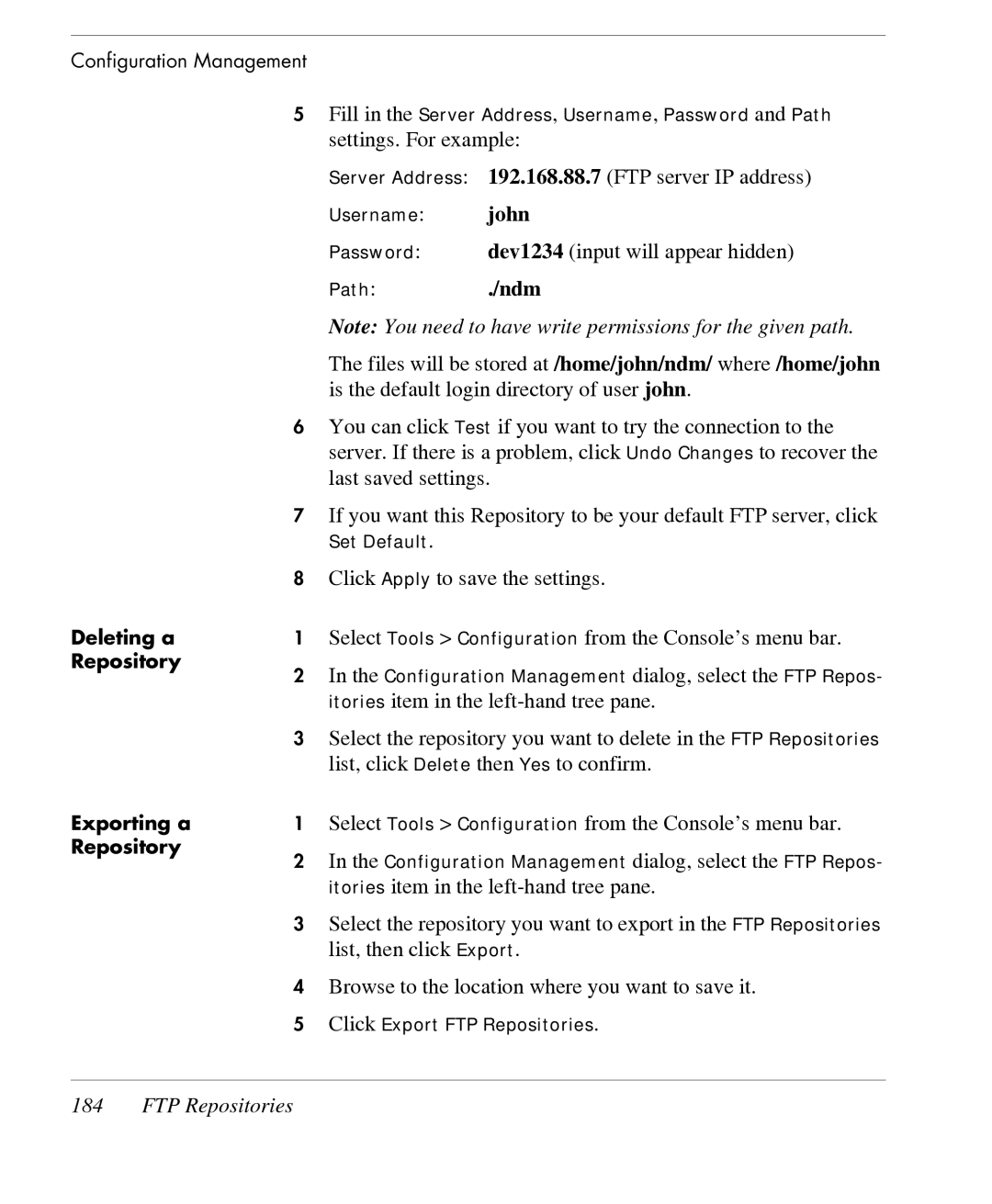Configuration Management
5Fill in the Server Address, Username, Password and Path
settings. For example:
Server Address: 192.168.88.7 (FTP server IP address)
Username: john
Password: dev1234 (input will appear hidden)
Path:./ndm
Deleting a Repository
Exporting a Repository
Note: You need to have write permissions for the given path.
The files will be stored at /home/john/ndm/ where /home/john is the default login directory of user john.
6You can click Test if you want to try the connection to the server. If there is a problem, click Undo Changes to recover the last saved settings.
7If you want this Repository to be your default FTP server, click
Set Default.
8Click Apply to save the settings.
1Select Tools > Configuration from the Console’s menu bar.
2In the Configuration Management dialog, select the FTP Repos- itories item in the
3Select the repository you want to delete in the FTP Repositories list, click Delete then Yes to confirm.
1Select Tools > Configuration from the Console’s menu bar.
2In the Configuration Management dialog, select the FTP Repos- itories item in the
3Select the repository you want to export in the FTP Repositories list, then click Export.
4Browse to the location where you want to save it.
5Click Export FTP Repositories.