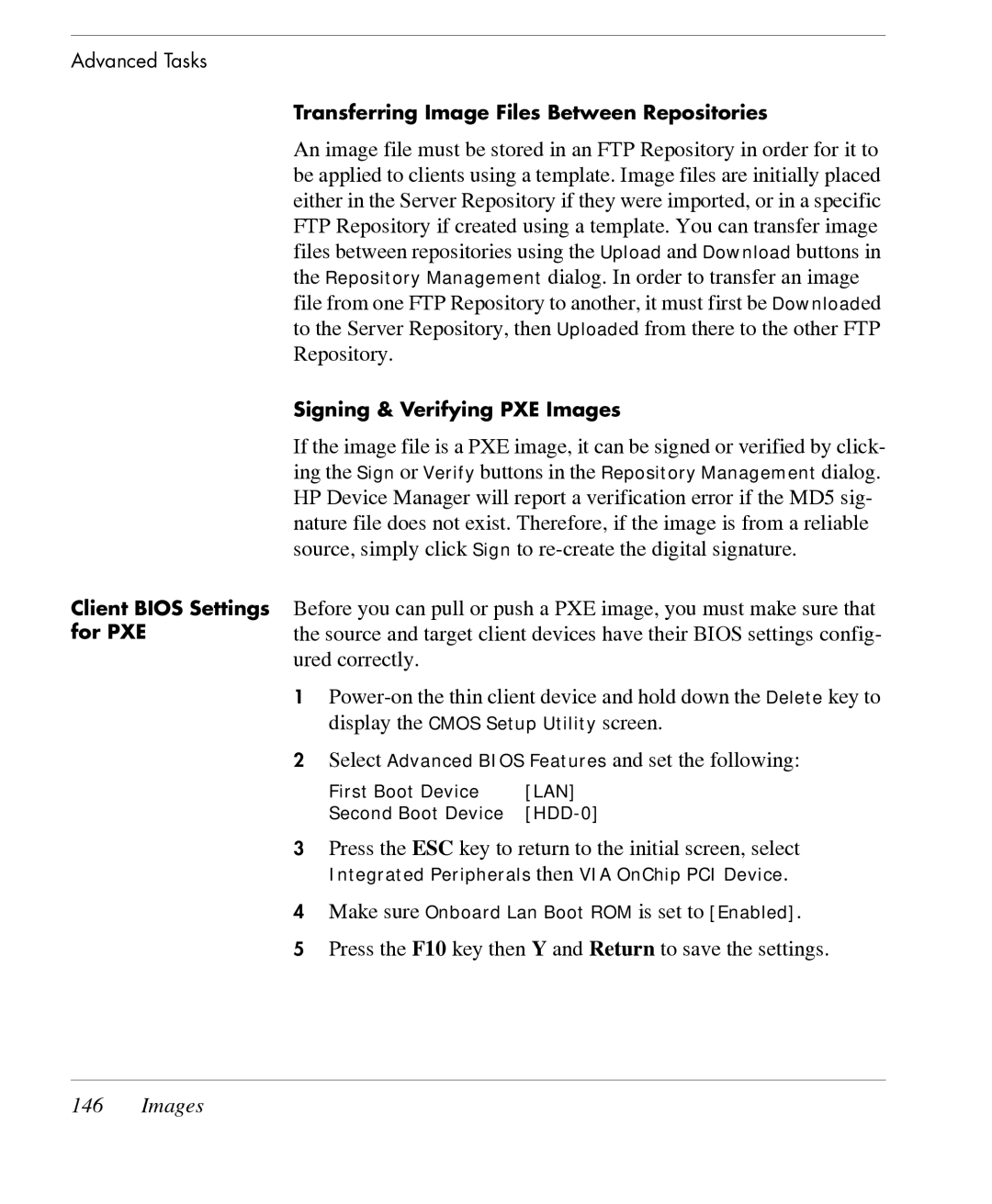Advanced Tasks
Client BIOS Settings for PXE
Transferring Image Files Between Repositories
An image file must be stored in an FTP Repository in order for it to be applied to clients using a template. Image files are initially placed either in the Server Repository if they were imported, or in a specific FTP Repository if created using a template. You can transfer image files between repositories using the Upload and Download buttons in the Repository Management dialog. In order to transfer an image file from one FTP Repository to another, it must first be Downloaded to the Server Repository, then Uploaded from there to the other FTP Repository.
Signing & Verifying PXE Images
If the image file is a PXE image, it can be signed or verified by click- ing the Sign or Verify buttons in the Repository Management dialog. HP Device Manager will report a verification error if the MD5 sig- nature file does not exist. Therefore, if the image is from a reliable source, simply click Sign to
Before you can pull or push a PXE image, you must make sure that the source and target client devices have their BIOS settings config- ured correctly.
1
2Select Advanced BIOS Features and set the following:
First Boot Device | [LAN] |
Second Boot Device |
3Press the ESC key to return to the initial screen, select
Integrated Peripherals then VIA OnChip PCI Device.
4Make sure Onboard Lan Boot ROM is set to [Enabled].