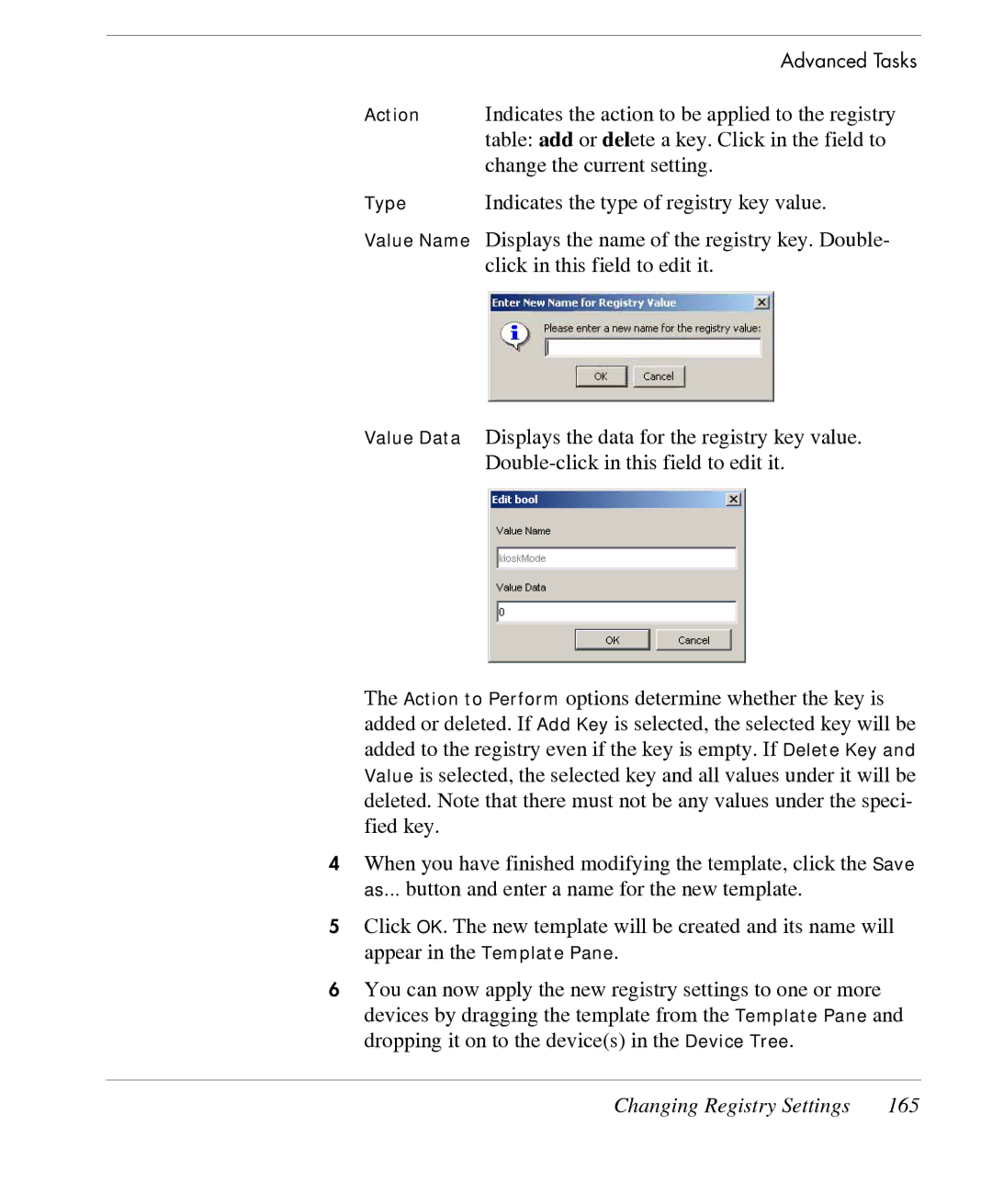Advanced Tasks
Action Indicates the action to be applied to the registry table: add or delete a key. Click in the field to change the current setting.
Type Indicates the type of registry key value.
Value Name Displays the name of the registry key. Double- click in this field to edit it.
Value Data Displays the data for the registry key value.
The Action to Perform options determine whether the key is added or deleted. If Add Key is selected, the selected key will be added to the registry even if the key is empty. If Delete Key and Value is selected, the selected key and all values under it will be deleted. Note that there must not be any values under the speci- fied key.
4When you have finished modifying the template, click the Save as... button and enter a name for the new template.
5Click OK. The new template will be created and its name will appear in the Template Pane.
6You can now apply the new registry settings to one or more devices by dragging the template from the Template Pane and dropping it on to the device(s) in the Device Tree.
Changing Registry Settings | 165 |