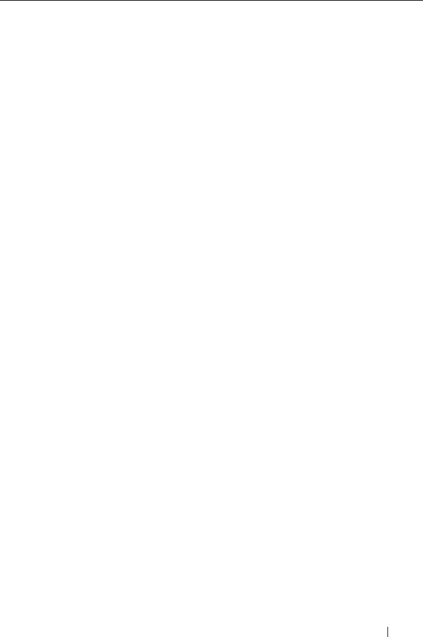
Table
Problem | Probable Cause | Corrective Action |
|
|
|
Attempts to | The Cluster Service | Verify that the Cluster Service is |
connect to a cluster | has not been started. | running and that a cluster has been |
using Cluster | A cluster has not been | formed. Use the Event Viewer and look |
Administrator fail. | formed on the system. for the following events logged by the | |
| The system has just | Cluster Service: |
| Microsoft Cluster Service | |
| been booted and | |
| successfully formed a | |
| services are still | |
| cluster on this node. | |
| starting. | |
| or | |
|
| |
|
| Microsoft Cluster Service |
|
| successfully joined |
|
| the cluster. |
|
| If these events do not appear in Event |
|
| Viewer, see the Microsoft Cluster |
|
| Service Administrator’s Guide for |
|
| instructions on setting up the cluster |
|
| on your system and starting the |
|
| Cluster Service. |
| The cluster network | Configure the Internet Connection |
| name is not | Firewall to allow communications that |
| responding on the | are required by MSCS and the |
| network because the | clustered applications or services. |
| Internet Connection | See Microsoft Knowledge Base article |
| Firewall is enabled on | |
| KB883398 at the Microsoft Support | |
| one or more nodes. | website at support.microsoft.com for |
|
| |
more information.
Troubleshooting
57