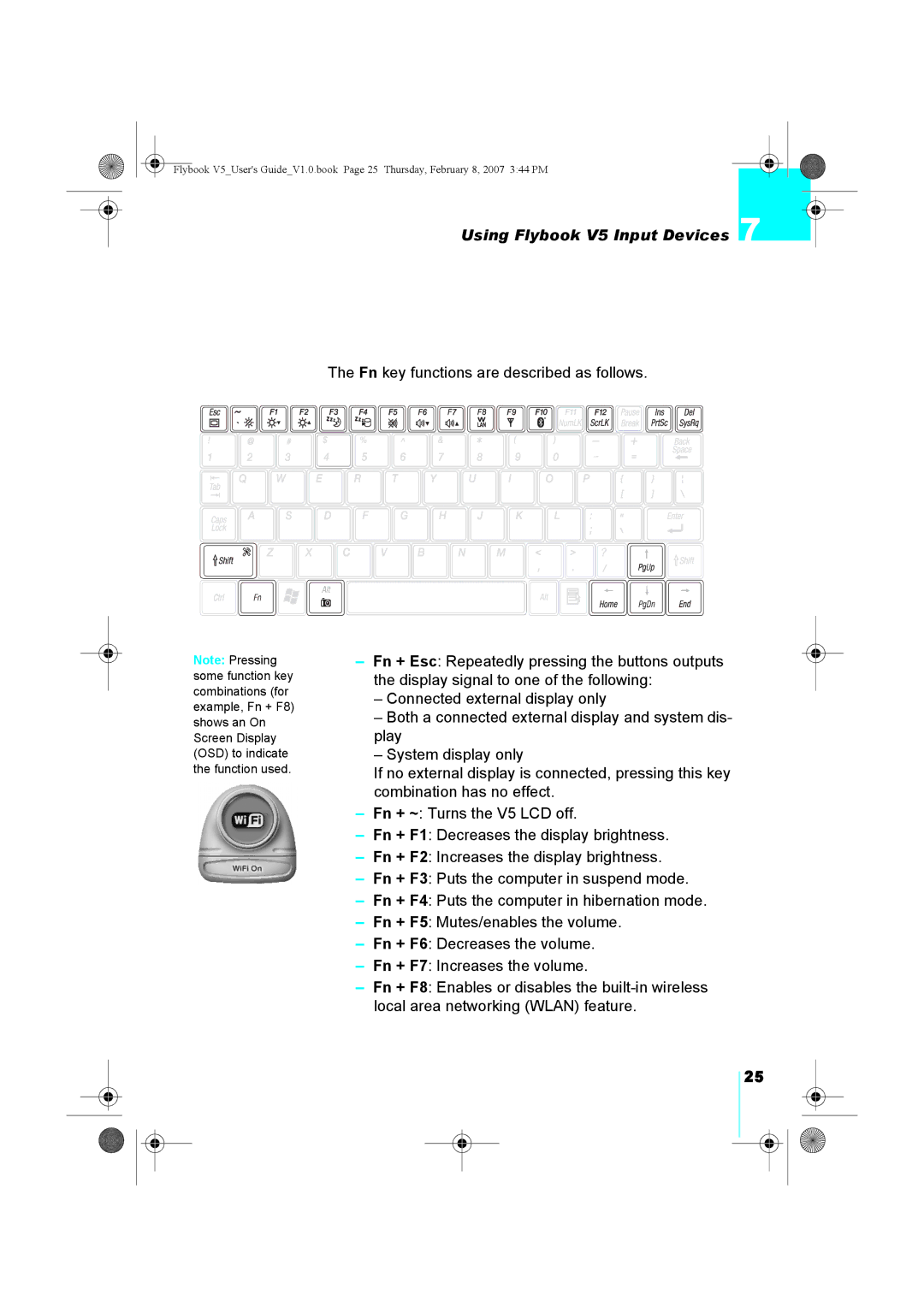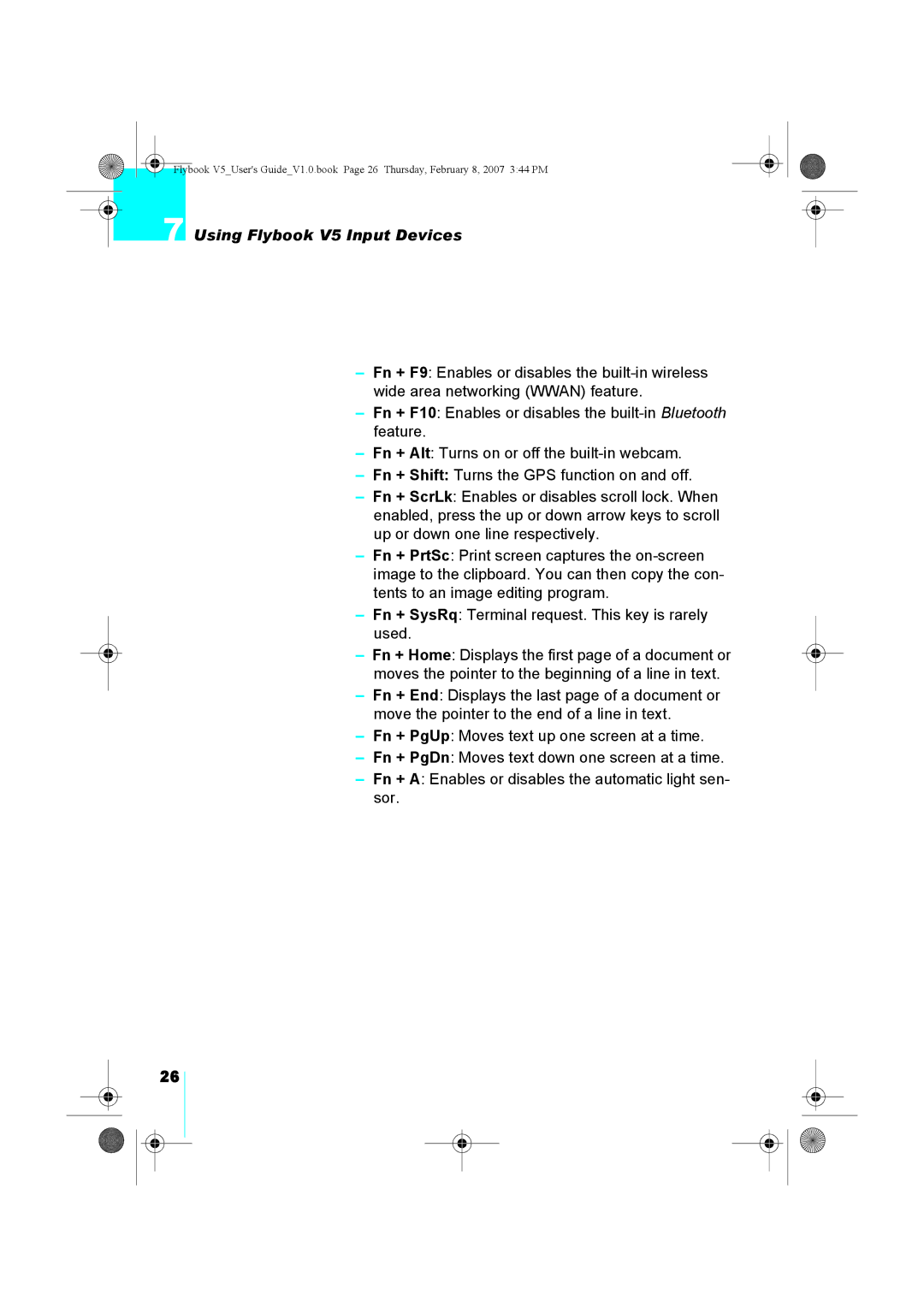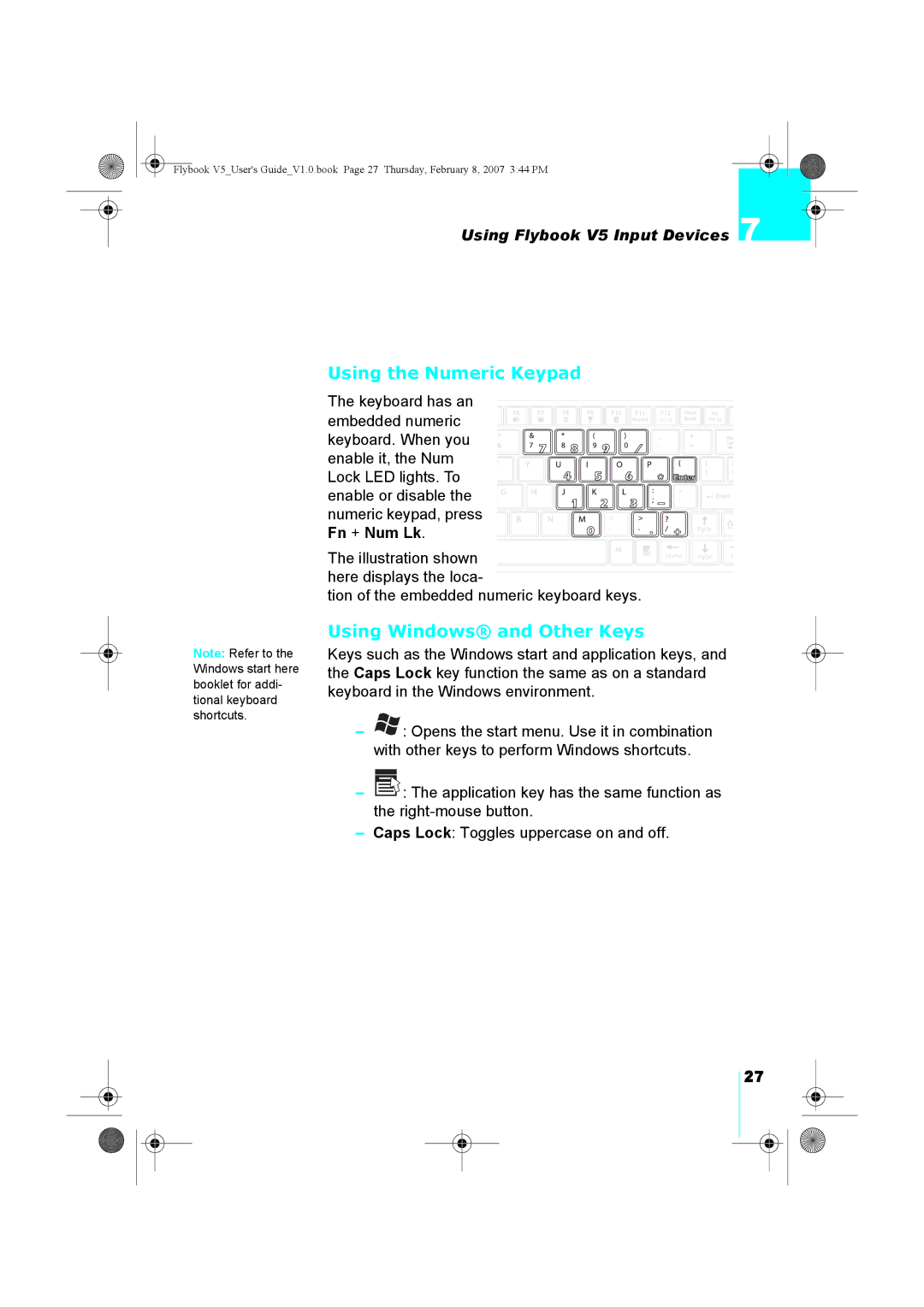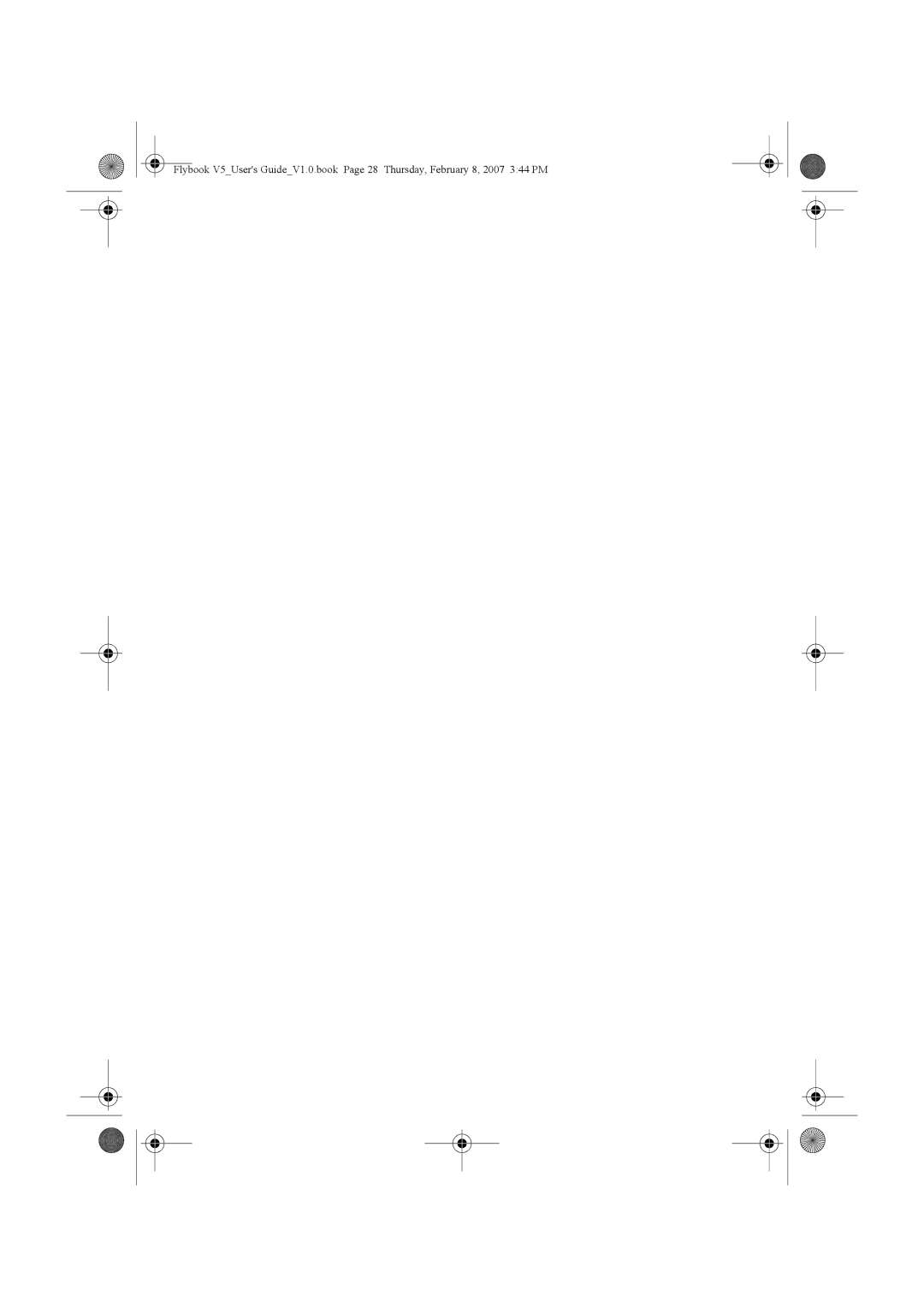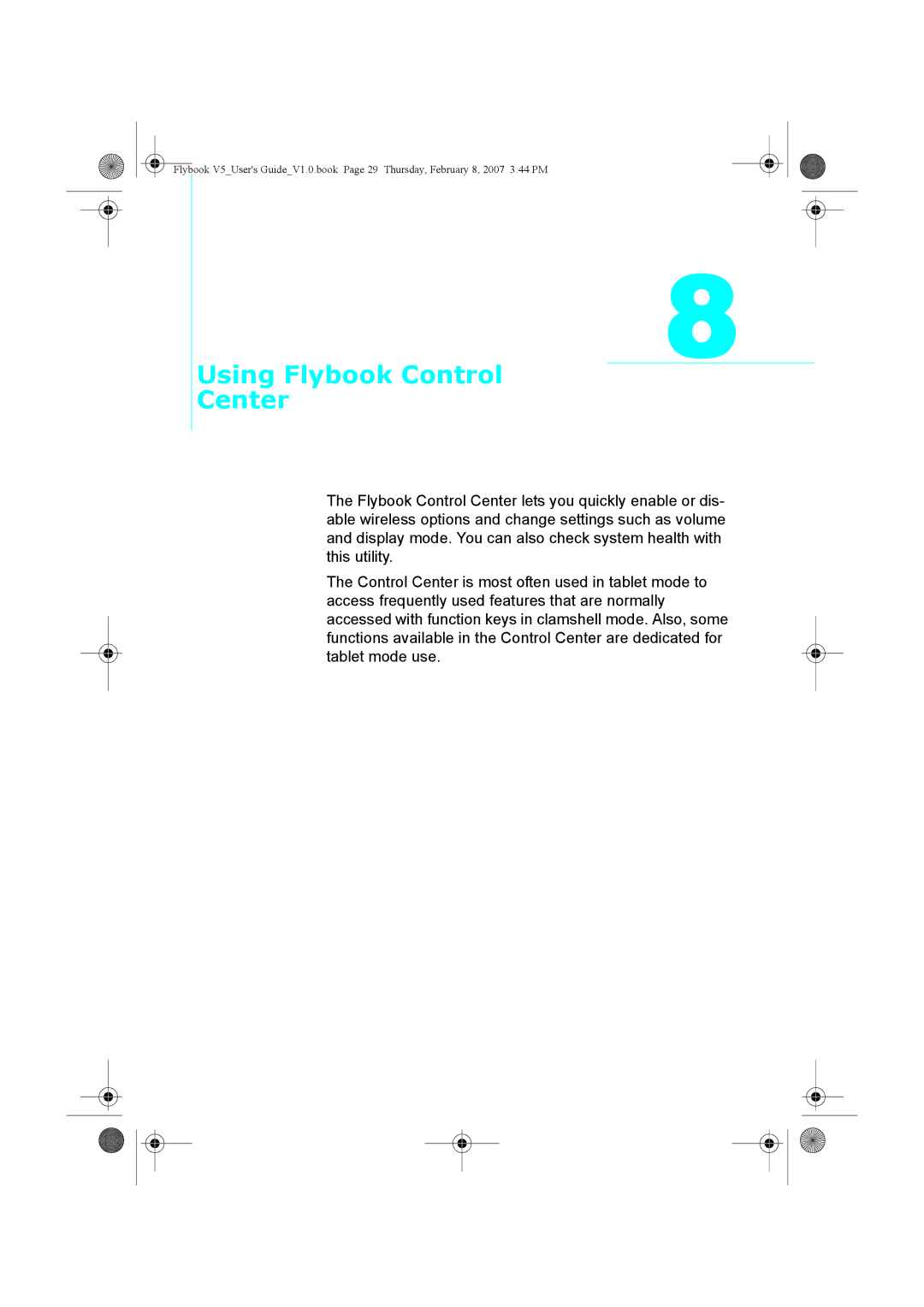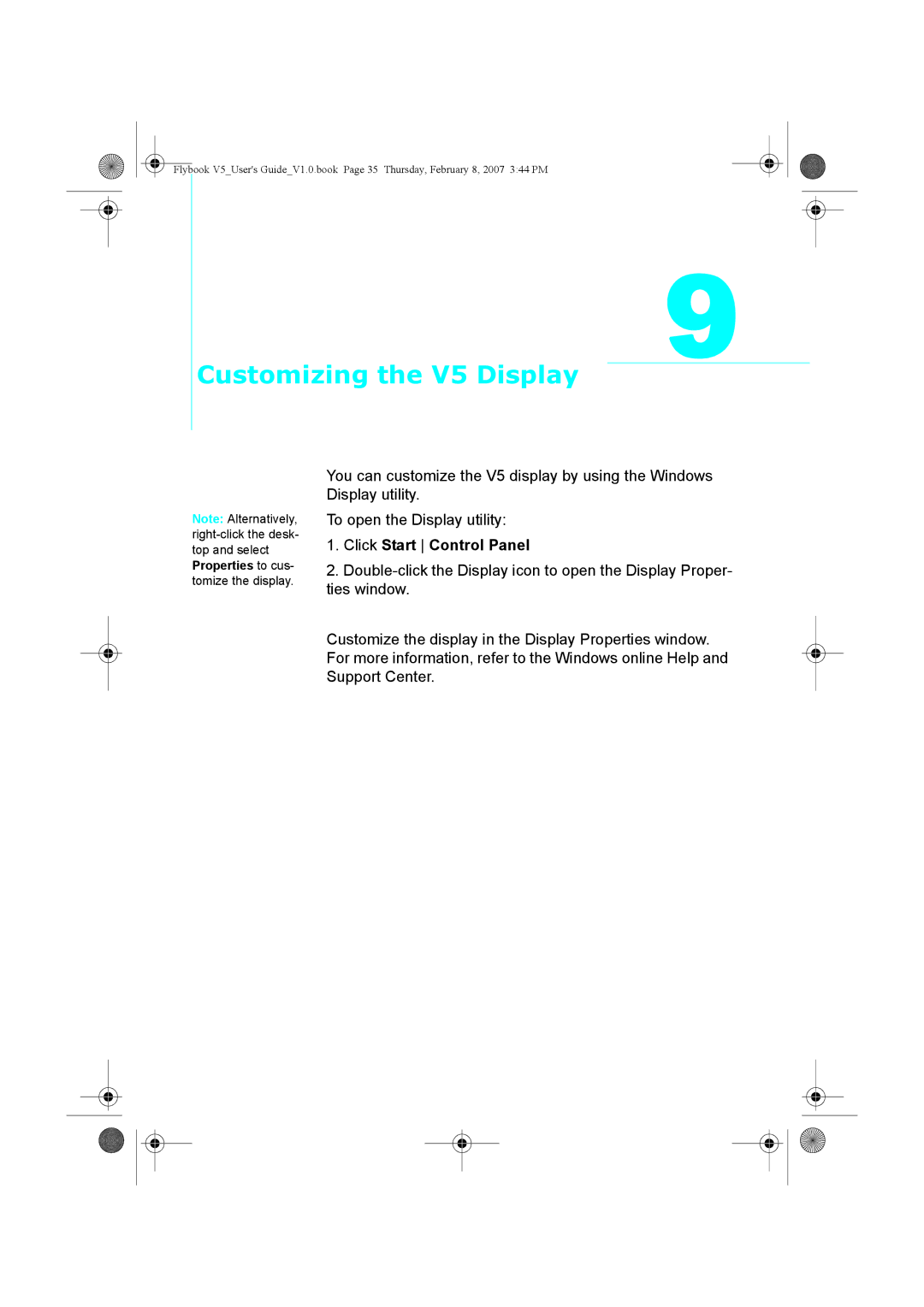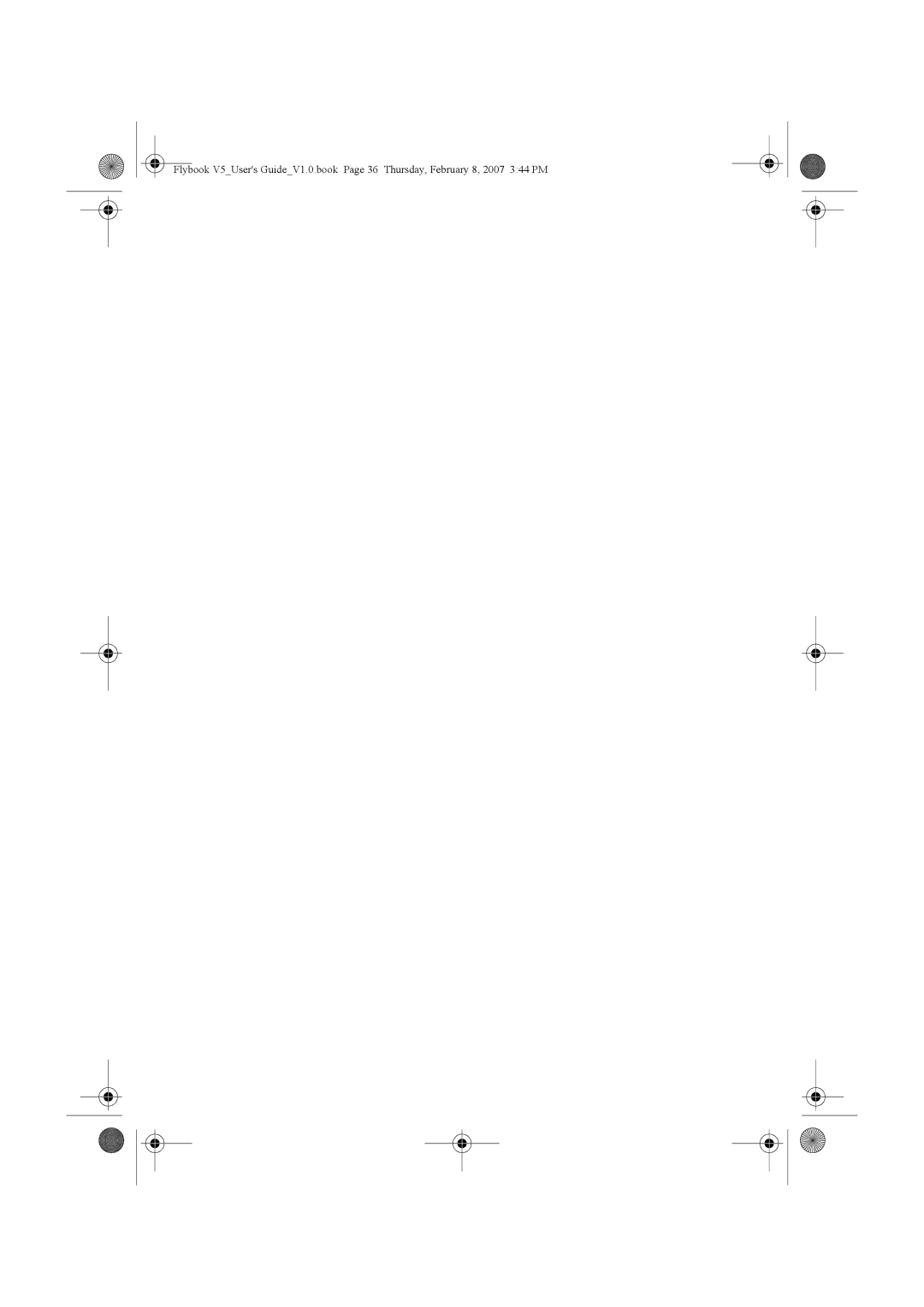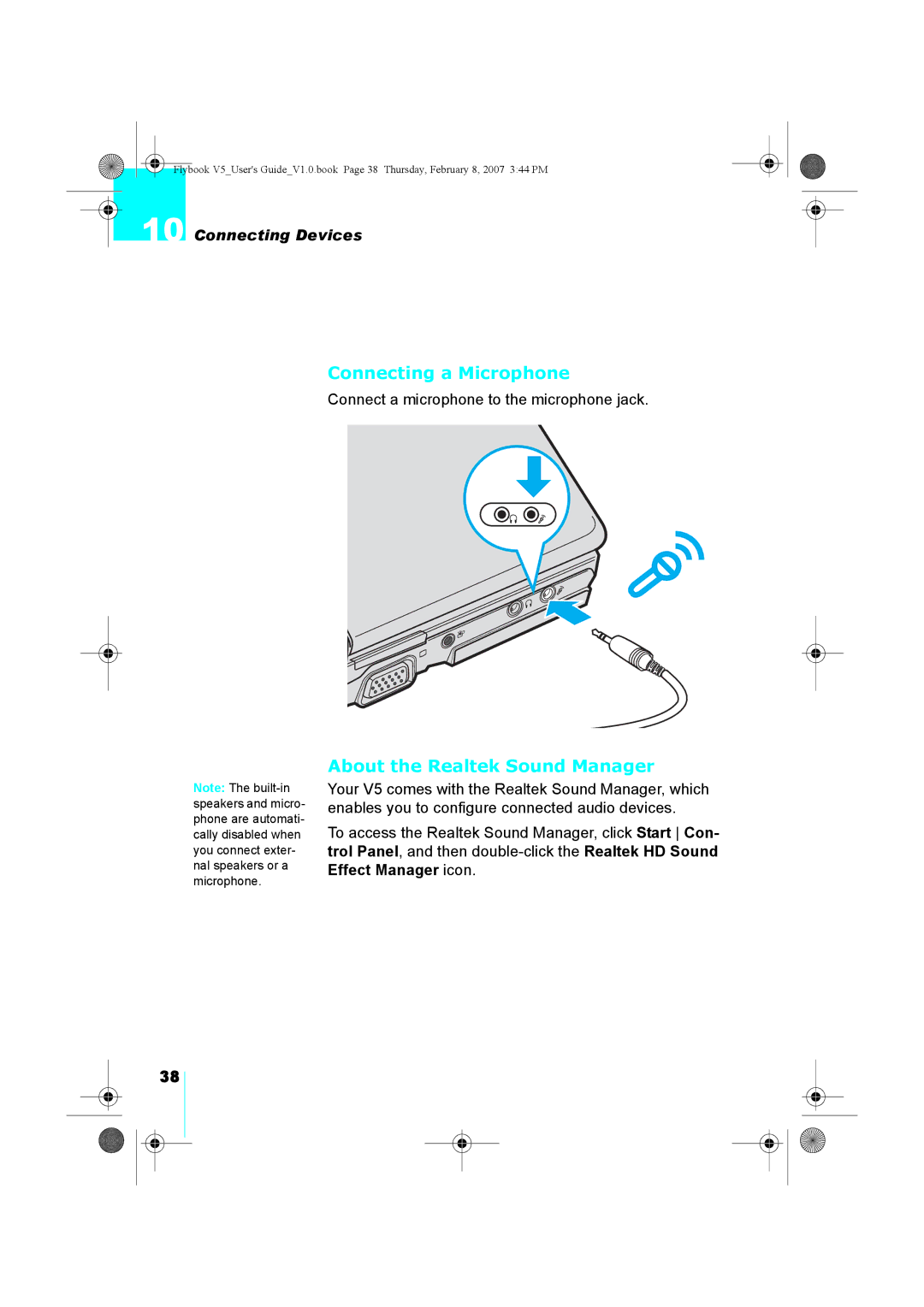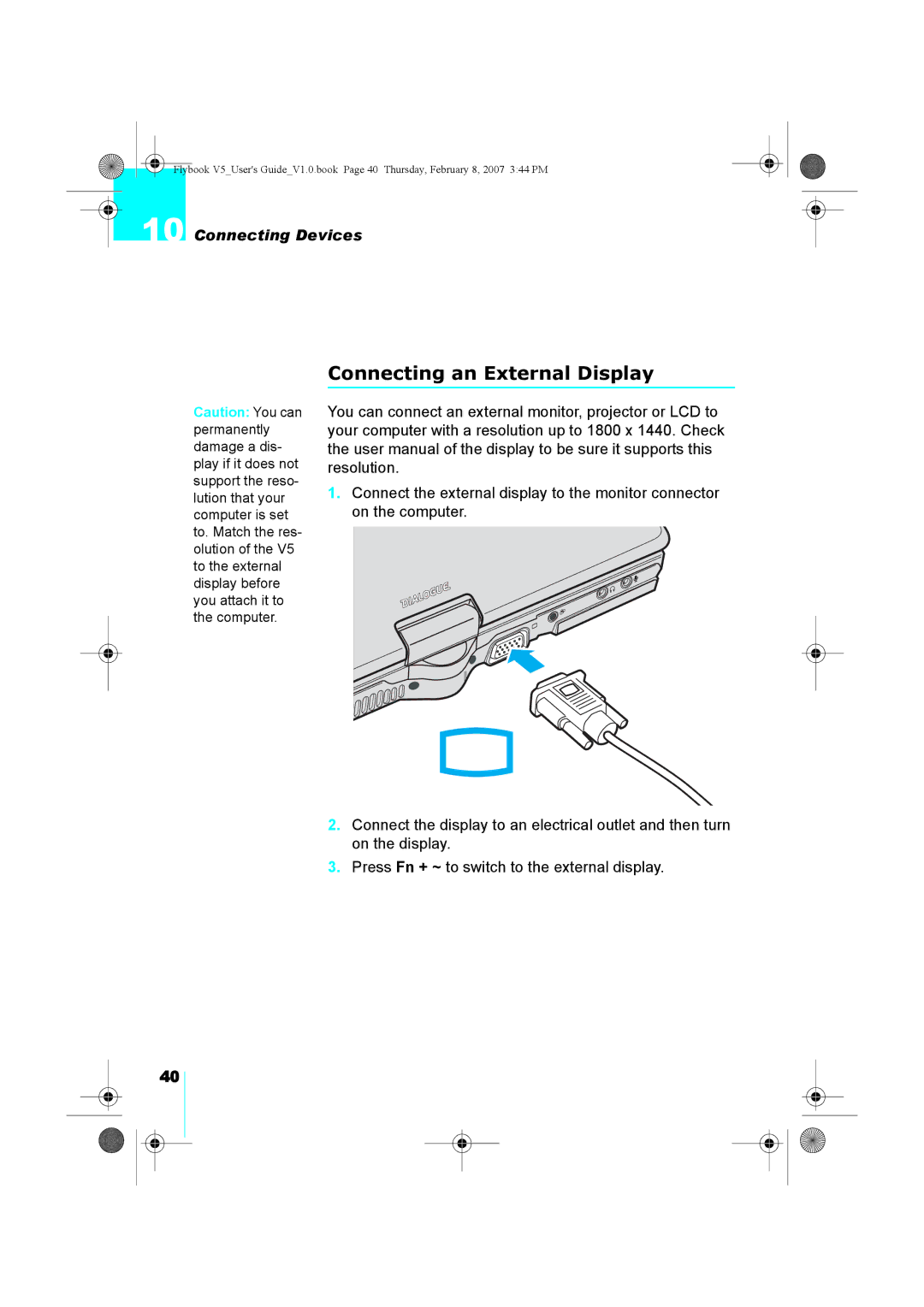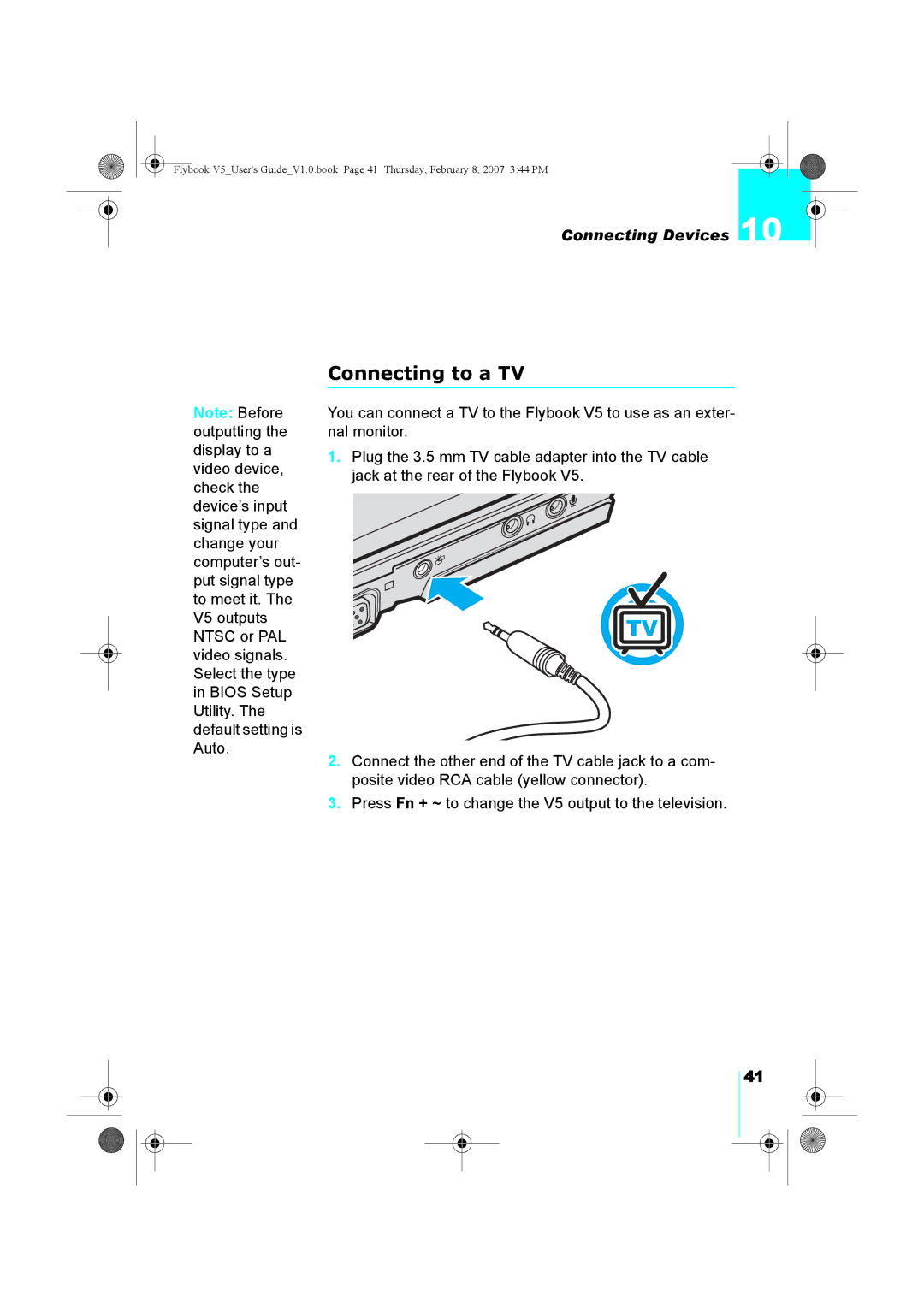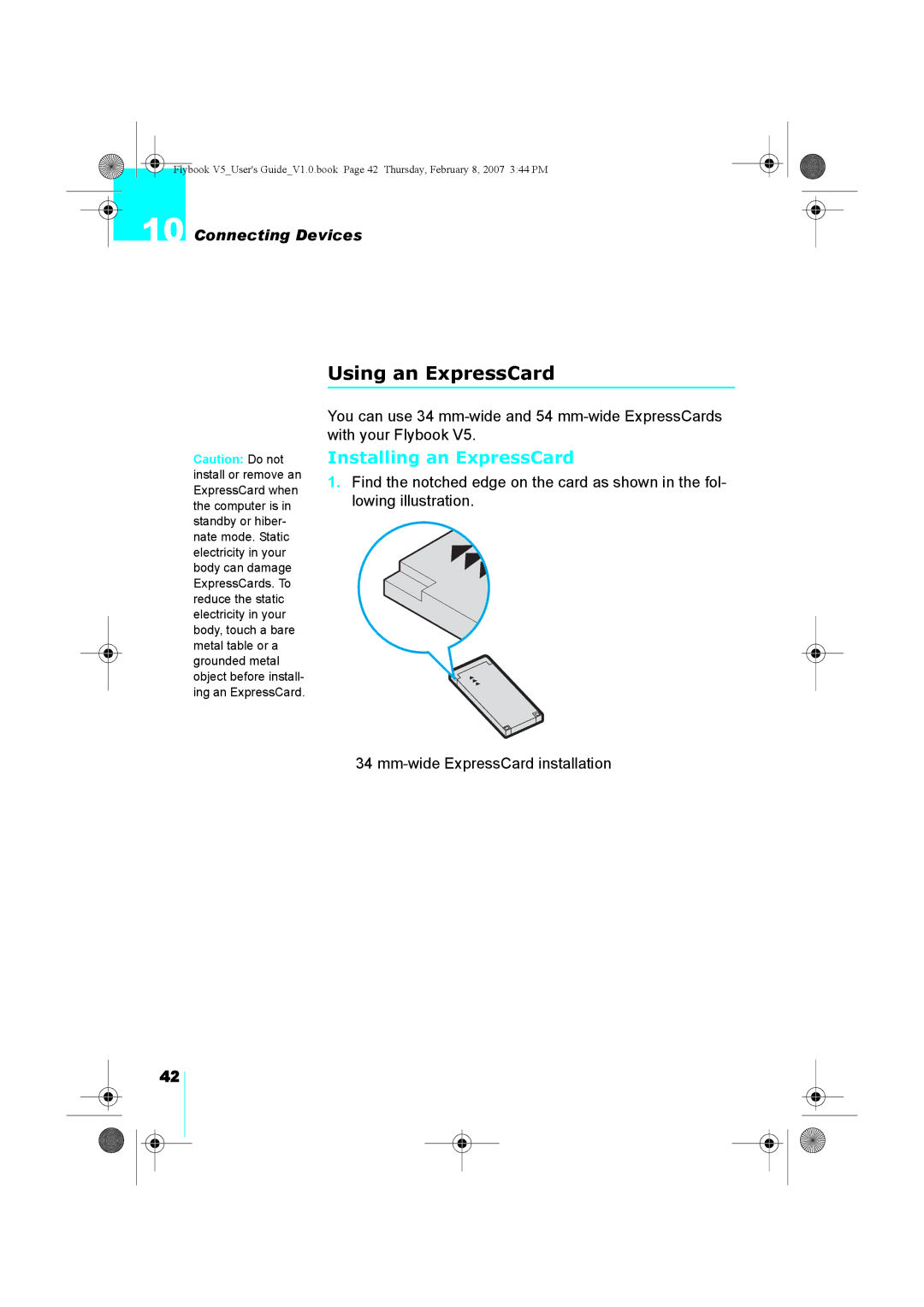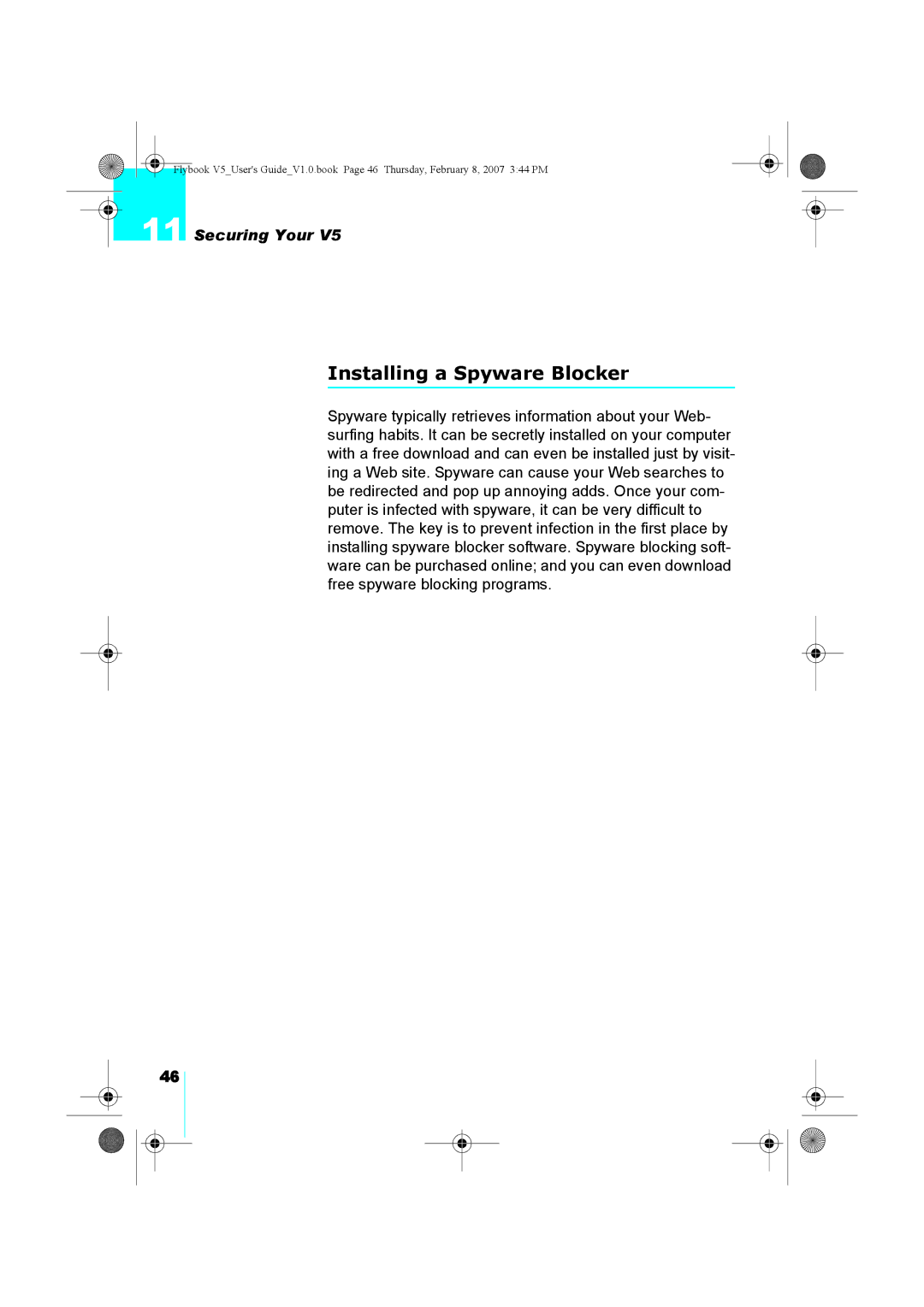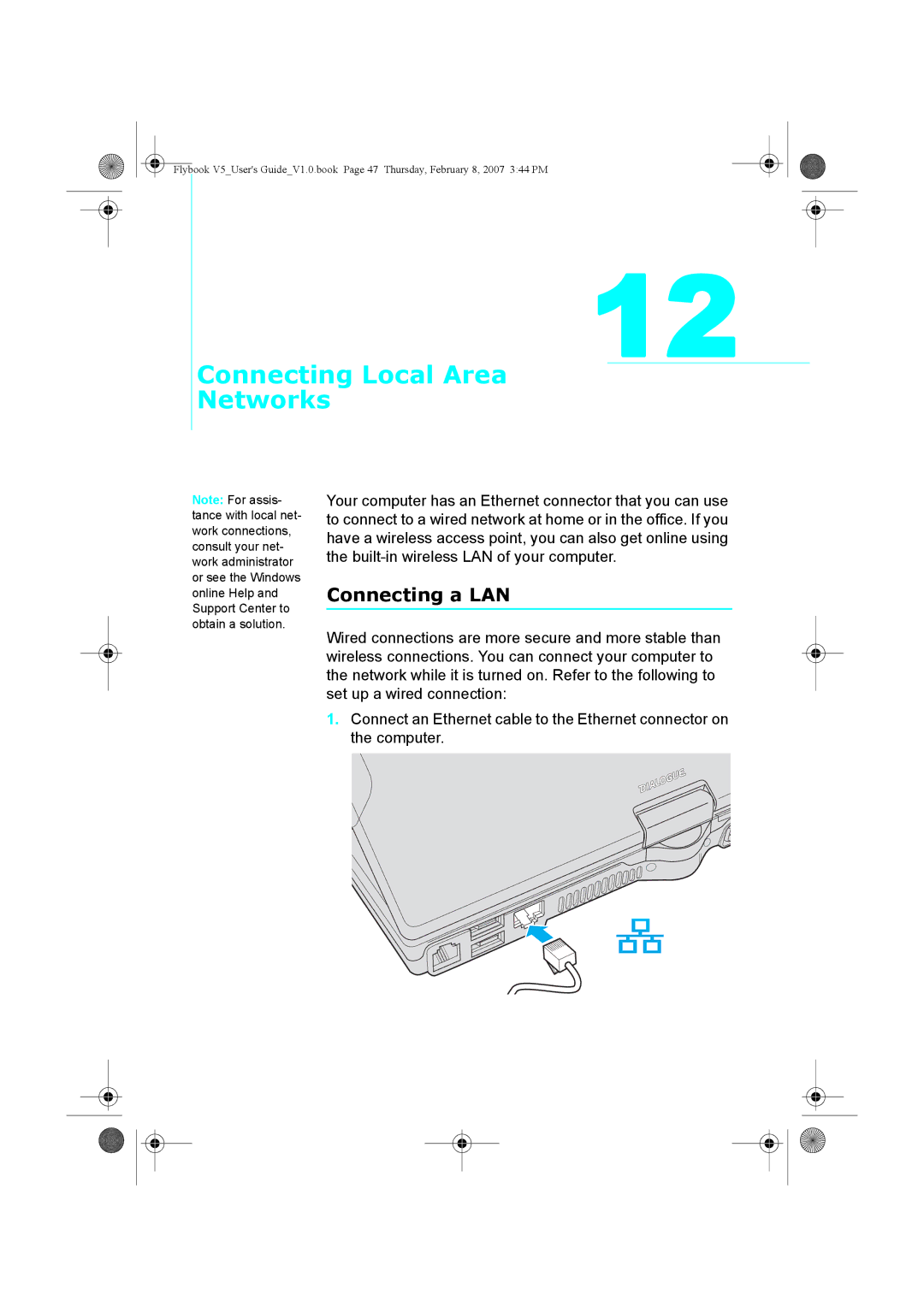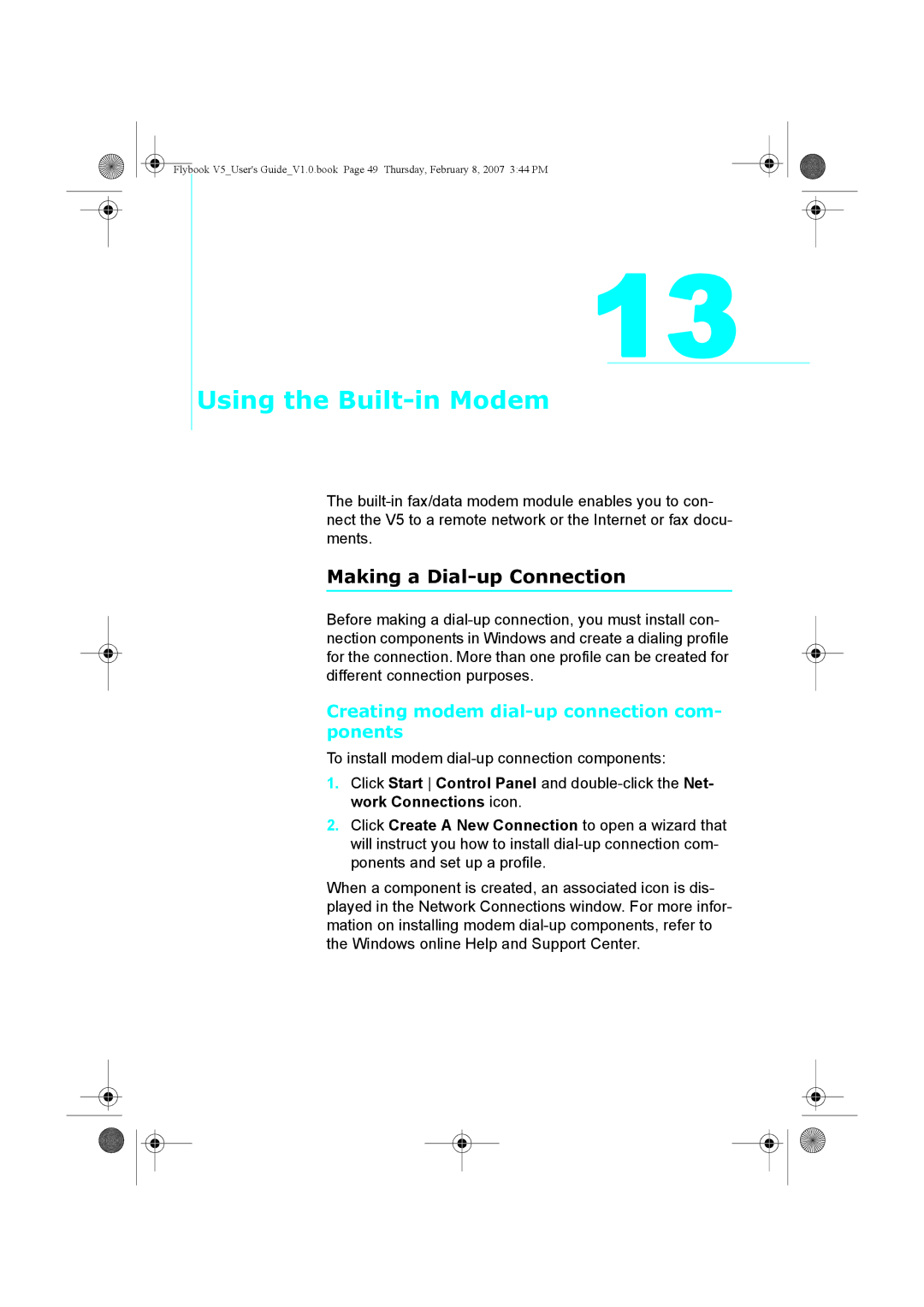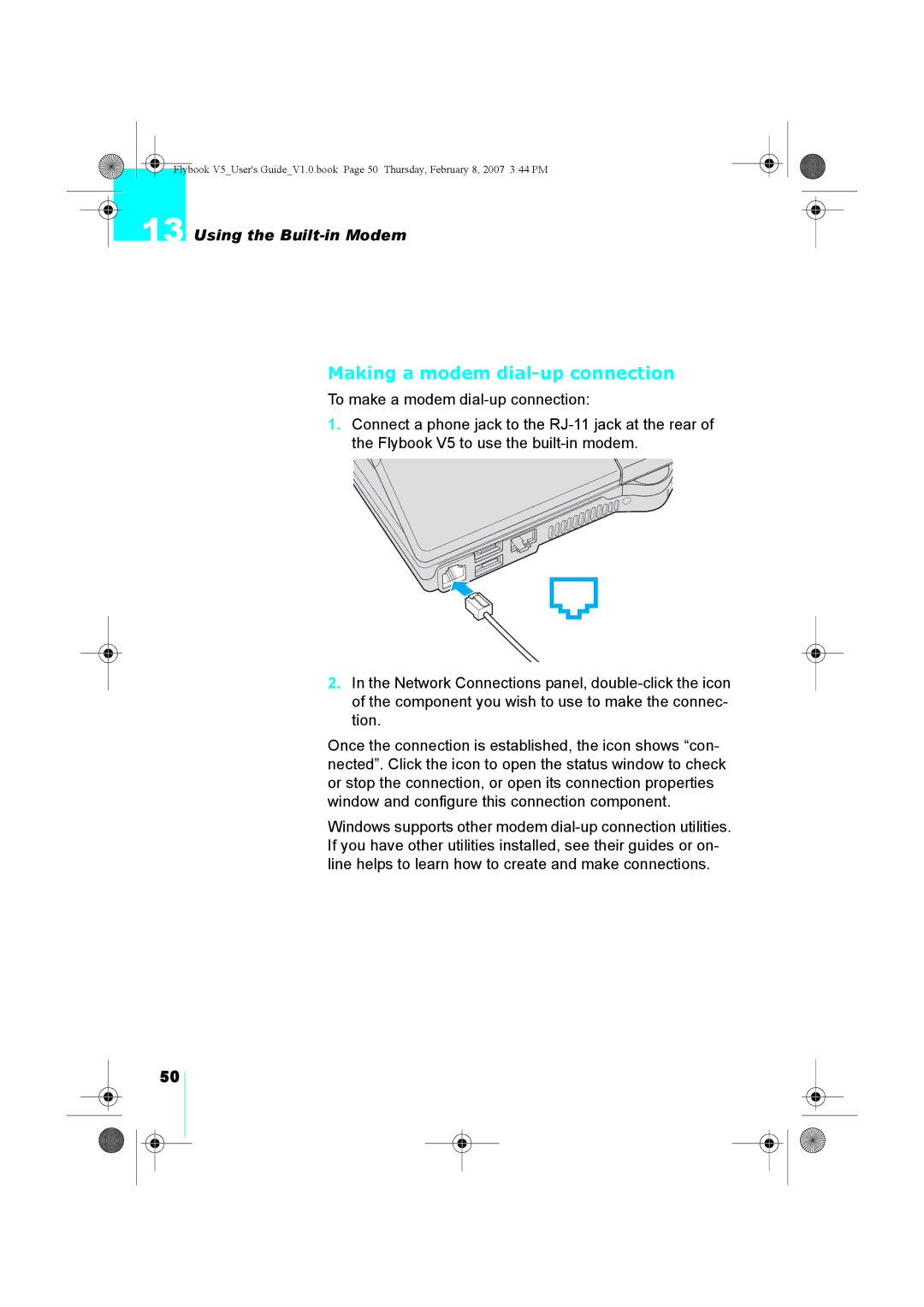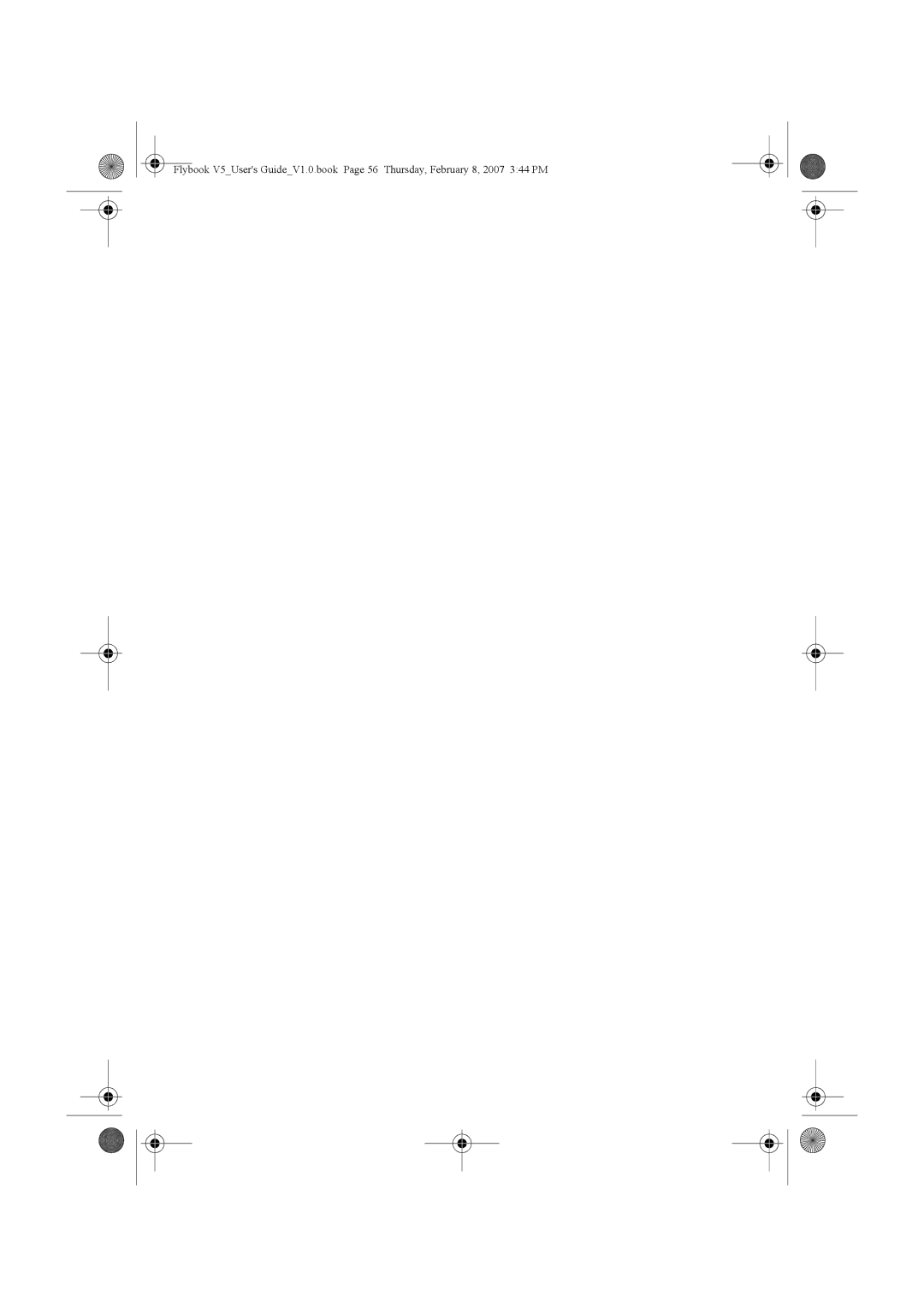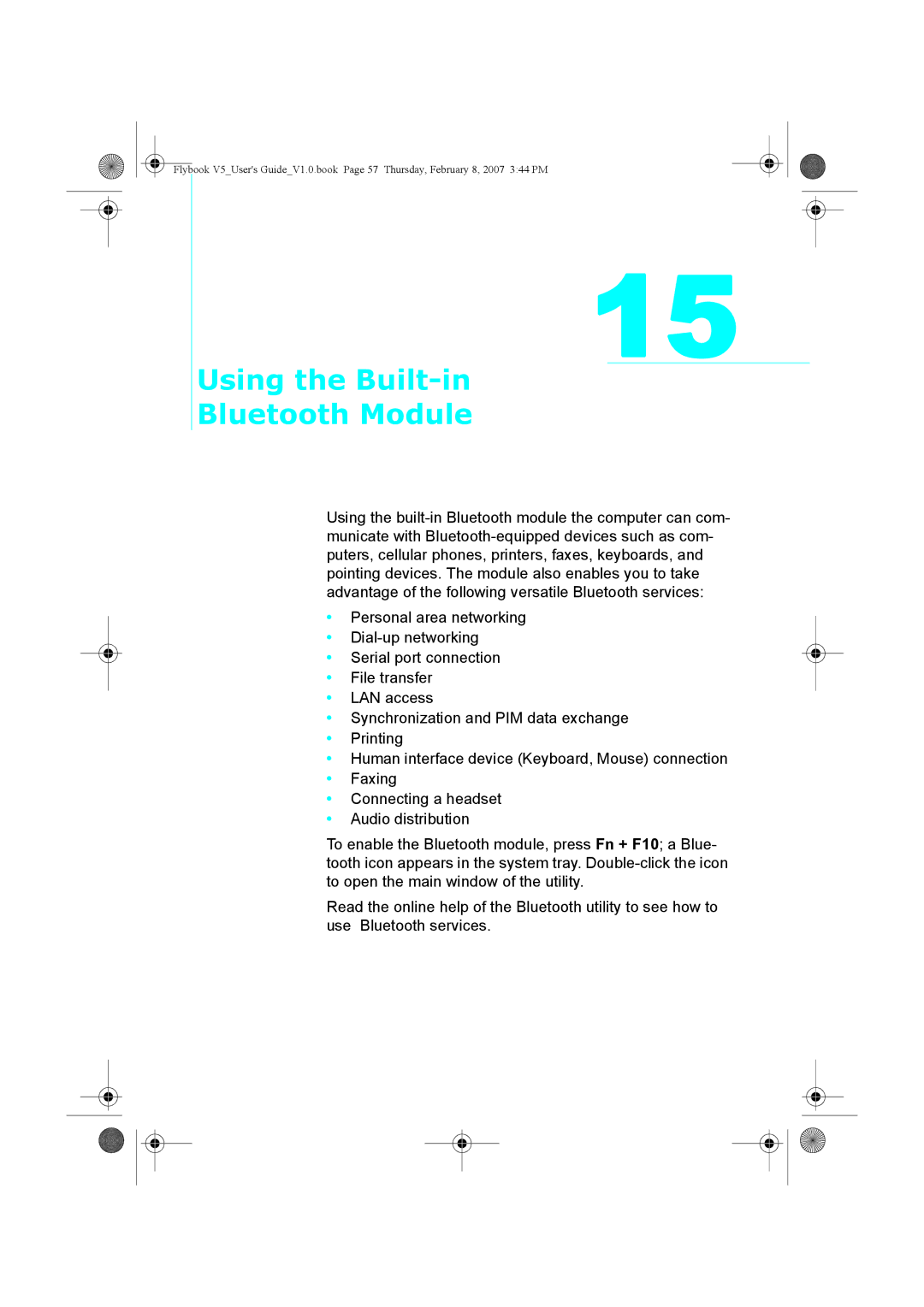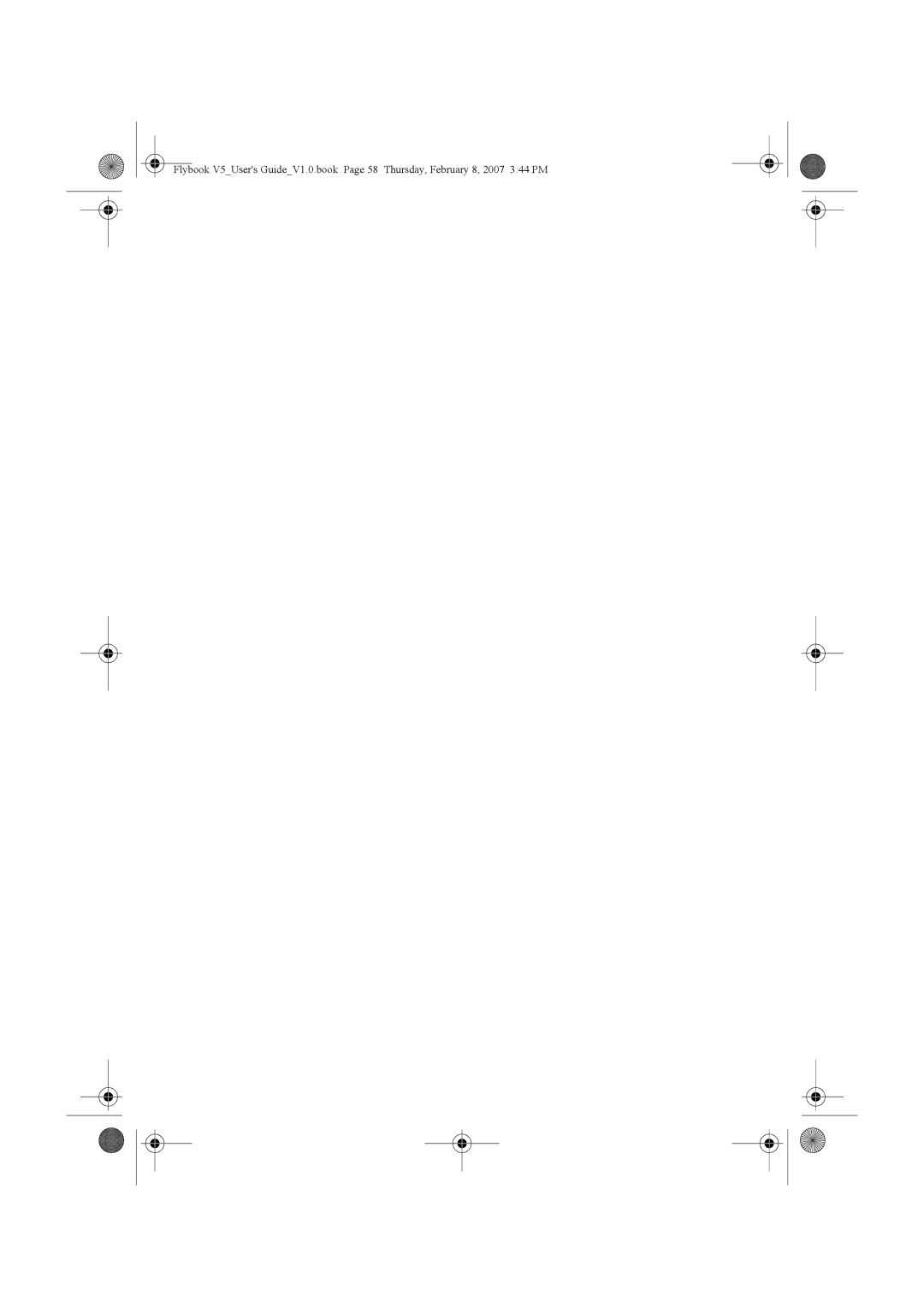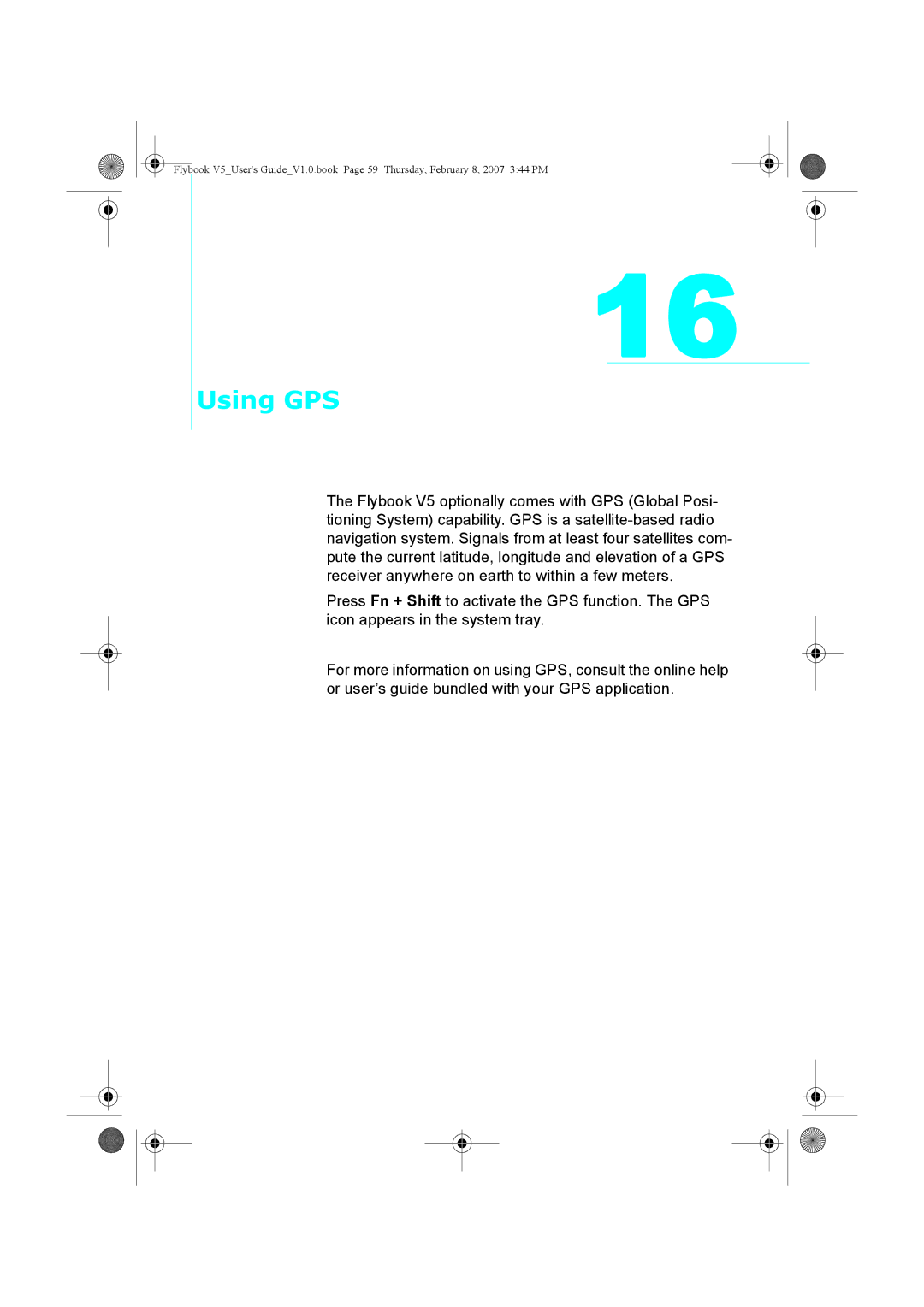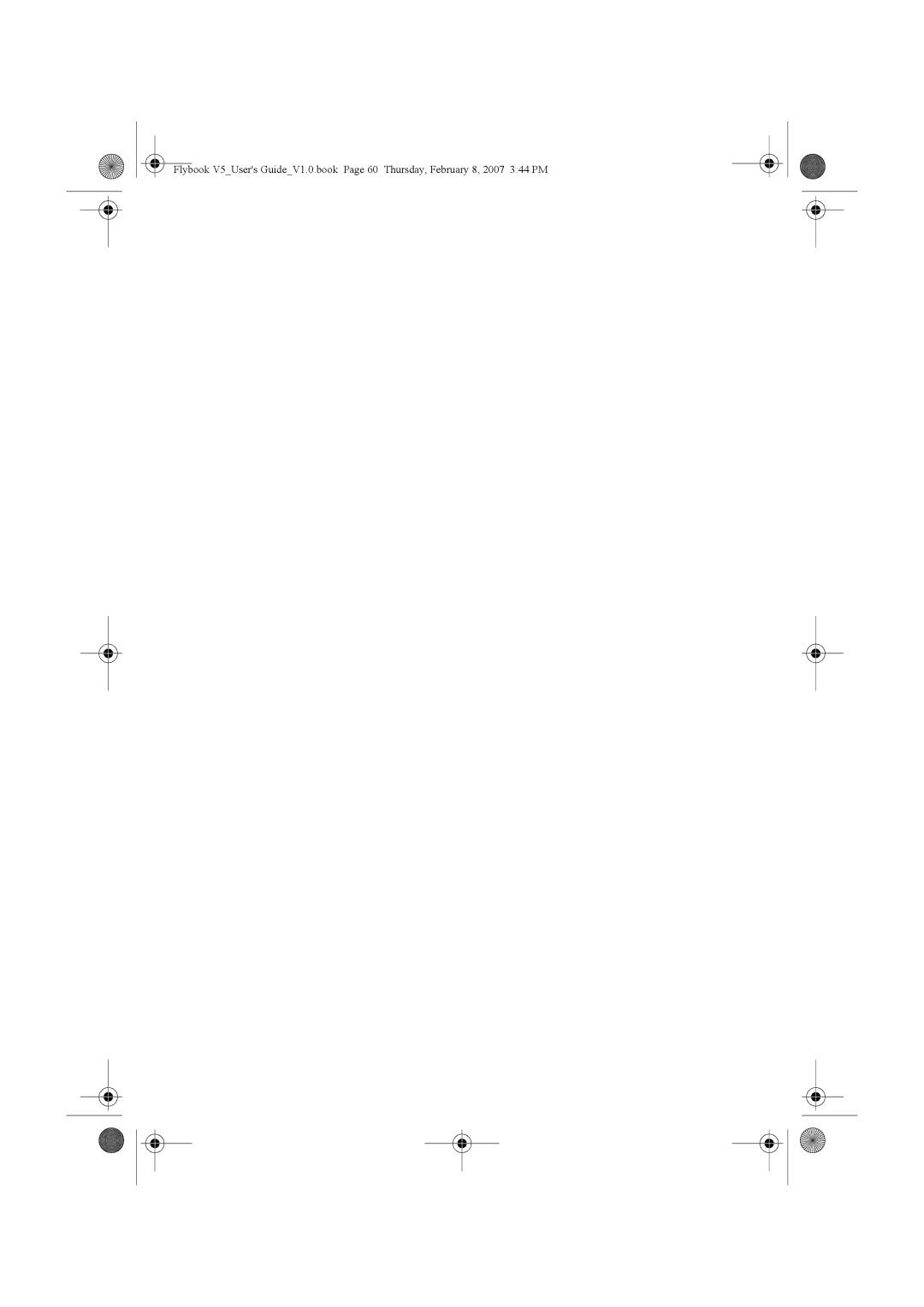Flybook V5_User's Guide_V1.0.book Page 37 Thursday, February 8, 2007 3:44 PM
10
Connecting Devices
This section covers peripheral devices that you can use with the V5.
Connecting Audio Devices
Your computer has a
Connecting Headphones
Connect speakers or headphones to the headphone jack.