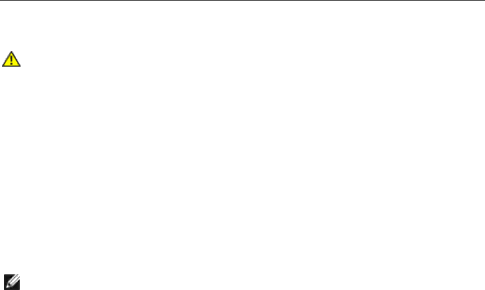
5Appendix
WARNING: Safety Instructions
WARNING: Use of controls, adjustments, or procedures other than those specified in this documentation may result in exposure to shock, electrical hazards, and/or mechanical hazards.
For information on safety instructions, see the Product Information Guide.
FCC Notices (U.S. Only) and Other Regulatory Information
For FCC notices and other regulatory information, see the regulatory compliance website located at www.dell.com\regulatory_compliance.
Contacting Dell
For customers in the United States, call
NOTE: If you do not have an active Internet connection, you can find contact information on your purchase invoice, packing slip, bill, or Dell product catalog.
Dell provides several online and
1.Visit support.dell.com.
2.Verify your country or region in the Choose A Country/Region
3.Click Contact Us on the left side of the page.
4.Select the appropriate service or support link based on your need.
5.Choose the method of contacting Dell that is convenient for you.
Setting Up Your Monitor
Setting the display resolution
For maximum display performance with Microsoft® Windows® operating systems, set the display resolution to 1920 x 1080 pixels by performing the following steps:
In Windows® 7 and Windows® 8:
1.For Windows® 8 only, select the Desktop tile to switch to classic desktop.
Appendix 49