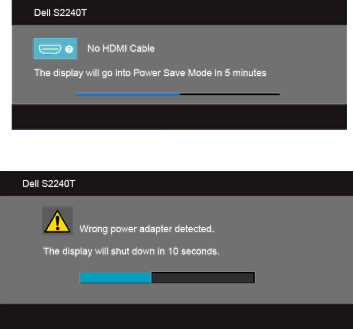
or
It is recommended that you use the supplied power adapter. If not, you will see the message as shown below.
See Troubleshooting for more information.
Setting the Maximum Resolution
To set the maximum resolution for the monitor:
In Windows® 7 and Windows® 8:
1.For Windows® 8 only, select the Desktop tile to switch to classic desktop.
2.
3.Click the Dropdown list of the Screen Resolution and select 1920 x 1080.
4.Click OK.
If you do not see 1920 x 1080 as an option, you may need to update your graphics driver. Depending on your computer, complete one of the following procedures:
If you have a Dell desktop or portable computer:
•Go to support.dell.com, enter your service tag, and download the latest driver for your graphics card.
Operating the Monitor | 41 |