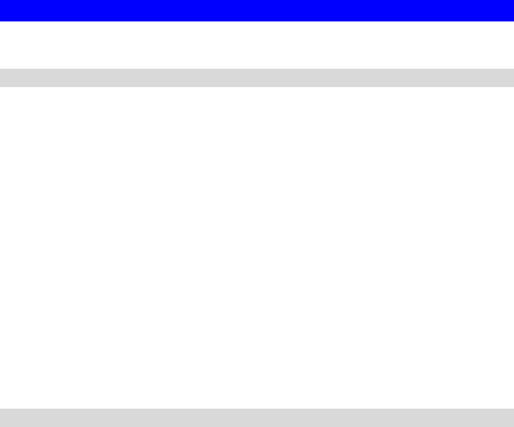
Physical Details - Network Camera
Front - Network Camera
Lens
Microphone
Power LED (Green)
Active LED (Green)
Network LED (Green)
No physical adjustment is required or possible for the lens, but you should ensure that the lens cover remain clean. The image quality is degraded if the lens cover is dirty or smudged.
The
Off - No power.
Blinking - The Power LED will blink during start up. This will take 15 to 20 seconds.
Off - Camera is not capturing video. Blinking - Camera is capturing video
Off - Wireless or LAN is not connected or camera is not sending/receiving data.
Blinking - Data is being transmitted or received via the LAN or Wireless connection.
Rear - Network Camera
Antenna | Attach the supplied antenna here. The antenna is adjustable; best |
| results are usually obtained with the antenna positioned vertically. |
SPKR out | If required, an external speaker can be plugged in here. |
Power Input | Connect the supplied 5V power adapter here. Do not use other |
| power adapters; doing so may damage the camera. |
LAN port | Use a standard LAN cable to connect your Network Camera to a |
| 10/100BaseT hub or switch. |
| Note: |
| • Plugging in the LAN cable will disable the Wireless interface. |
| Only 1 interface can be active at any time. |
| • The LAN cable should only be connected or disconnected when |
| the camera is powered OFF. Attaching or detaching the LAN |
| cable while the camera is powered on does NOT switch the |
| interface between wired and wireless. |
Reset Button | This button is recessed; you need a pin or paper clip can be used to |
| depress it. It can be activated at any time the camera is in the |
| "ready" mode. |
| • WPS PBC Mode. When pressed and released (less then 3 |
| seconds), the Network Camera will be in the WPS PBC mode |
| (Auto link mode). |
| • WPS Pin Code Mode. When pressed and held for over 3 |
| seconds, the Network Camera will be in the WPS Pin Code |
| mode. |
| • Reset to manufacturer default value and reboot. When |
4