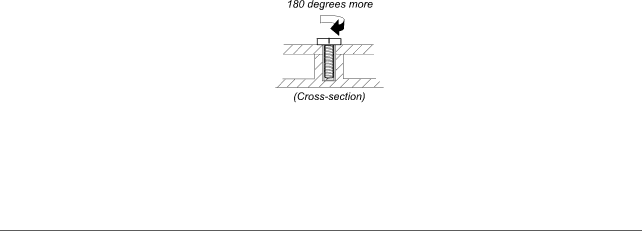
Notes:
•Make sure that you use the correct screw. If you have a torque screwdriver, tighten all screws firmly to the torque shown in the table for each step in Chapter 7 “Removing and replacing a FRU” on page 35. Never use a screw that you removed. Use a new one. Make sure that all of the screws are tightened firmly.
•Ensure torque screwdrivers are calibrated correctly following country specifications.
Retaining serial numbers, MTM, UUID, and Asset ID
Instructions for retaining serial numbers, MTM, UUID, or asset ID can be found at the following Web site: http://support.lenovo.com
Note: To access the instructions, use, and download the required Android Package (APK) file, you must have a valid login ID and password.