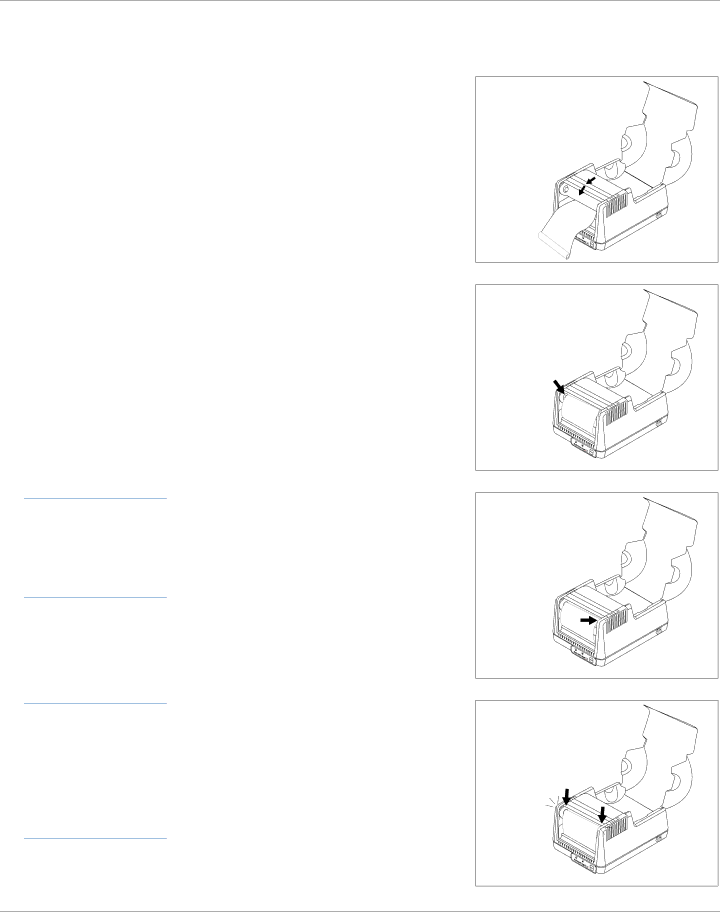
reminder: the text
on the ribbon
leader should be
facing out and
visible
helpful tip: if
power is already on, the Advantage LX will take up any excess ribbon upon latching the printhead
Loading Thermal Transfer Ribbon (Continued)
5.Gently lower the printhead but DO
NOT LATCH printhead at this time.
6.Align the notch on the left side of the ribbon
7.Gently pull the right ribbon take- up mount and insert the right side of the ribbon
8.Latch both sides of the printhead and turn the power on to take up the slack in the ribbon leader.
Click! 



11