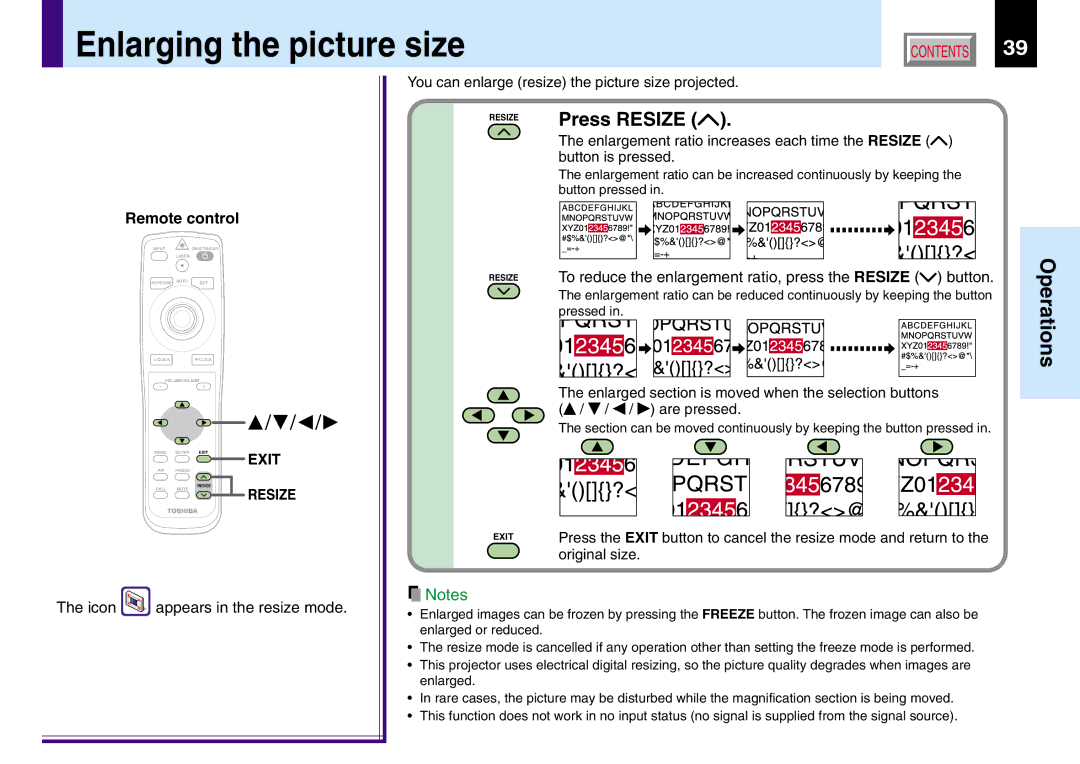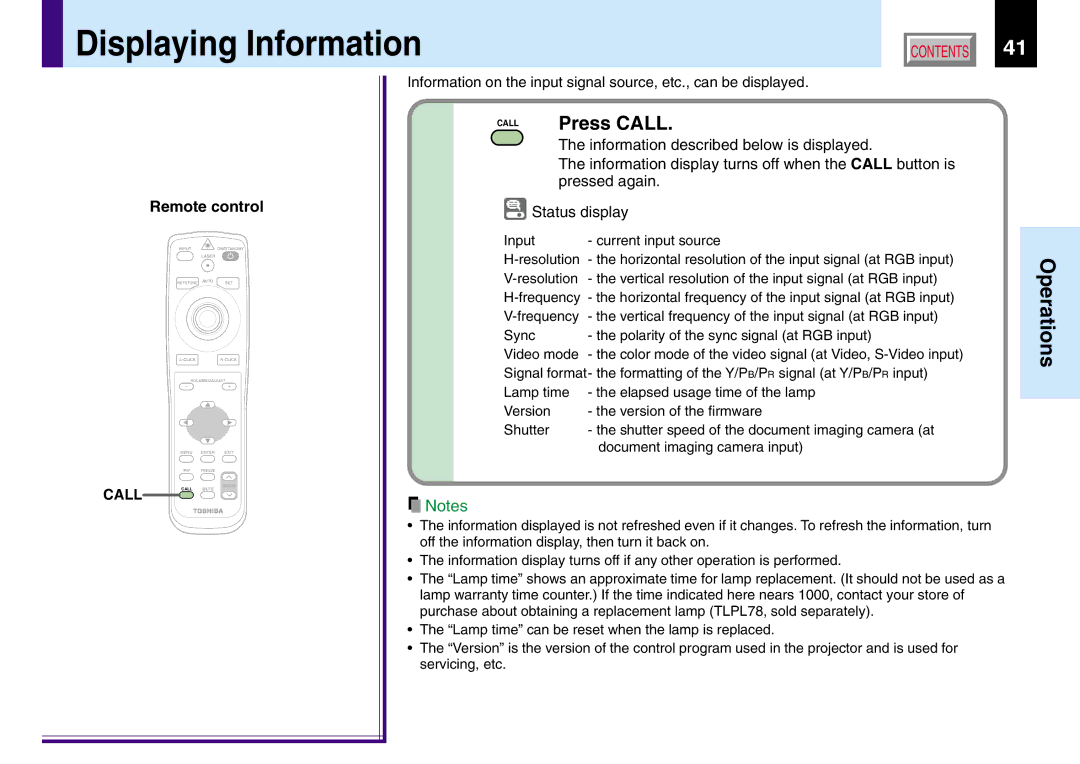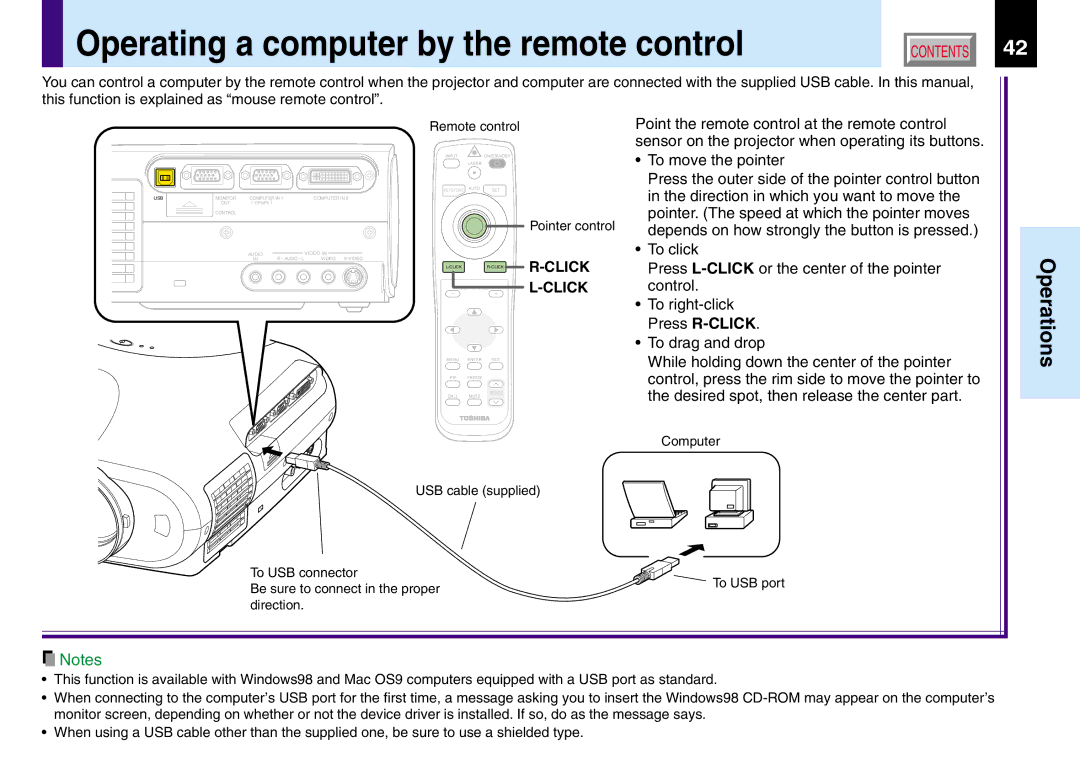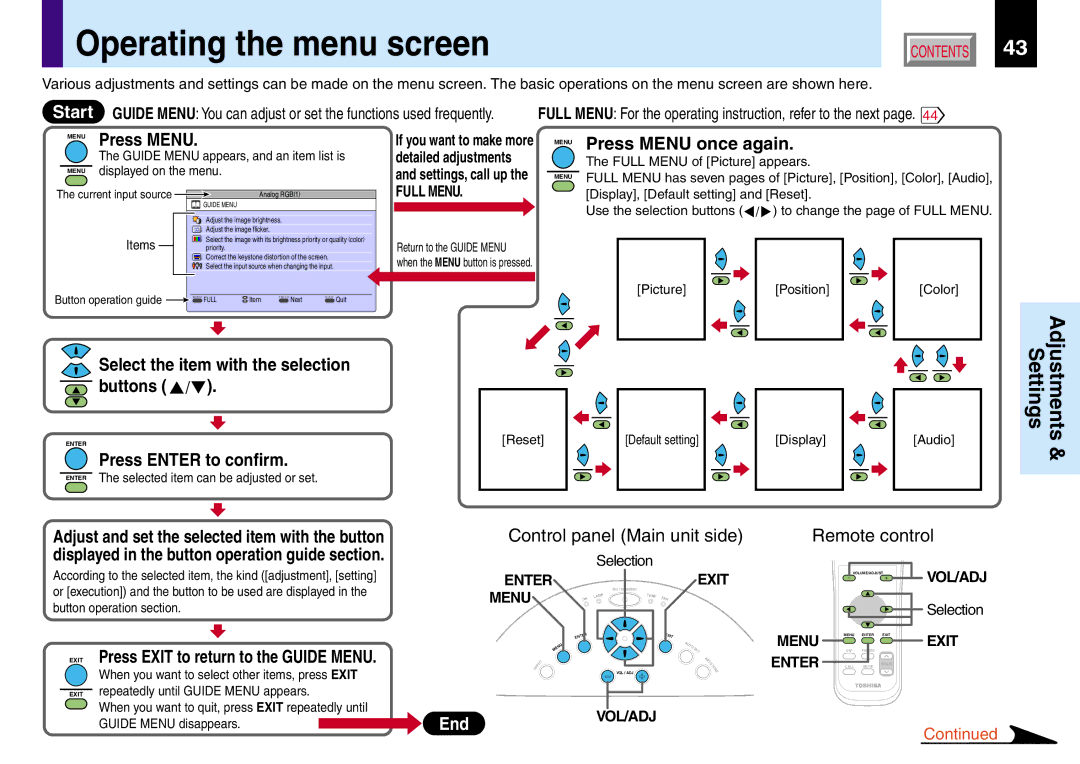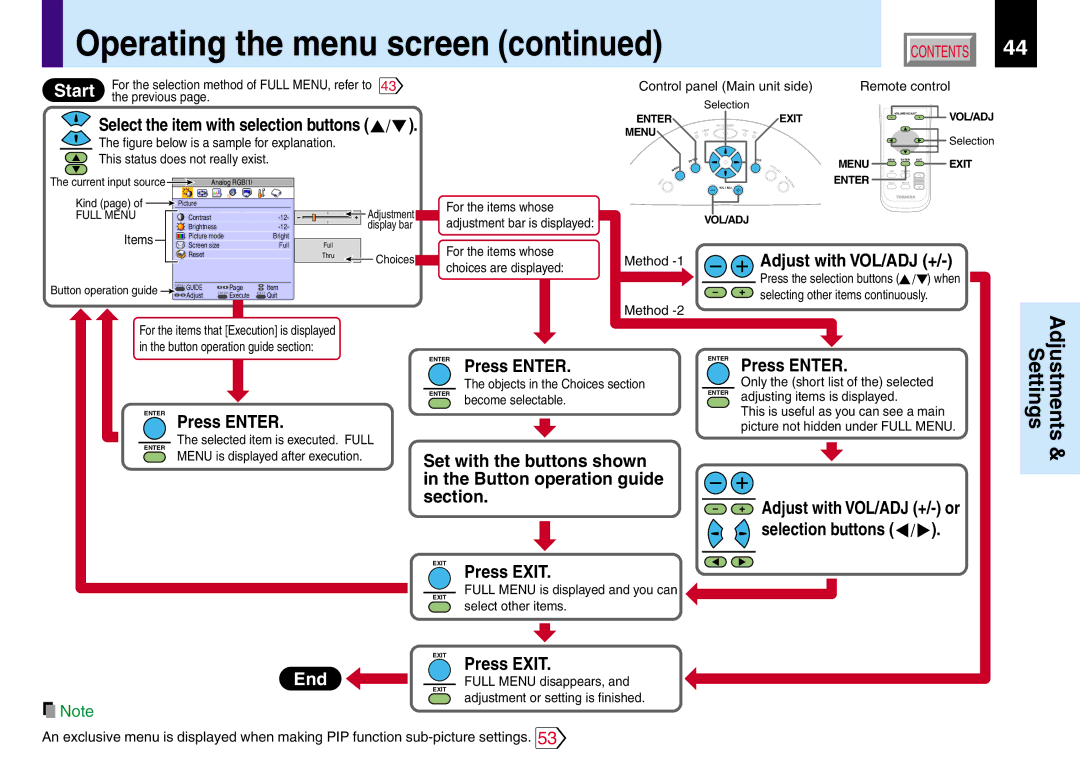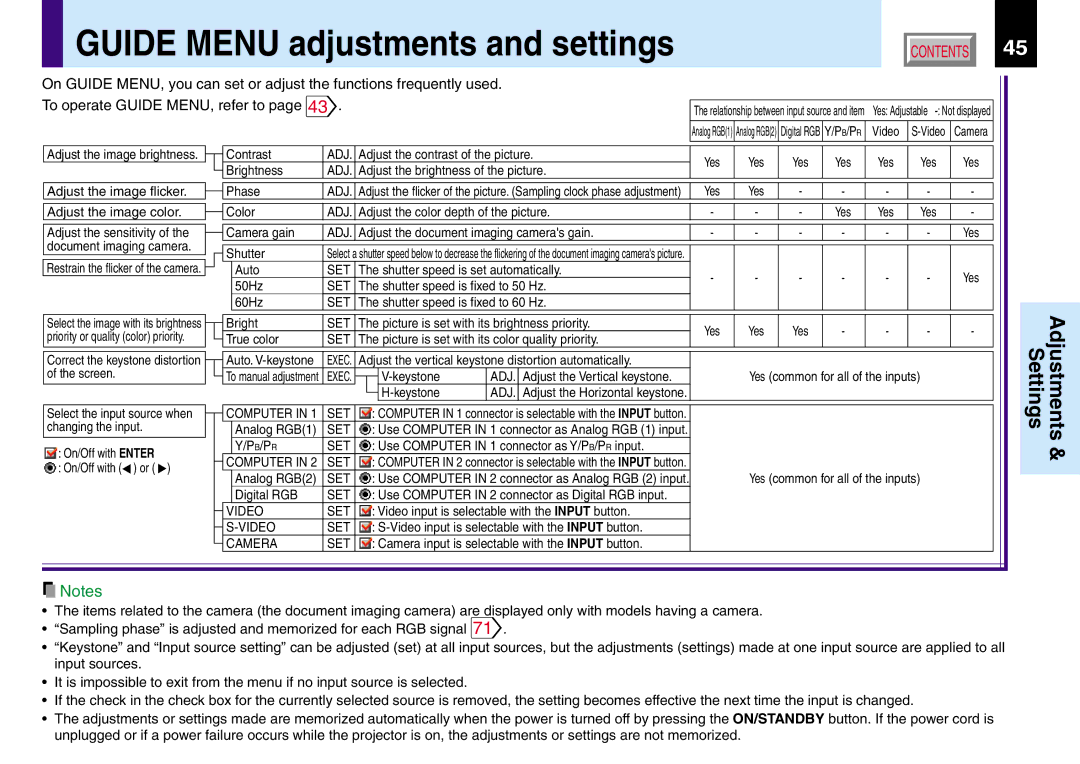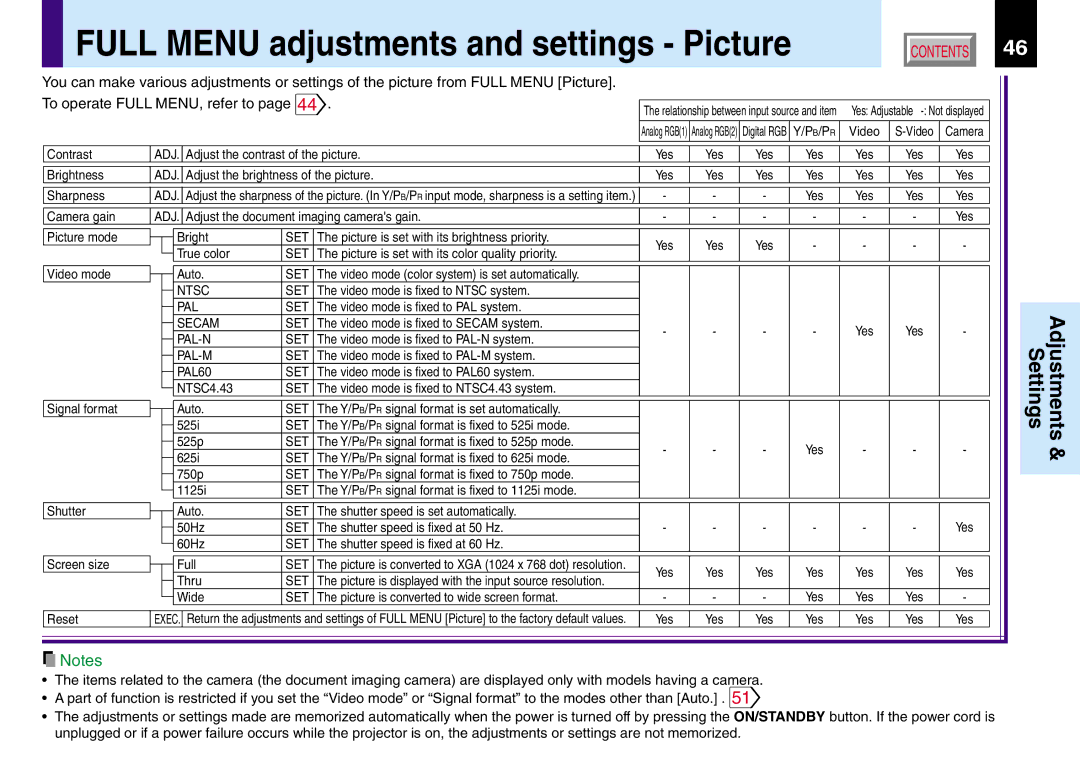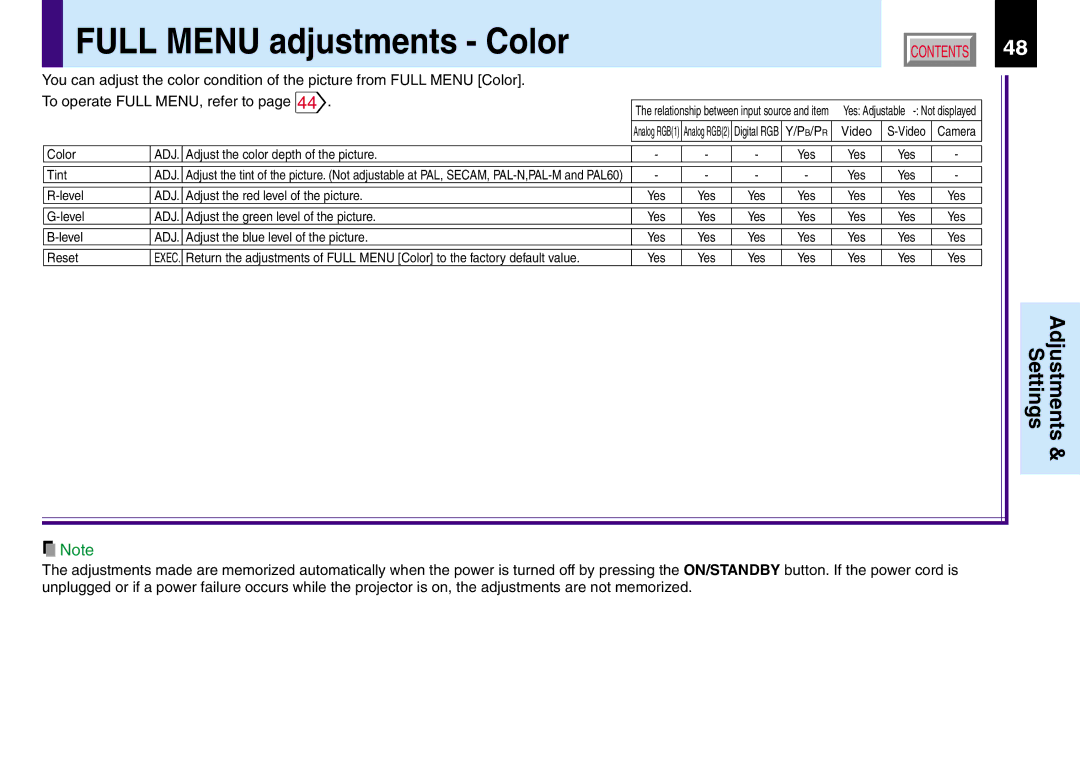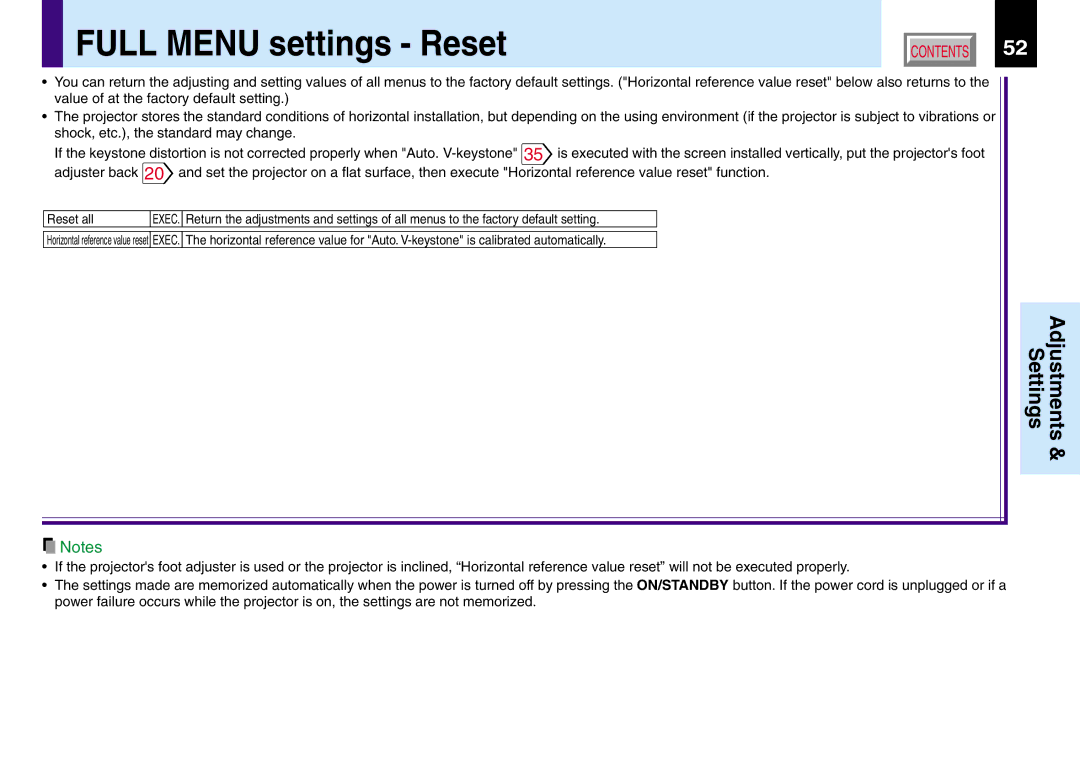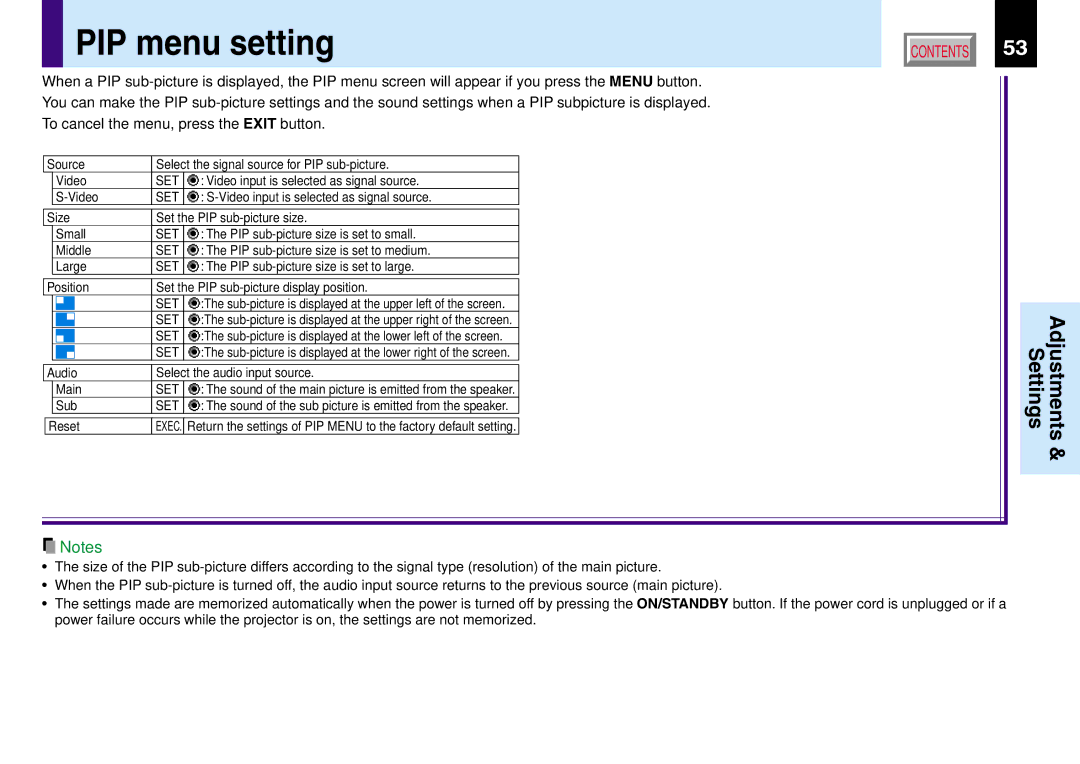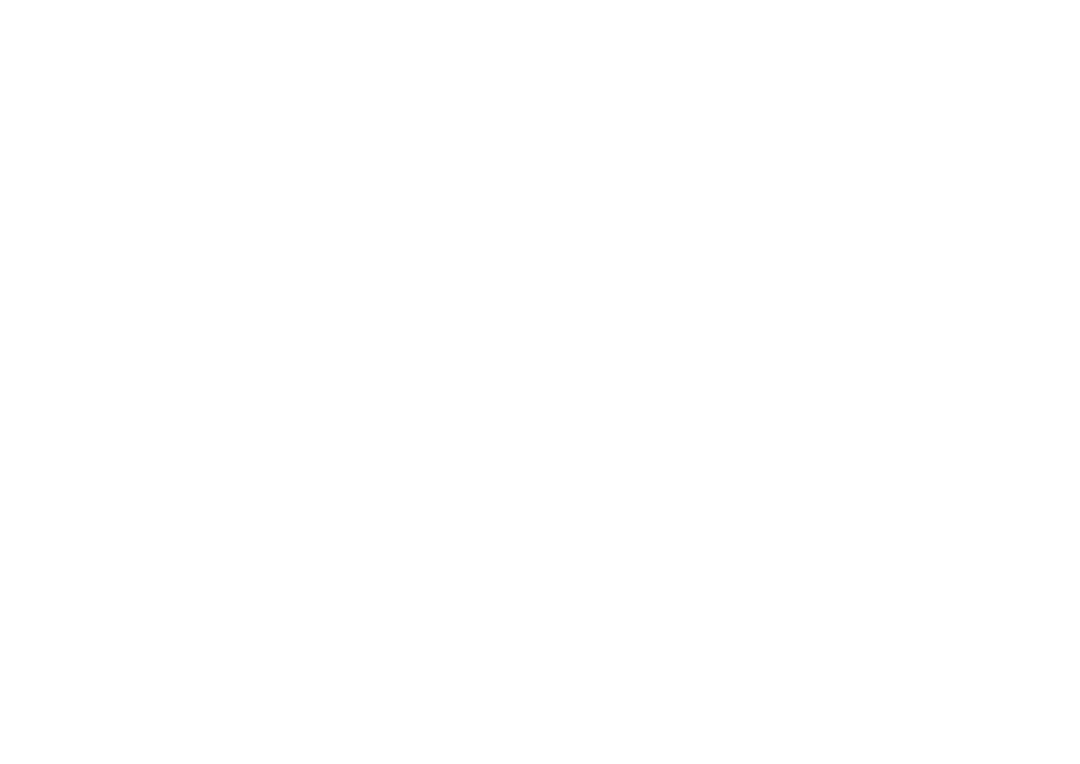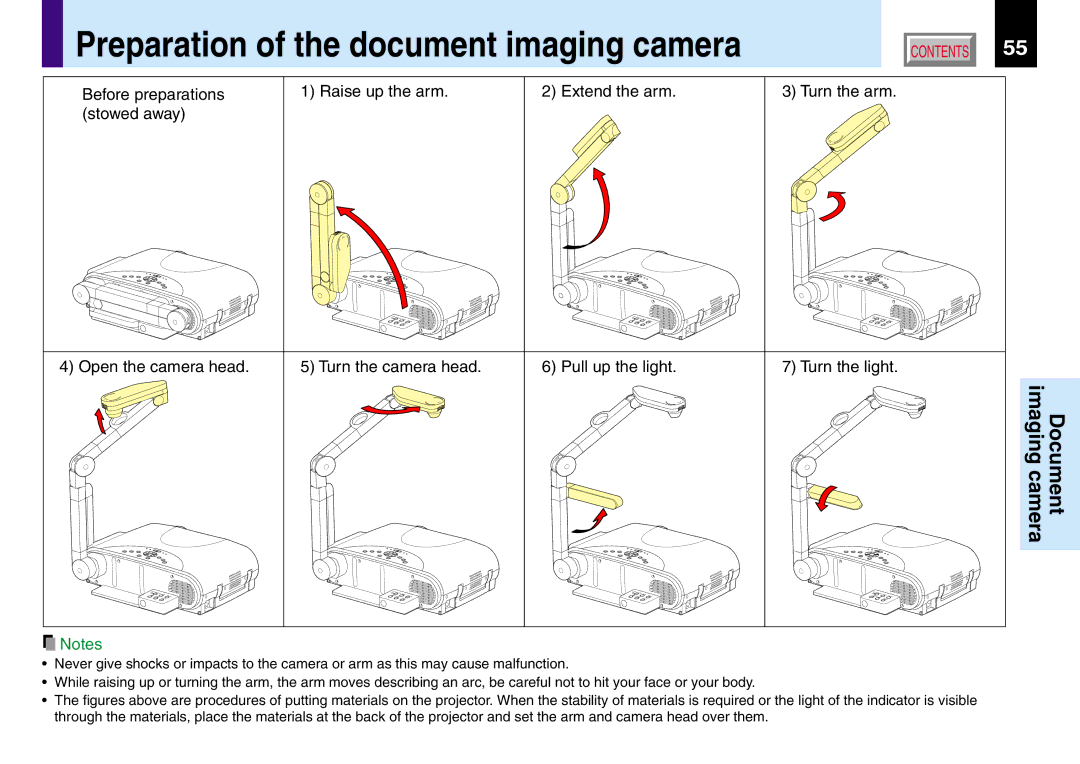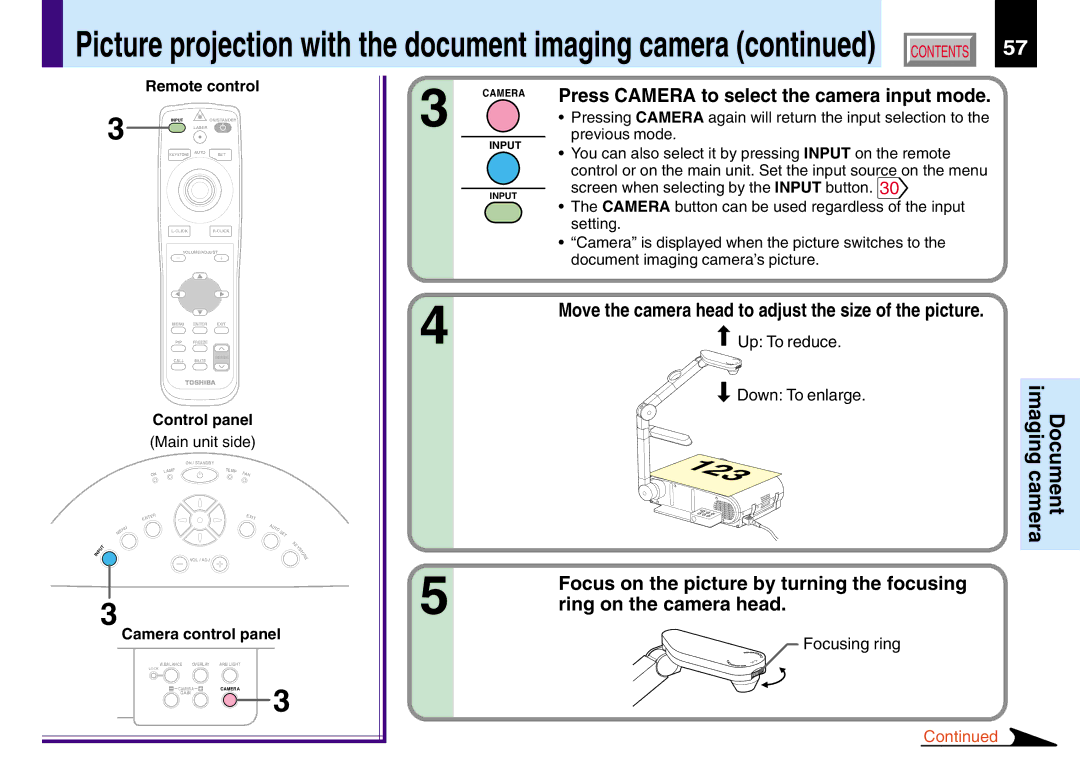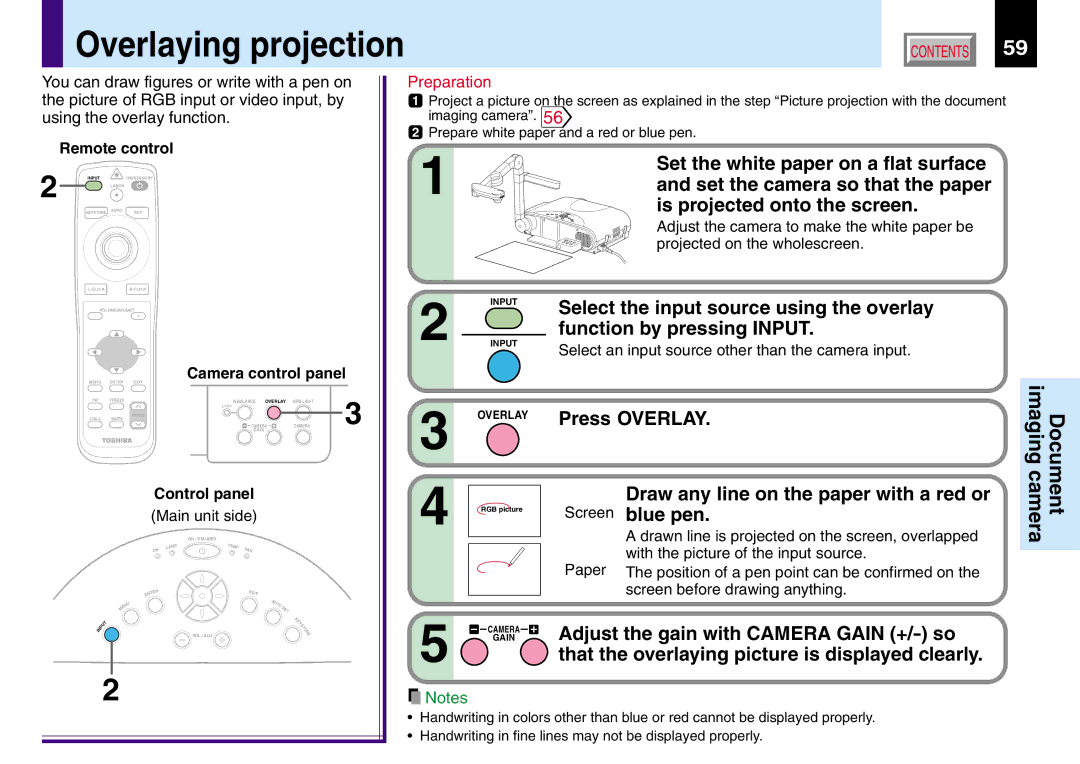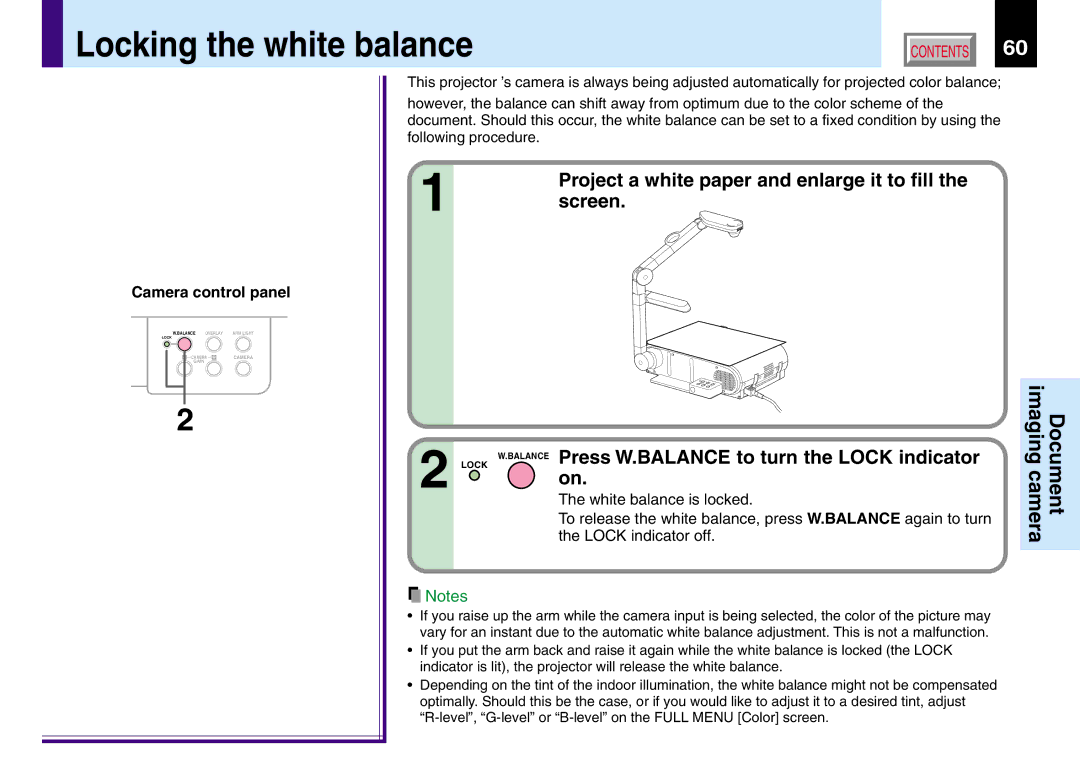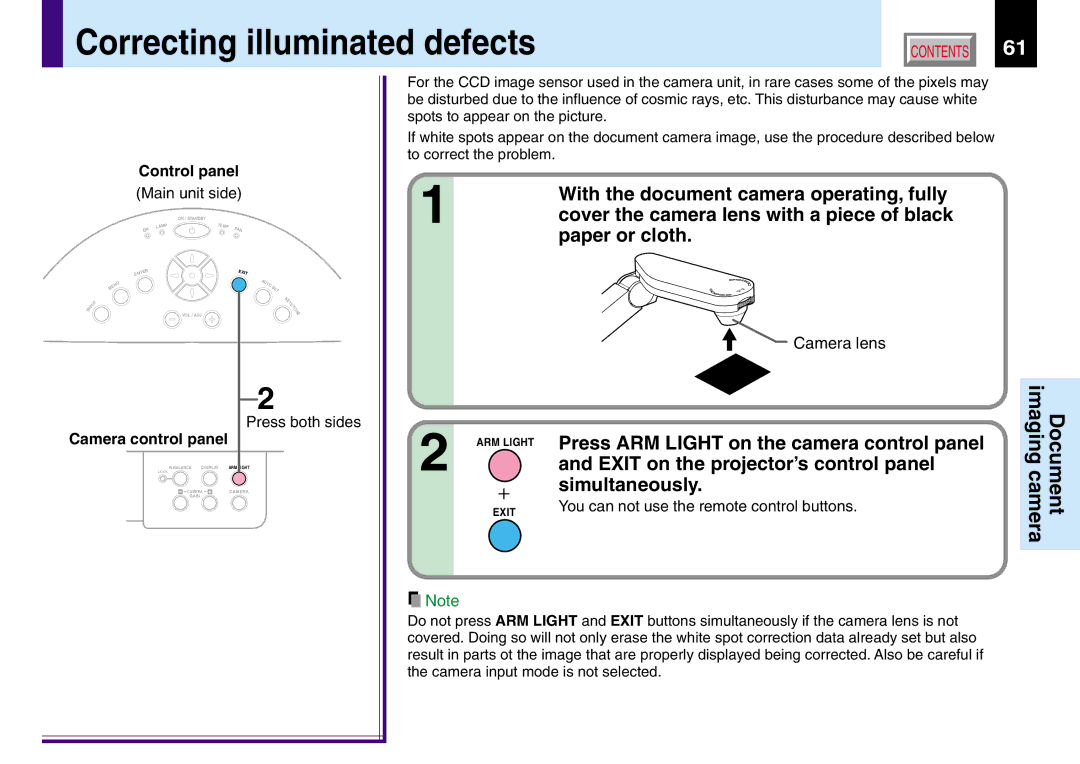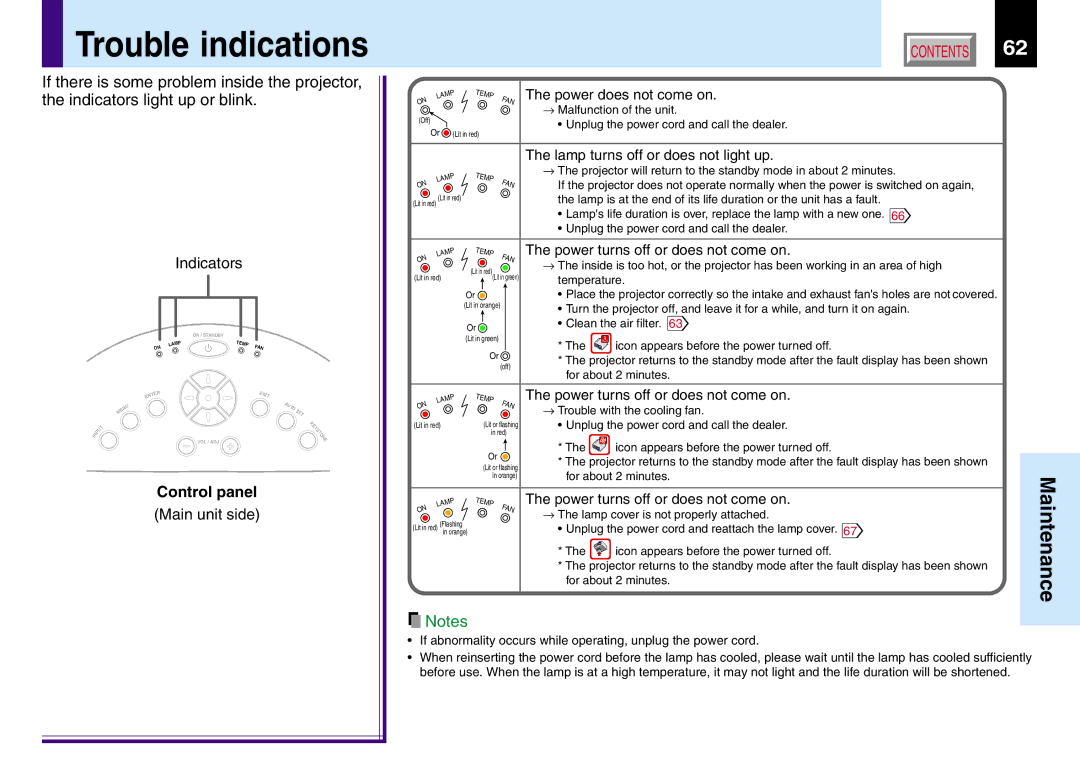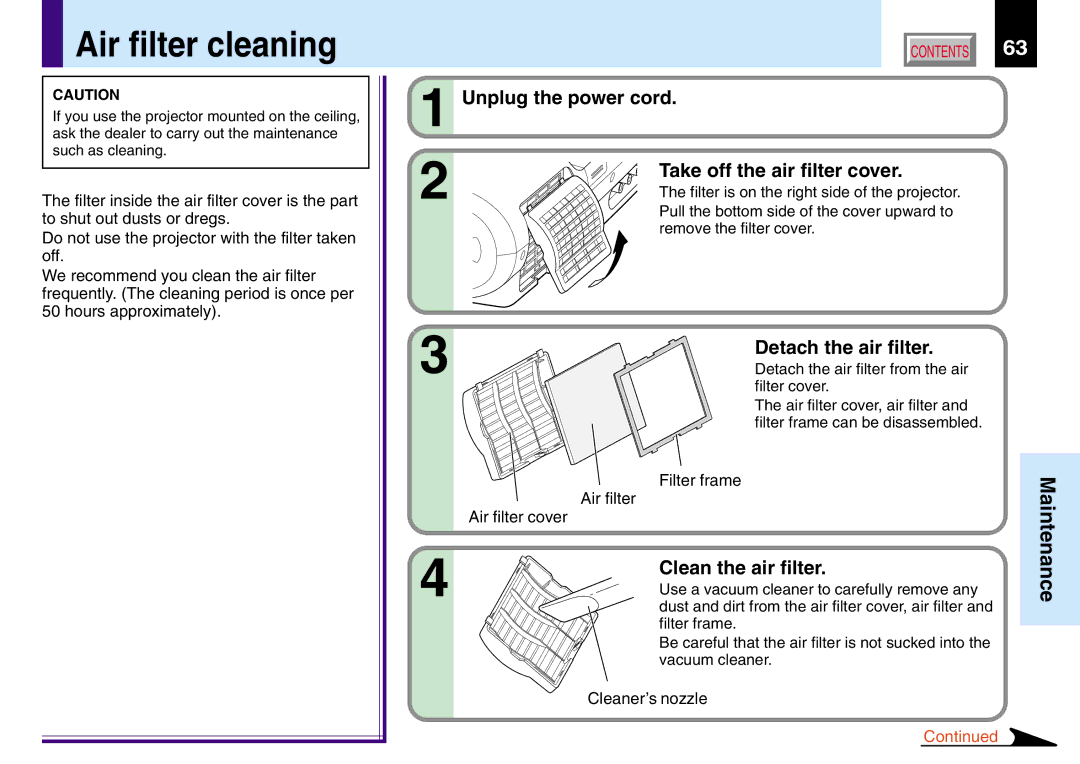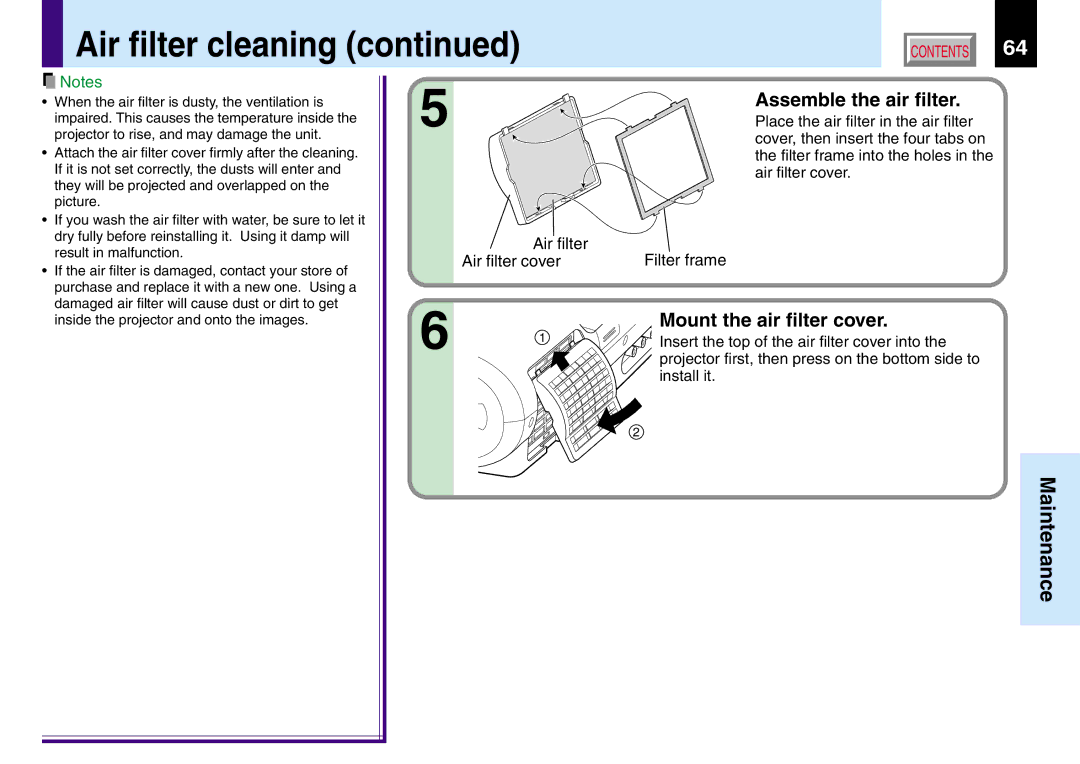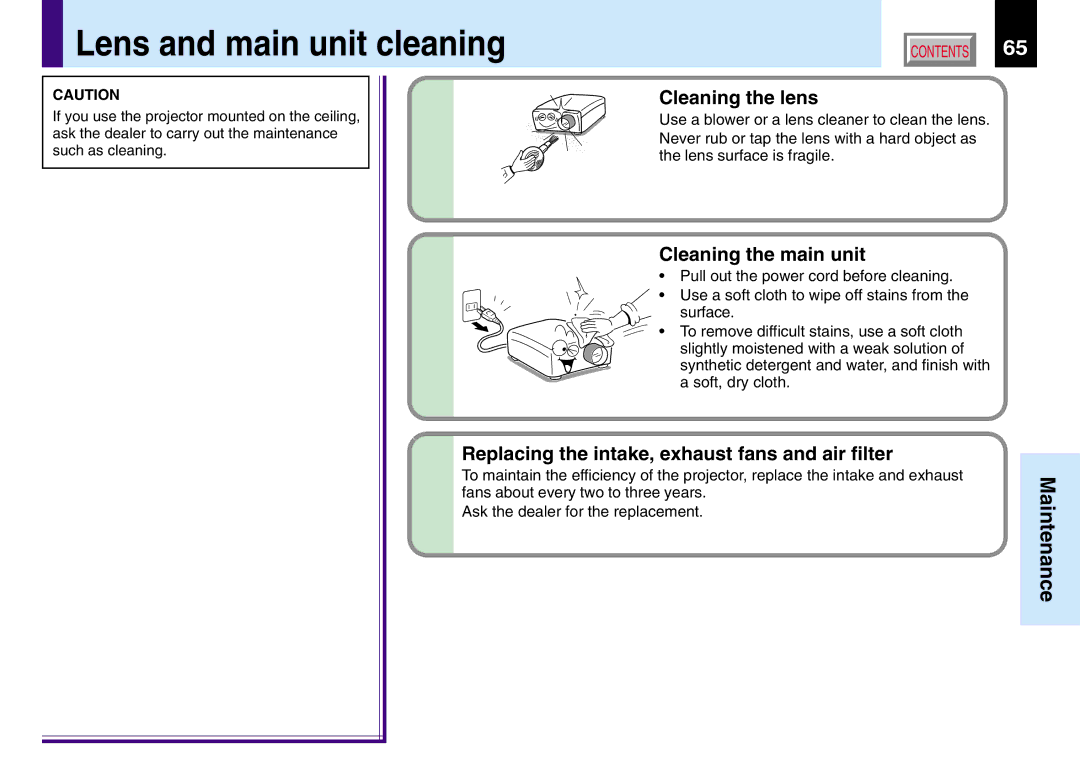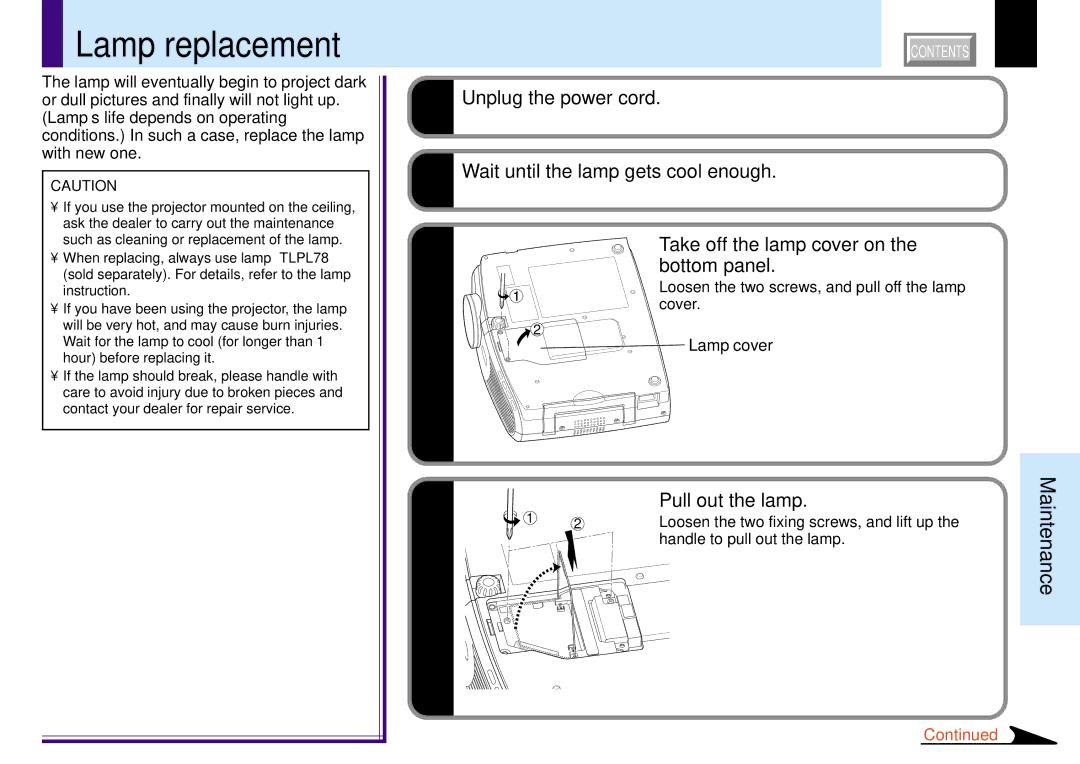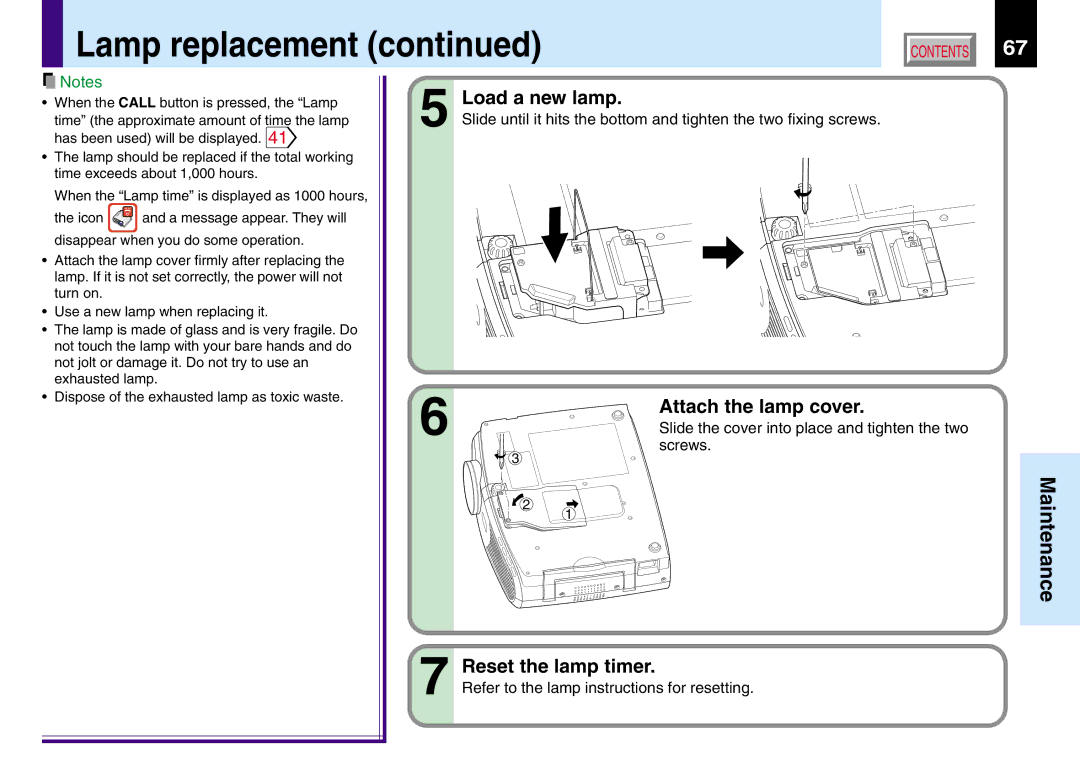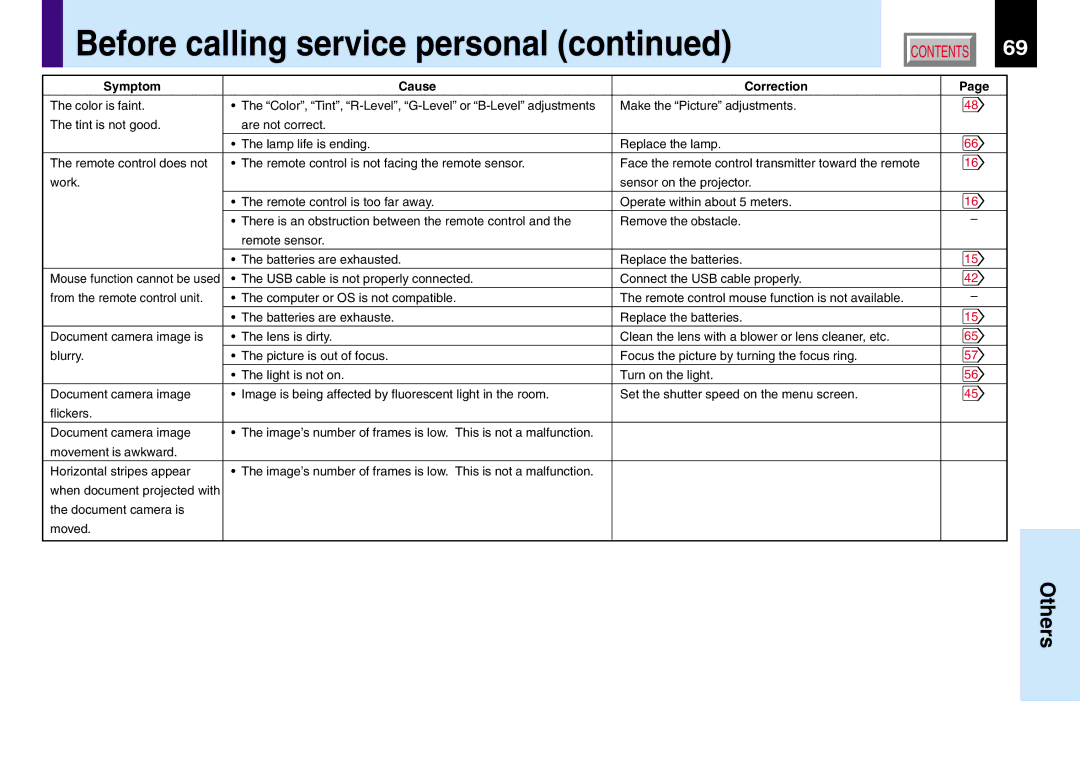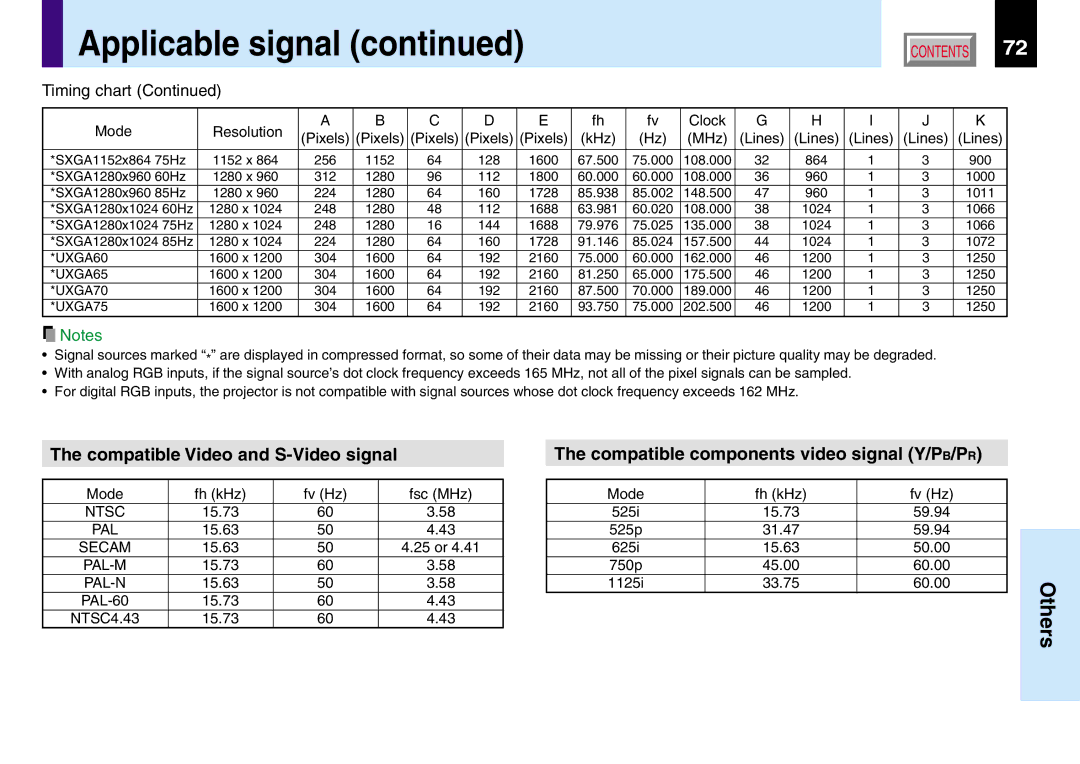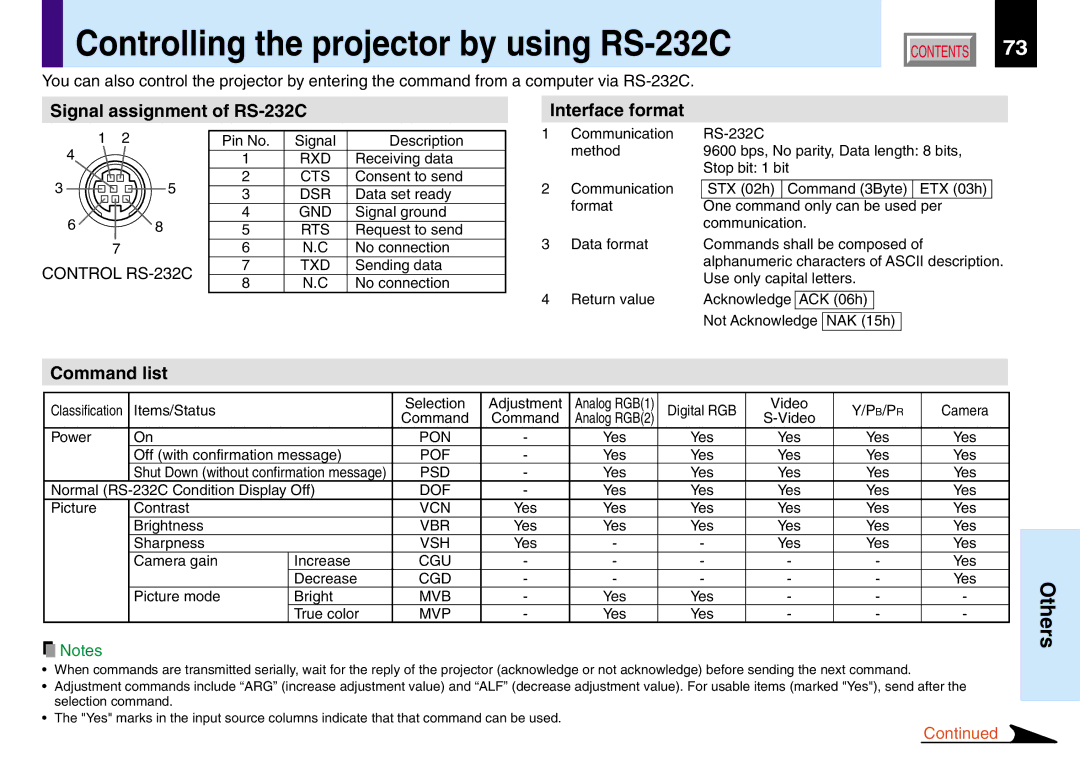TLP780U TLP781U specifications
The Toshiba TLP780U and TLP781U are opto-isolators designed to provide excellent performance in various applications, ensuring high levels of electrical isolation between input and output circuits. These devices are part of Toshiba's extensive portfolio of opto-couplers, which leverage advanced technologies to meet the demands of modern electronic systems.One of the most notable features of the TLP780U and TLP781U is their high isolation voltage, which is rated up to 5000Vrms. This is particularly important in applications where safety and protection of sensitive components from high voltages are crucial. By providing robust electrical isolation, these opto-isolators help in preventing damage from voltage spikes and interference.
Both the TLP780U and TLP781U utilize a high-speed GaAlAs infrared LED as the light source, coupled with a phototransistor on the output side. This configuration enables rapid data transmission, making these devices suitable for high-speed applications. The TLP780U boasts a high-speed variant, while the TLP781U is designed for lower-speed requirements, offering flexibility depending on the application's needs.
In terms of package design, the TLP780U and TLP781U come in a compact and reliable DIP (Dual In-line Package) configuration. This allows for easy integration into printed circuit boards (PCBs), while also ensuring stable performance in various operational environments. Their compact size is particularly beneficial in space-constrained applications.
Another important characteristic of these devices is their wide operating temperature range, from -40°C to 100°C. This wide range ensures reliable operation in diverse environments, making them suitable for industrial, automotive, and consumer applications. This reliability is further enhanced by the devices' long operational lifespan, reducing the need for frequent replacements.
In summary, the Toshiba TLP780U and TLP781U opto-isolators deliver essential electrical isolation, high-speed performance, and versatile operational capabilities. Their combination of advanced technologies and robust features positions them as ideal solutions for interfacing circuits, signal isolation, and data transmission in various industries. Whether for safety-critical systems or general signal processing, these opto-isolators provide the performance and reliability needed in today's electronic designs.