Start the Dell Diagnostics from either your hard drive or from the Drivers and Utilities CD (also known as the ResourceCD).
Starting the Dell Diagnostics From Your Hard Drive
1Shut down and restart the computer.
2When the DELL™ logo appears, press <F12> immediately.
NOTE: If you receive a message stating that no Diagnostics utility partition has been found, follow the instructions to run the Dell Diagnostics from your Drivers and Utilities CD.
If you wait too long and the Windows logo appears, continue to wait until you see the Windows desktop. Then shut down your computer through the Start menu and try again.
3When the boot device list appears, highlight Boot to Utility Partition and press <Enter>.
4When the Dell Diagnostics Main Menu appears, select the test you want to run.
5Close the test screen to return to the Main Menu screen. To exit the Dell Diagnostics and restart the computer, close the Main Menu screen.
Starting the Dell Diagnostics From the Drivers and Utilities CD
1Insert the Drivers and Utilities CD into the CD drive.
2Shut down and restart the computer.
When the DELL logo appears, press <F12> immediately.
If you wait too long and the Windows logo appears, continue to wait until you see the Windows desktop. Then shut down your computer through the Start menu and try again.
NOTE: This feature changes the boot sequence for one time only. On the next
3When the boot device list appears, highlight IDE
4Select the IDE
5Select the Boot from
6Type 1 to start the ResourceCD menu.
7Type 2 to start the Dell Diagnostics.
Setup and Quick Reference Guide
21