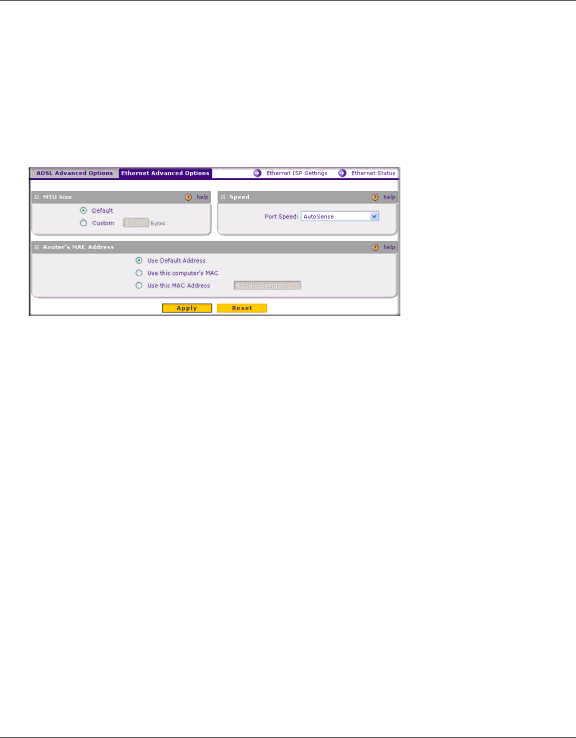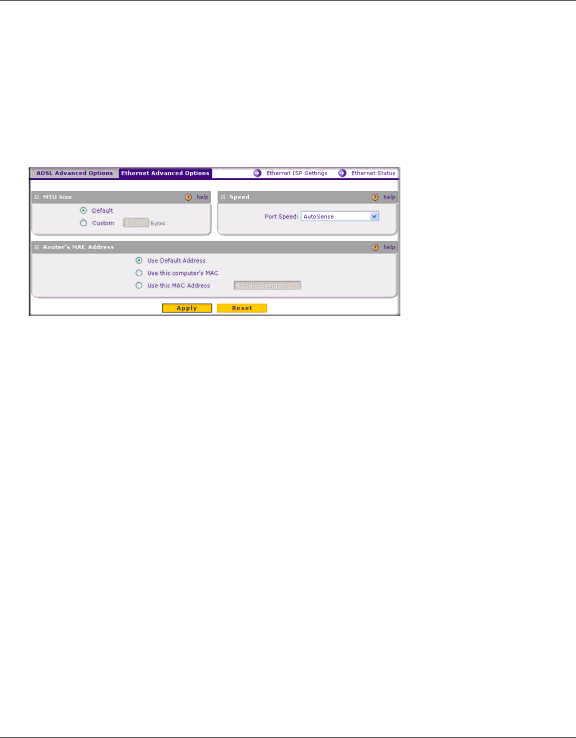
DGFV338 ProSafe Wireless ADSL Modem VPN Firewall Router Reference Manual
The format for the MAC address is XX:XX:XX:XX:XX:XX where X is a number from 0 to 9 (inclusive) or an alphabetical letter between A and F (inclusive).
4.Click Apply to save the settings. Click Reset to revert to the previous settings. To configure you Ethernet ISP Advanced options:
1.Select the Advanced link at the top of the Ethernet ISP Settings screen. The4 Ethernet Advanced Options screen will display.
Figure 2-8
2.Enter the MTU Size. The MTU (Maximum Transmit Unit) is the size of the largest packet that can be sent over the network. The standard MTU value for Ethernet networks is usually 1500 Bytes and for PPPoE connections, it is 1492 Bytes. Unless a change is required by your ISP, it is recommended that the MTU values be left as is.
3.Enter your Port Speed. Most new devices with Ethernet ports run at full-duplex, 100Mbps modes. The router can automatically negotiate the speed with the other end of the Ethernet connection. However, if the Internet LED blinks continuously, you may need to set the port speed manually. This could occur with some older broadband modems. If the Ethernet port of the broadband modem supports 100BaseT, select 100BaseT; otherwise, select 10BaseT. Use the half-duplex settings if full-duplex modes do not function properly.
4.Enter the Router's MAC Address. The router has its own 48-bit local Ethernet address, also referred to as the MAC (Media Access Control) address. The default is set to Use default address. If your ISP requires MAC authentication and another MAC address has been previously registered with your ISP, then select either Use this Computer’s MAC address to assign the MAC address of the computer through which you are accessing the router, or select Use This MAC Address and manually type in the MAC address expected by your ISP. The format for the MAC address is XX:XX:XX:XX:XX:XX where X is a number from 0 to 9 (inclusive) or an alphabetical letter between A and F (inclusive).
Basic Installation and Configuration | 2-13 |
v1.0, April 2007