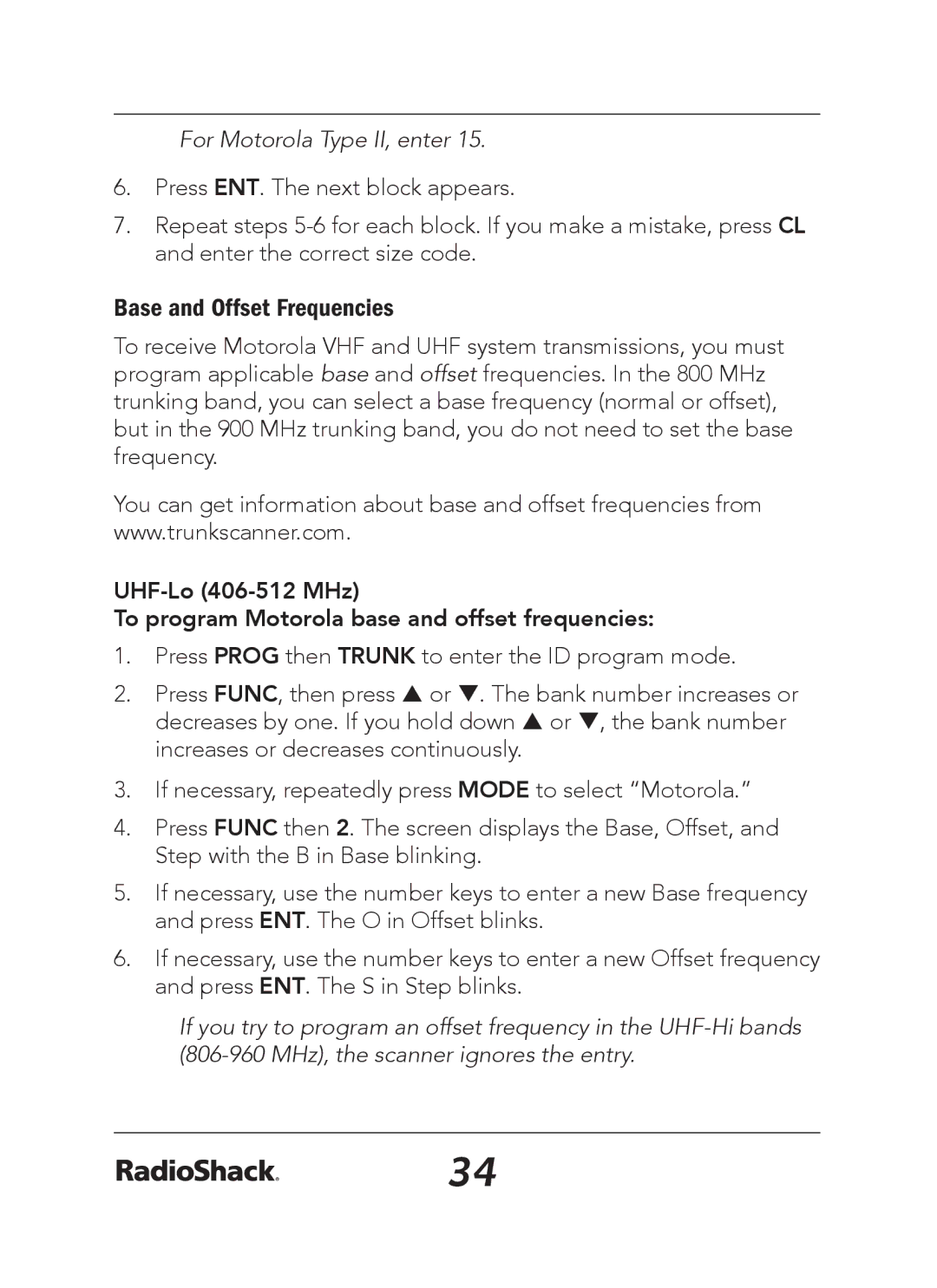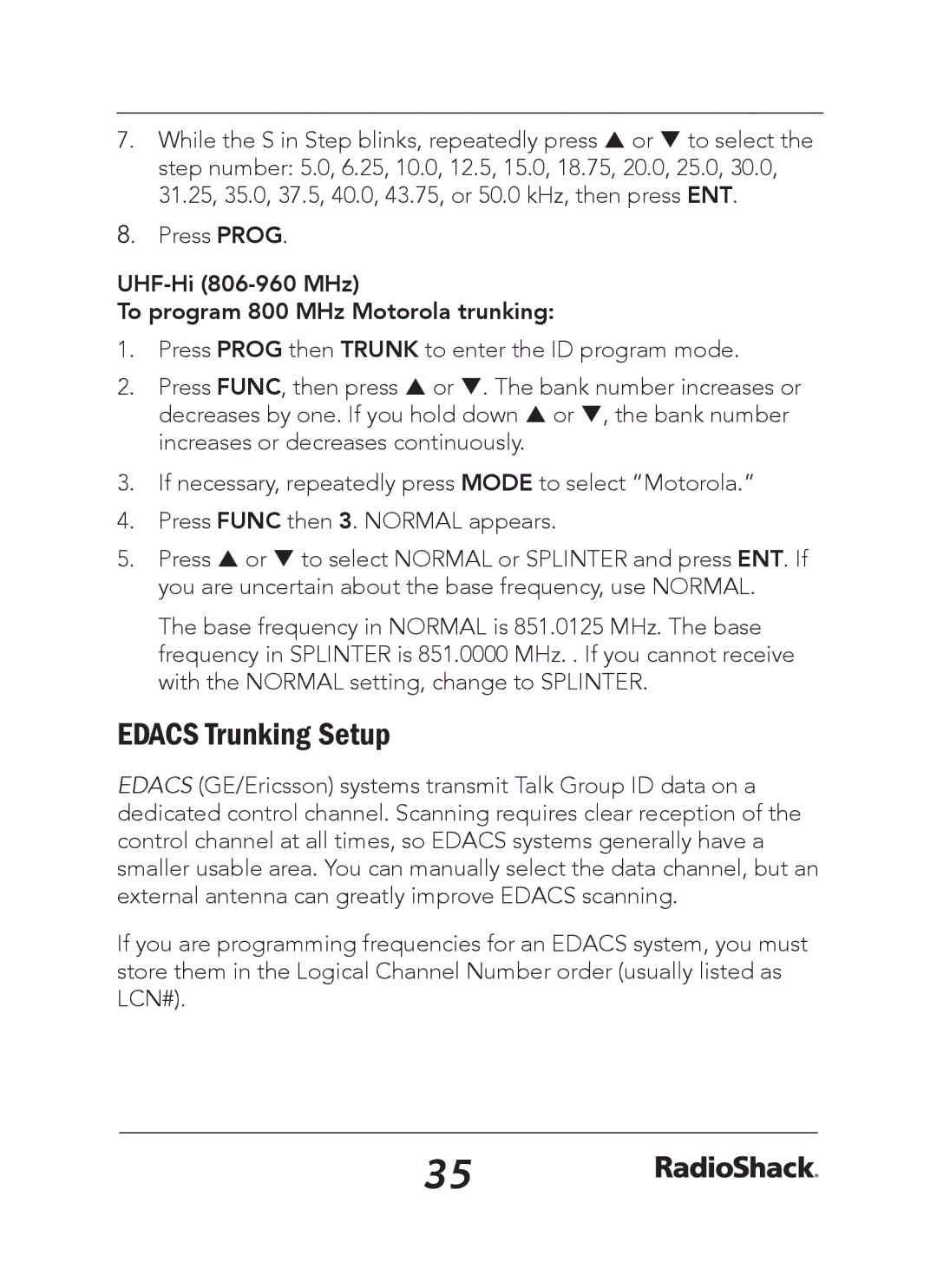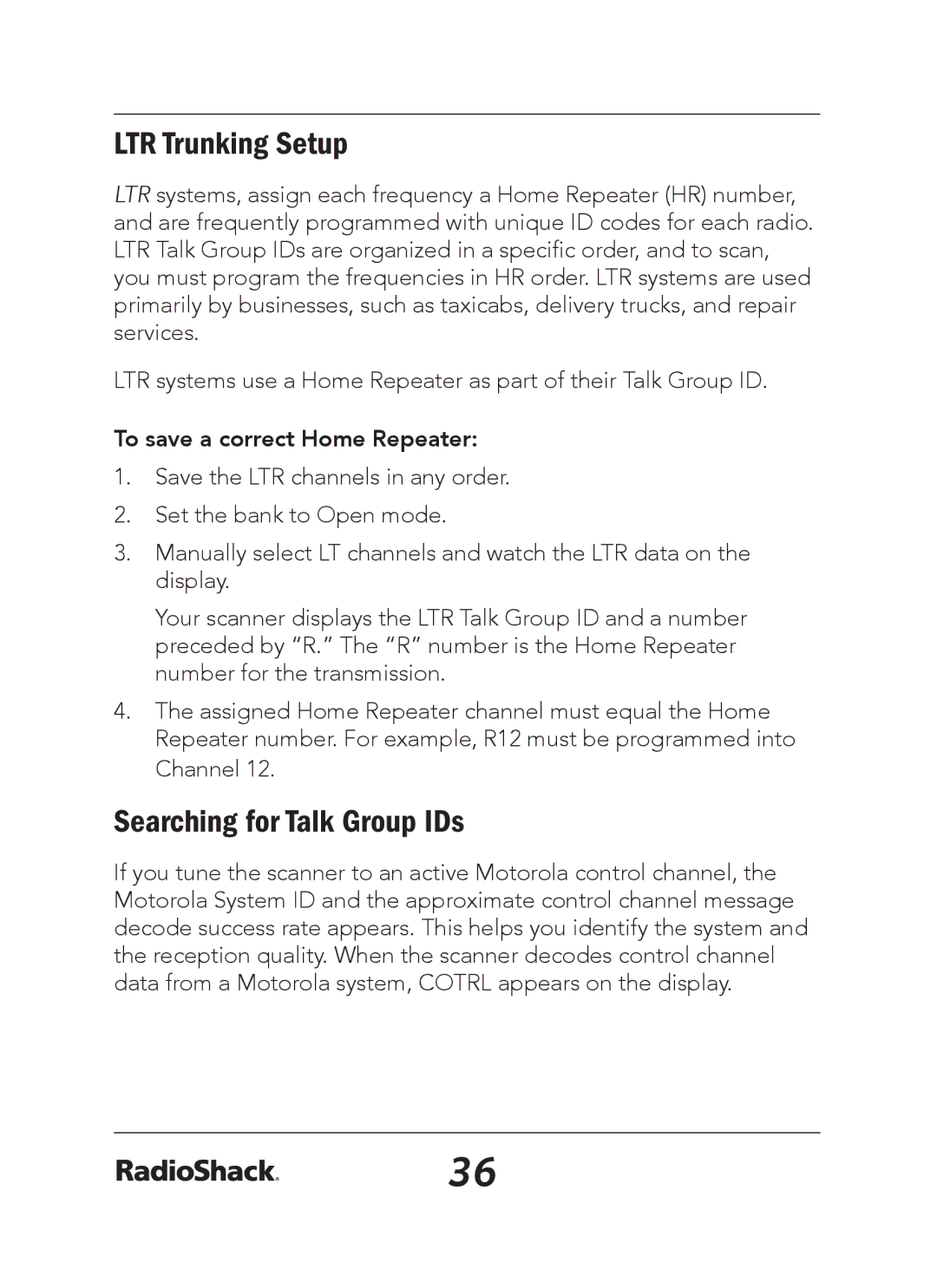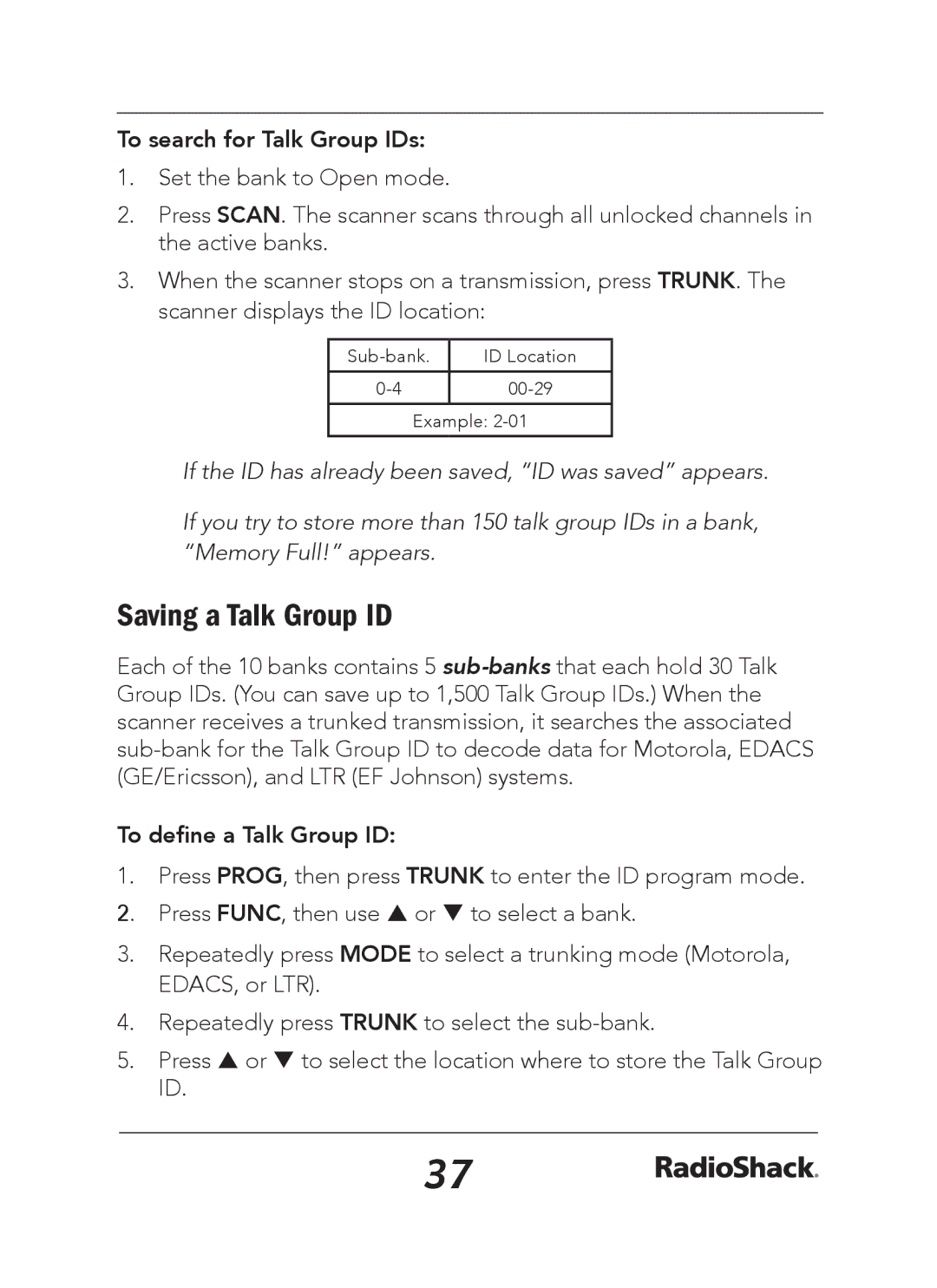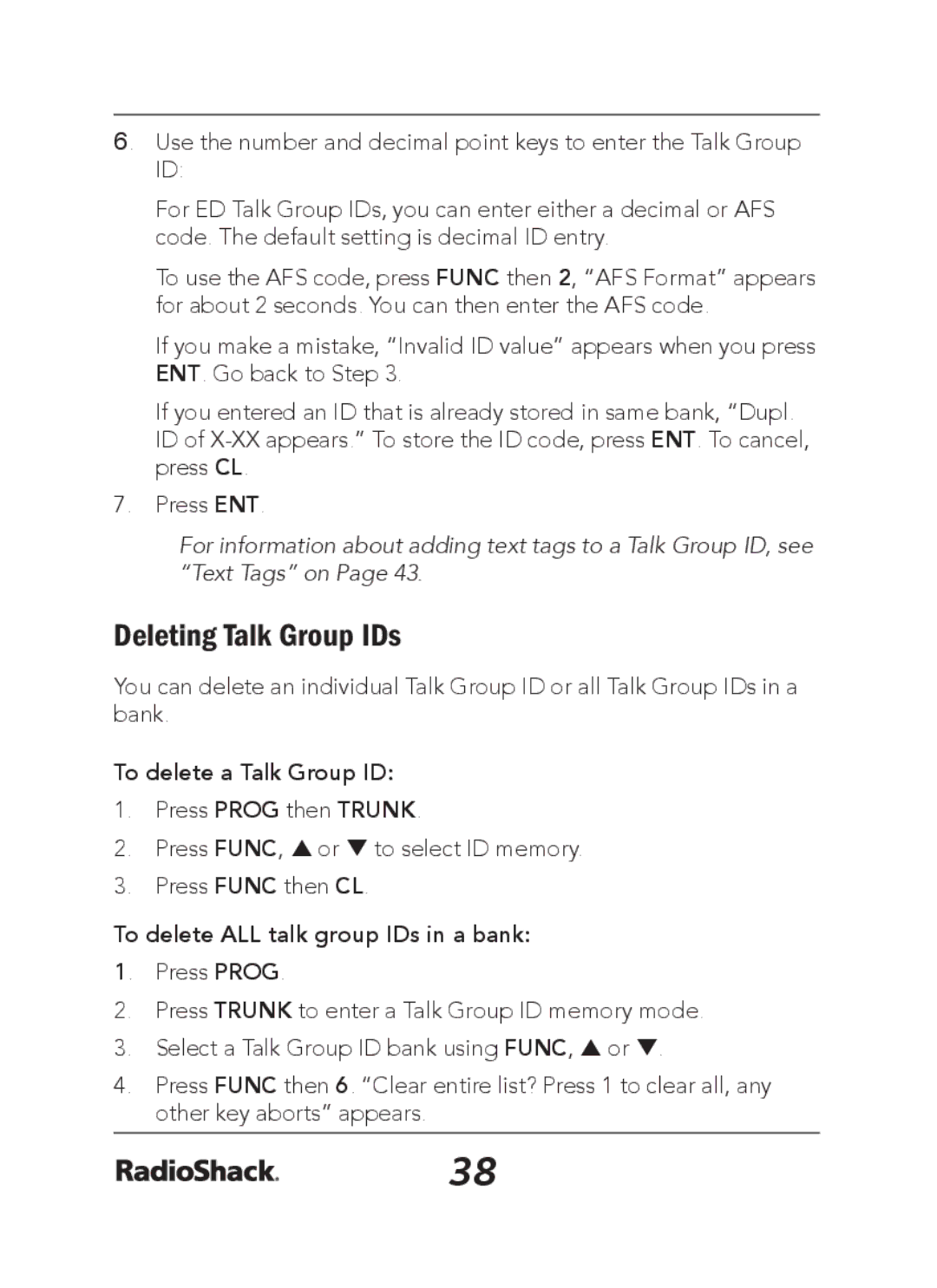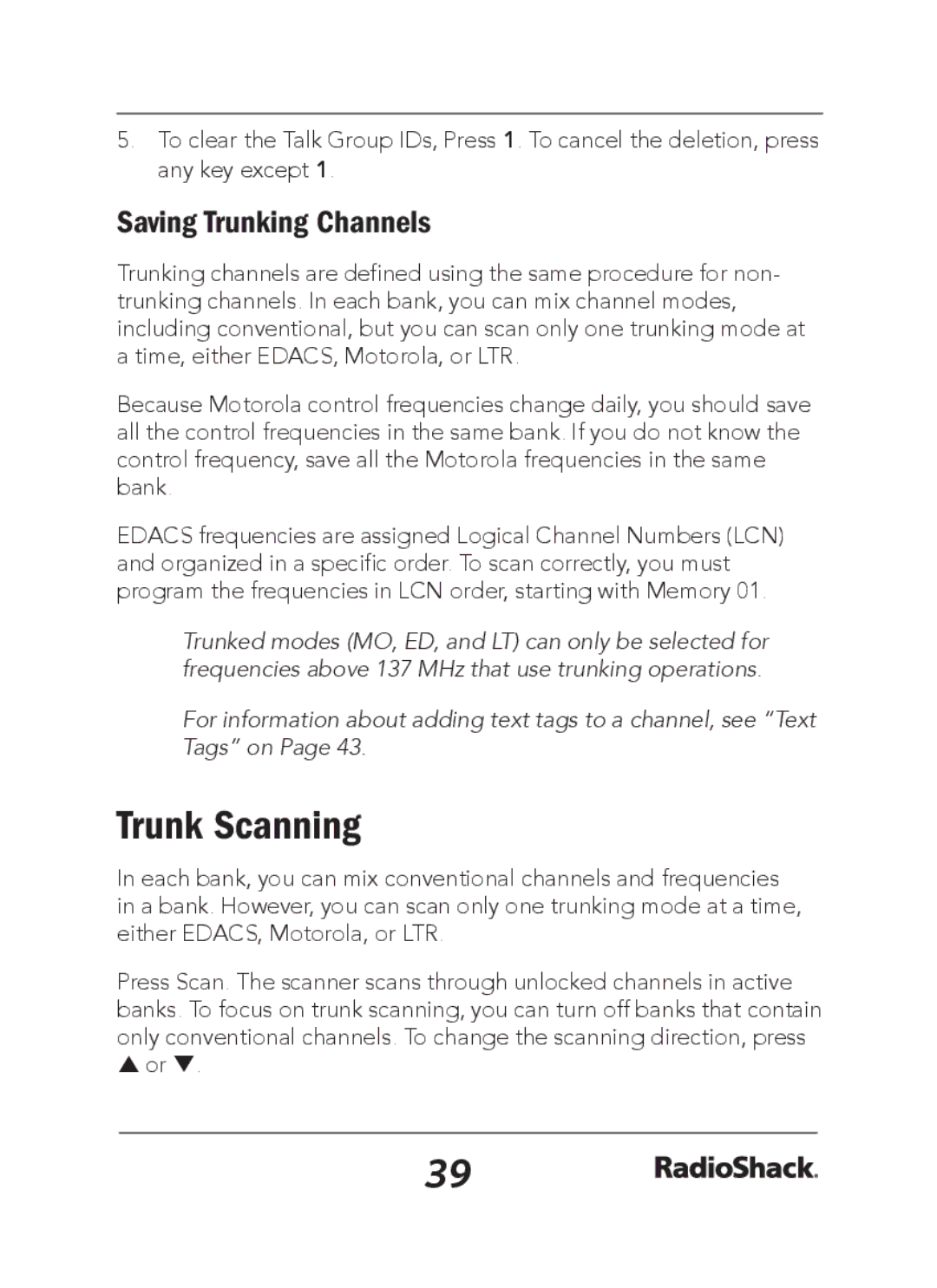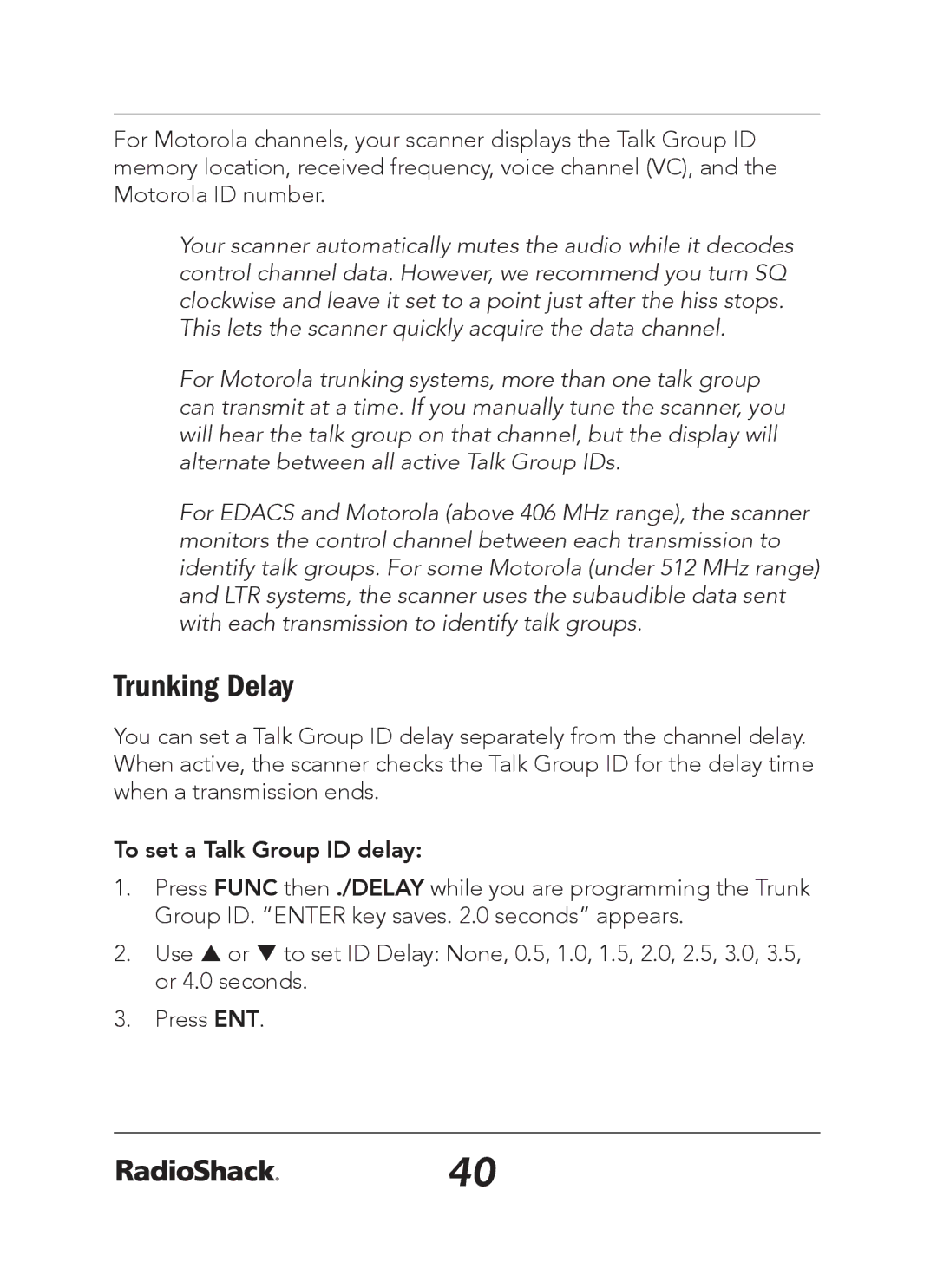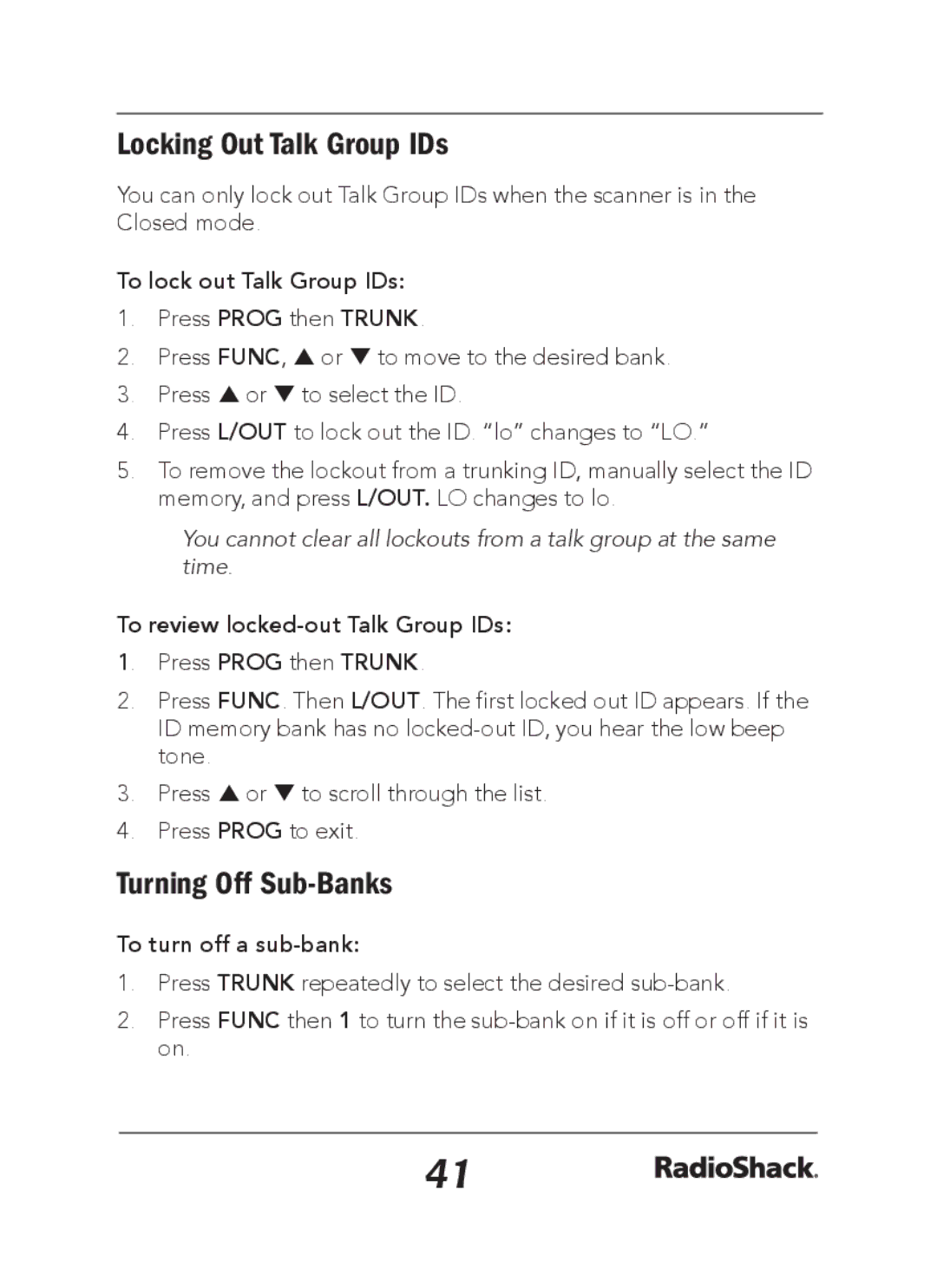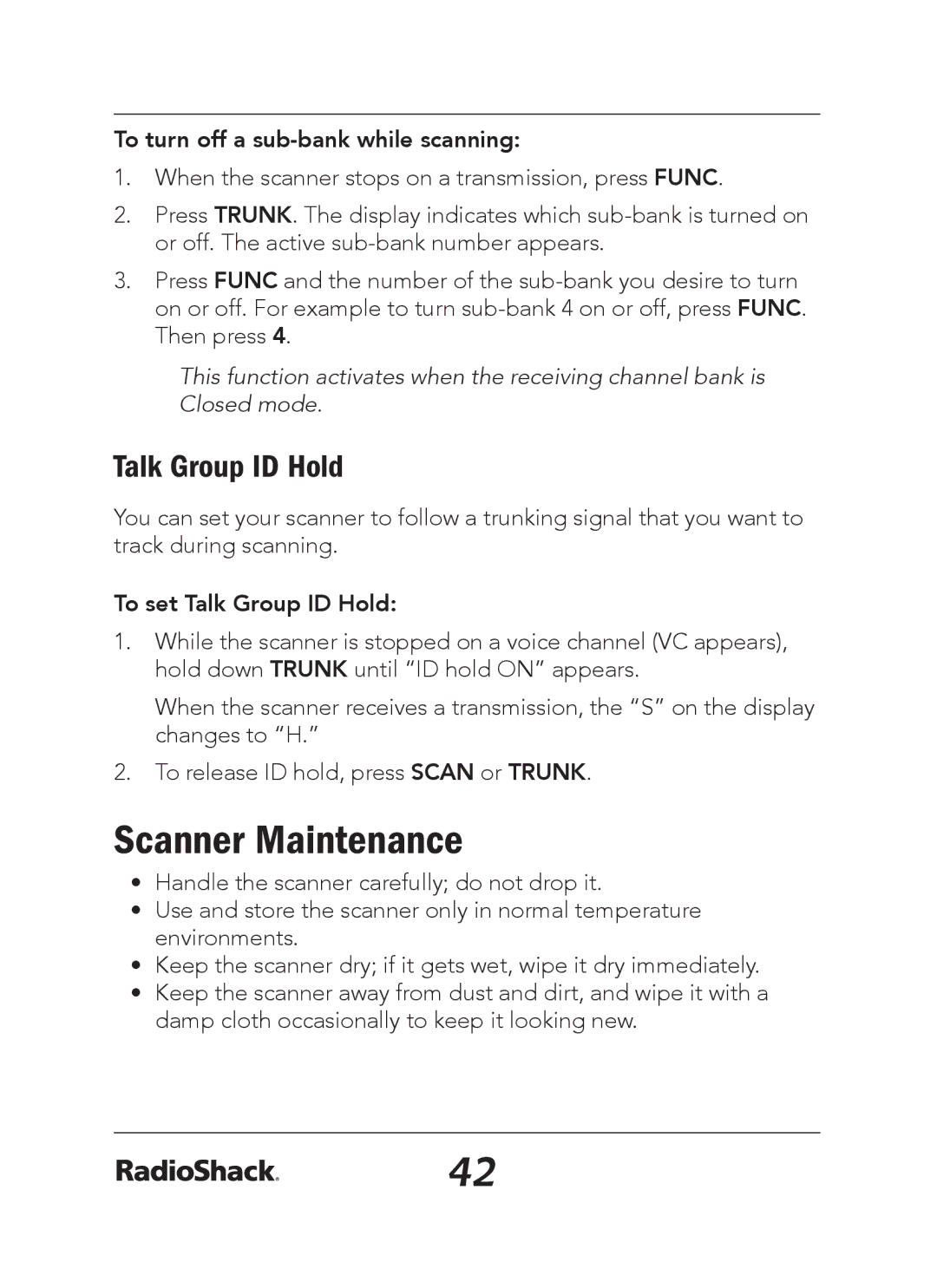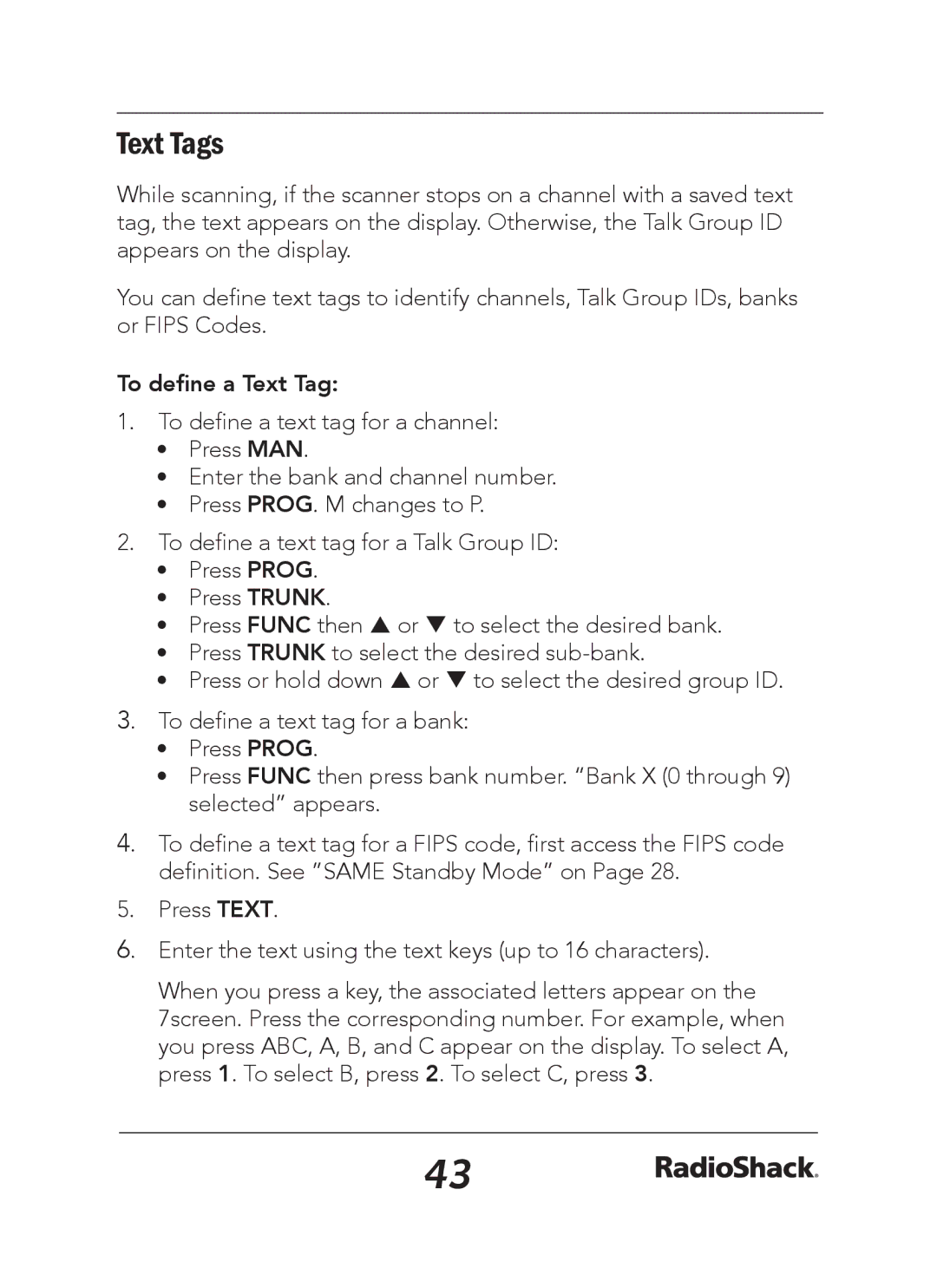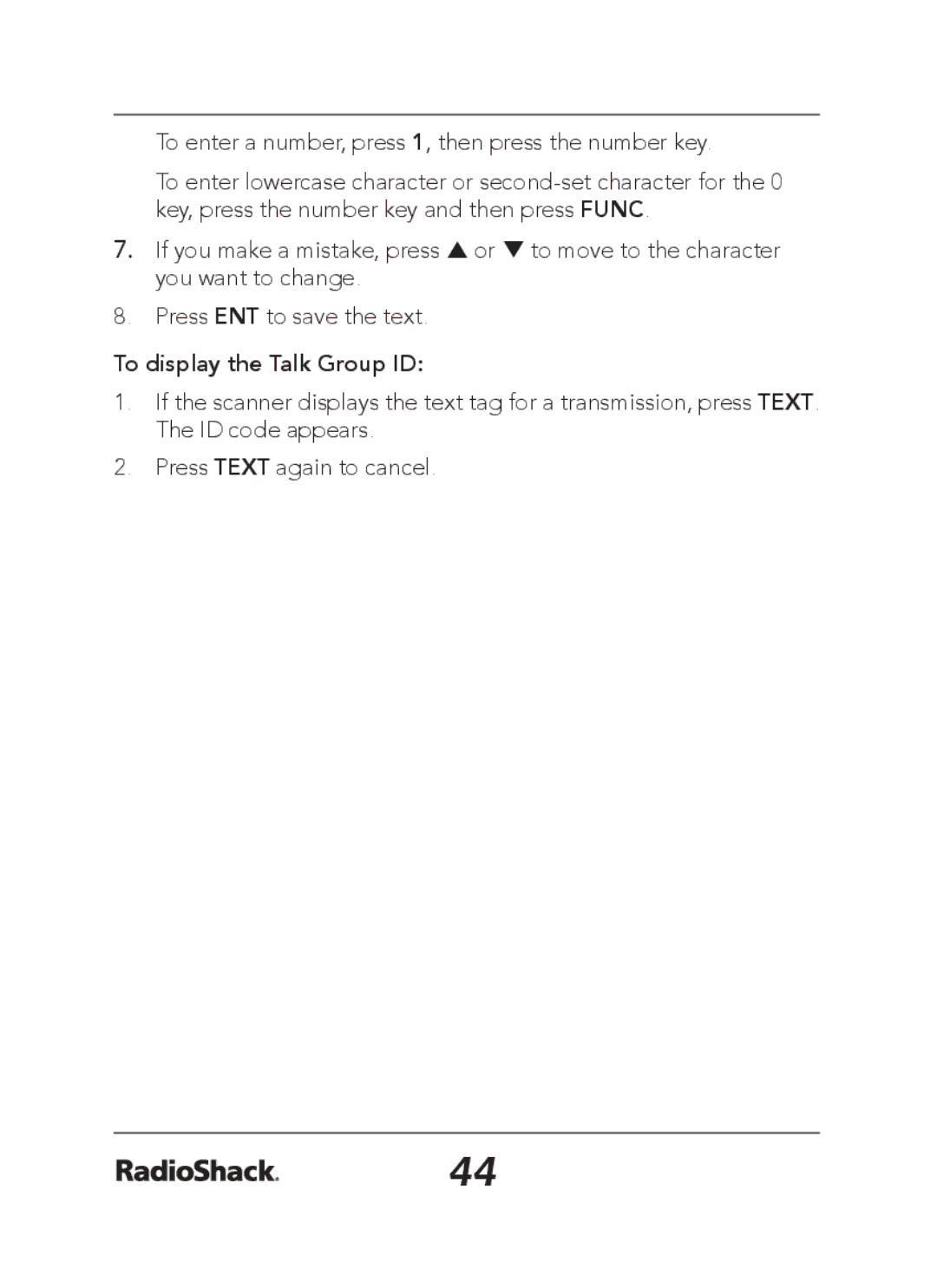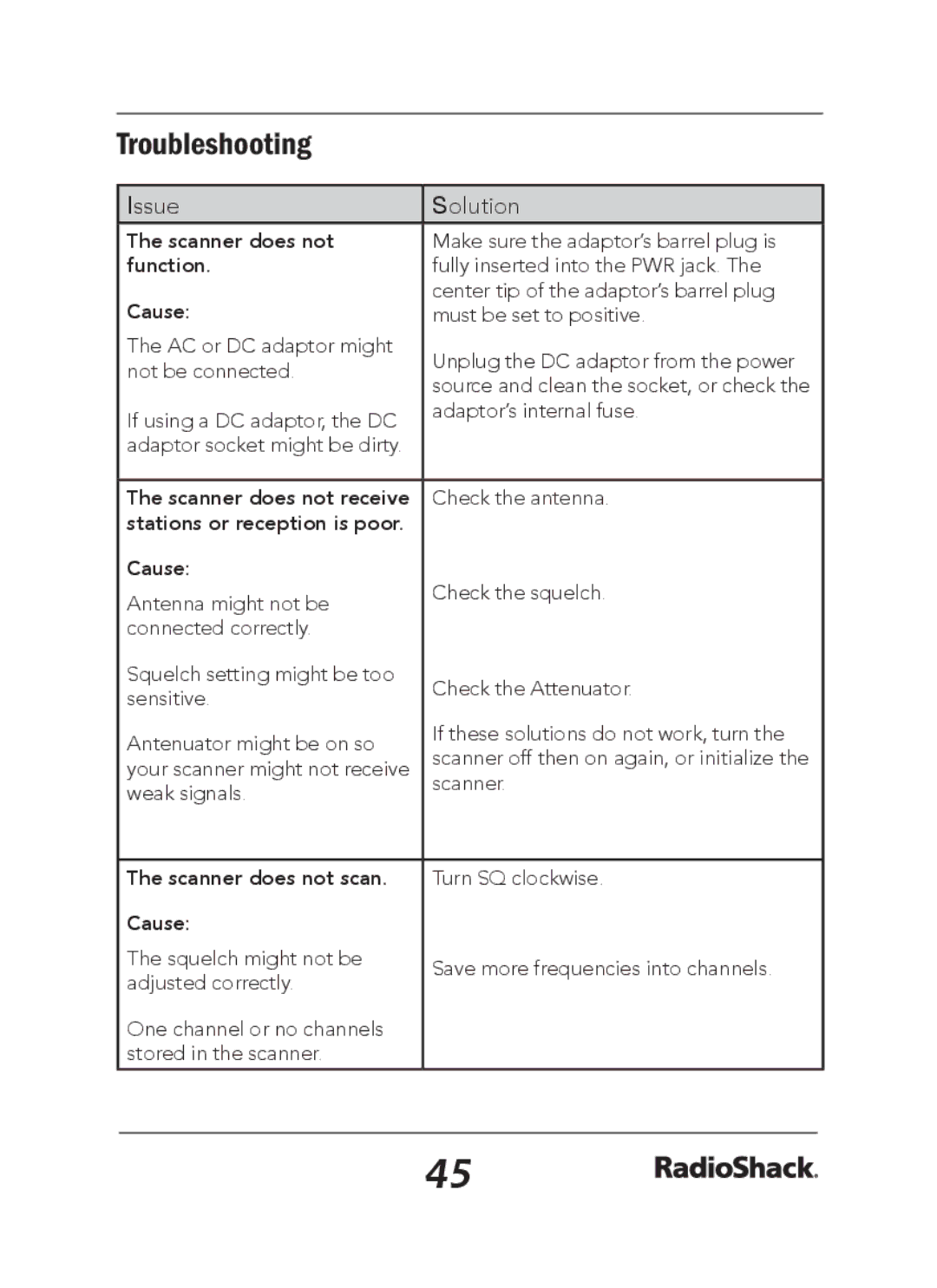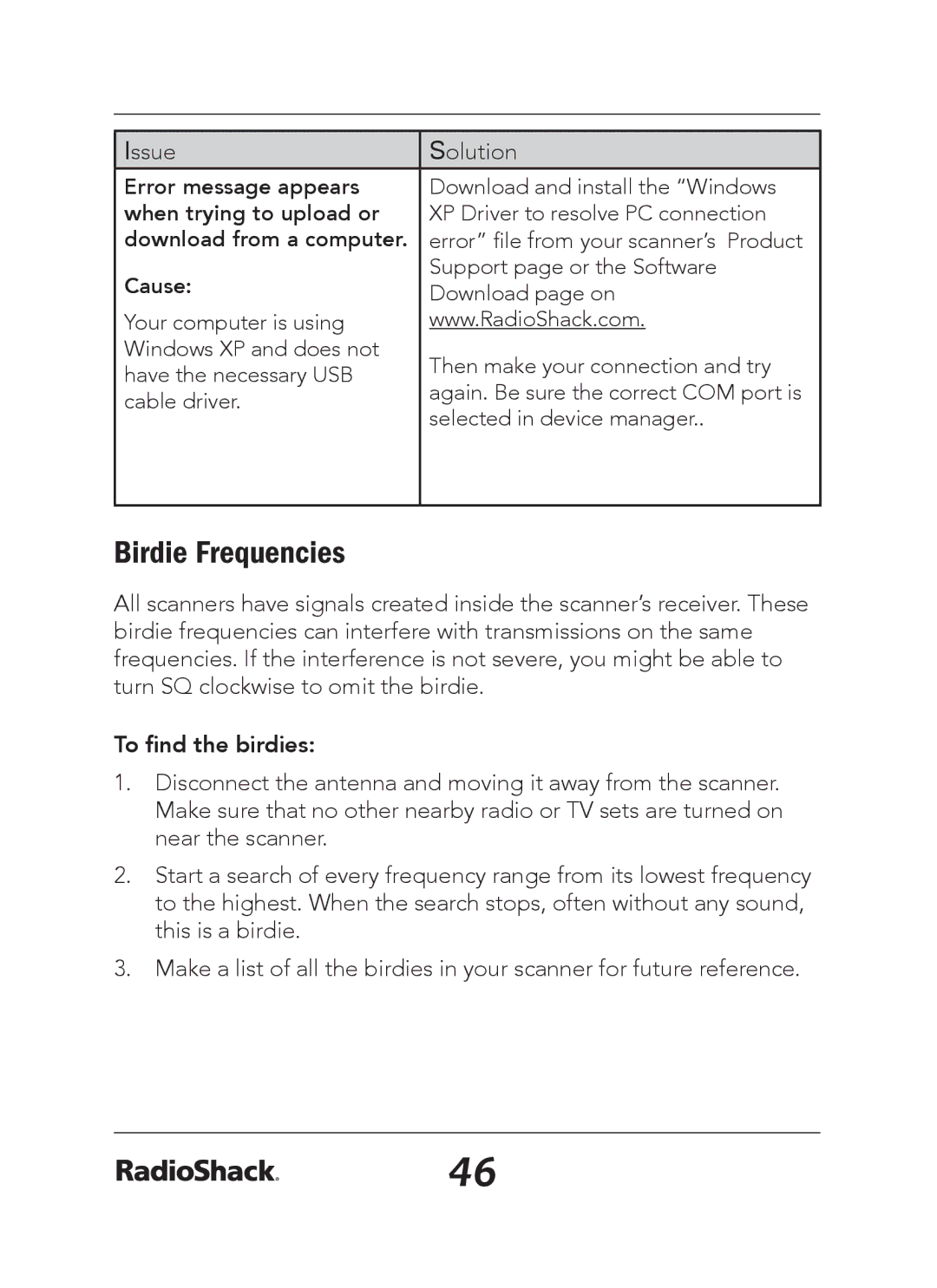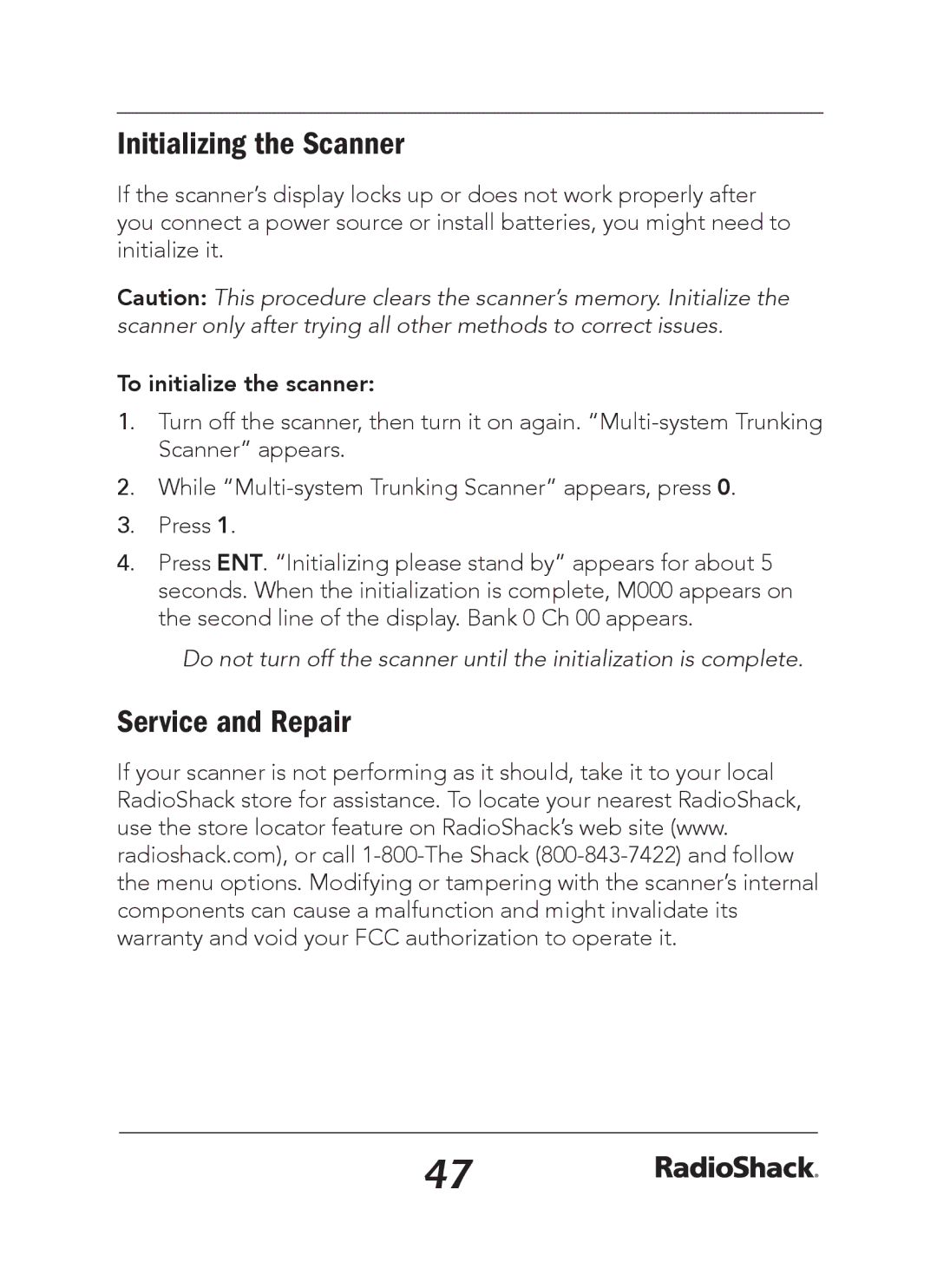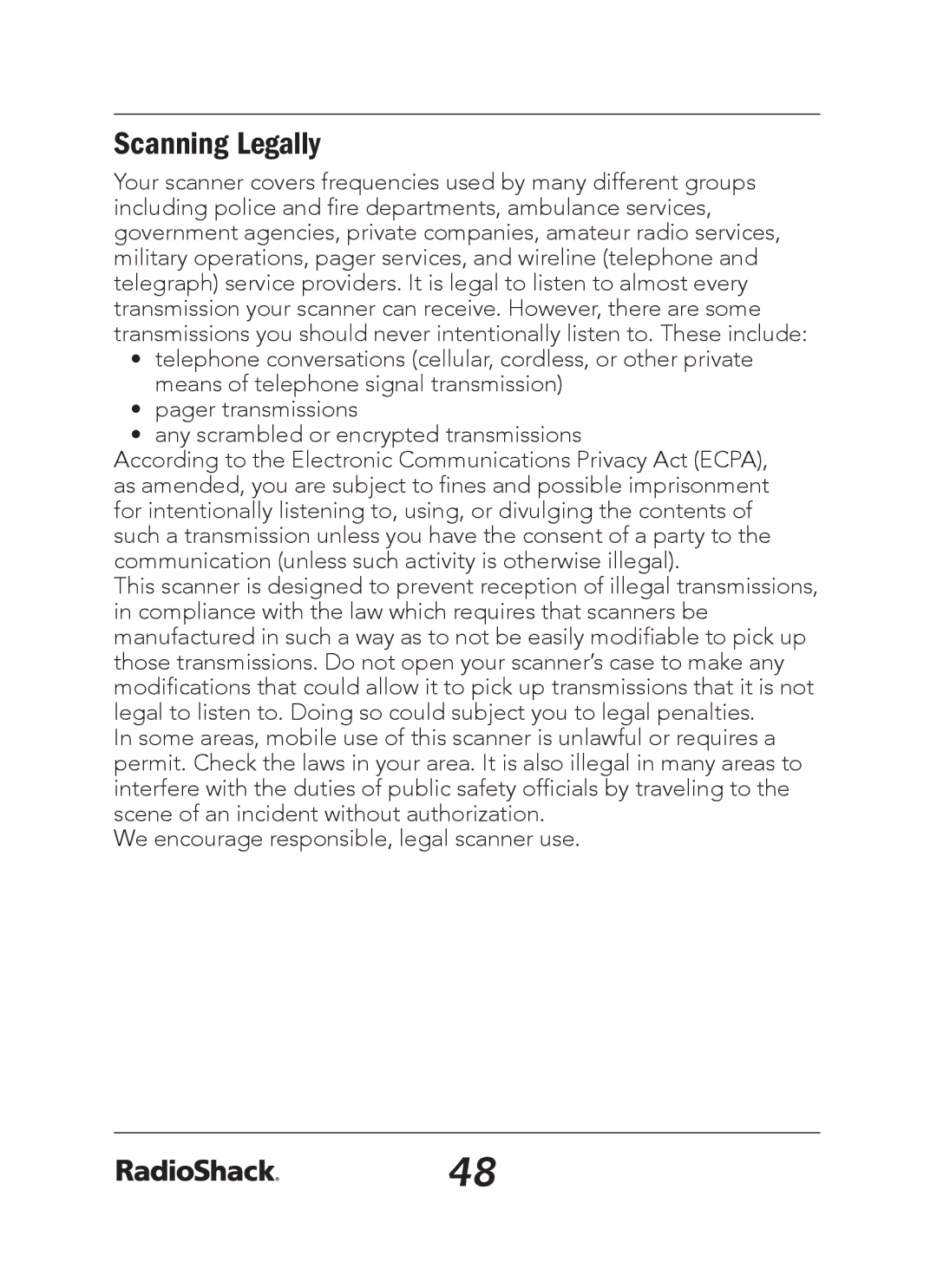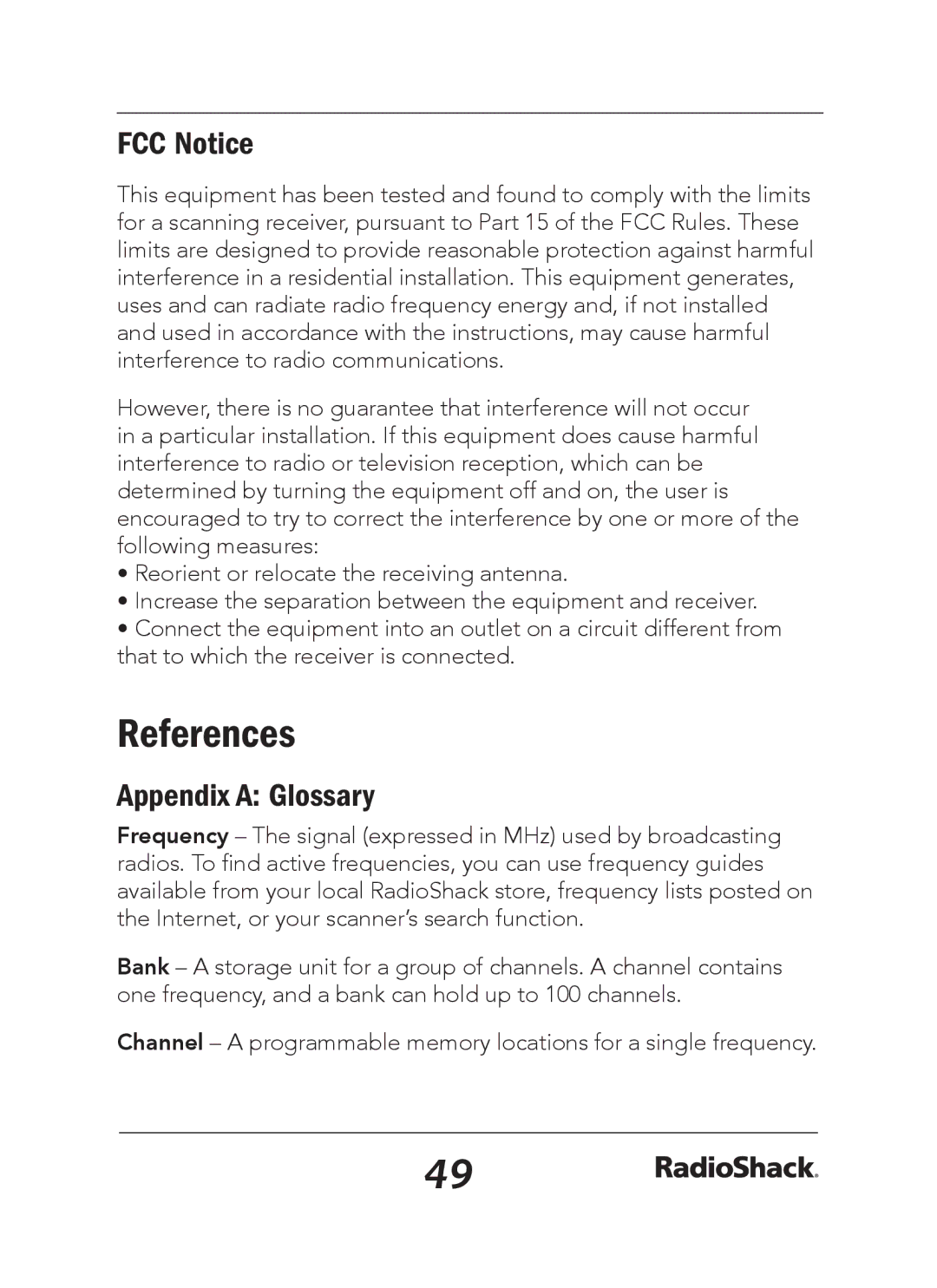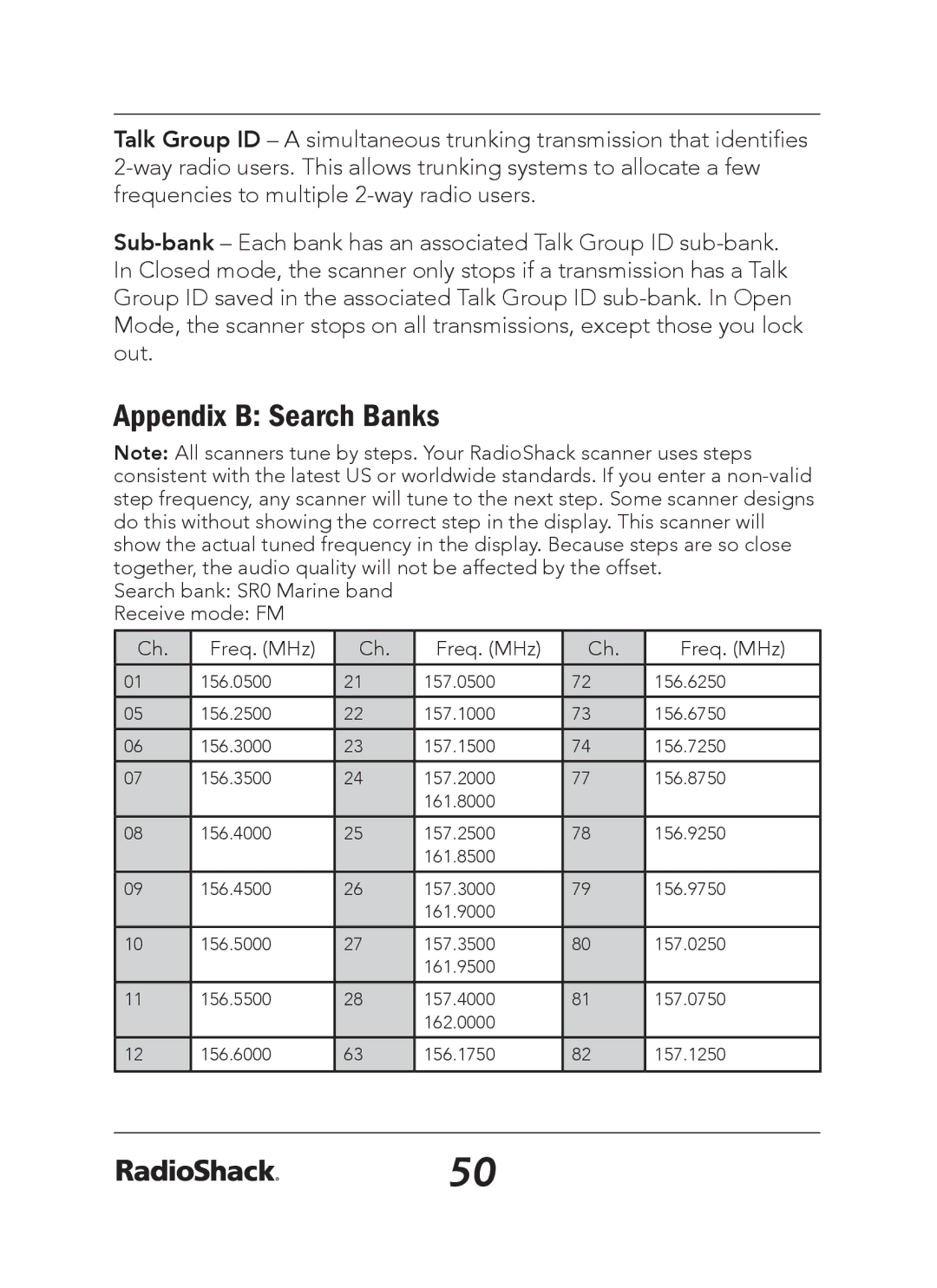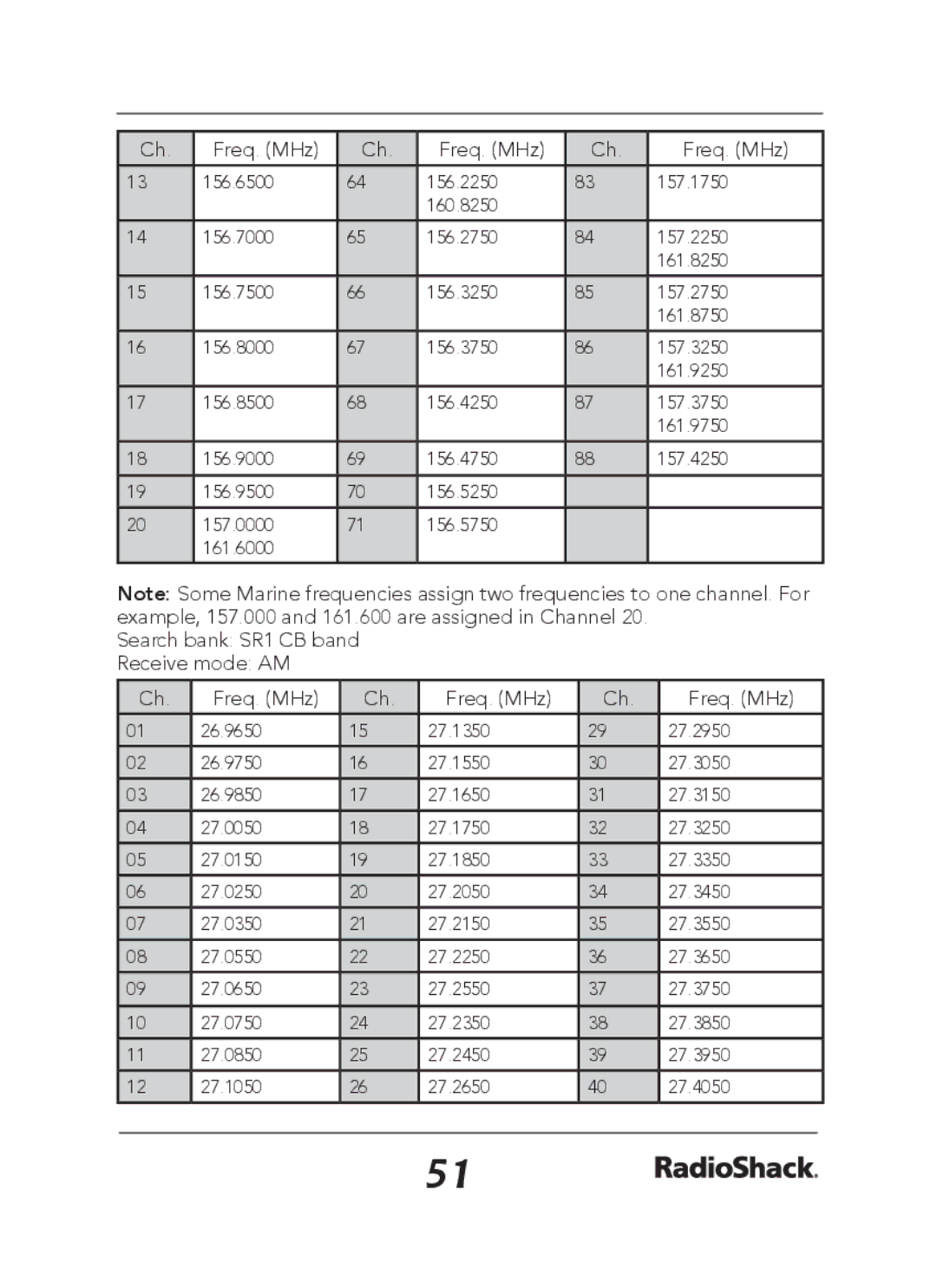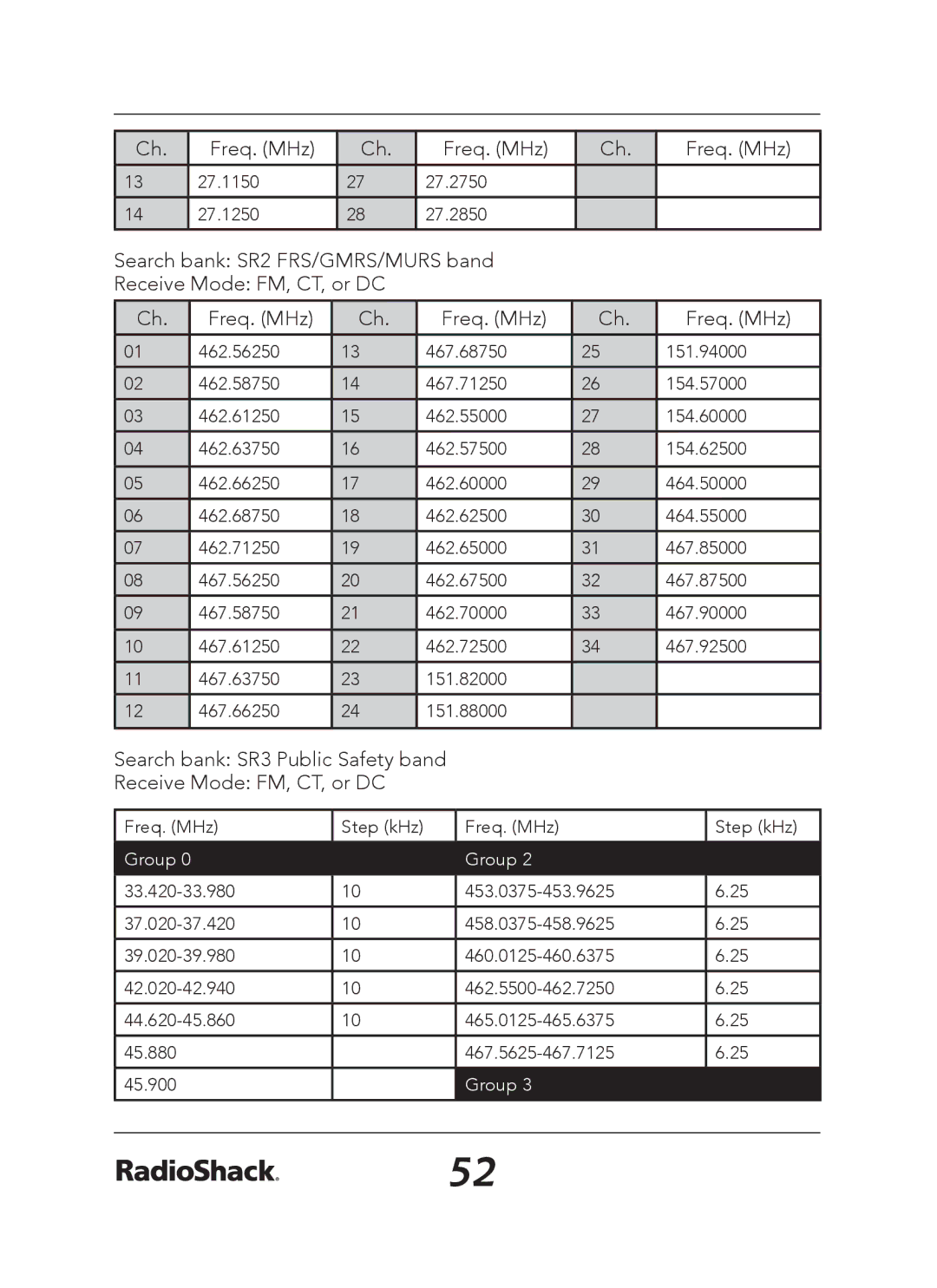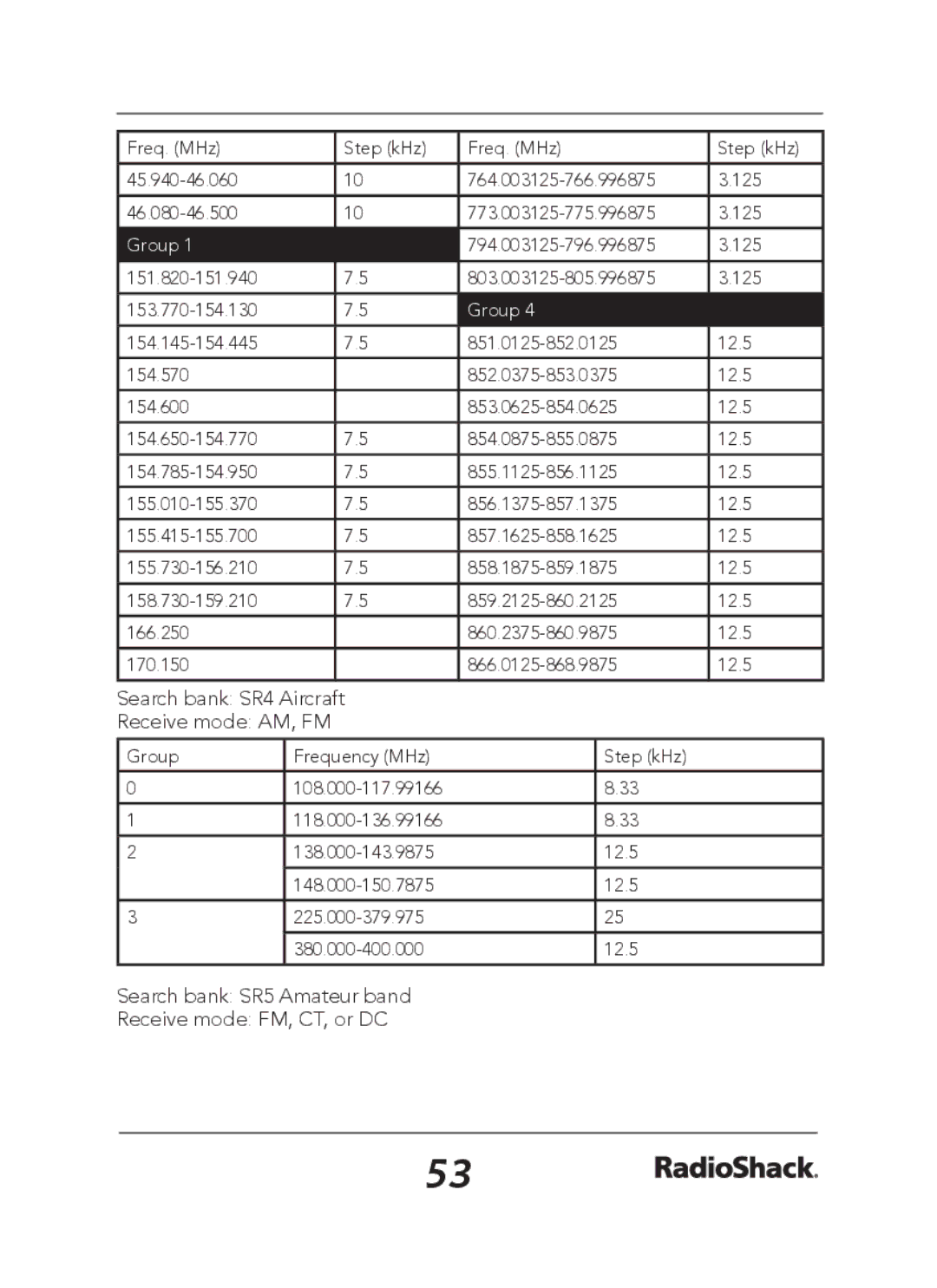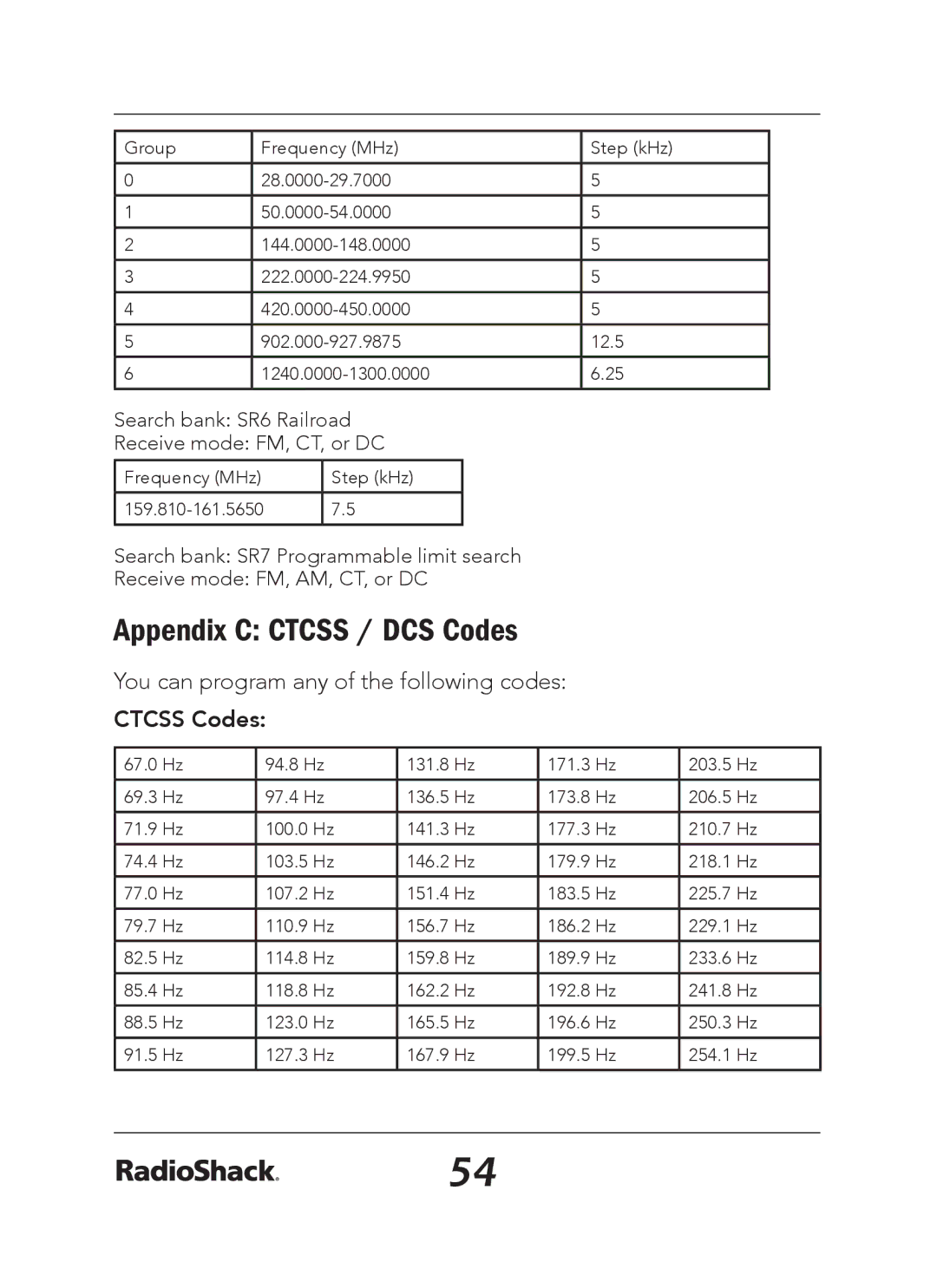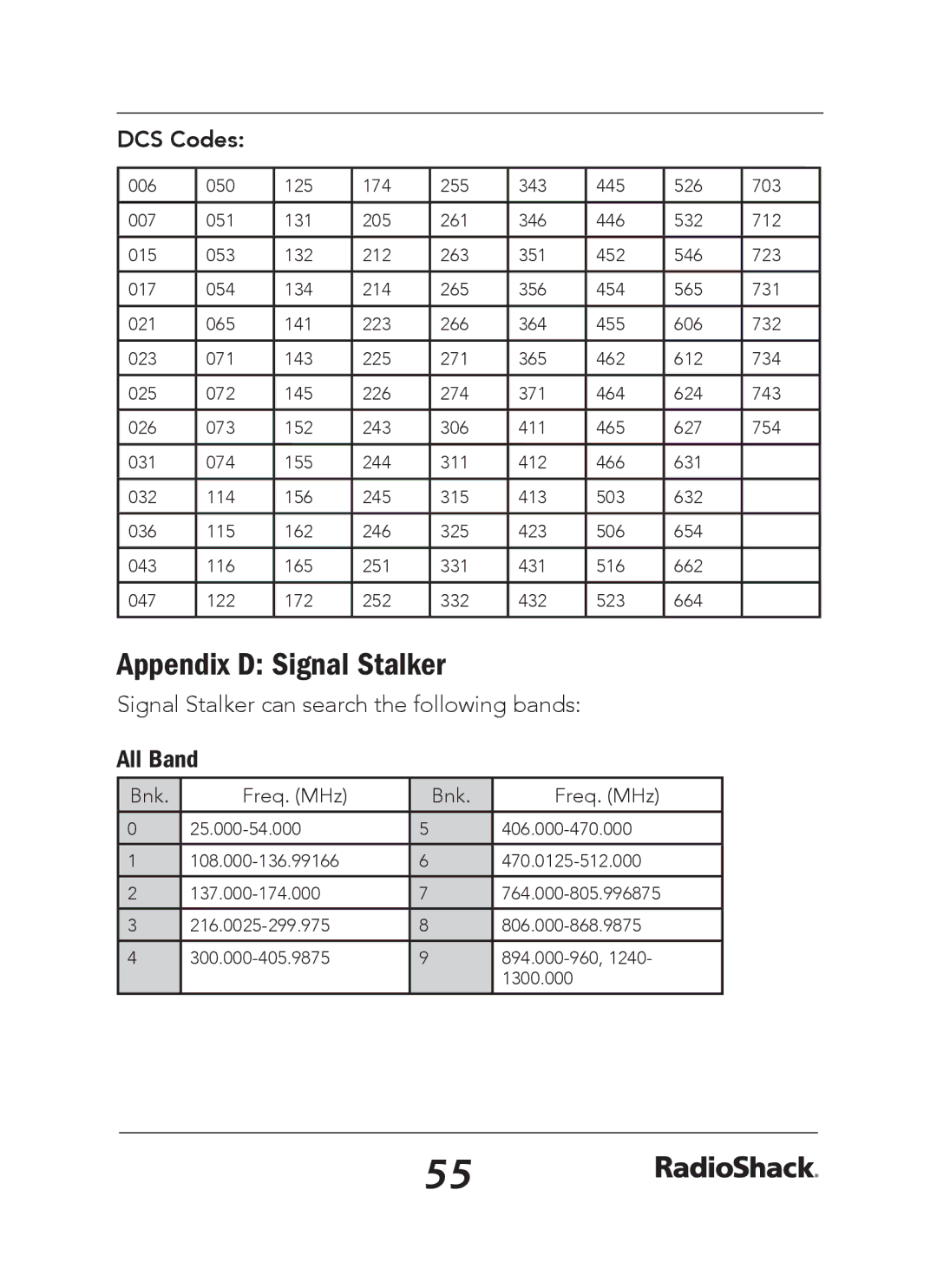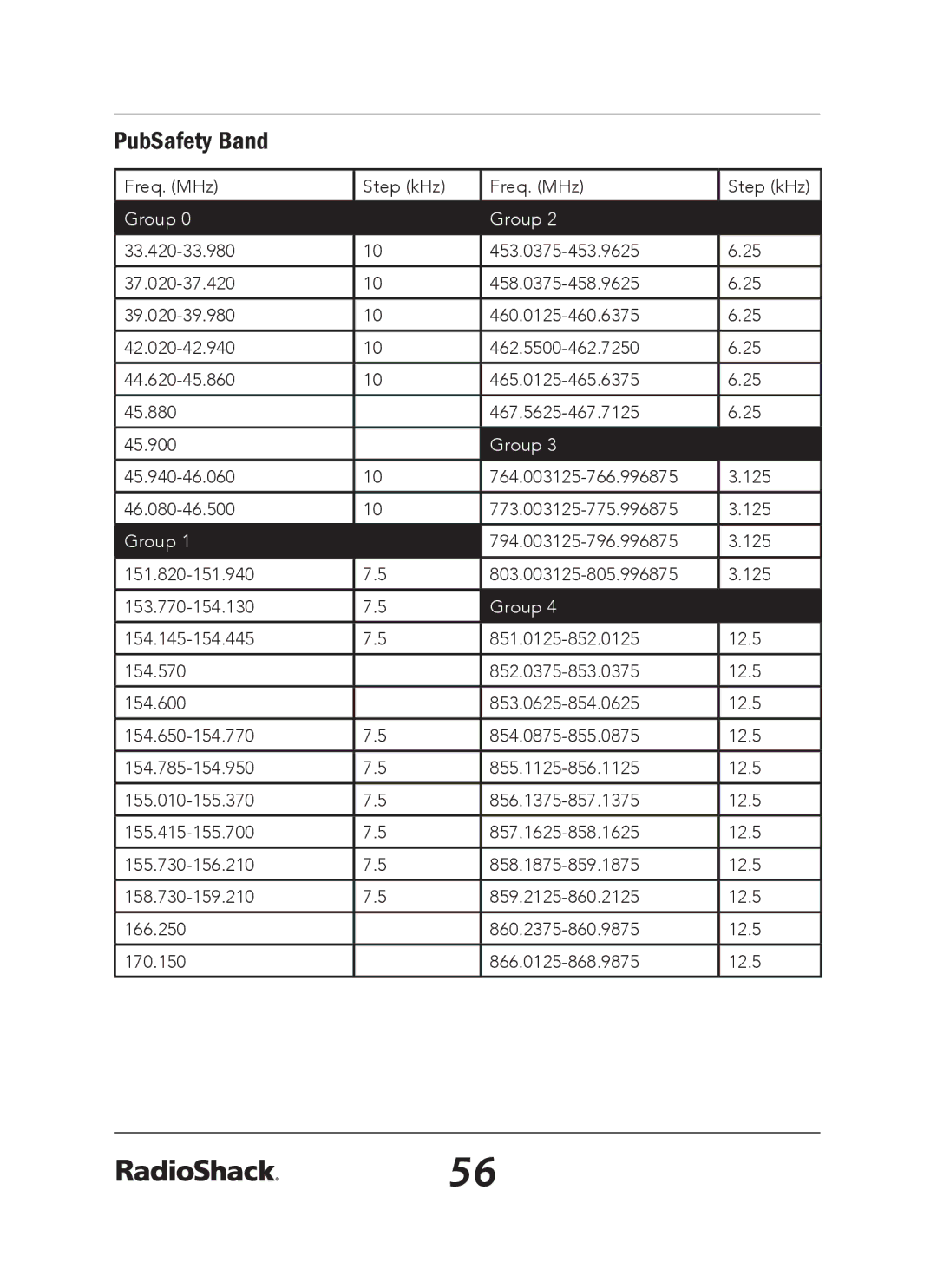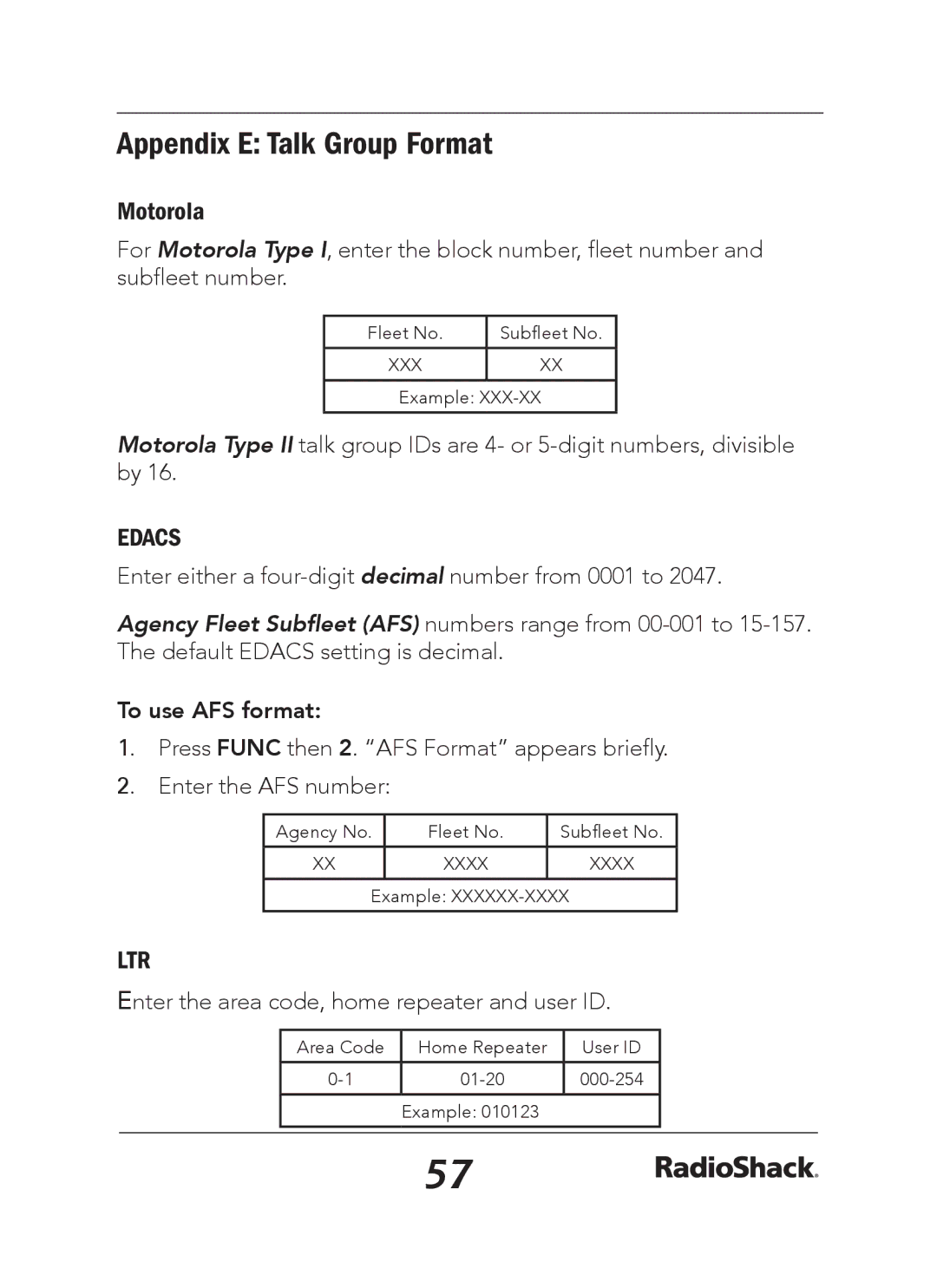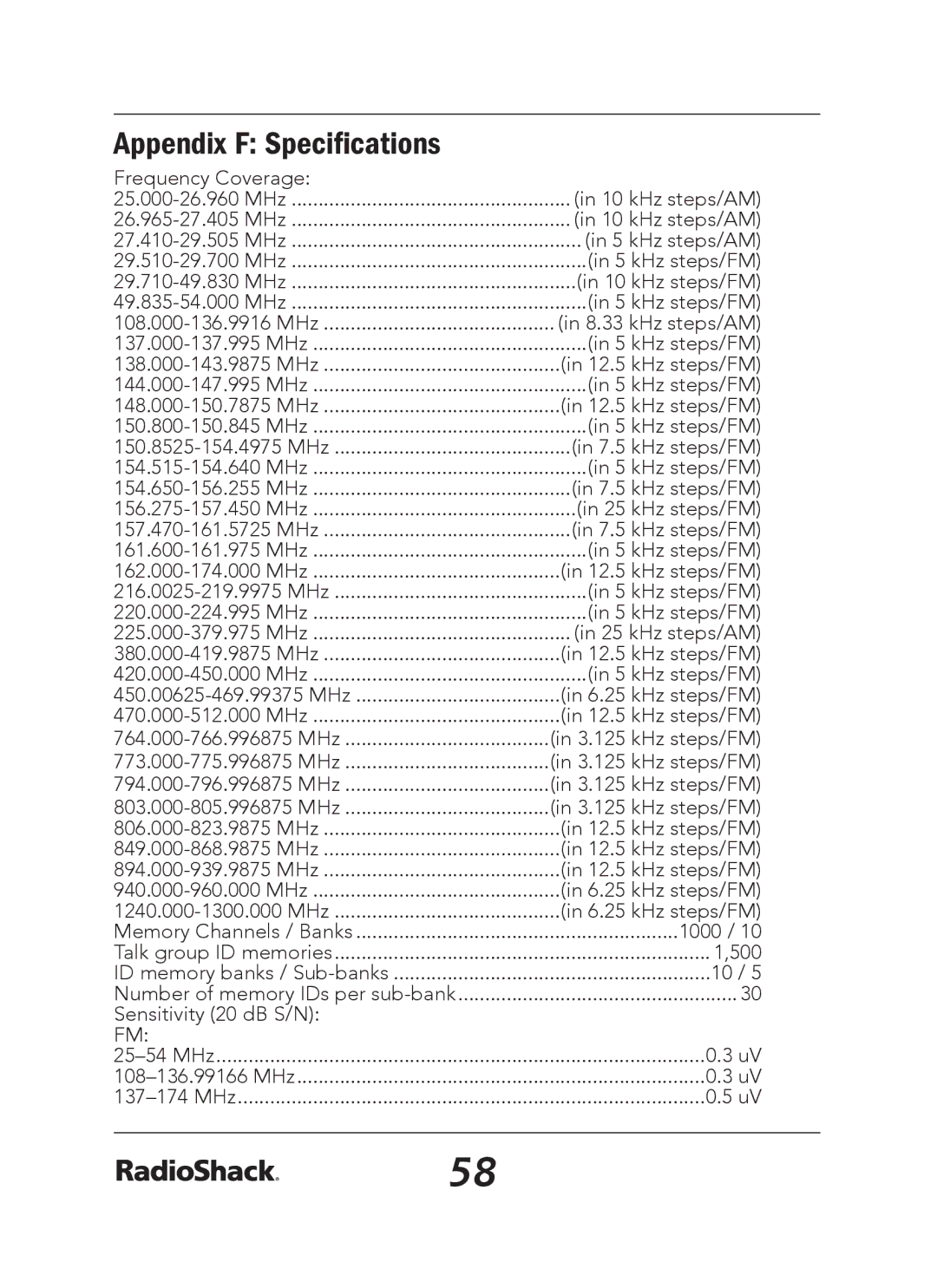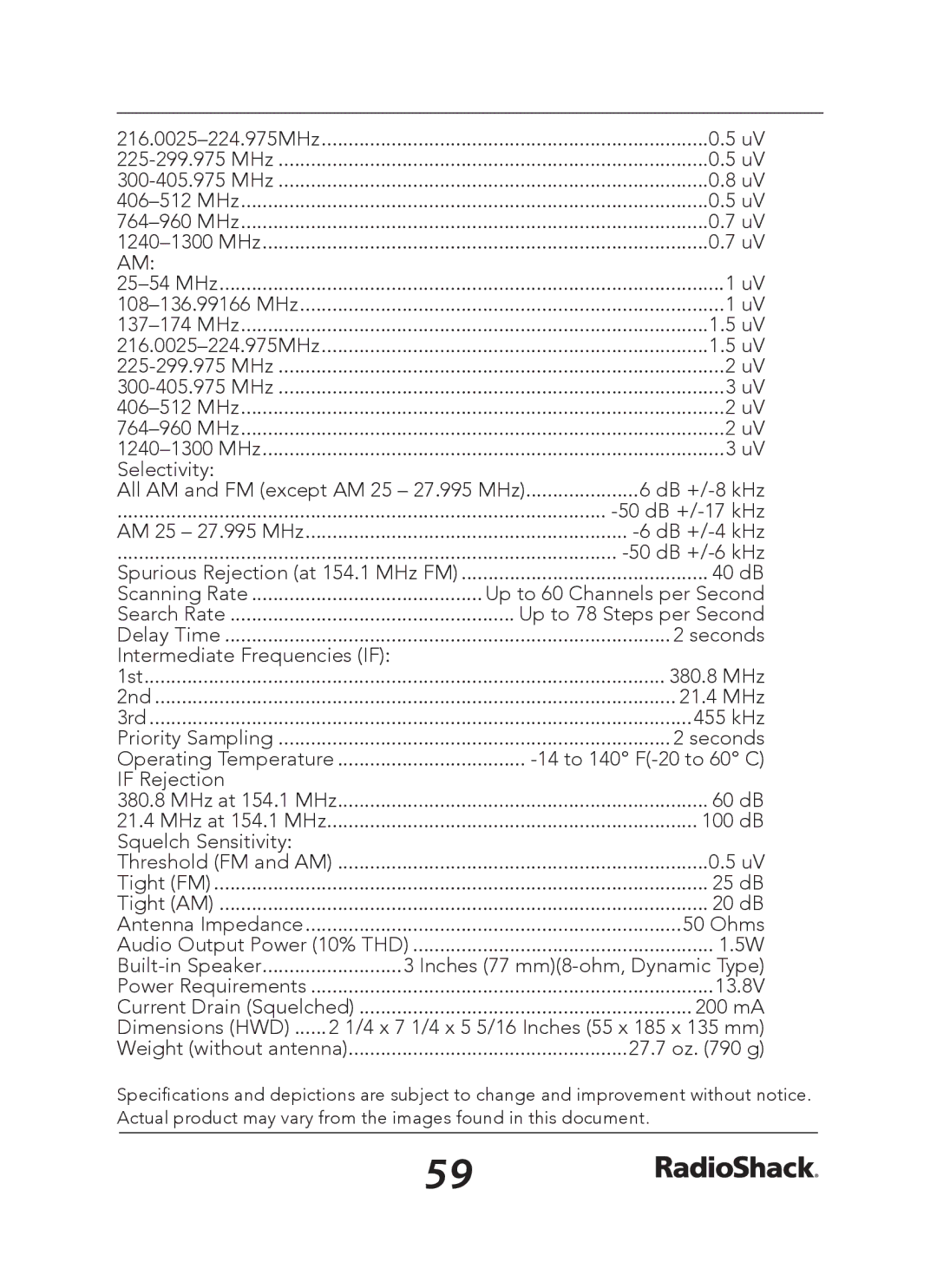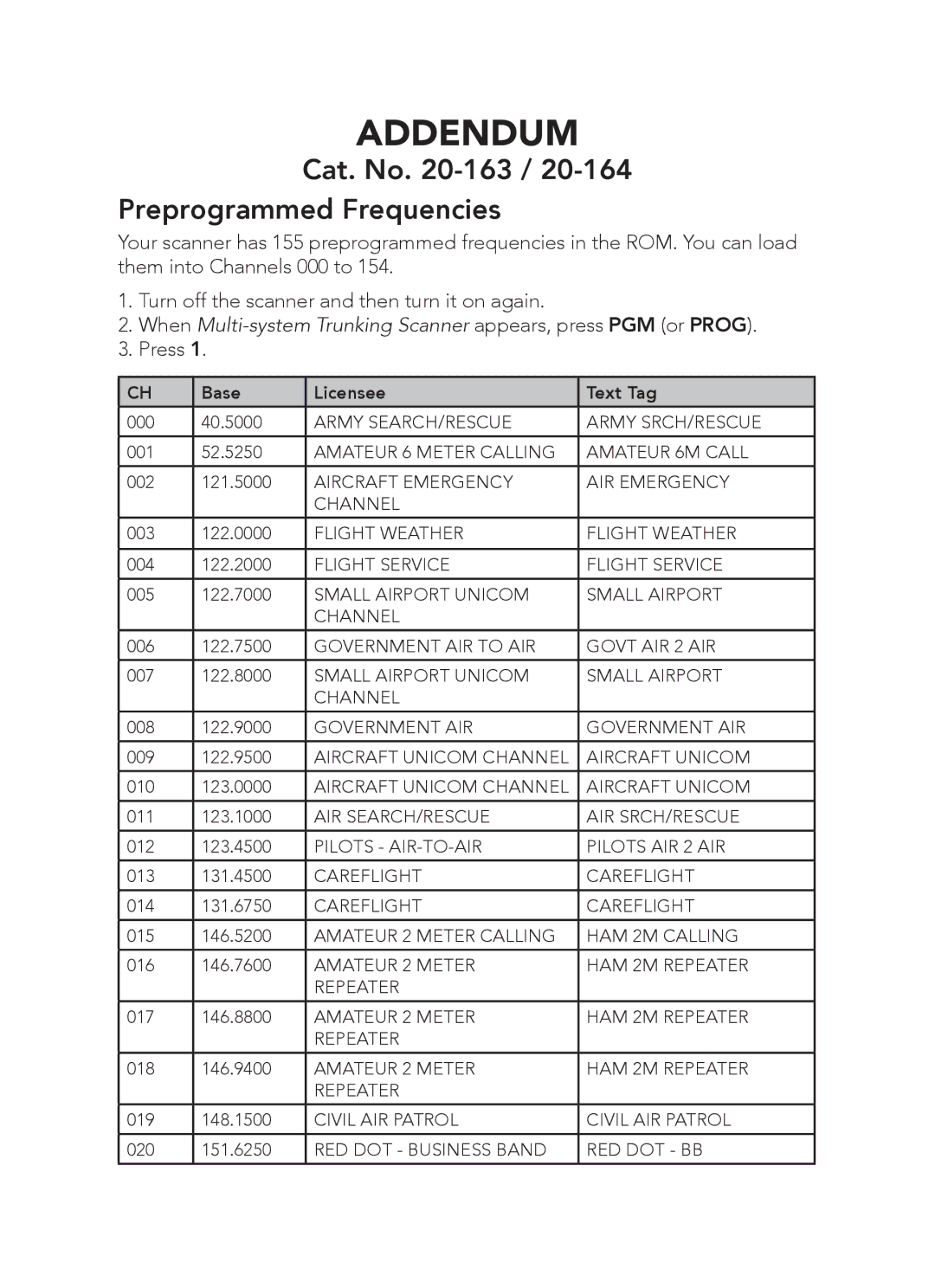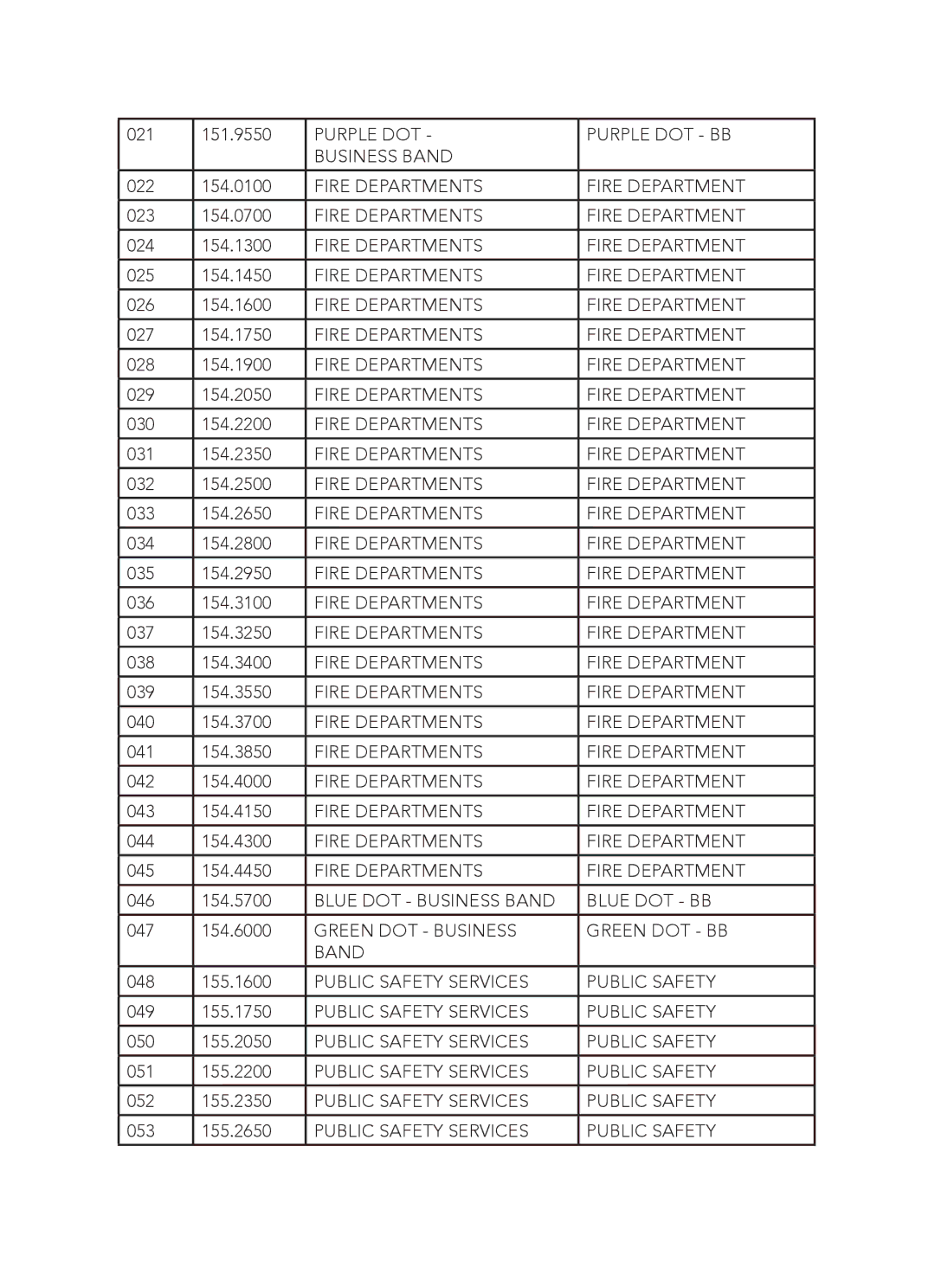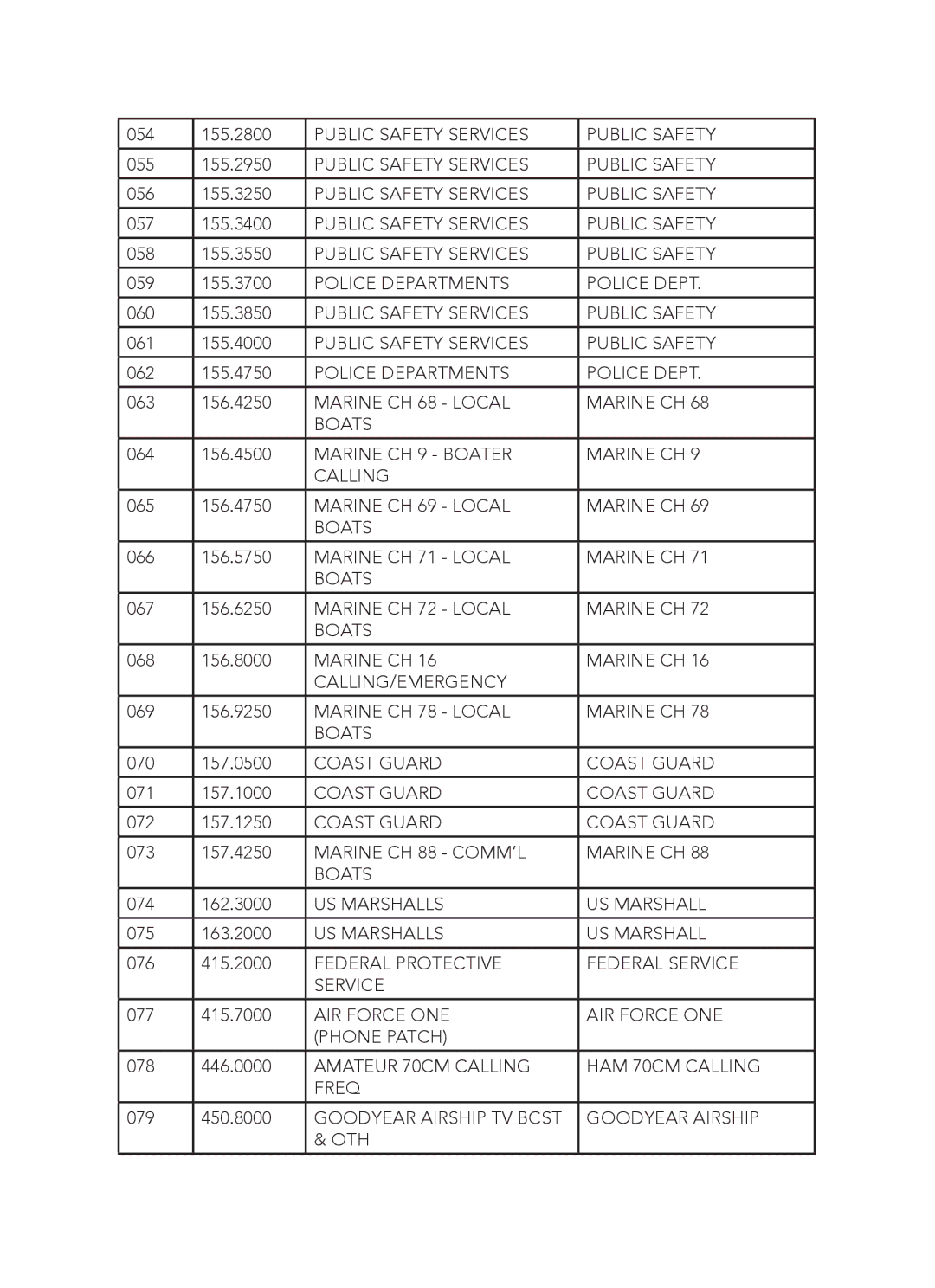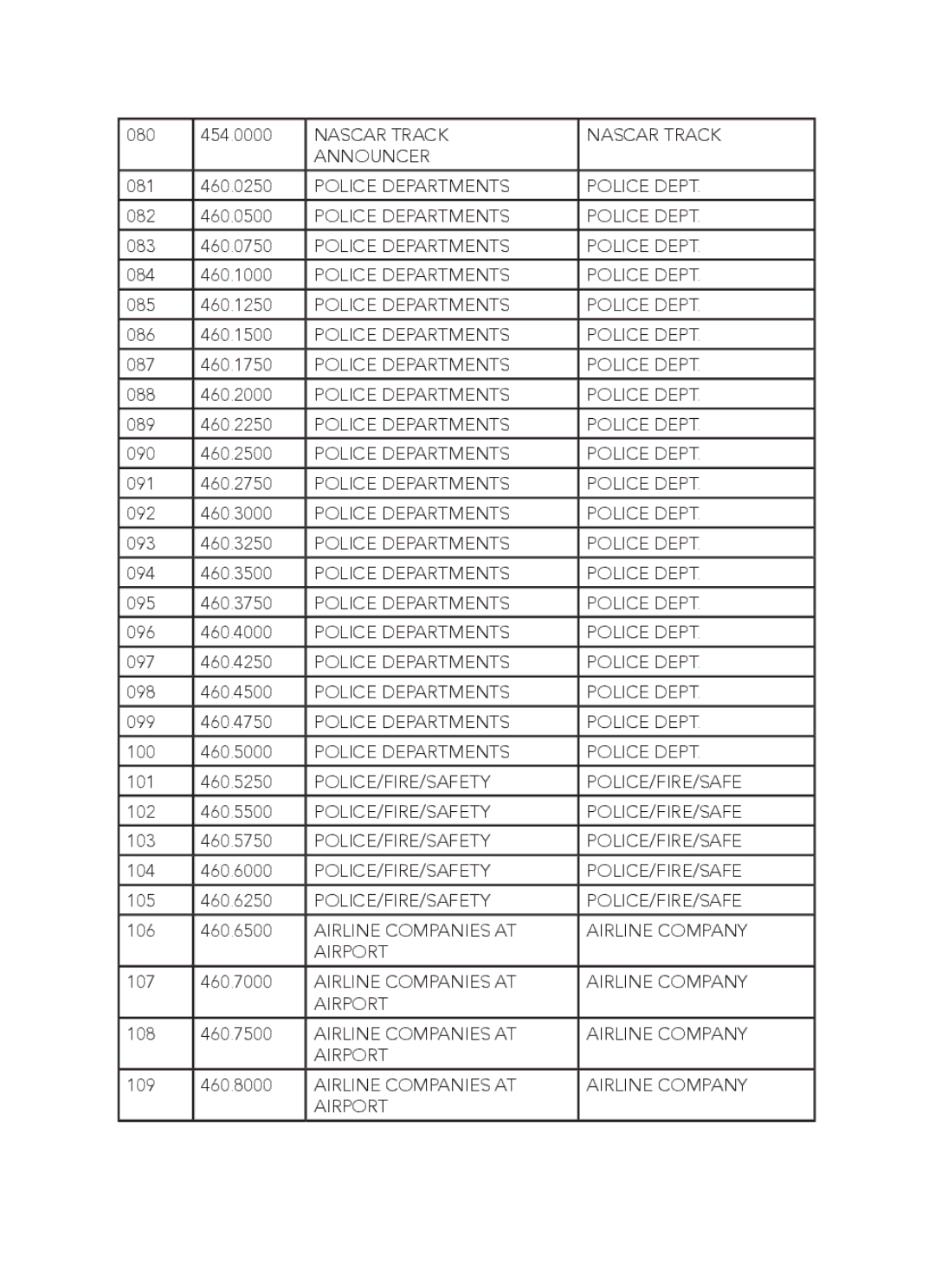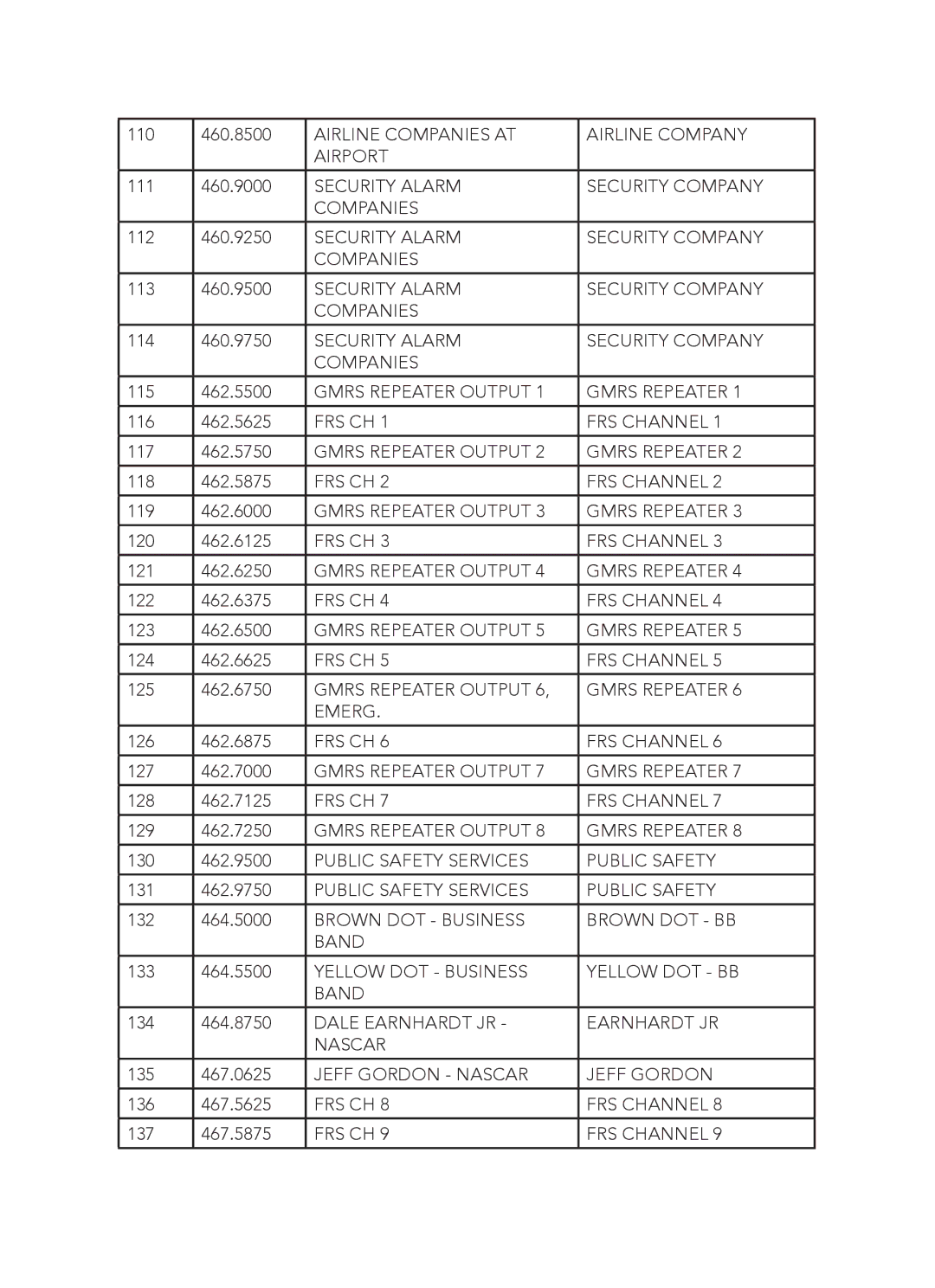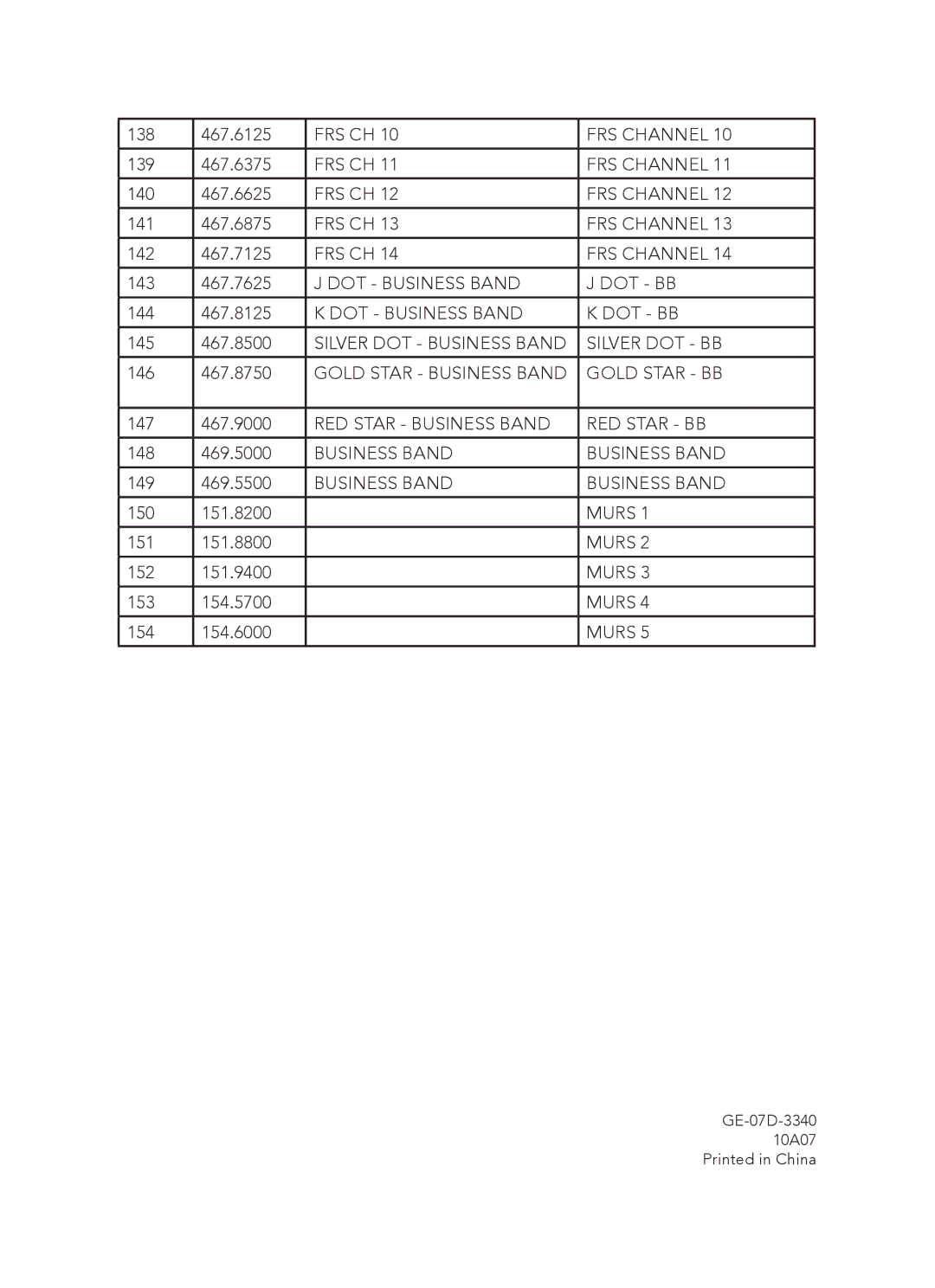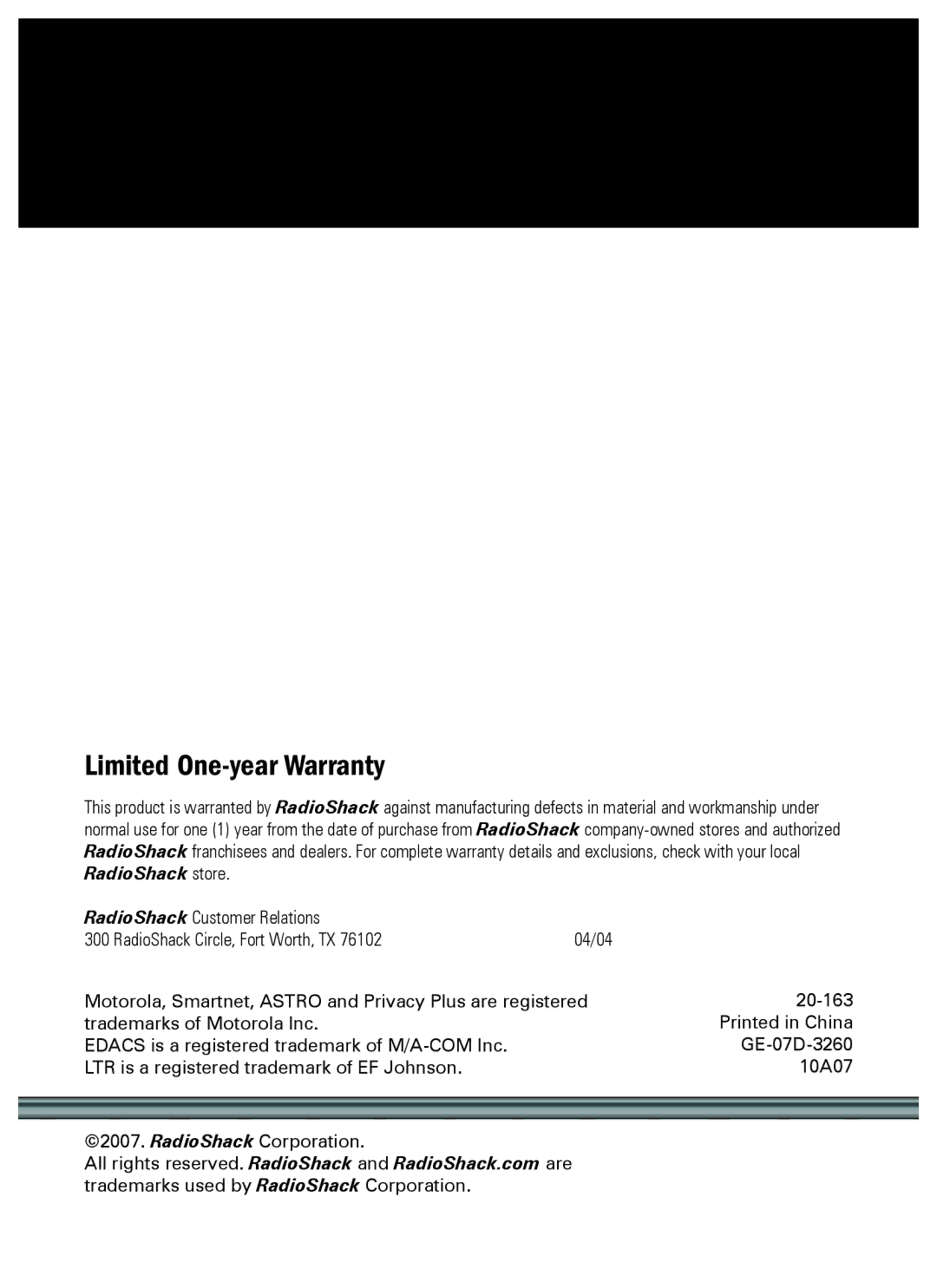20-163 specifications
Radio Shack 20-163 is a notable addition to the realm of emergency preparedness and personal communication devices. Designed for ease of use and reliability, this two-way radio was engineered to cater to users ranging from casual outdoor enthusiasts to those needing more robust communication tools during emergency situations.One of the standout features of the Radio Shack 20-163 is its impressive range. With a maximum operating distance of several miles under ideal conditions, it enables users to maintain communication over substantive distances, making it a valuable tool in outdoor activities such as hiking, camping, and hunting. The radio operates on both UHF and VHF frequencies, allowing for improved battery efficiency, enhanced clarity, and reduced interference.
Equipped with crystal-clear audio technology, the Radio Shack 20-163 ensures that communications are transmitted and received with minimal static and distortion. This is particularly crucial in emergency situations where clear communication can make a significant difference. Additionally, the device offers multiple channels, which allows users to switch frequencies if they encounter interference or if they wish to connect with different groups.
Another characteristic that sets the Radio Shack 20-163 apart is its durable design. Built to withstand rugged outdoor conditions, this radio is designed to resist dust and moisture. Its compact and lightweight design makes it portable, allowing users to carry it easily during various activities without feeling encumbered.
The battery life of the Radio Shack 20-163 is commendable, often lasting through extended use, especially when powered by high-capacity rechargeable batteries. This is an attractive feature for individuals heading into remote areas where charging options are limited.
For added convenience, the Radio Shack 20-163 includes a built-in flashlight and emergency alert functions, further enhancing its appeal for emergency preparedness. These features ensure that it serves not only as a communication device but also as a critical tool in situations where safety is paramount.
In summary, the Radio Shack 20-163 stands out as a reliable, feature-rich two-way radio that caters to a wide audience. With its excellent range, durability, and advanced audio technology, it continues to be a sought-after choice for those looking to enhance their communication capabilities in both everyday and emergency situations.