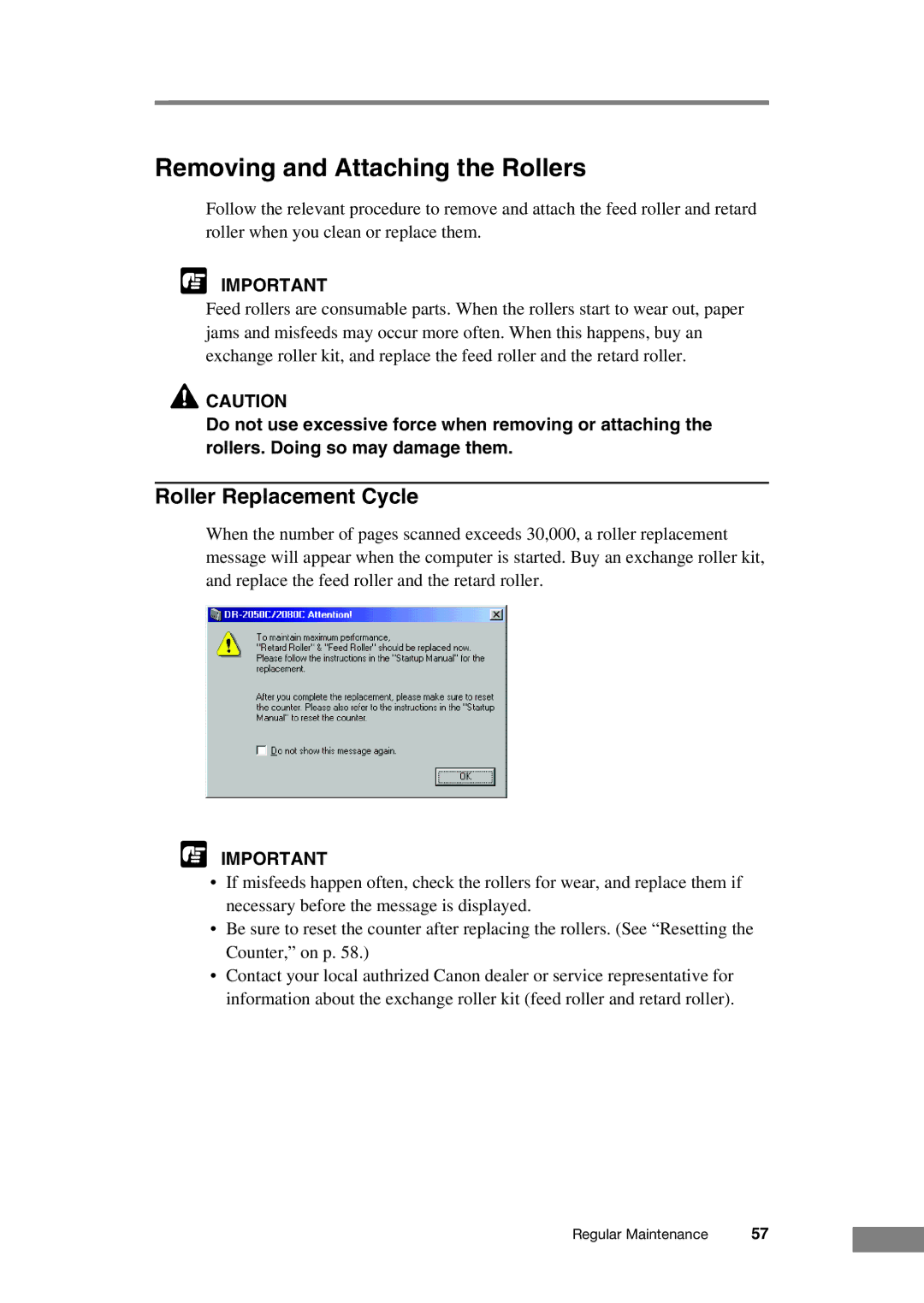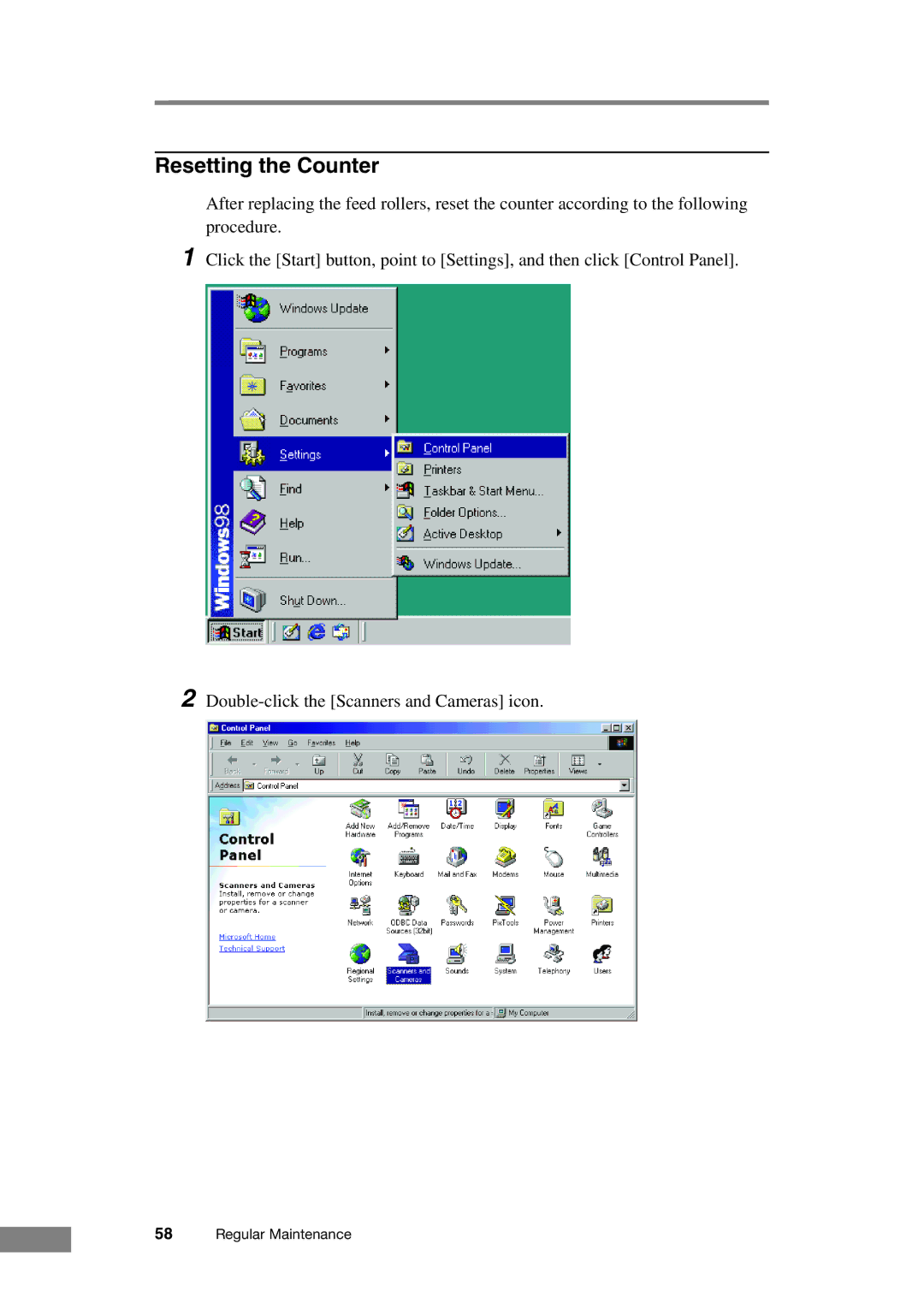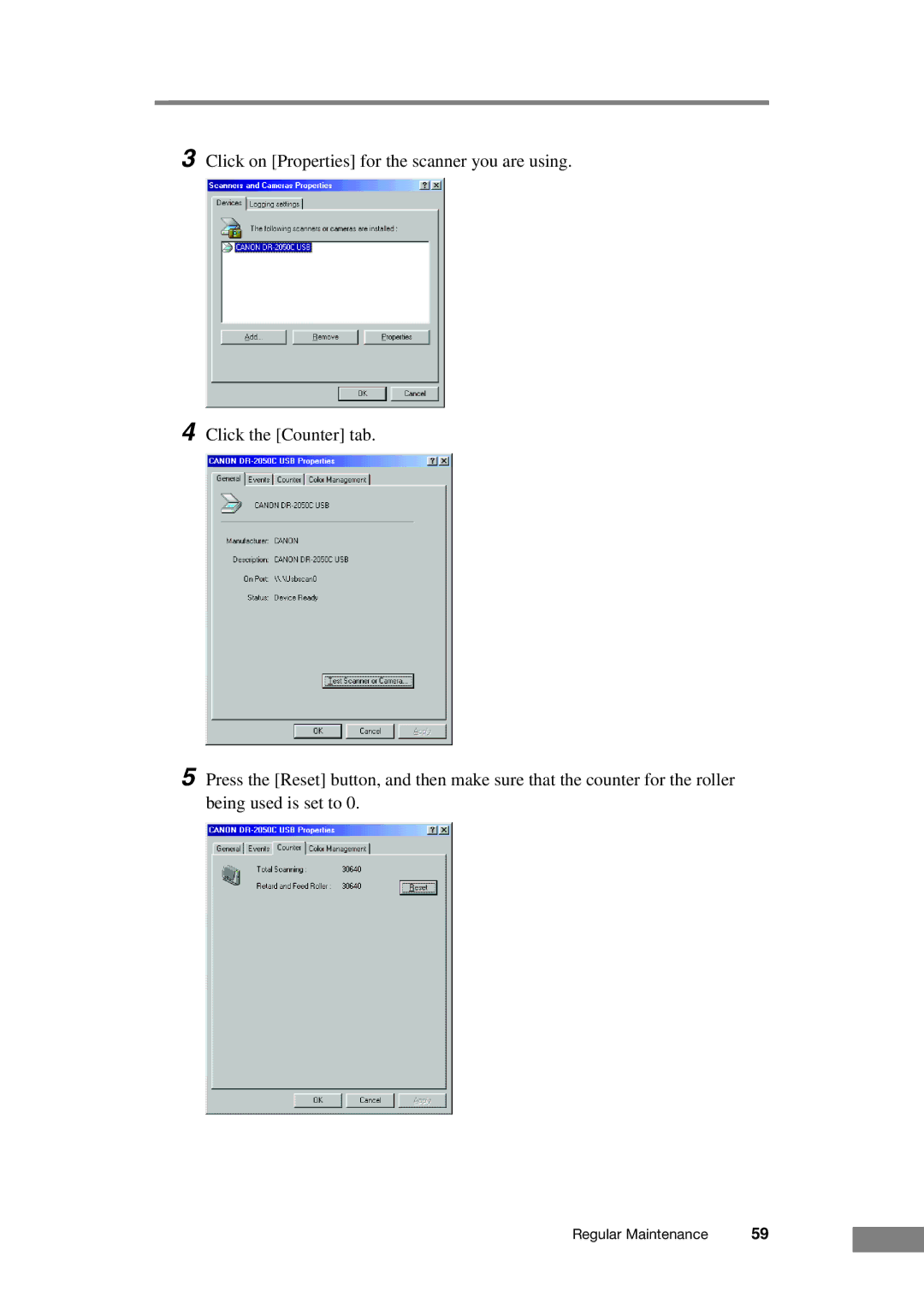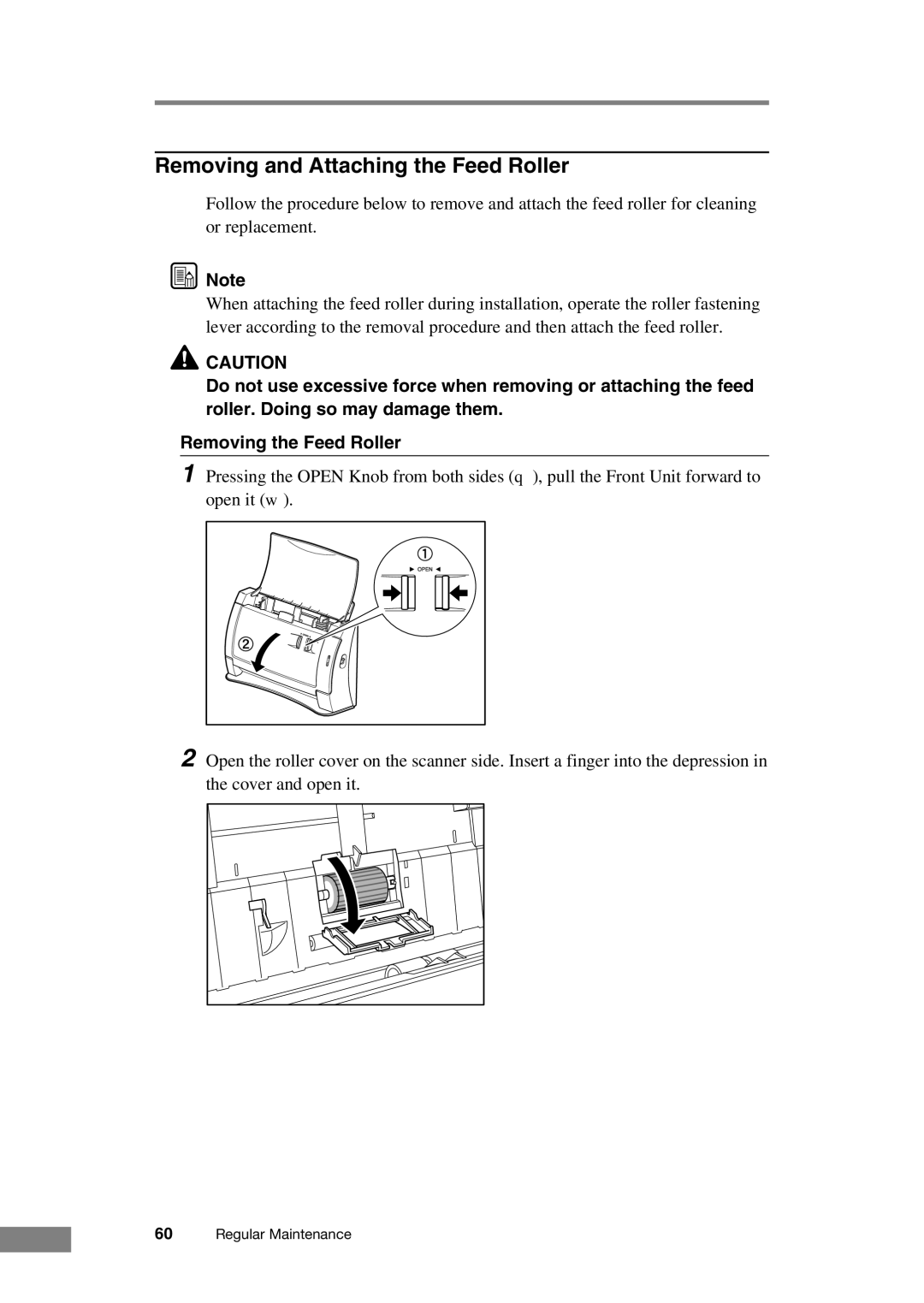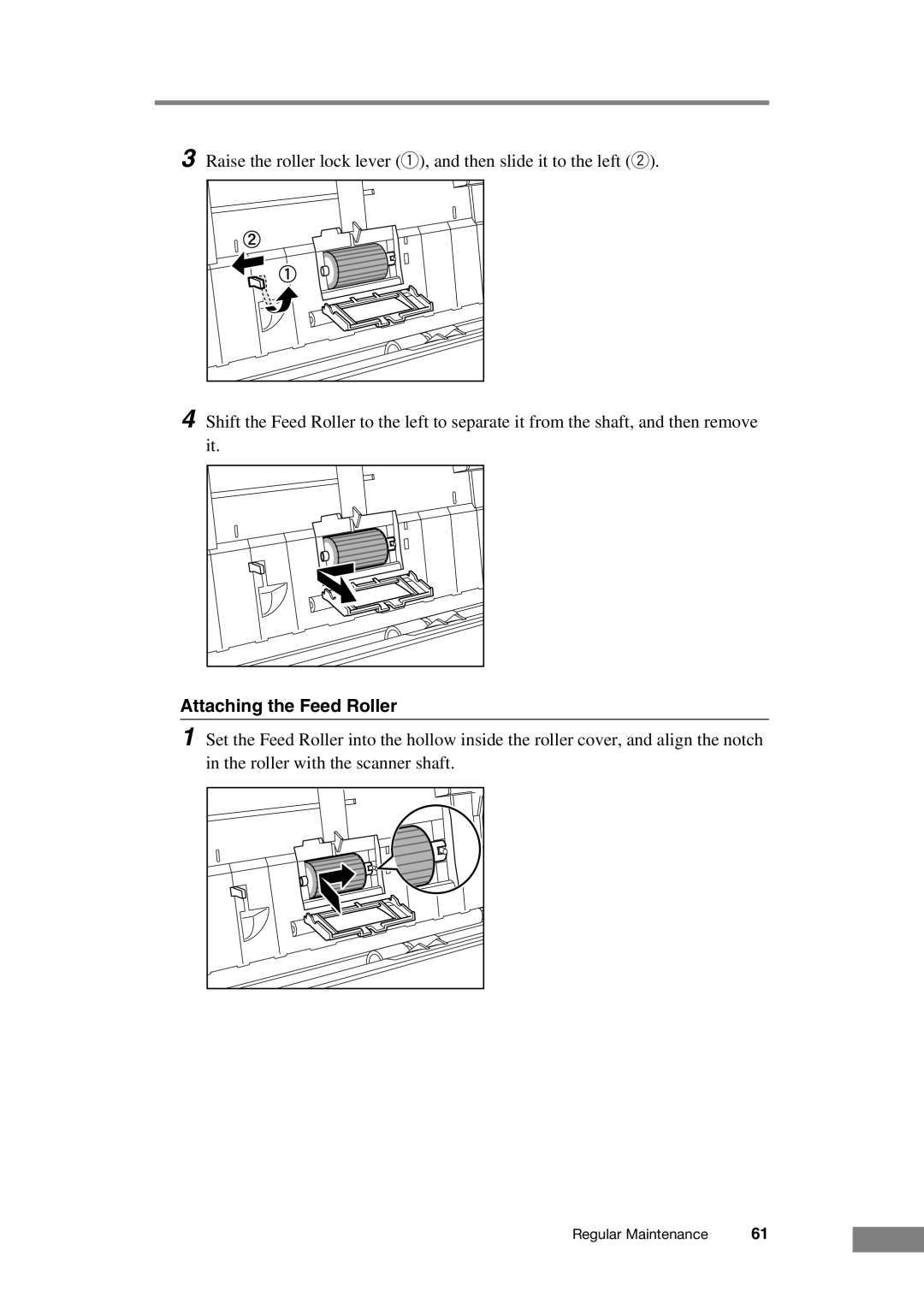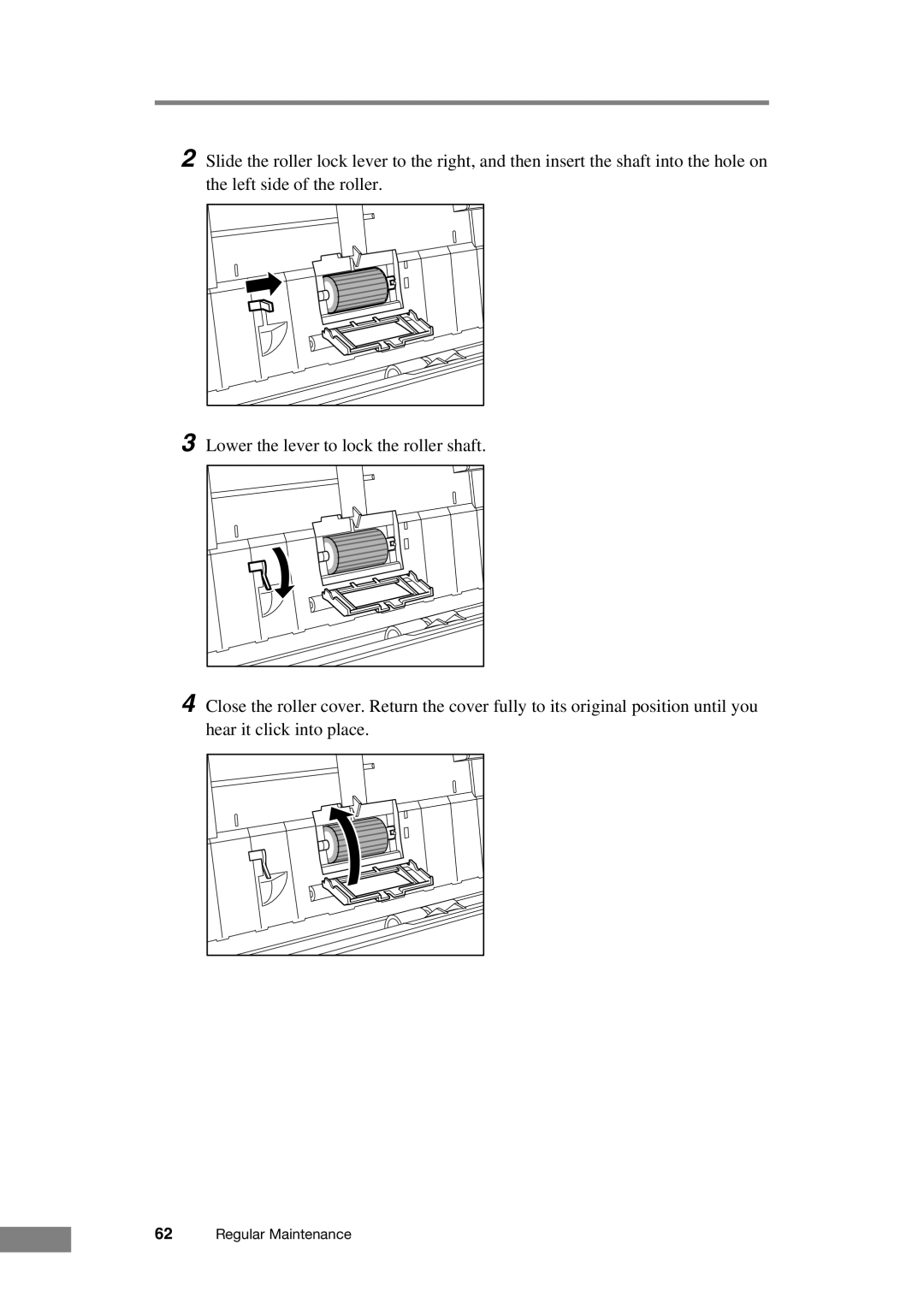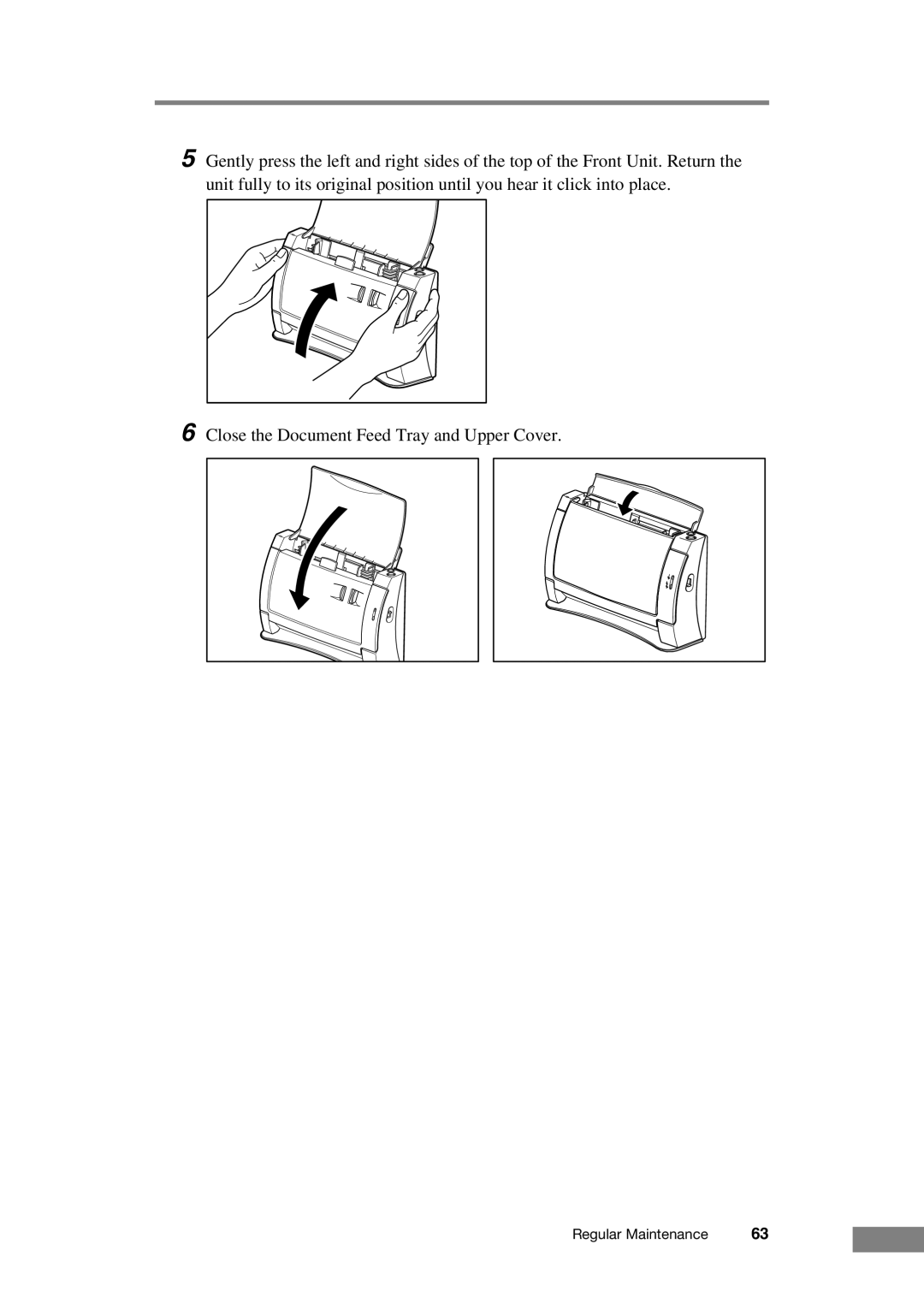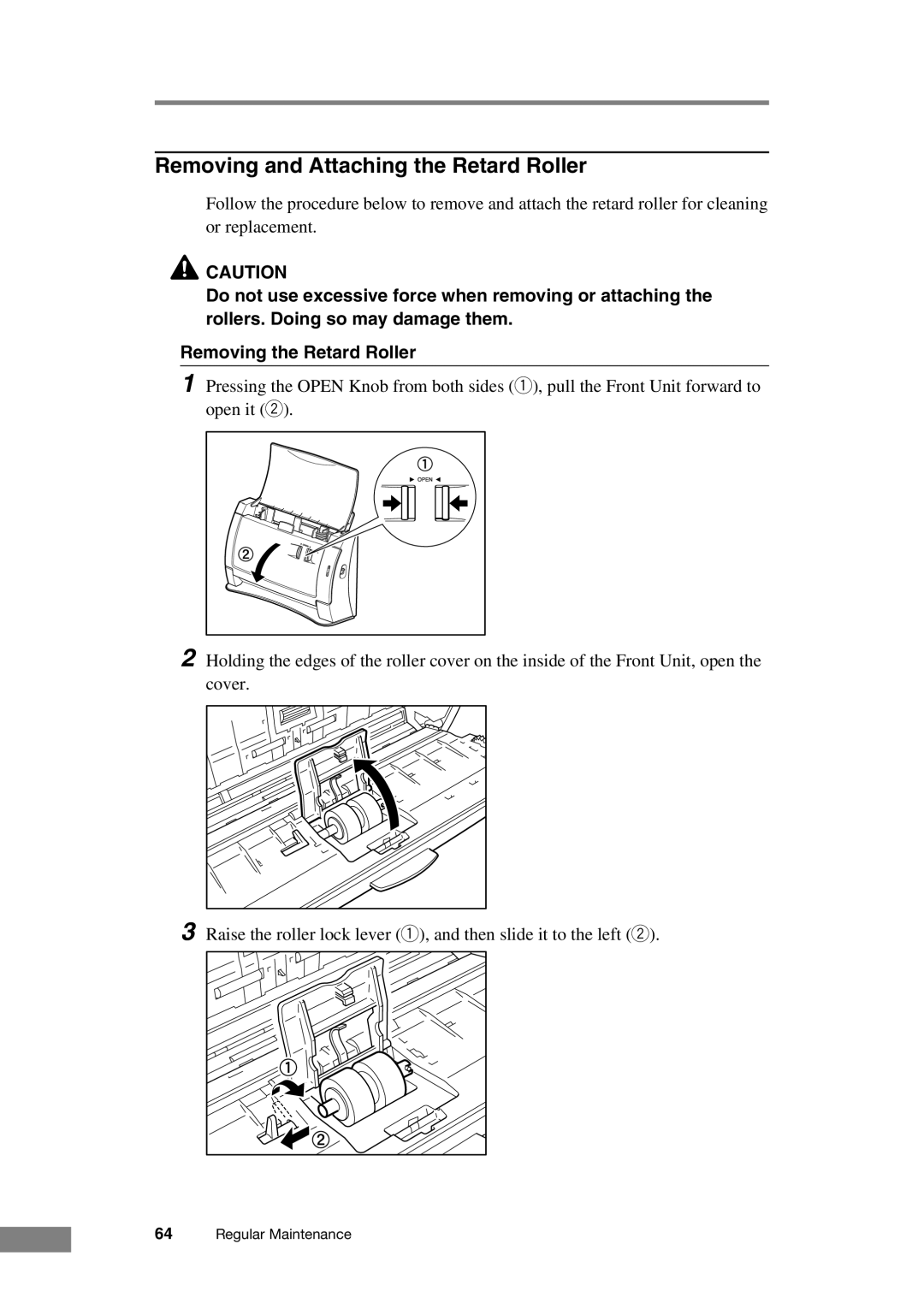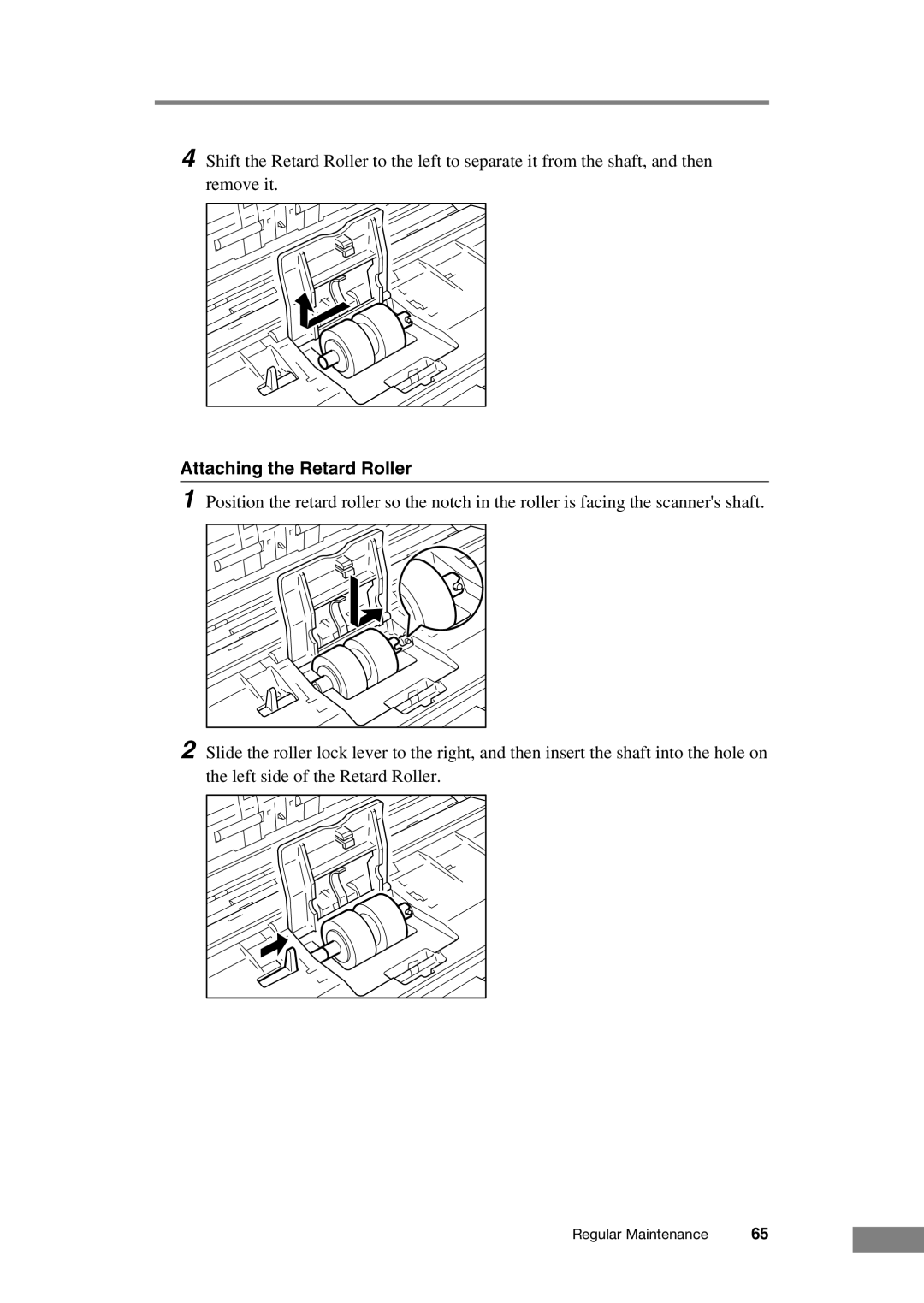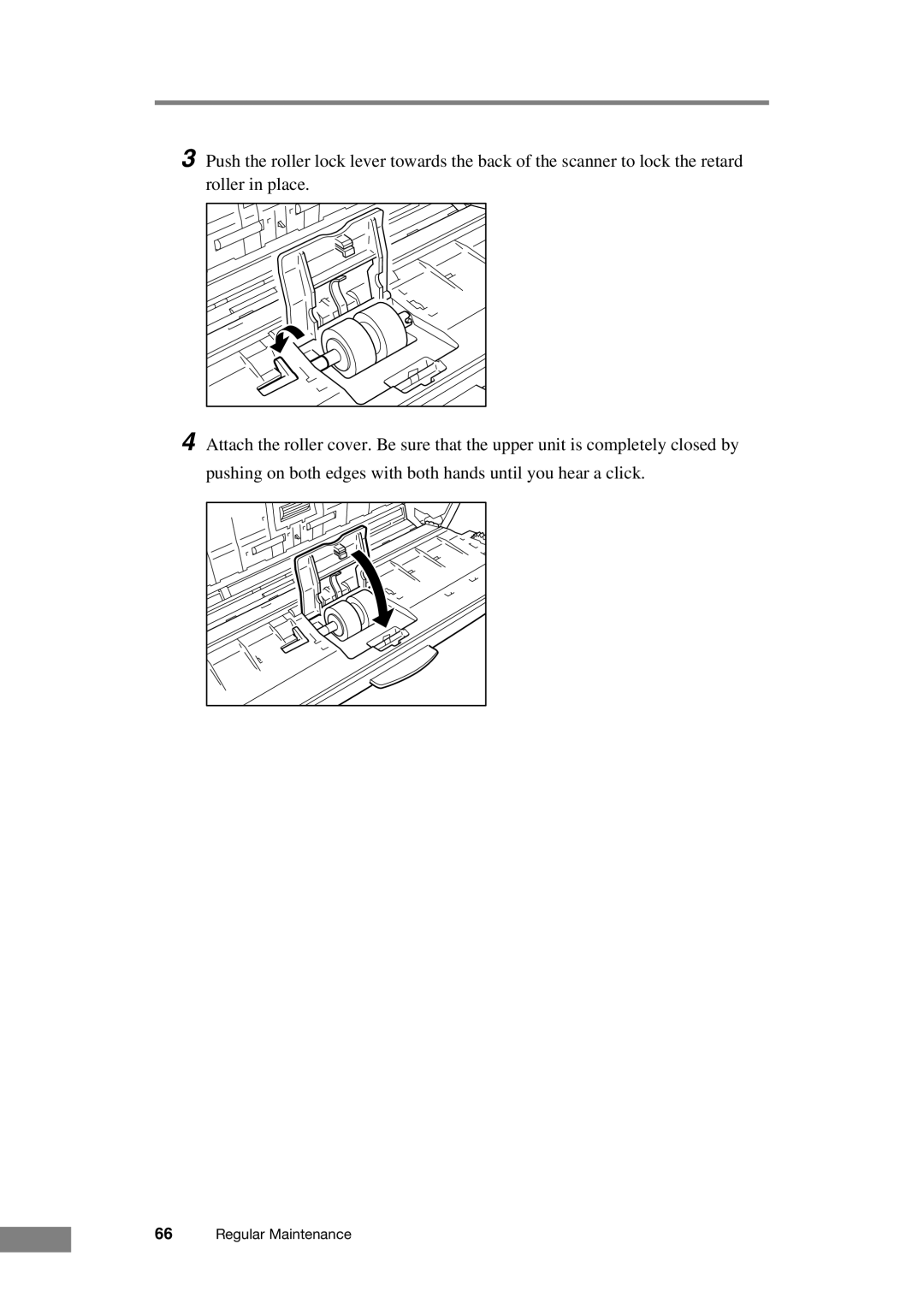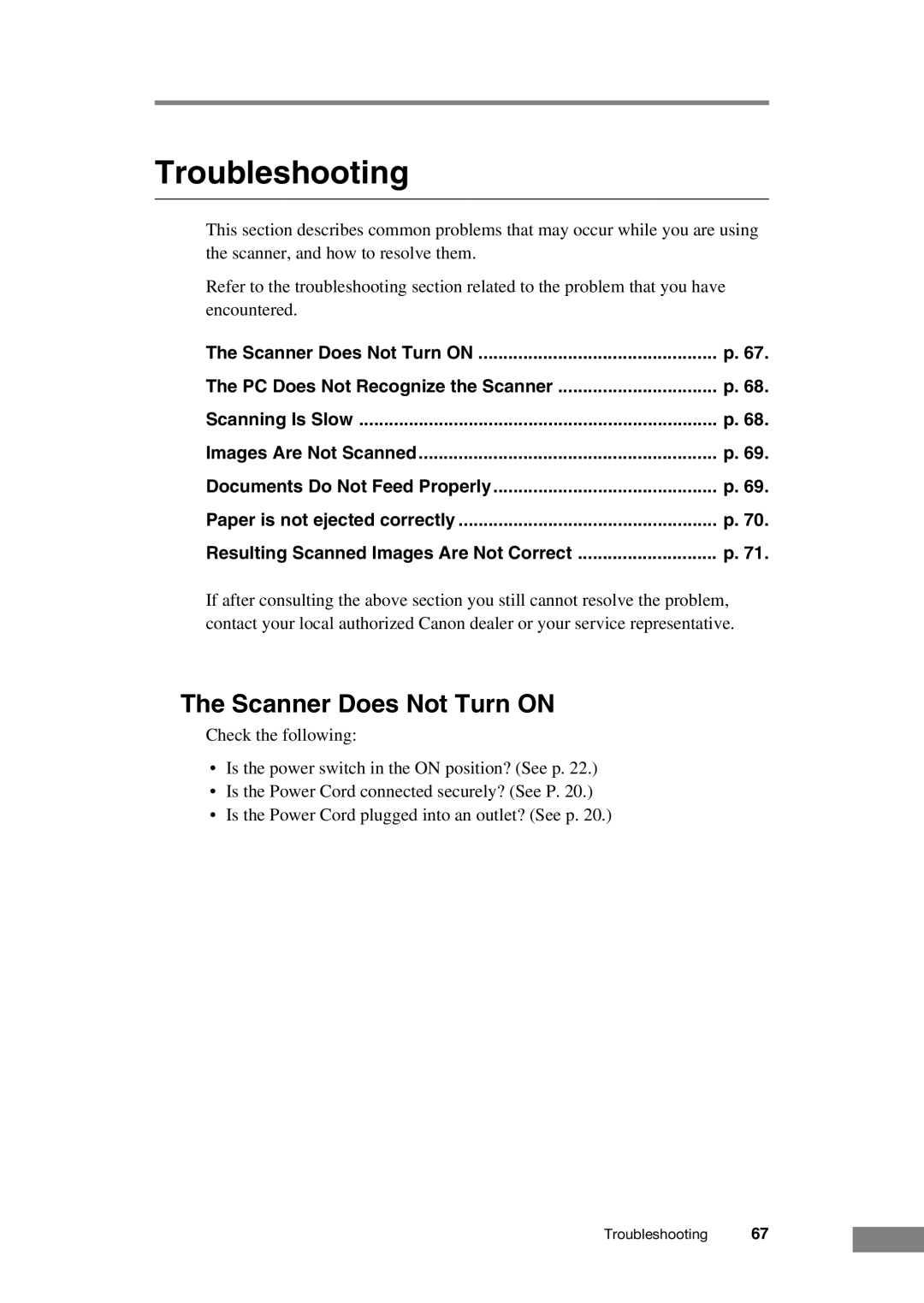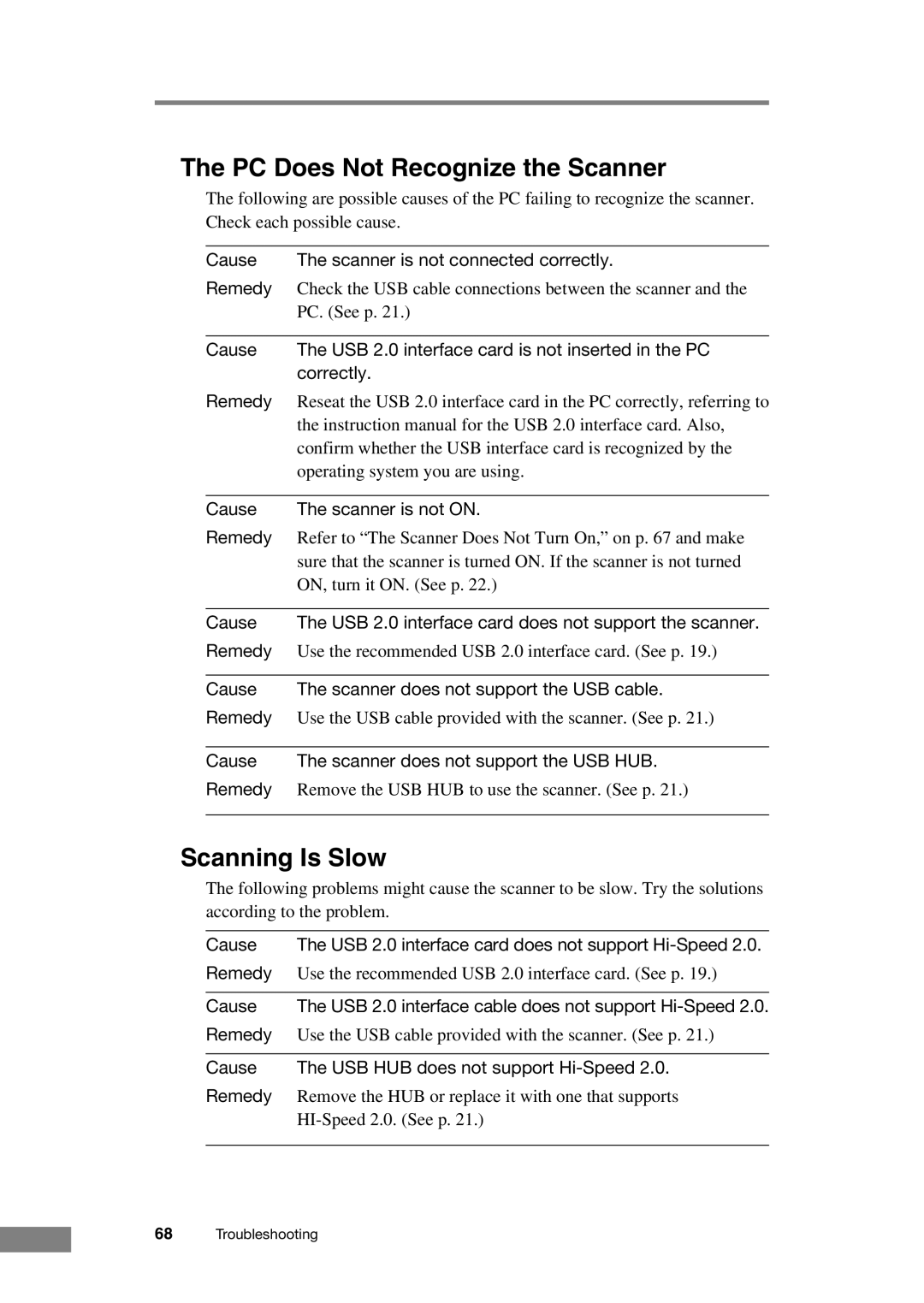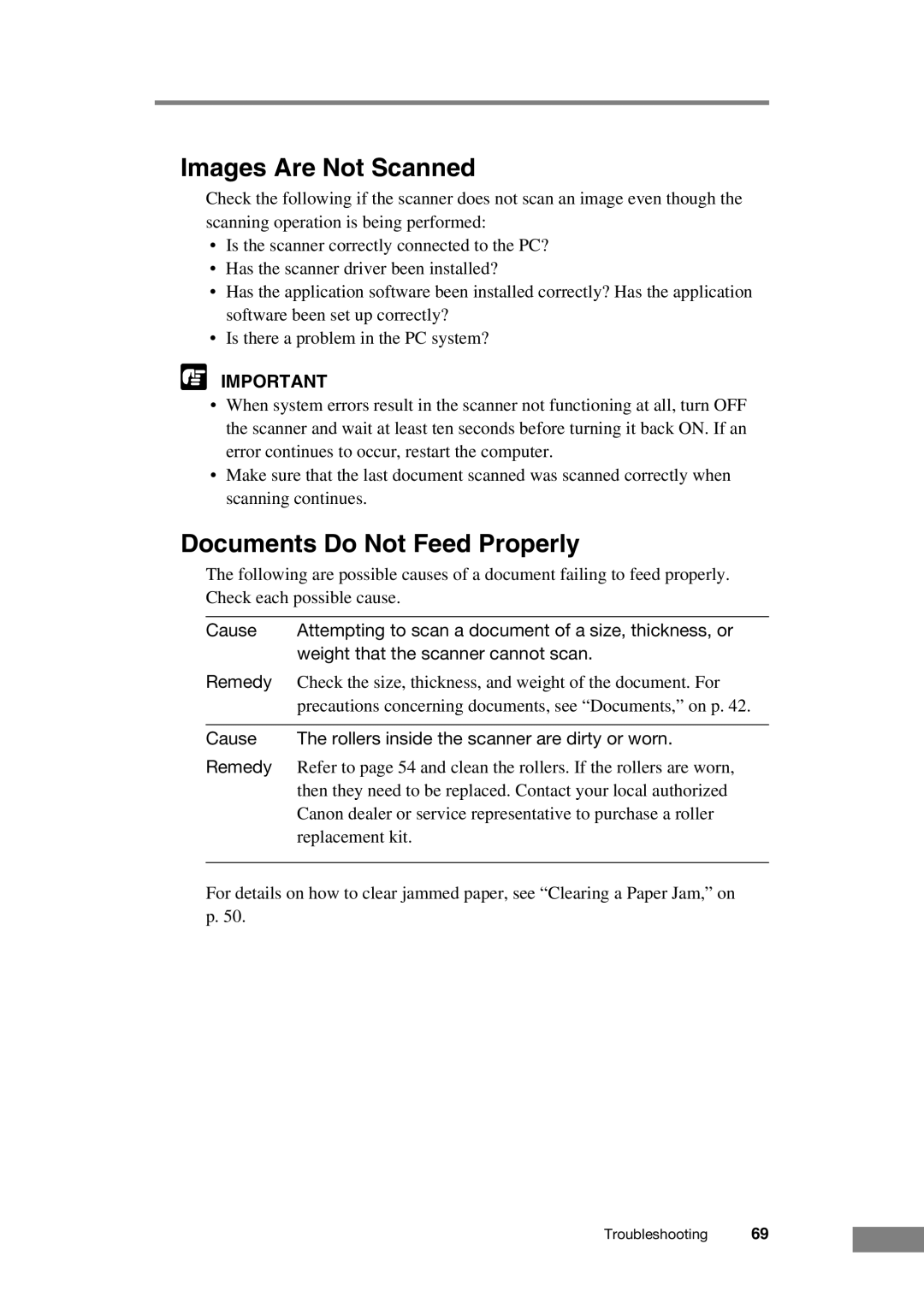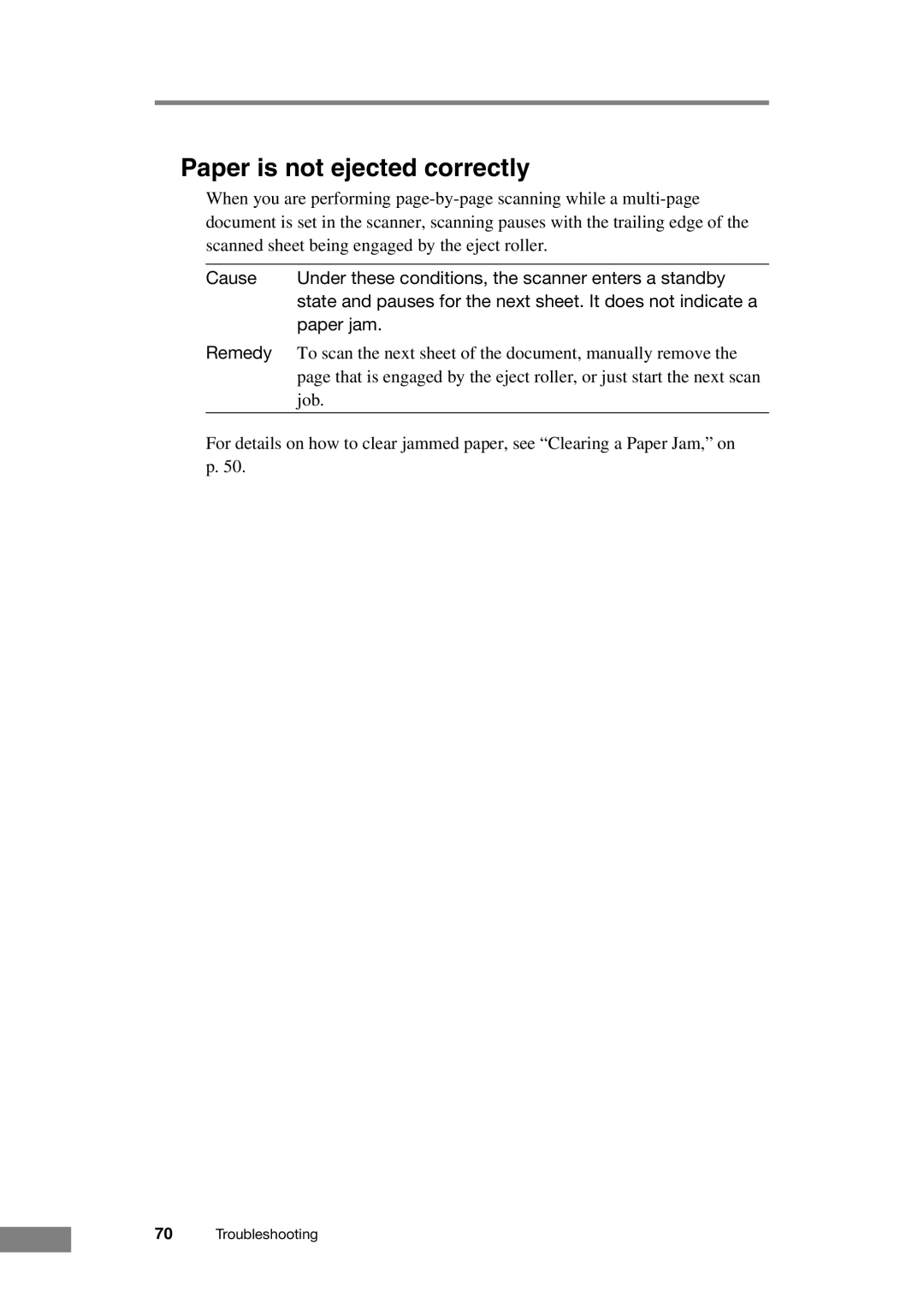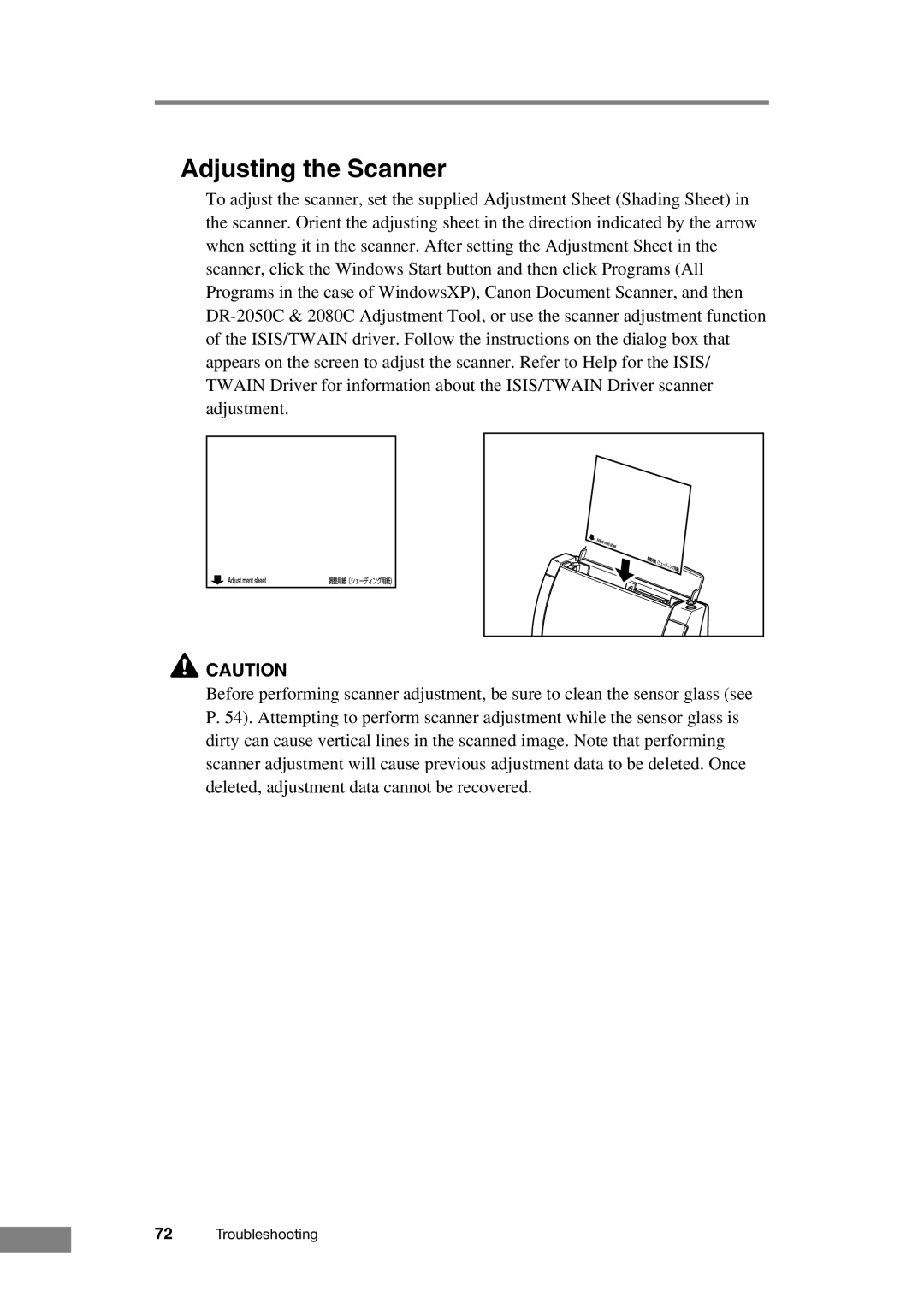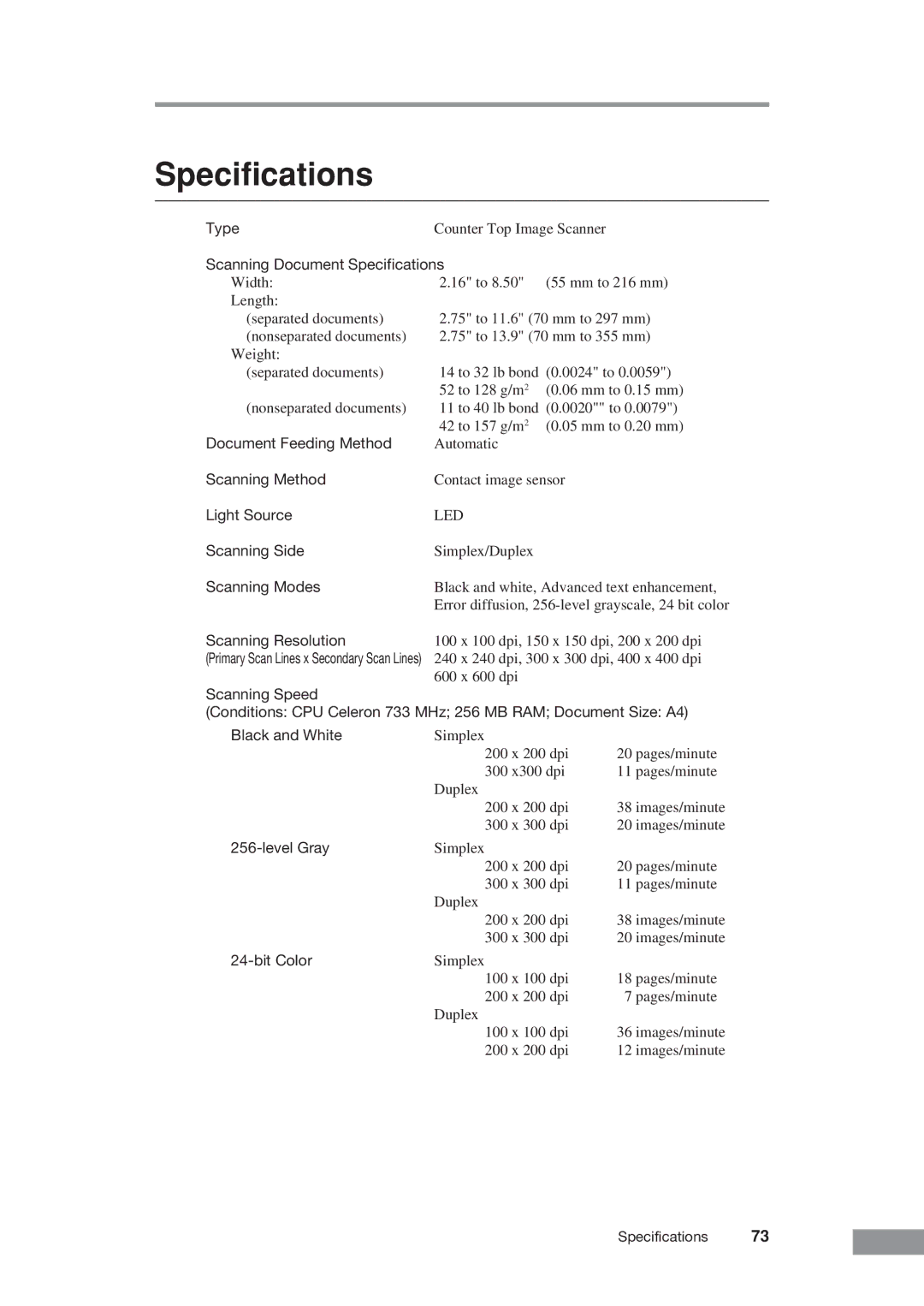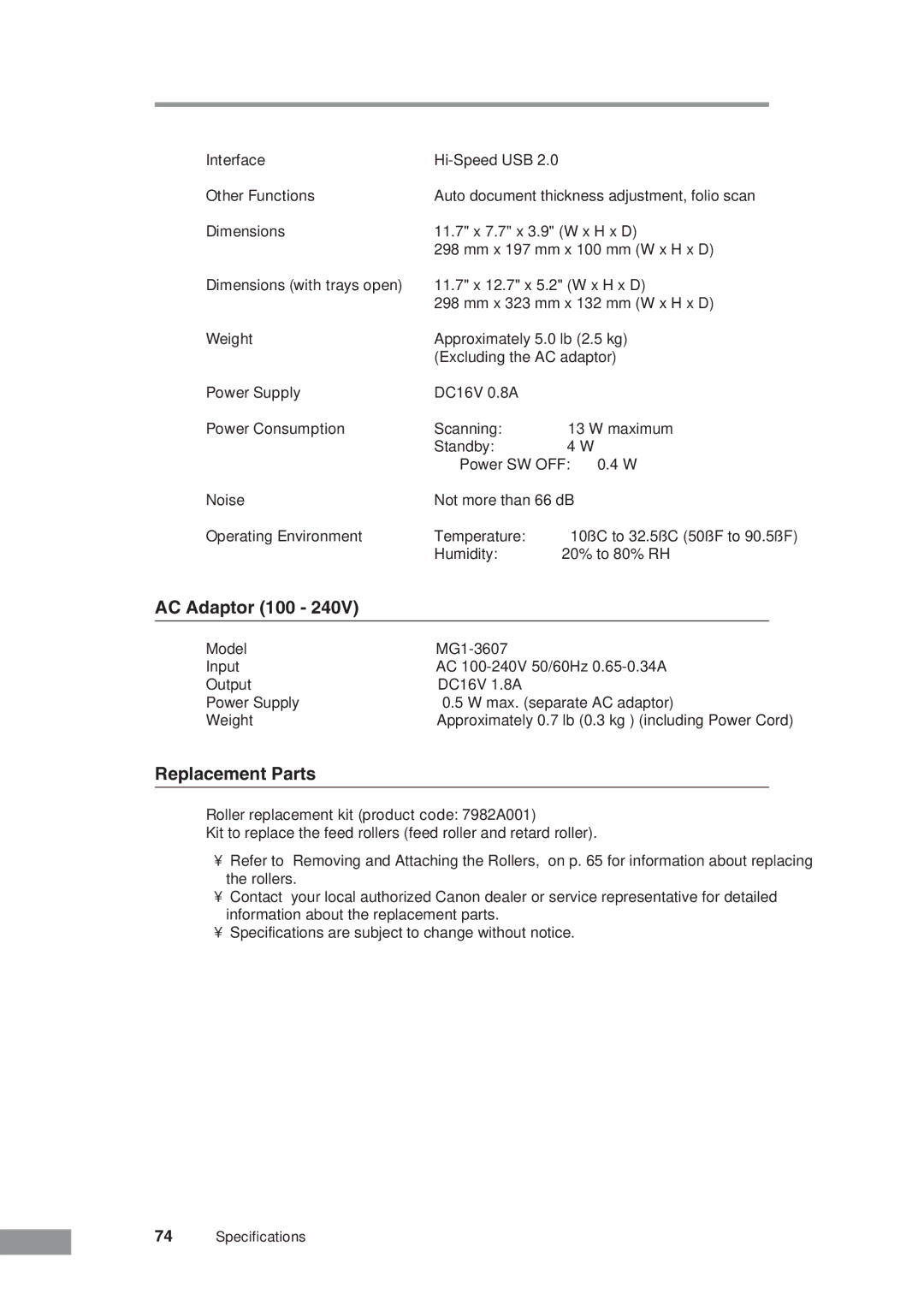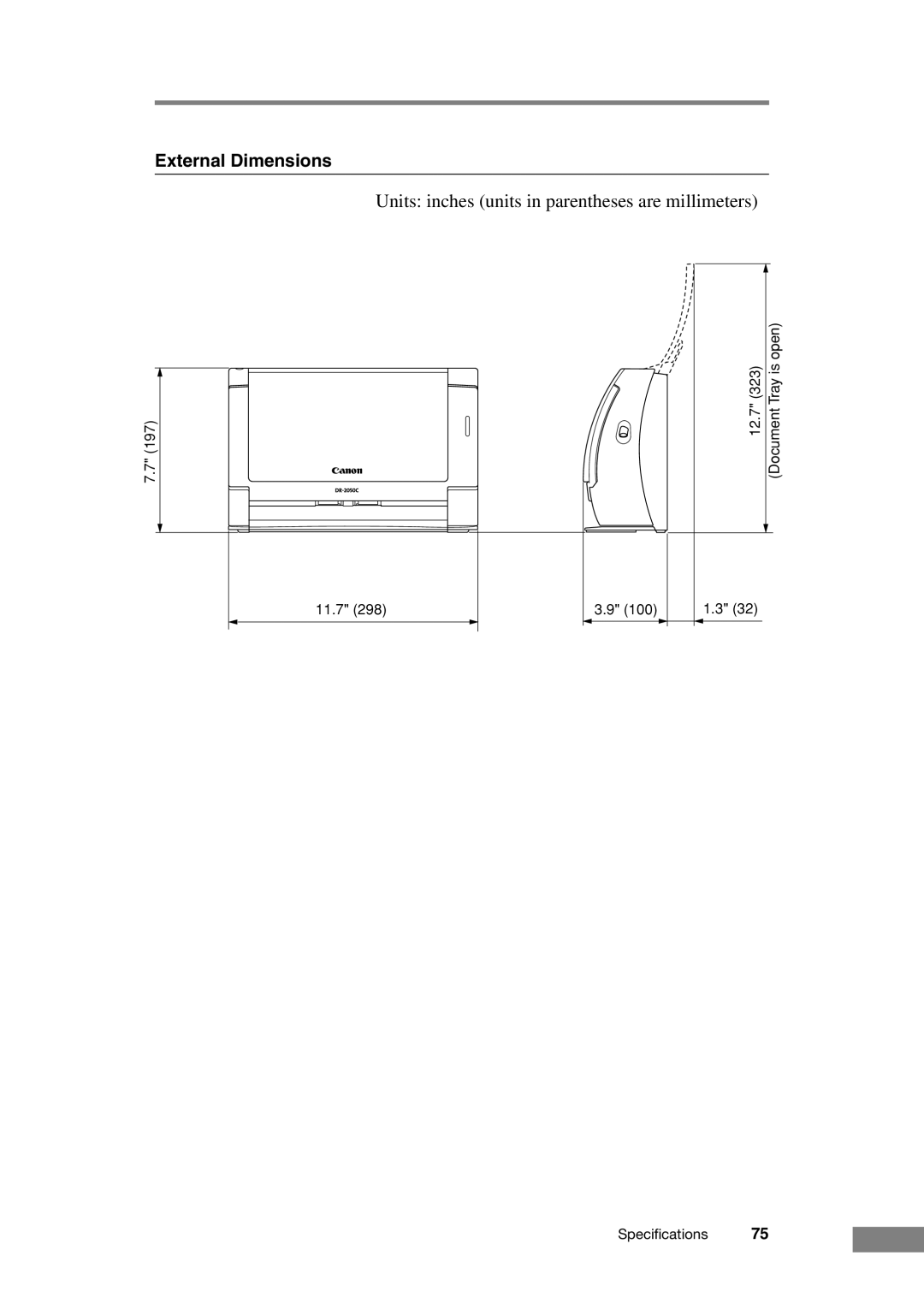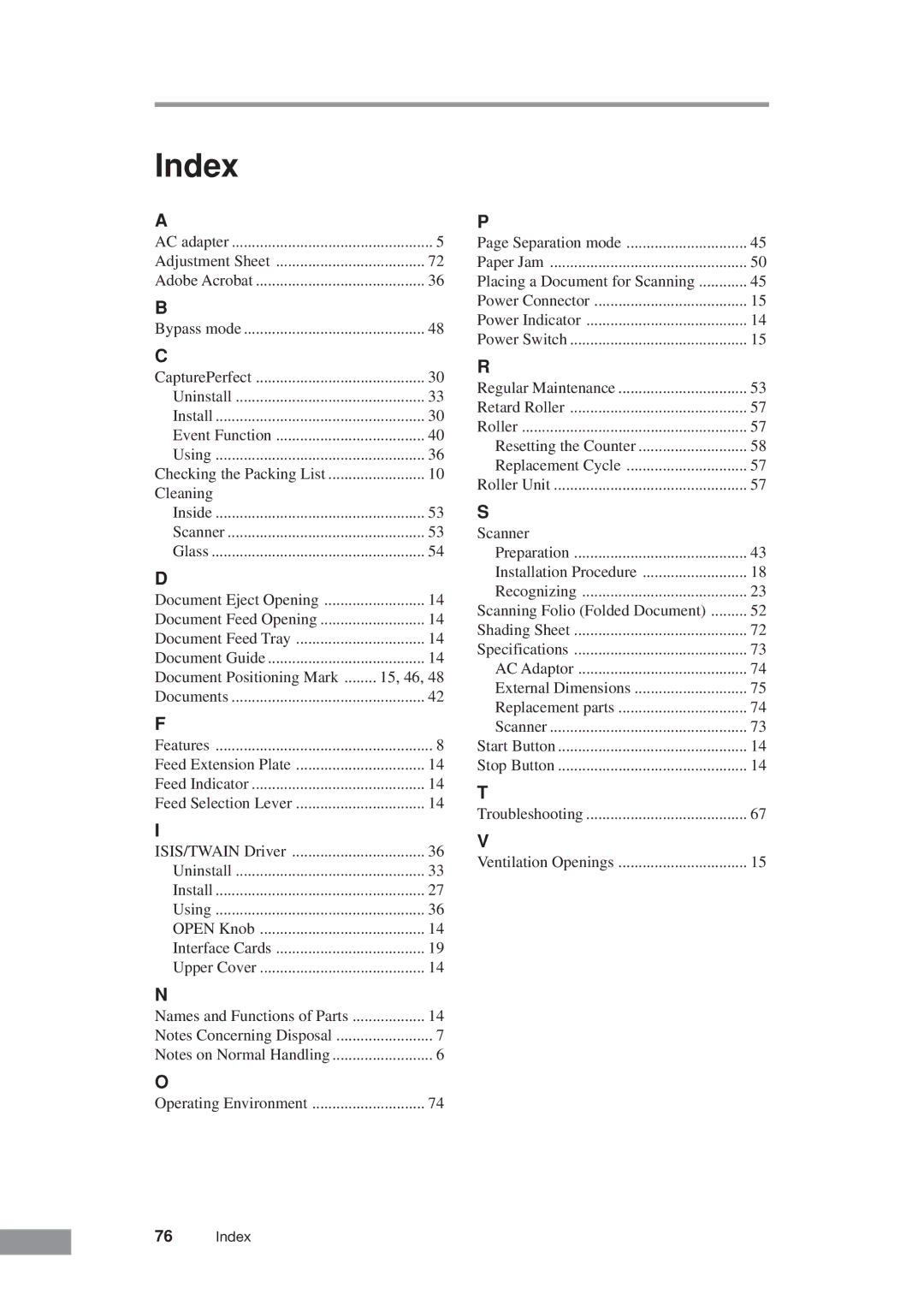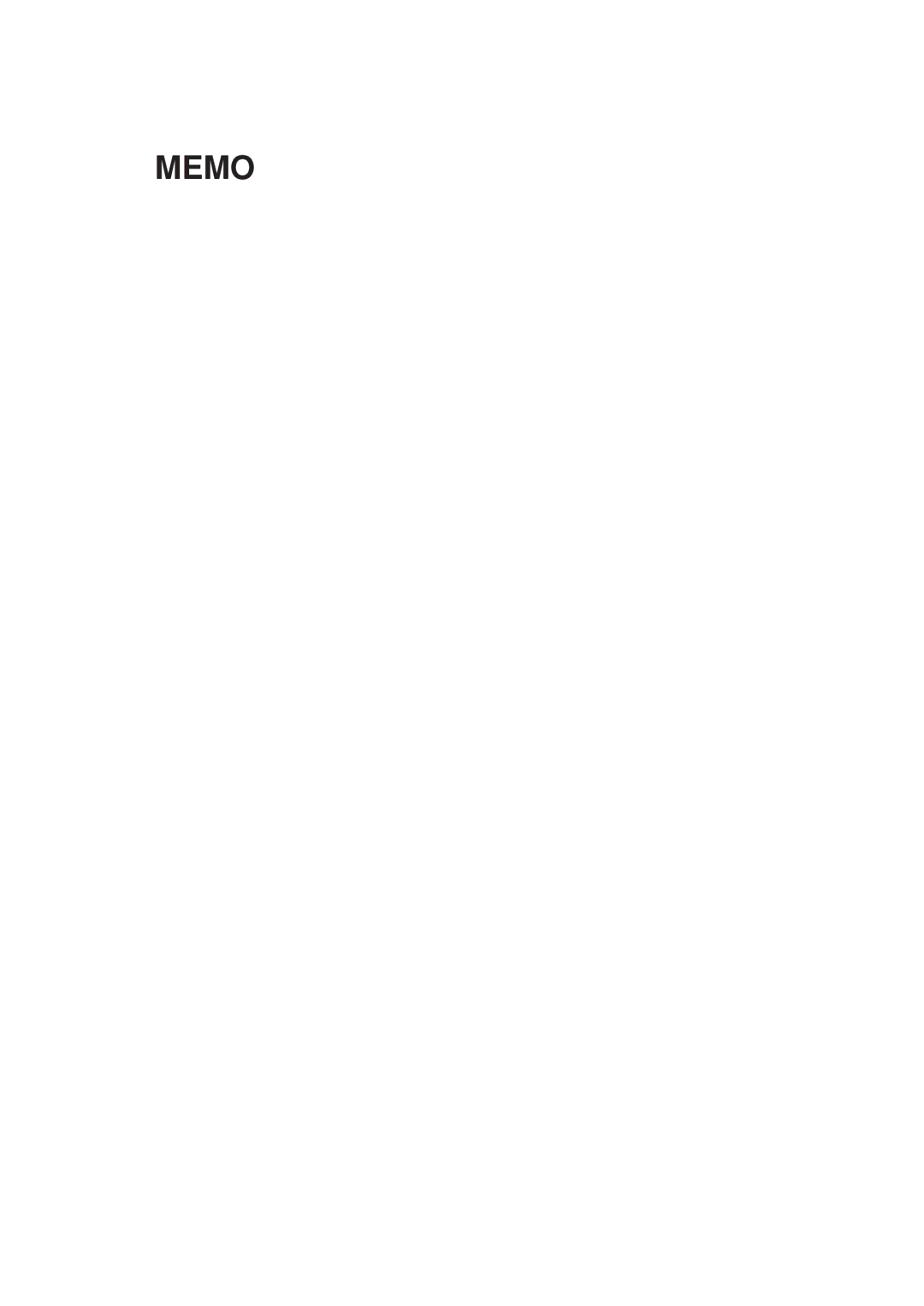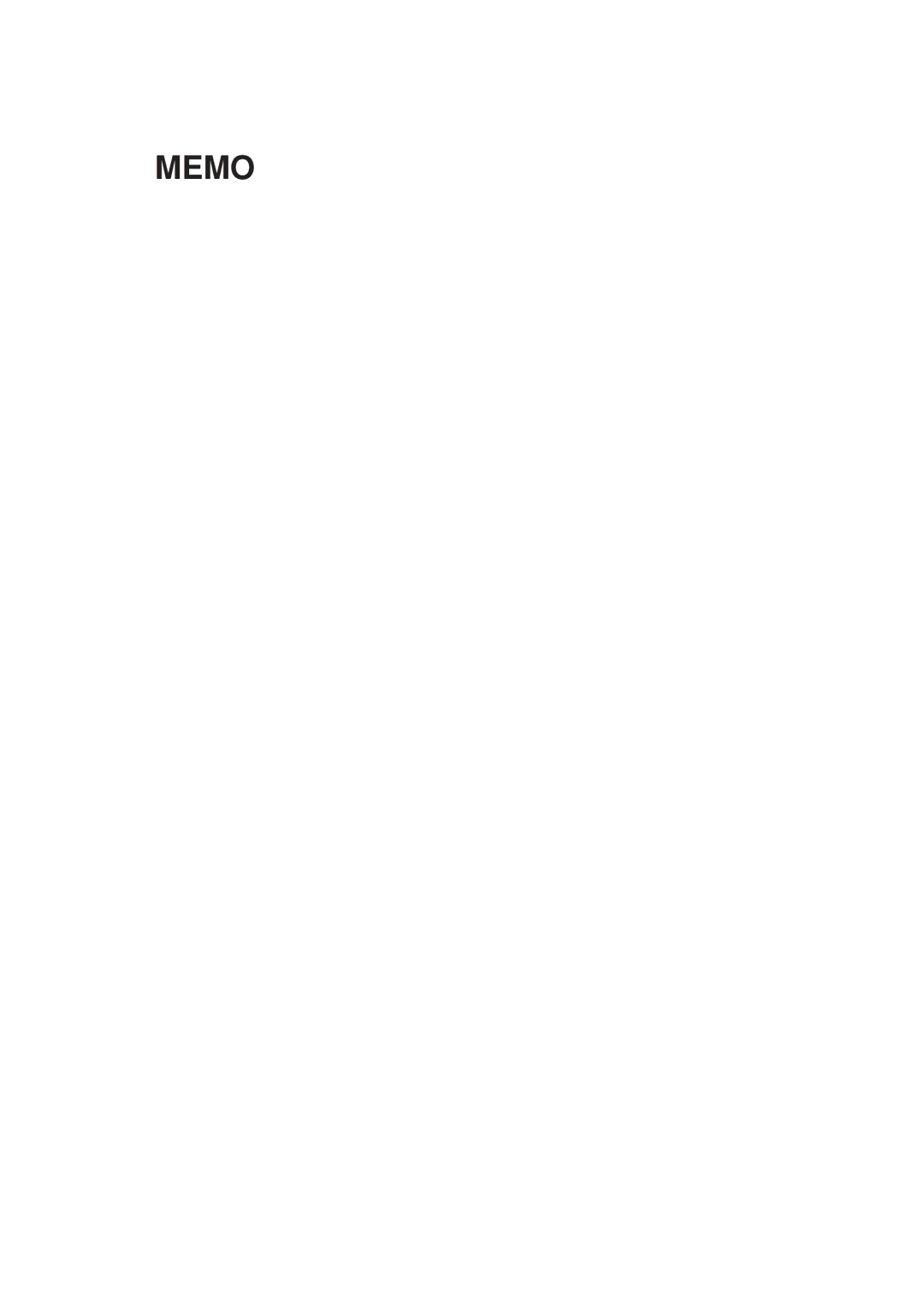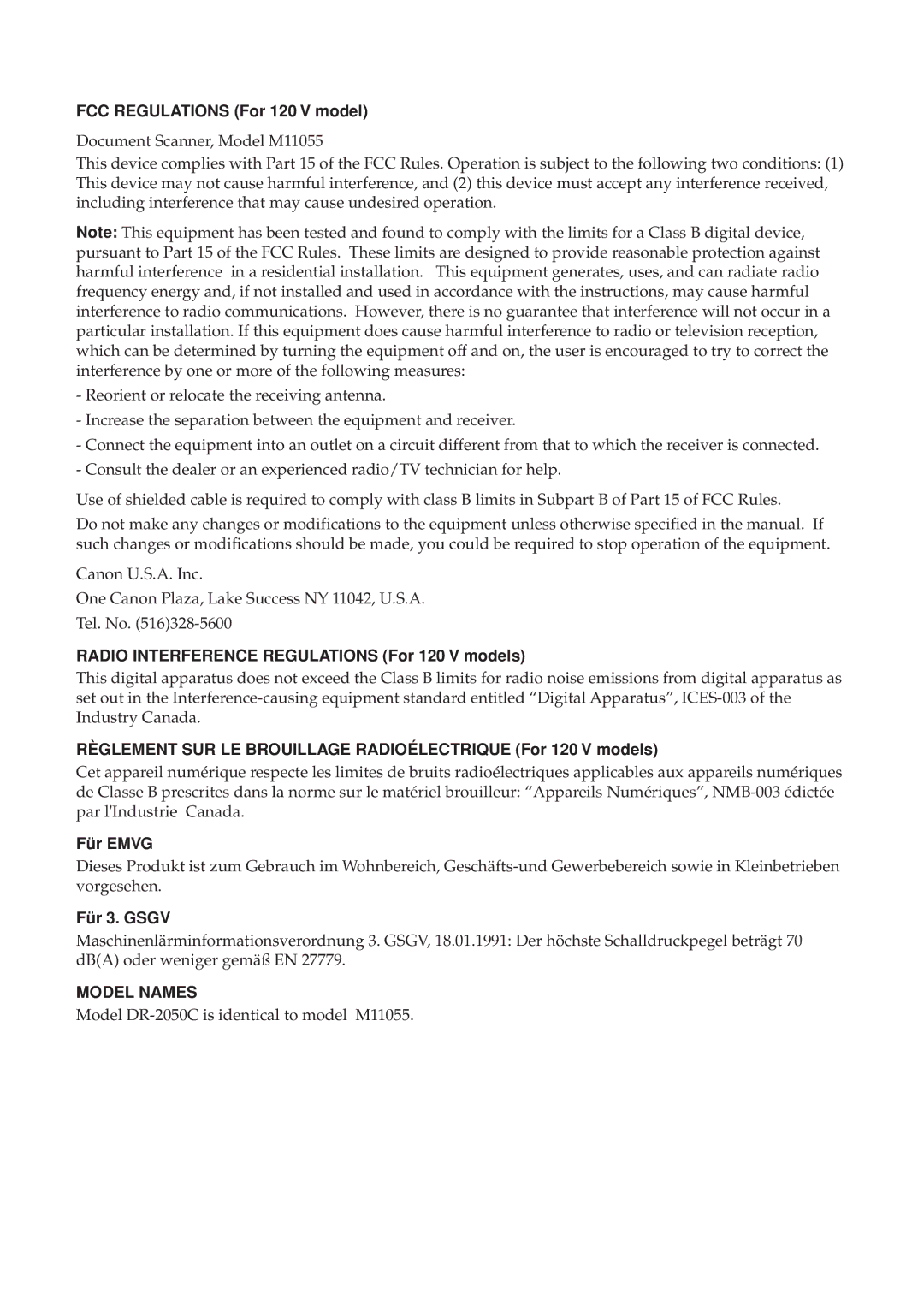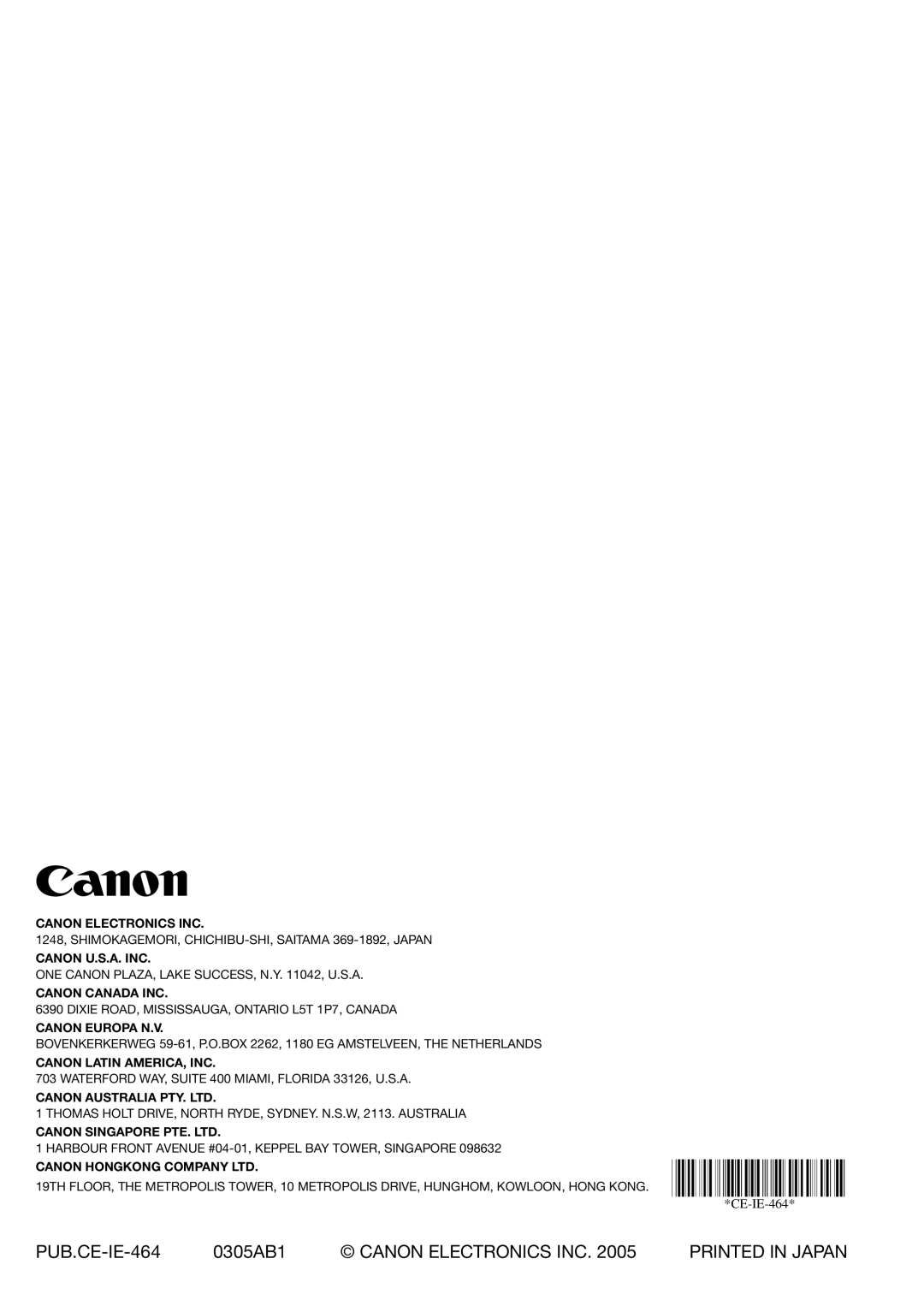Paper is not ejected correctly
When you are performing
Cause | Under these conditions, the scanner enters a standby |
| state and pauses for the next sheet. It does not indicate a |
| paper jam. |
Remedy | To scan the next sheet of the document, manually remove the |
| page that is engaged by the eject roller, or just start the next scan |
| job. |
|
|
For details on how to clear jammed paper, see “Clearing a Paper Jam,” on p. 50.
70Troubleshooting