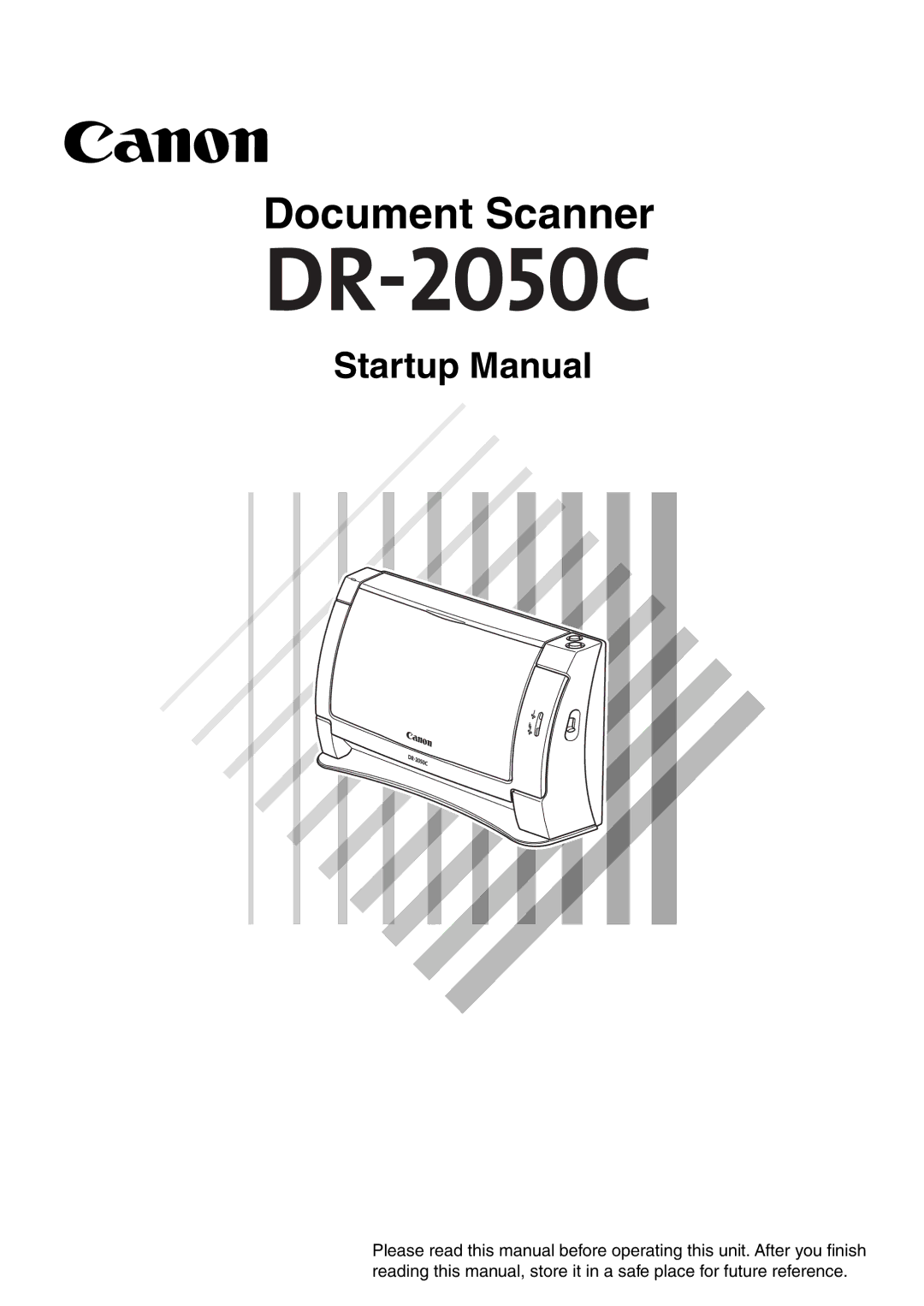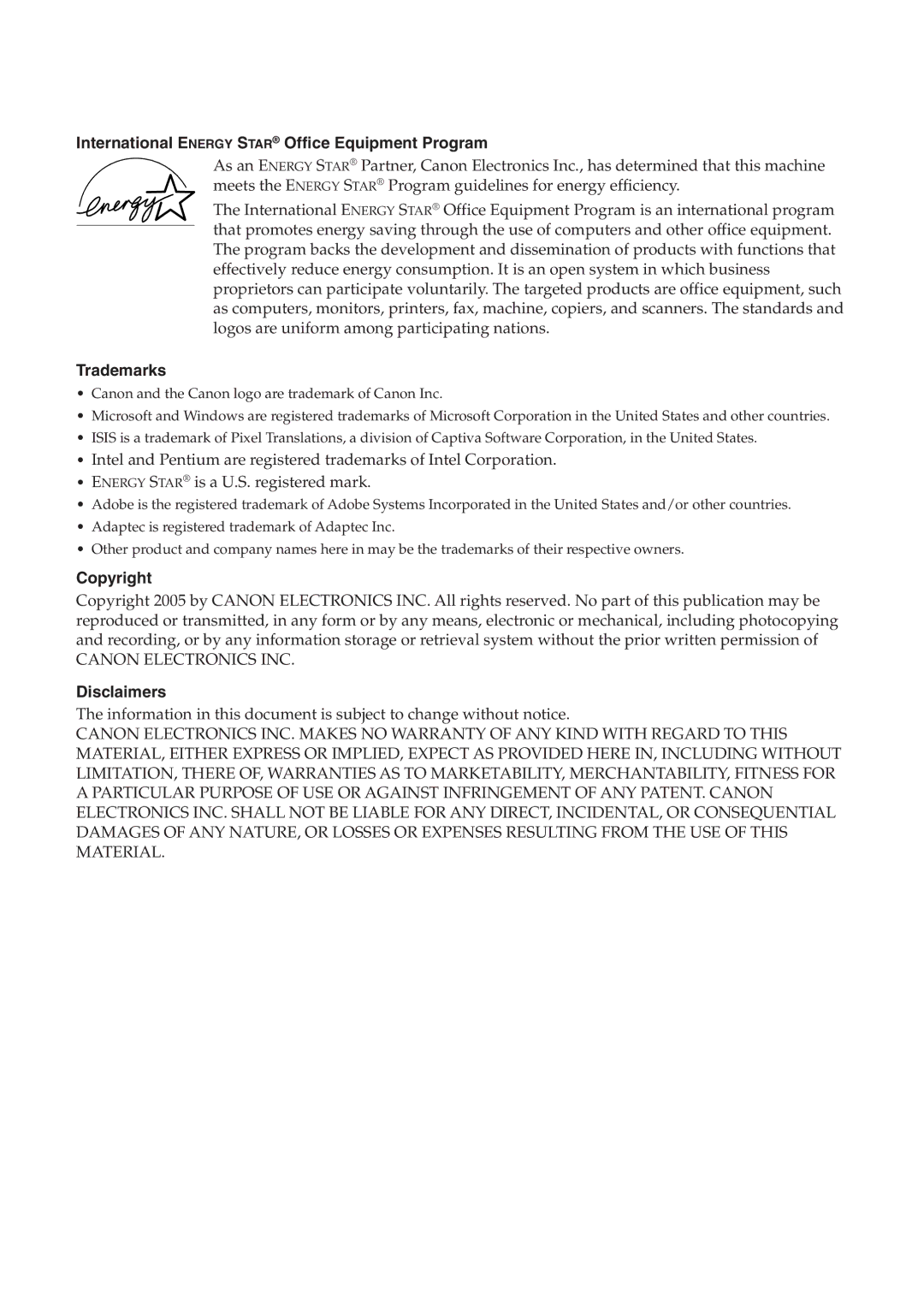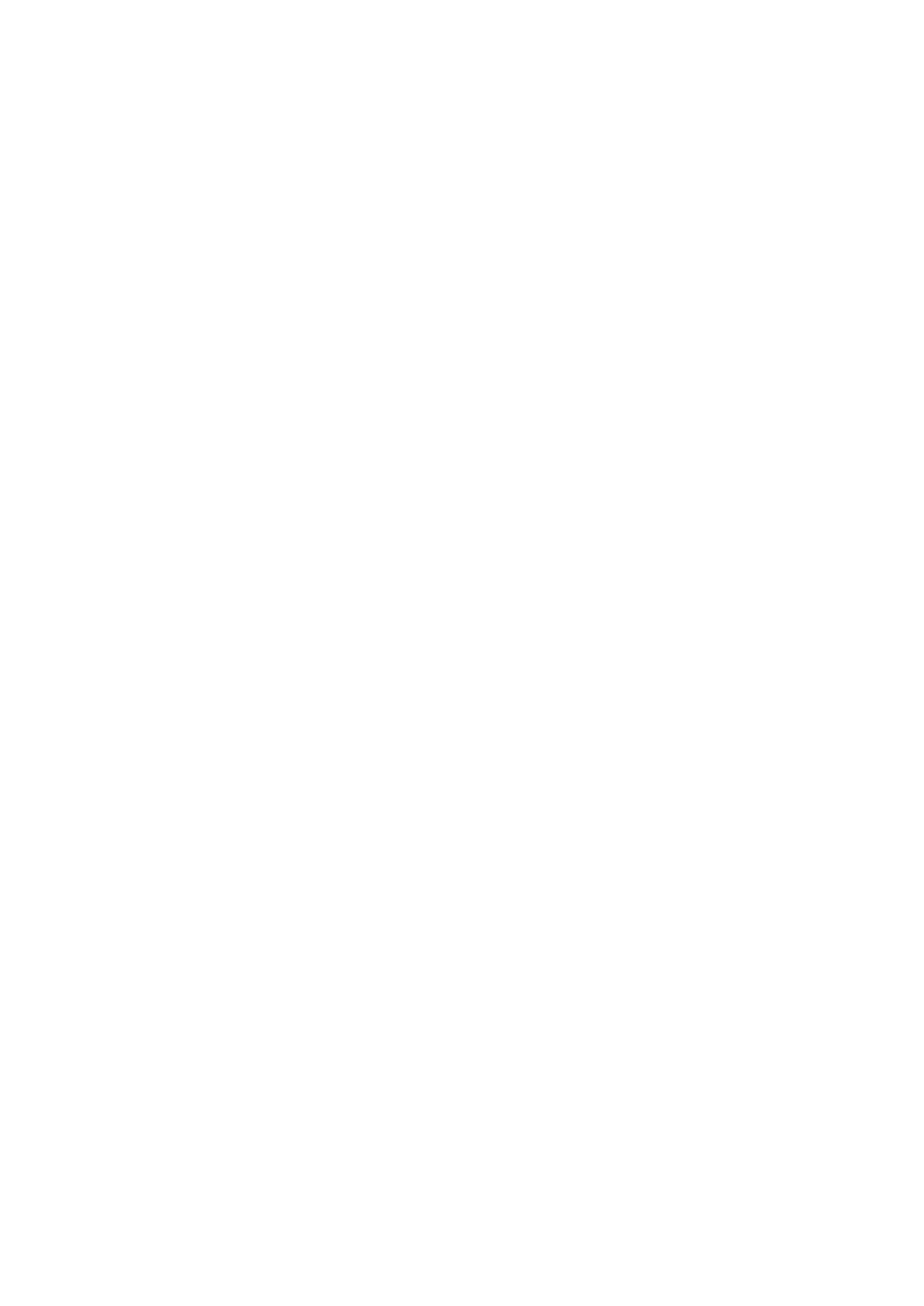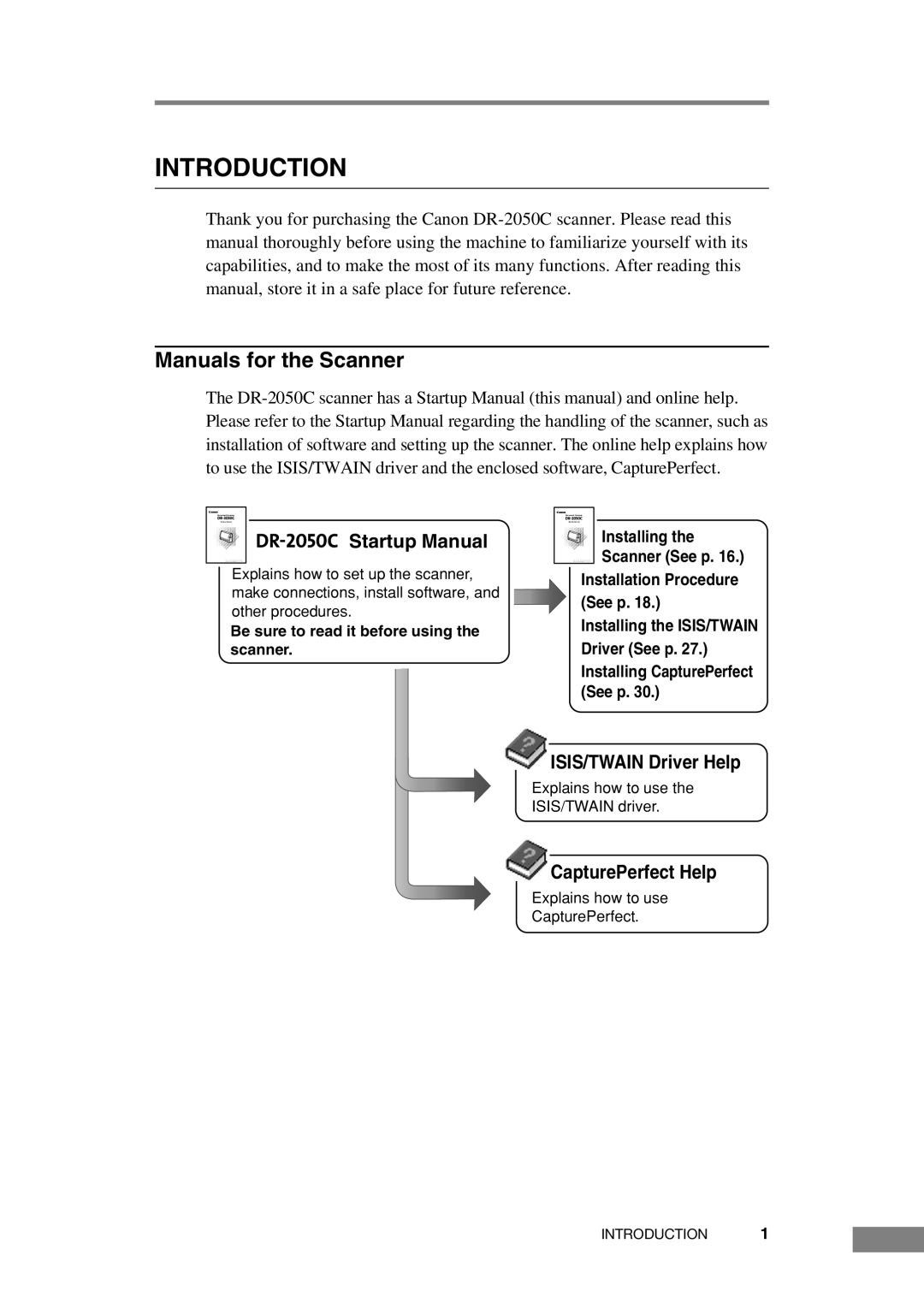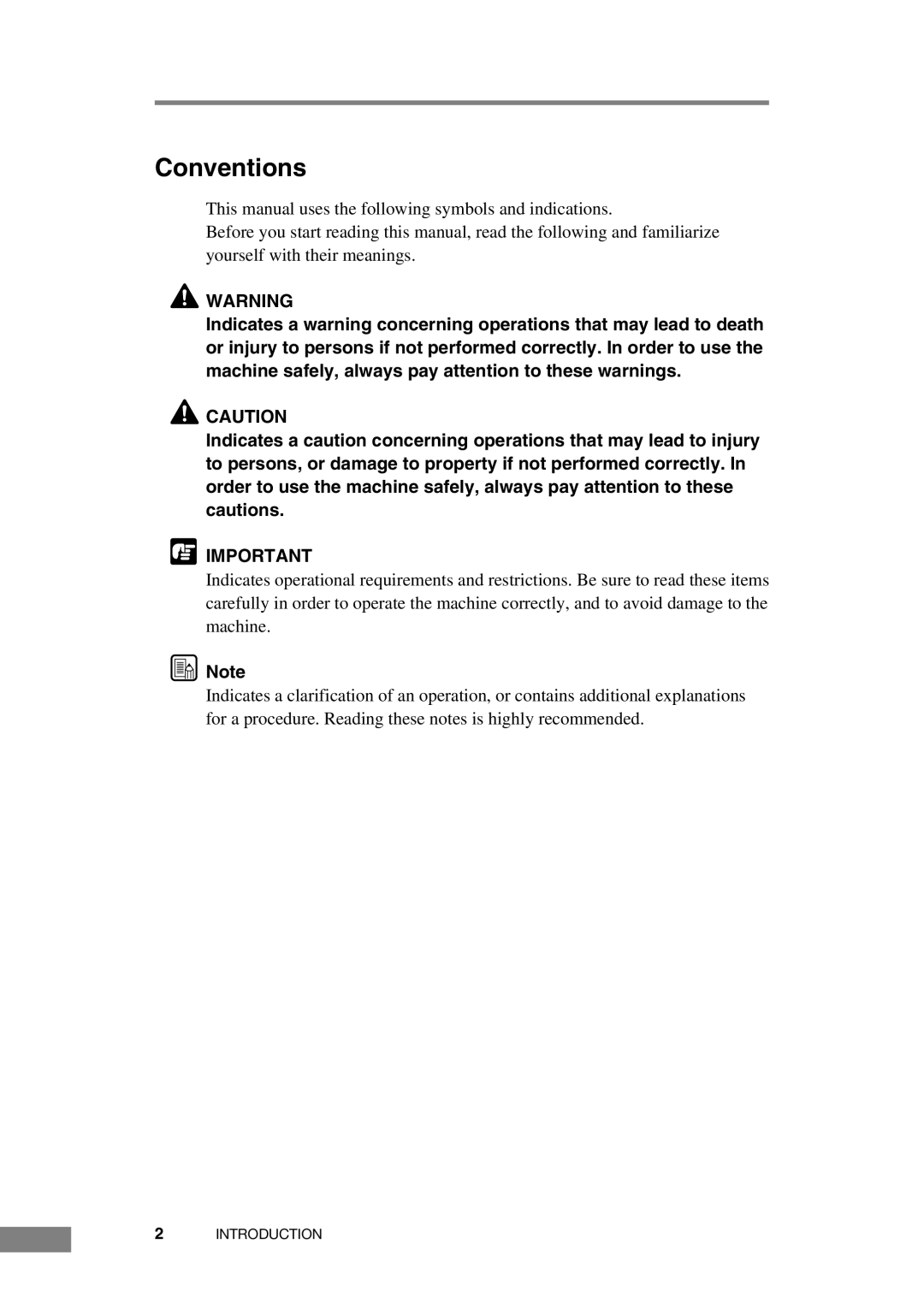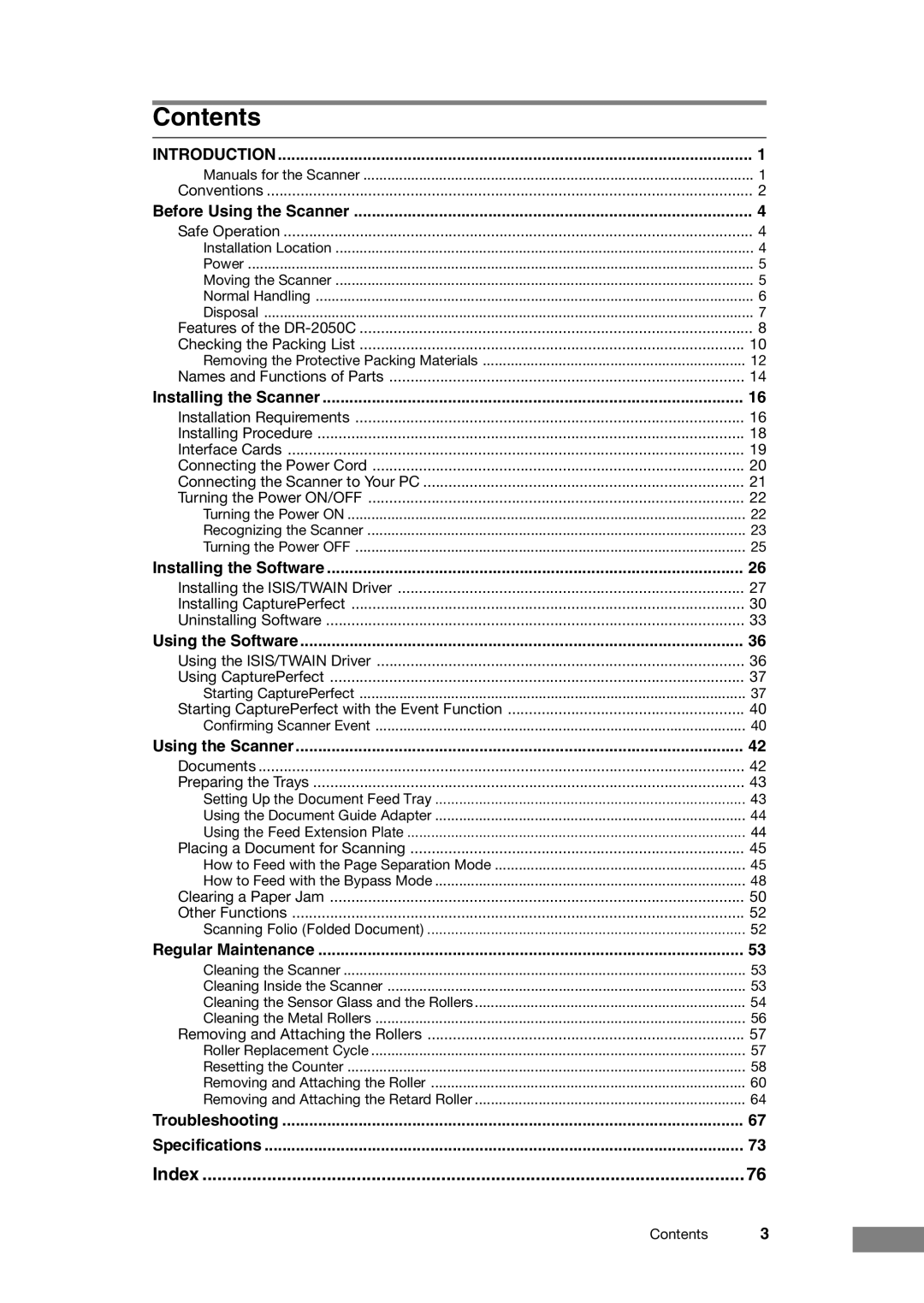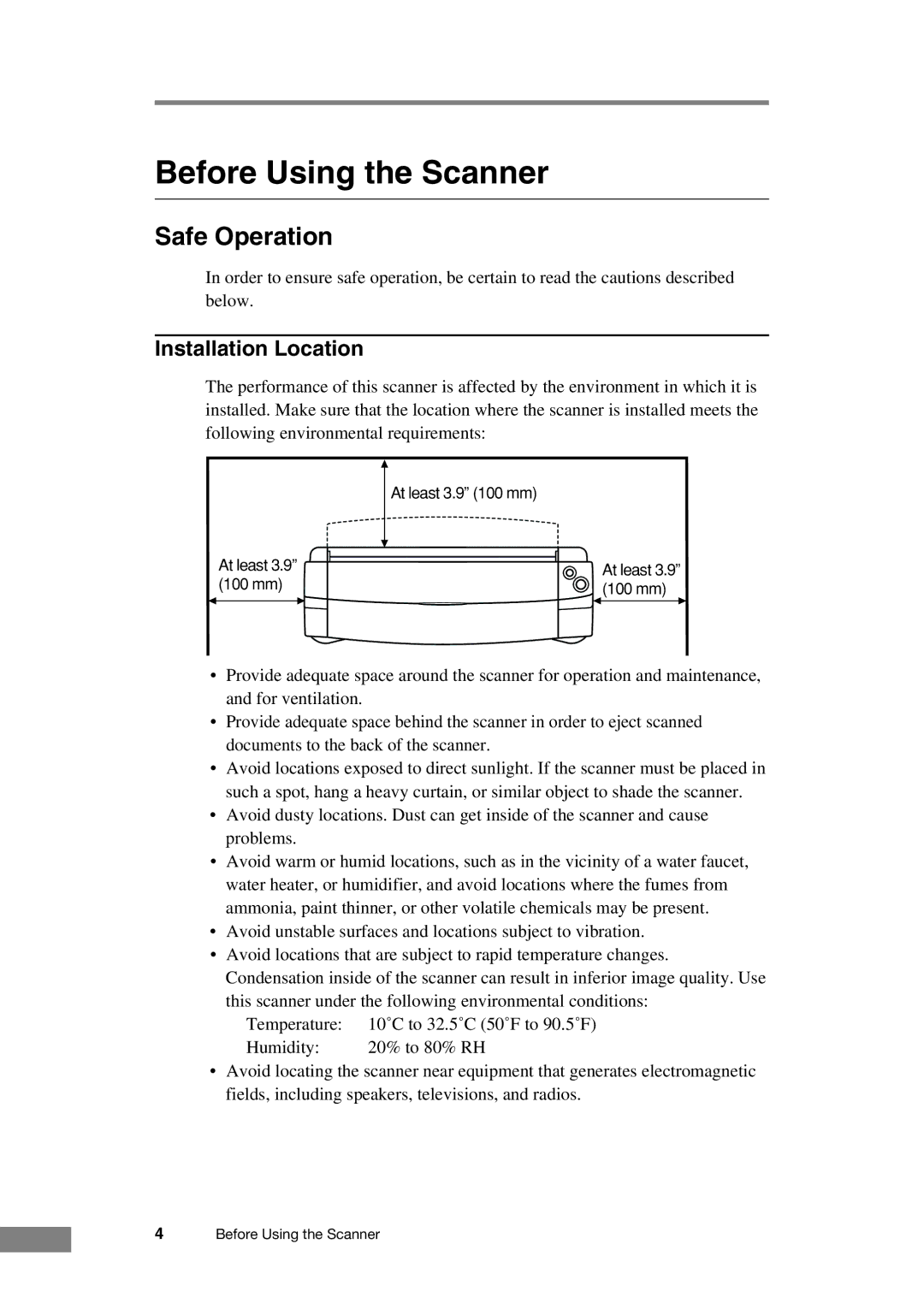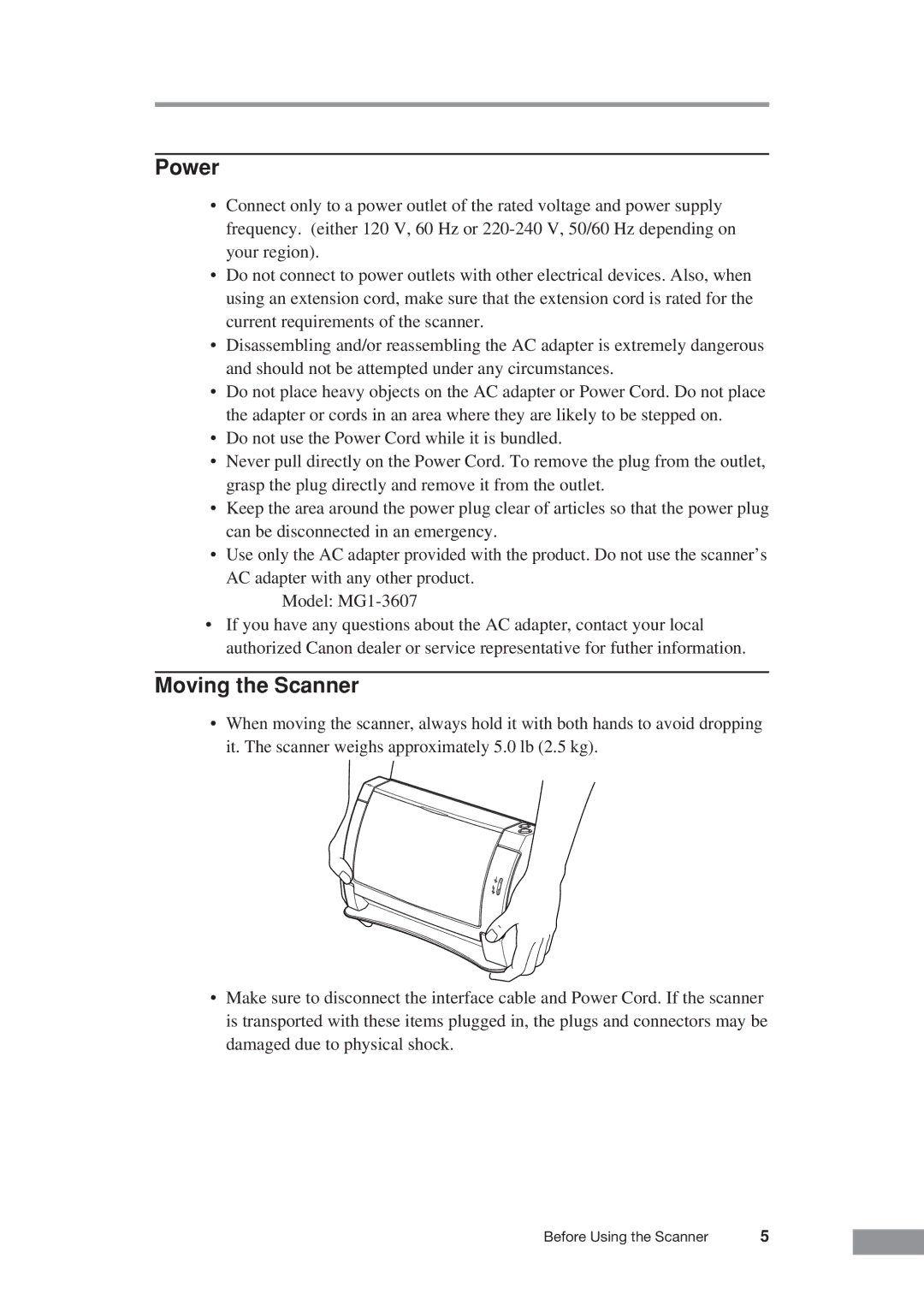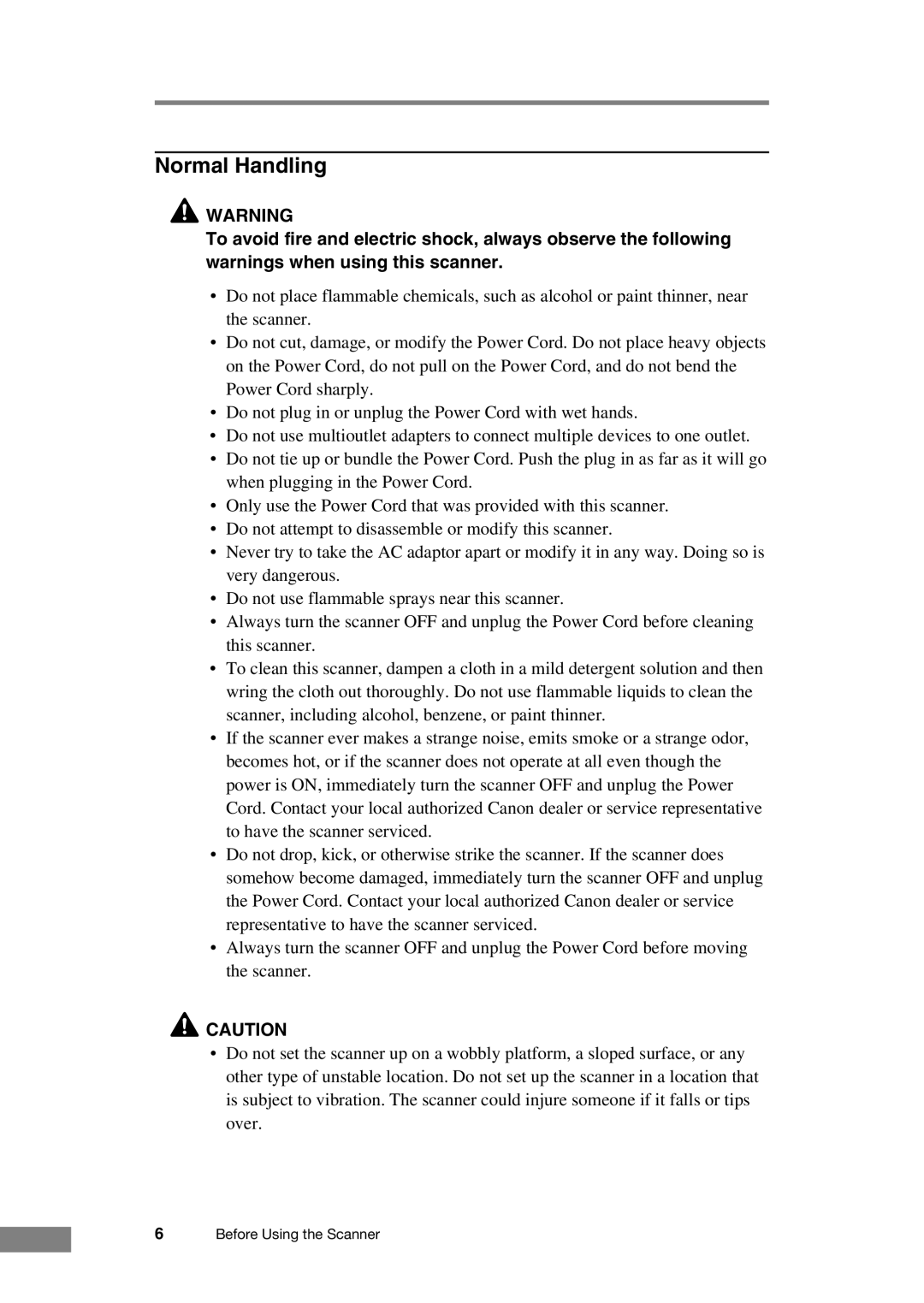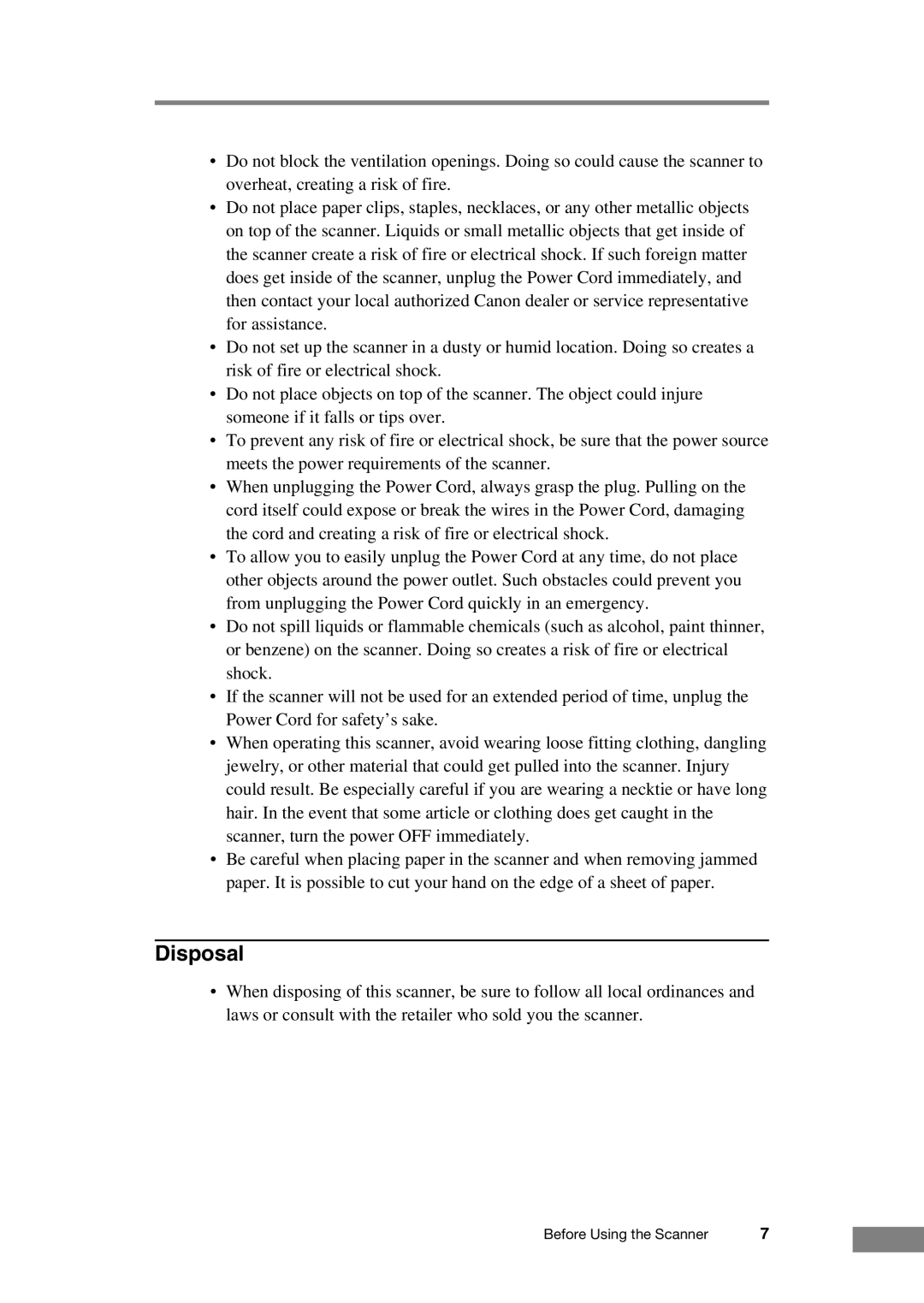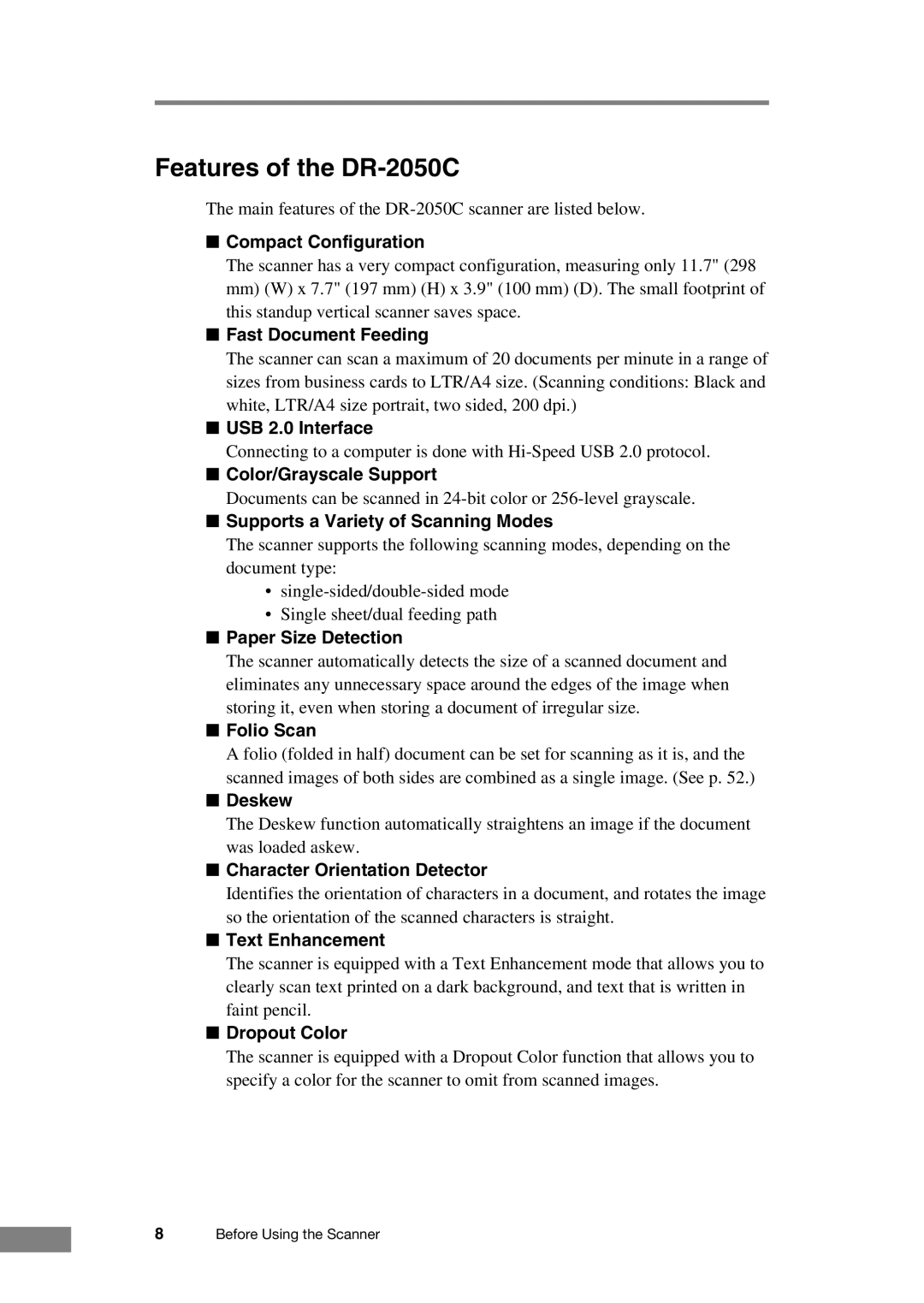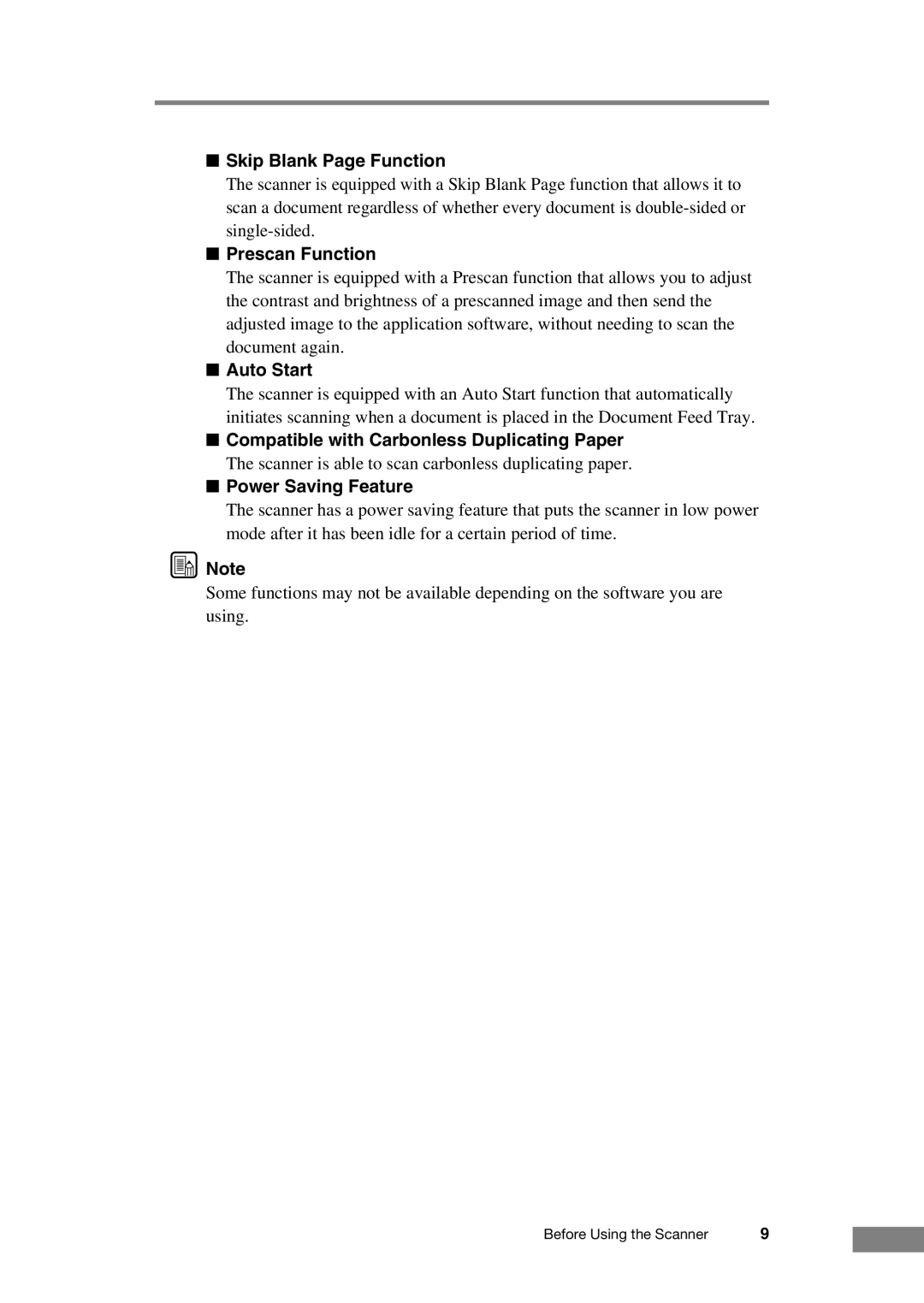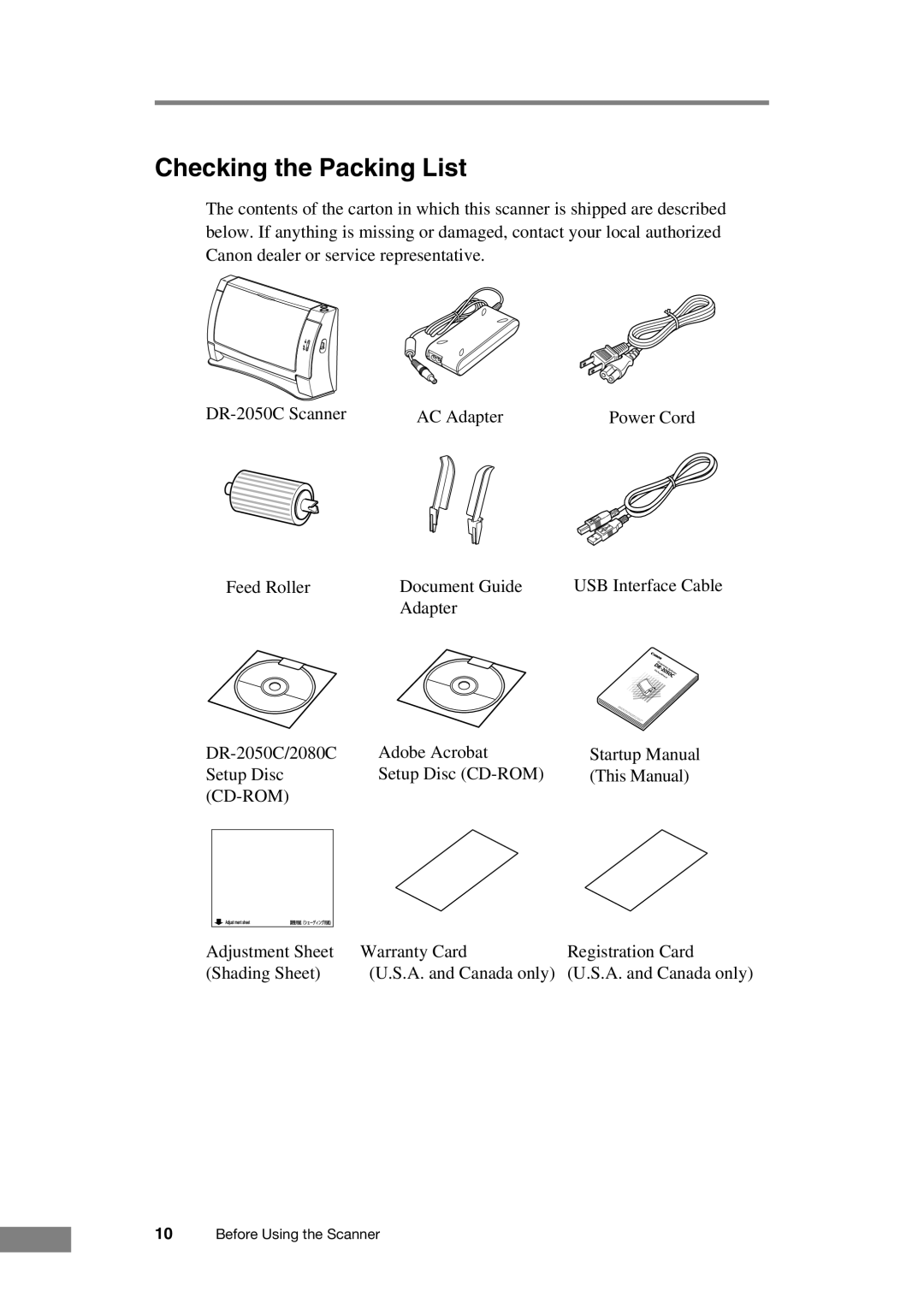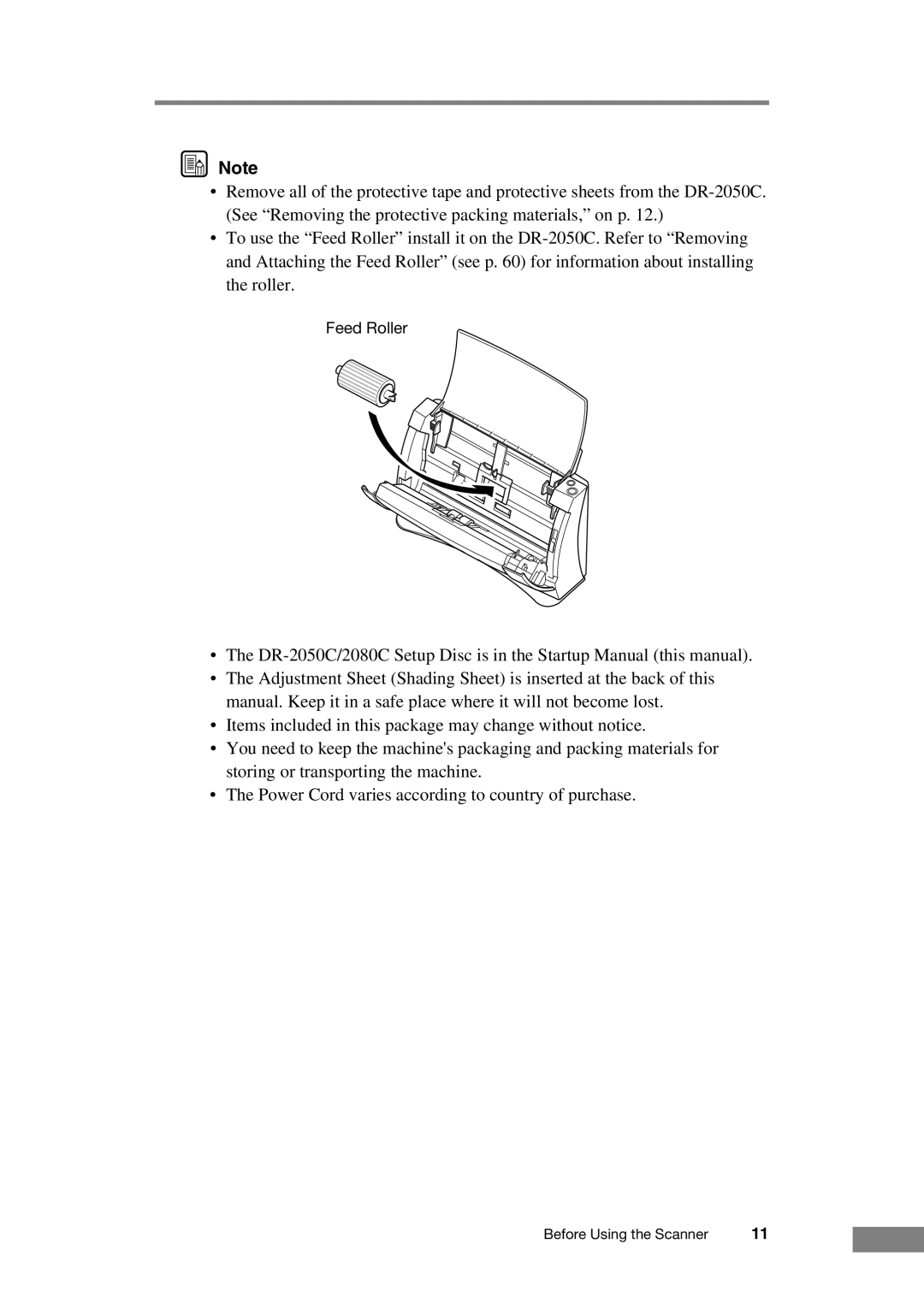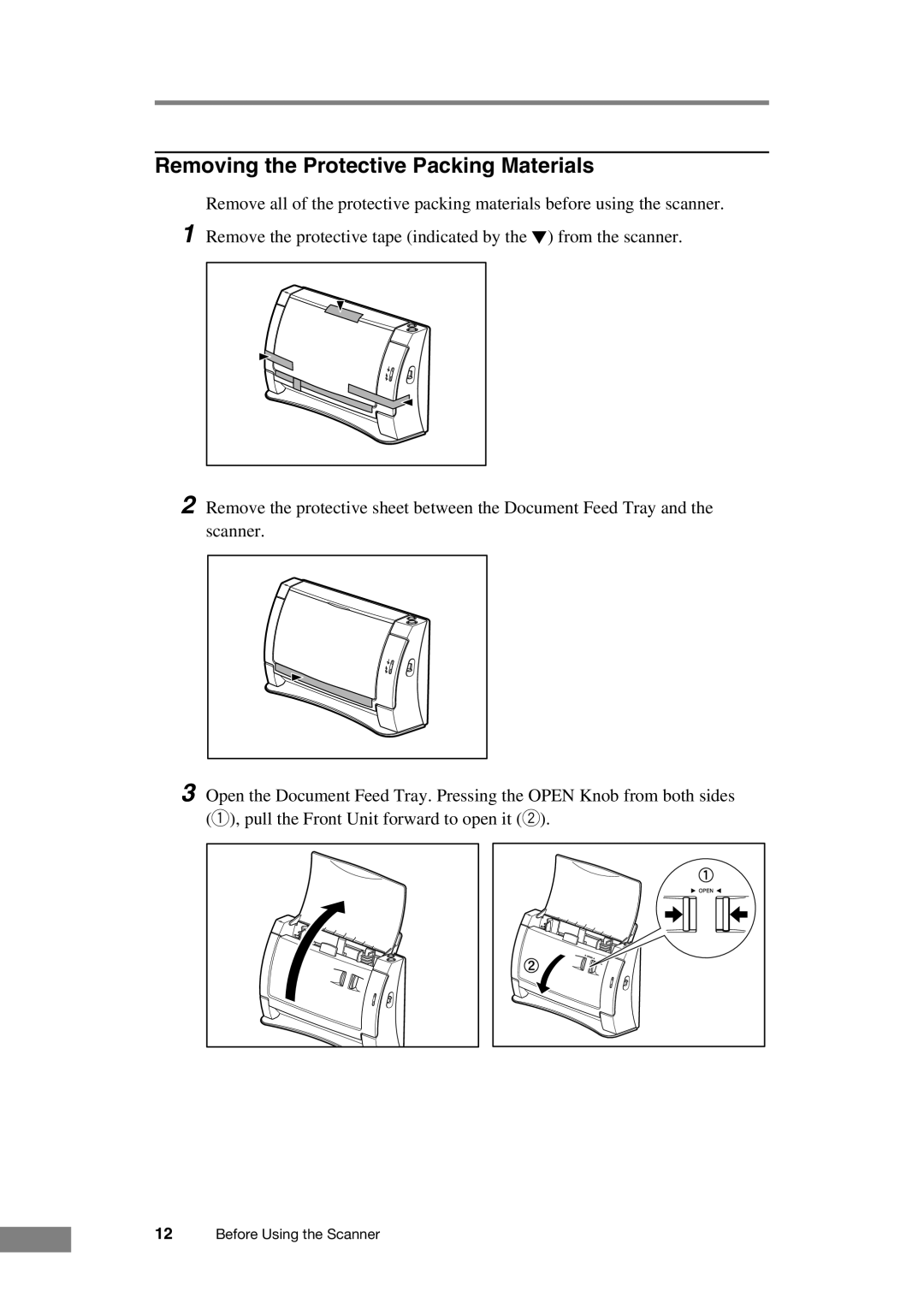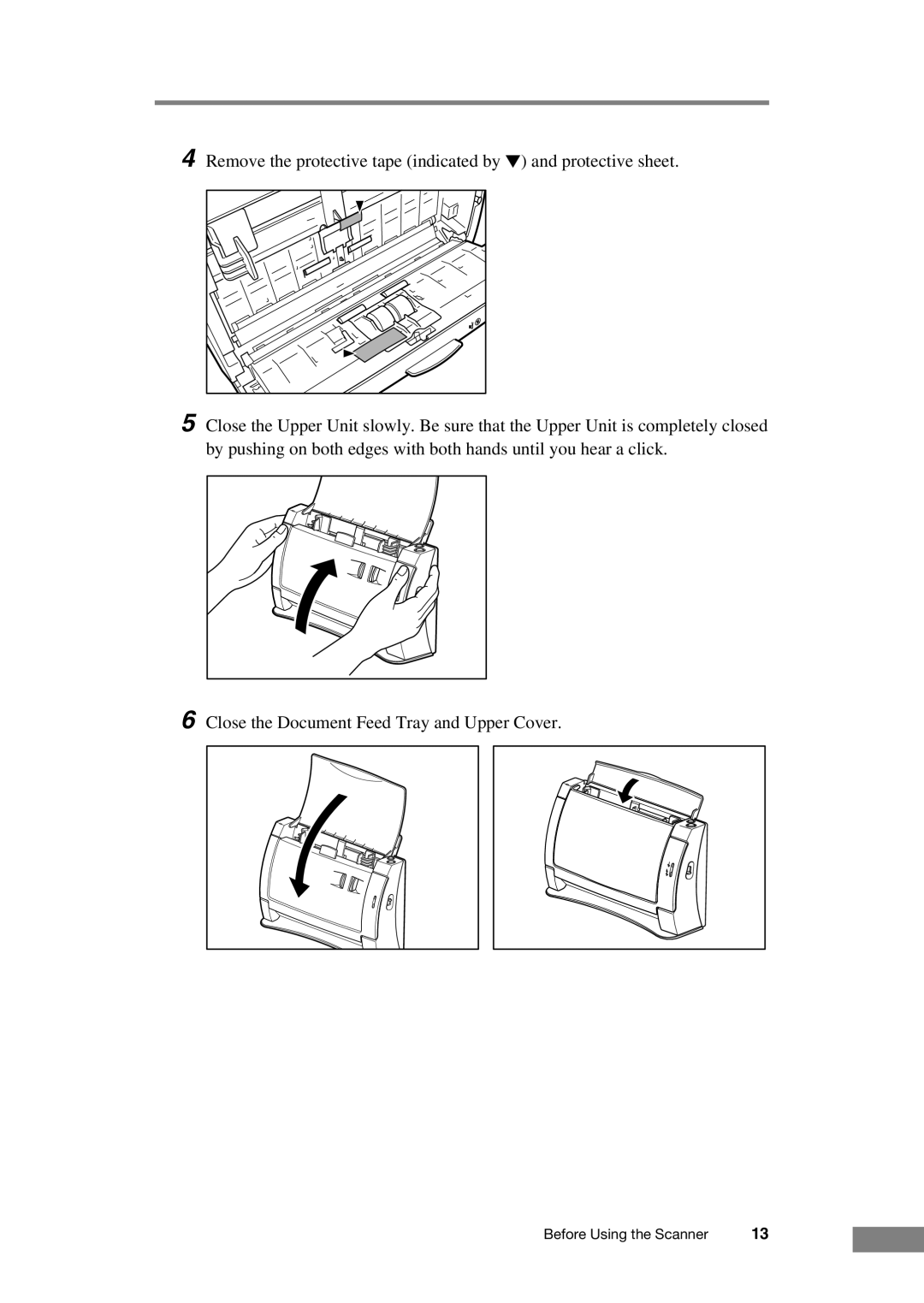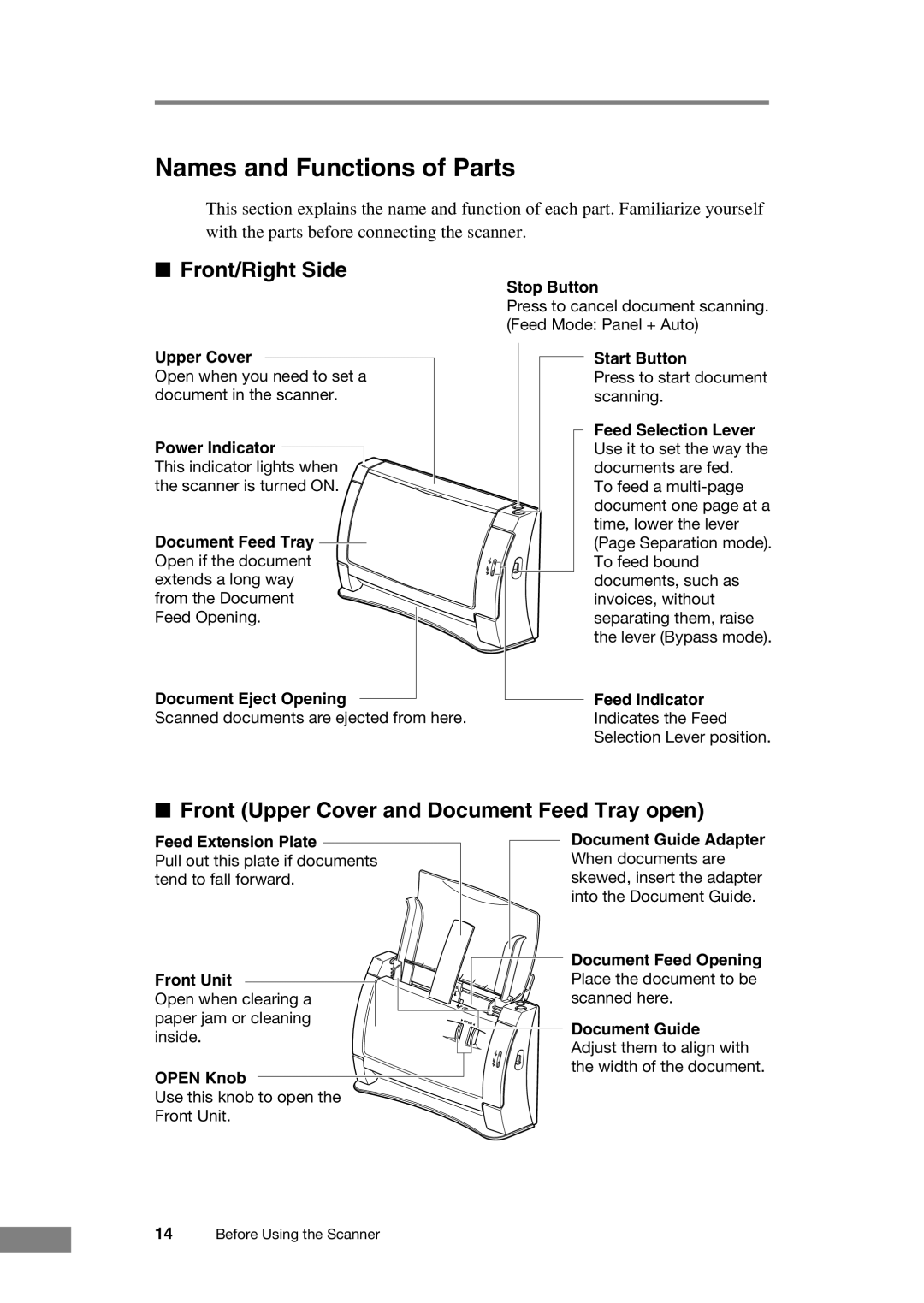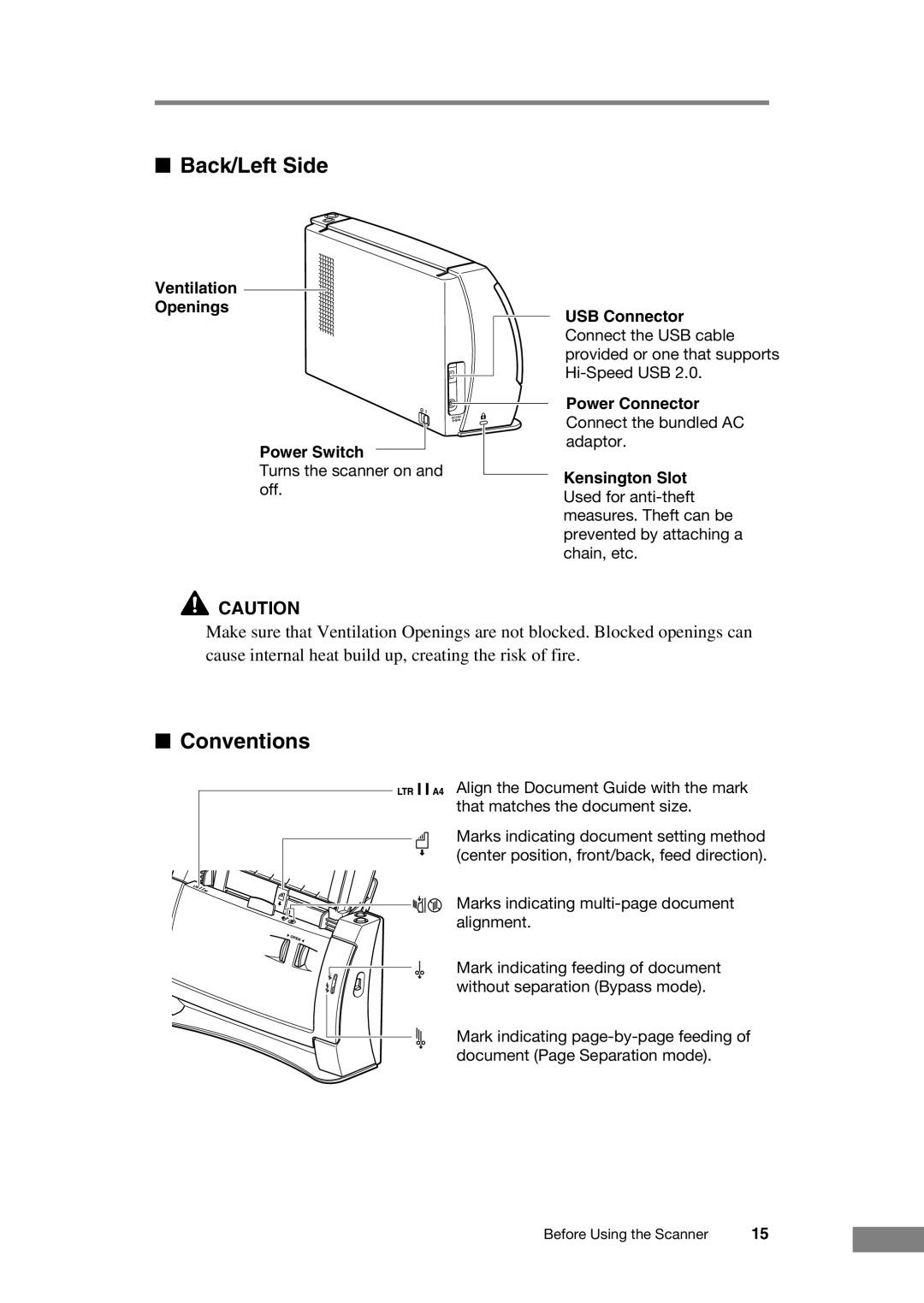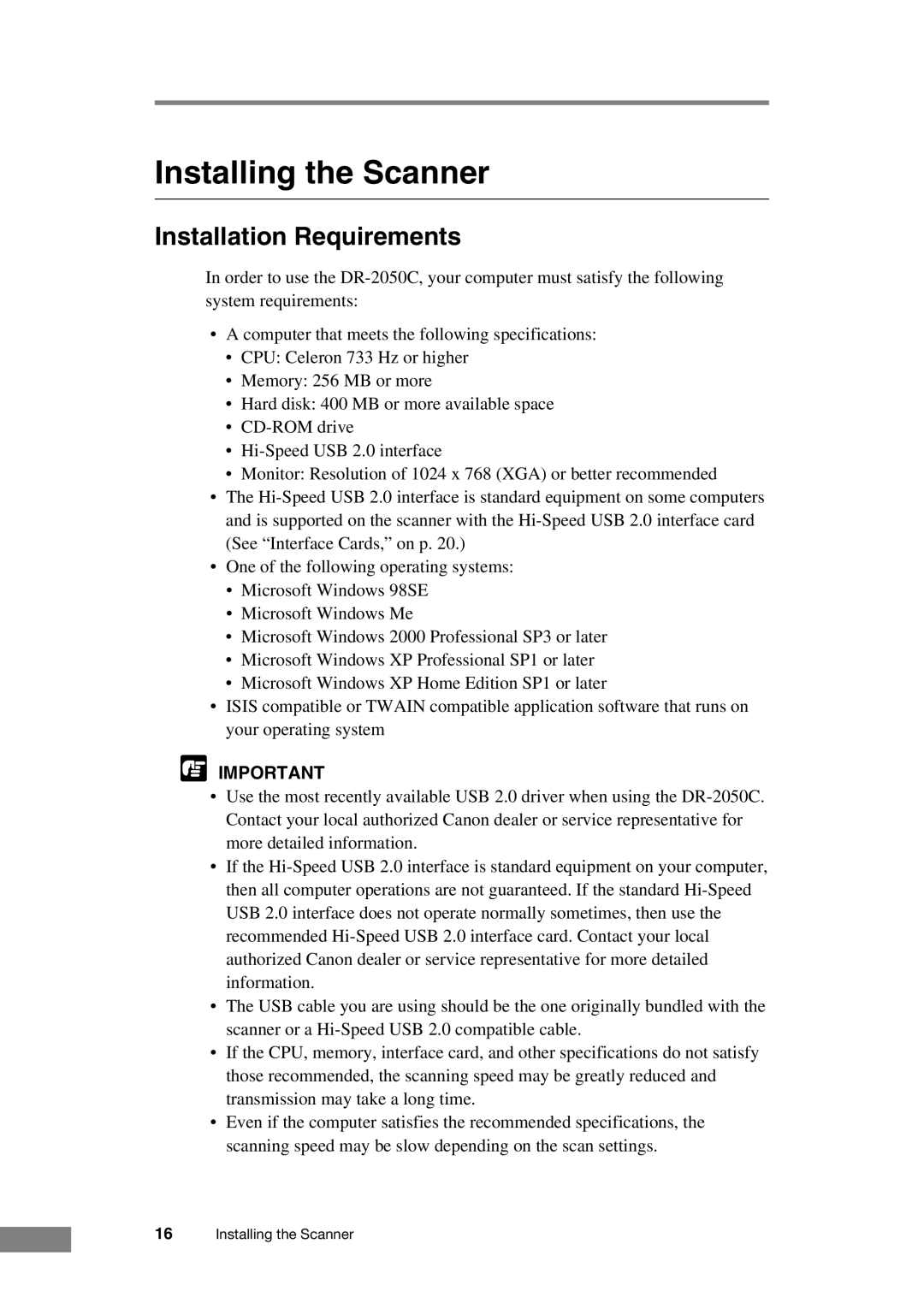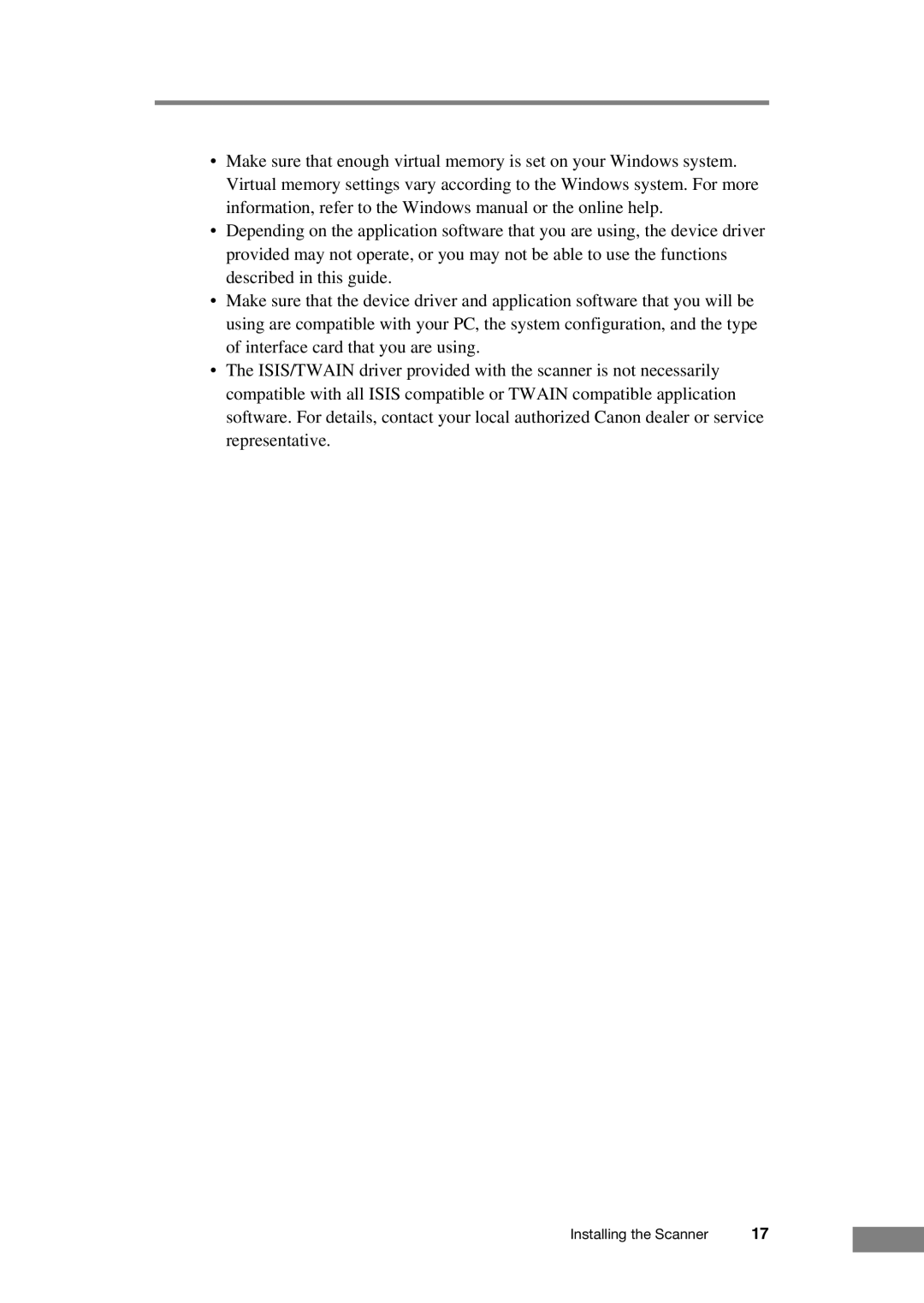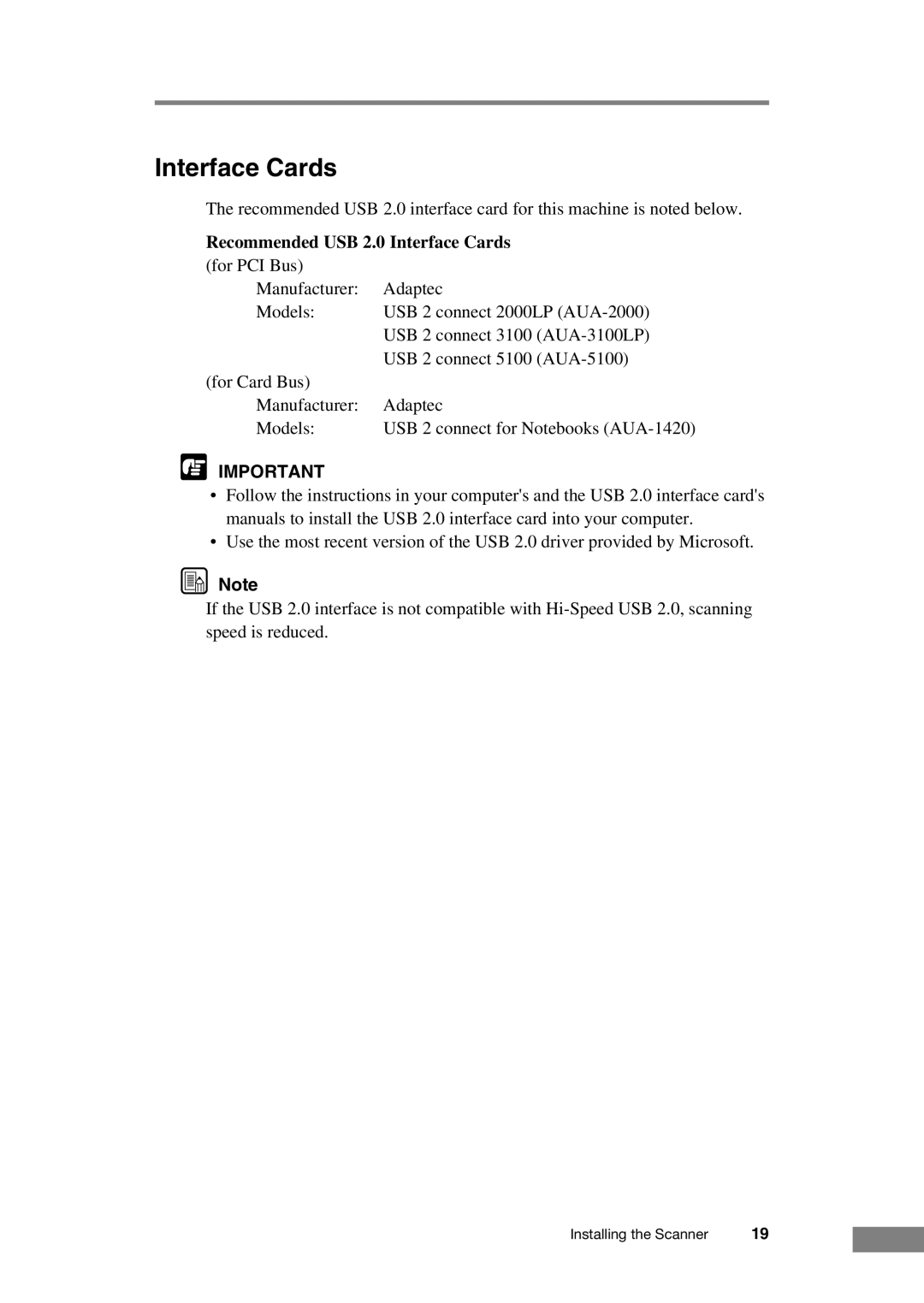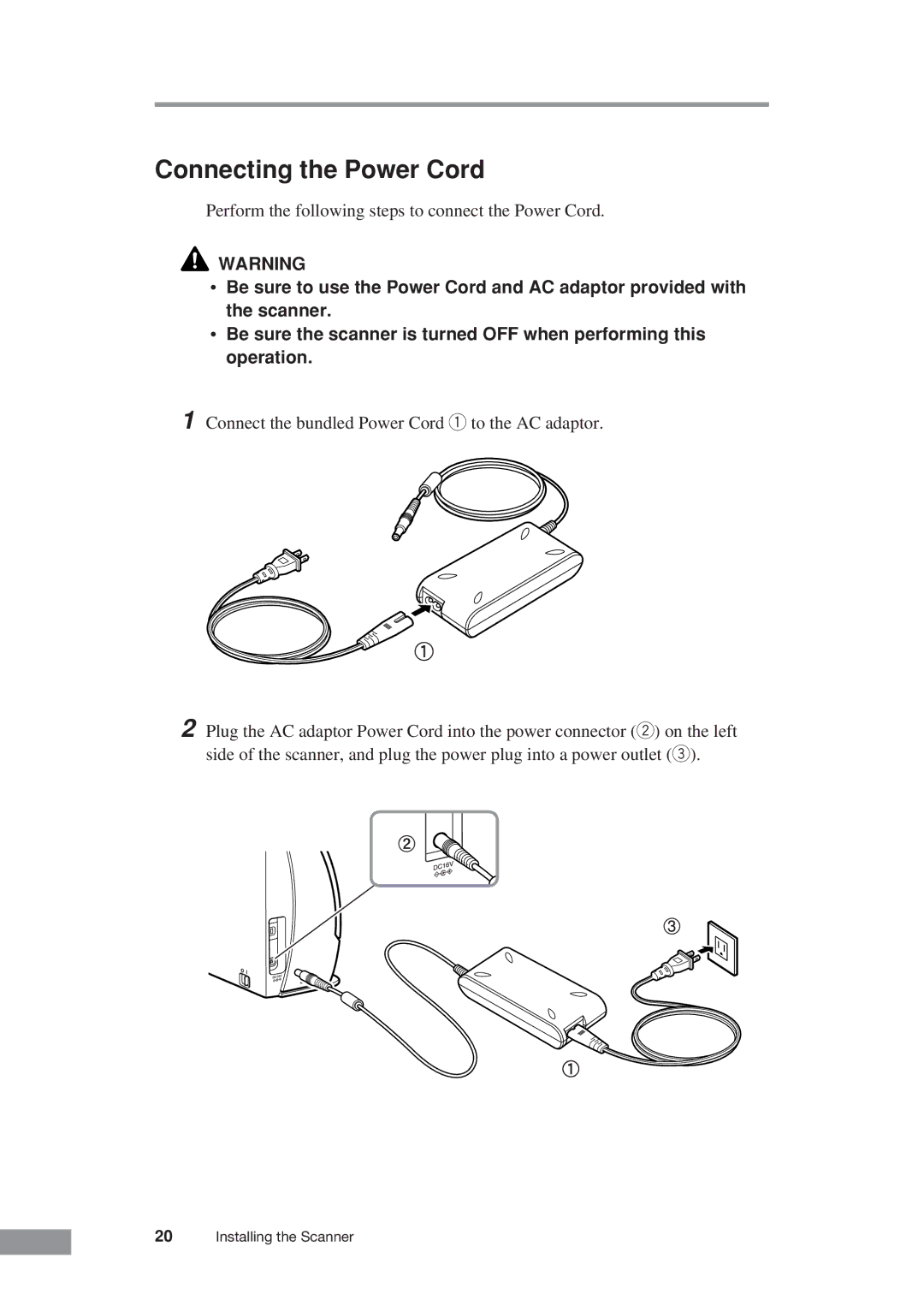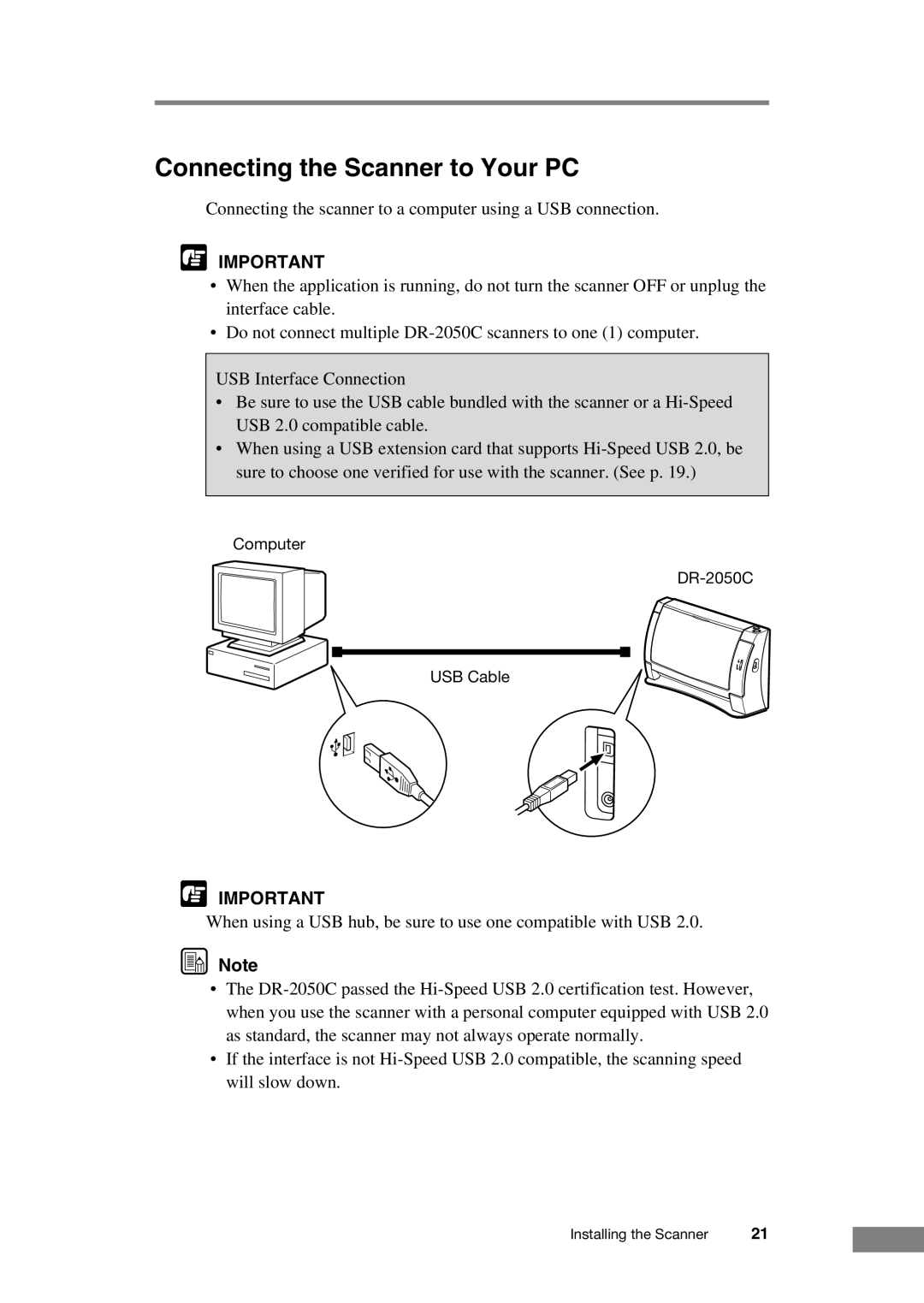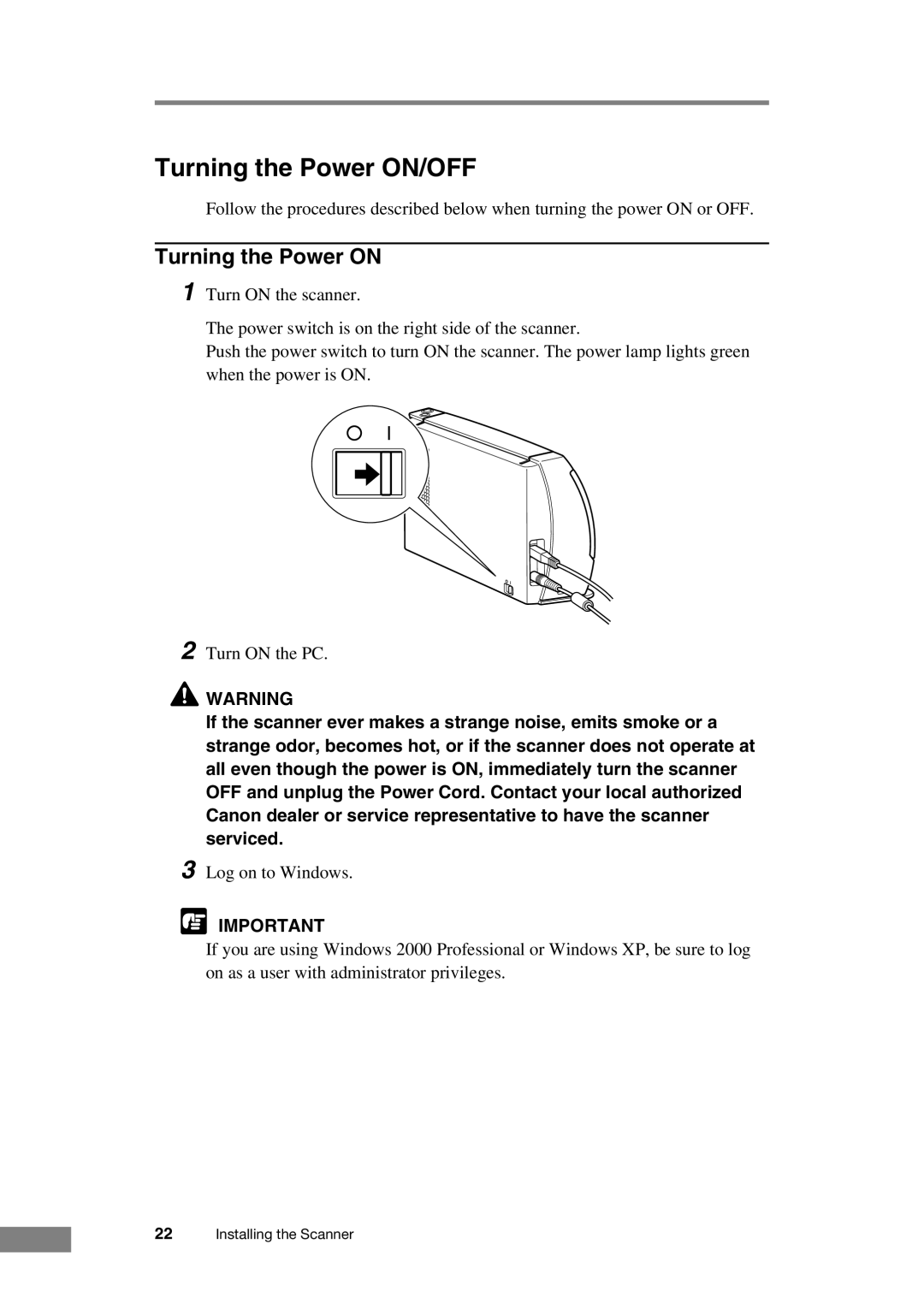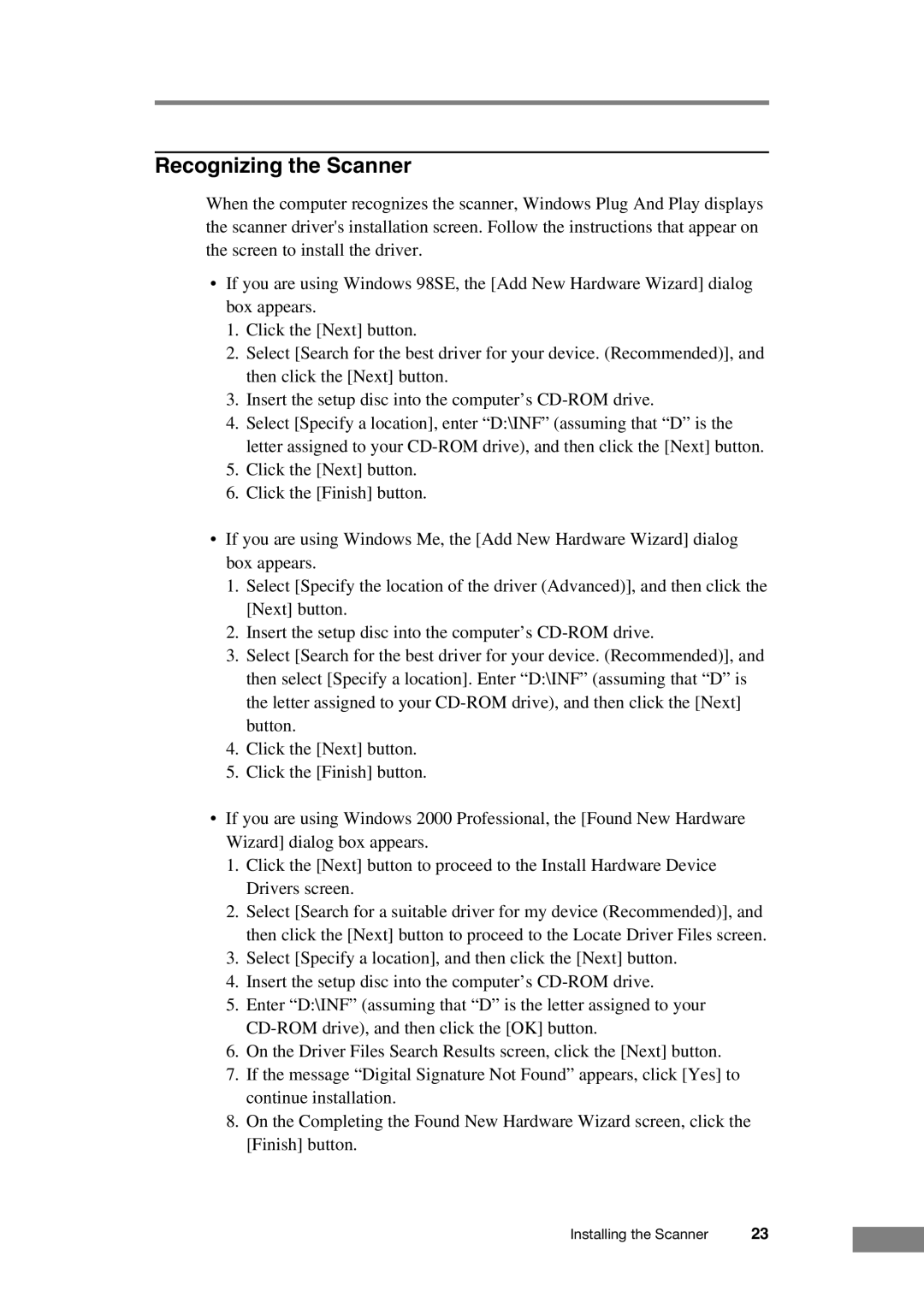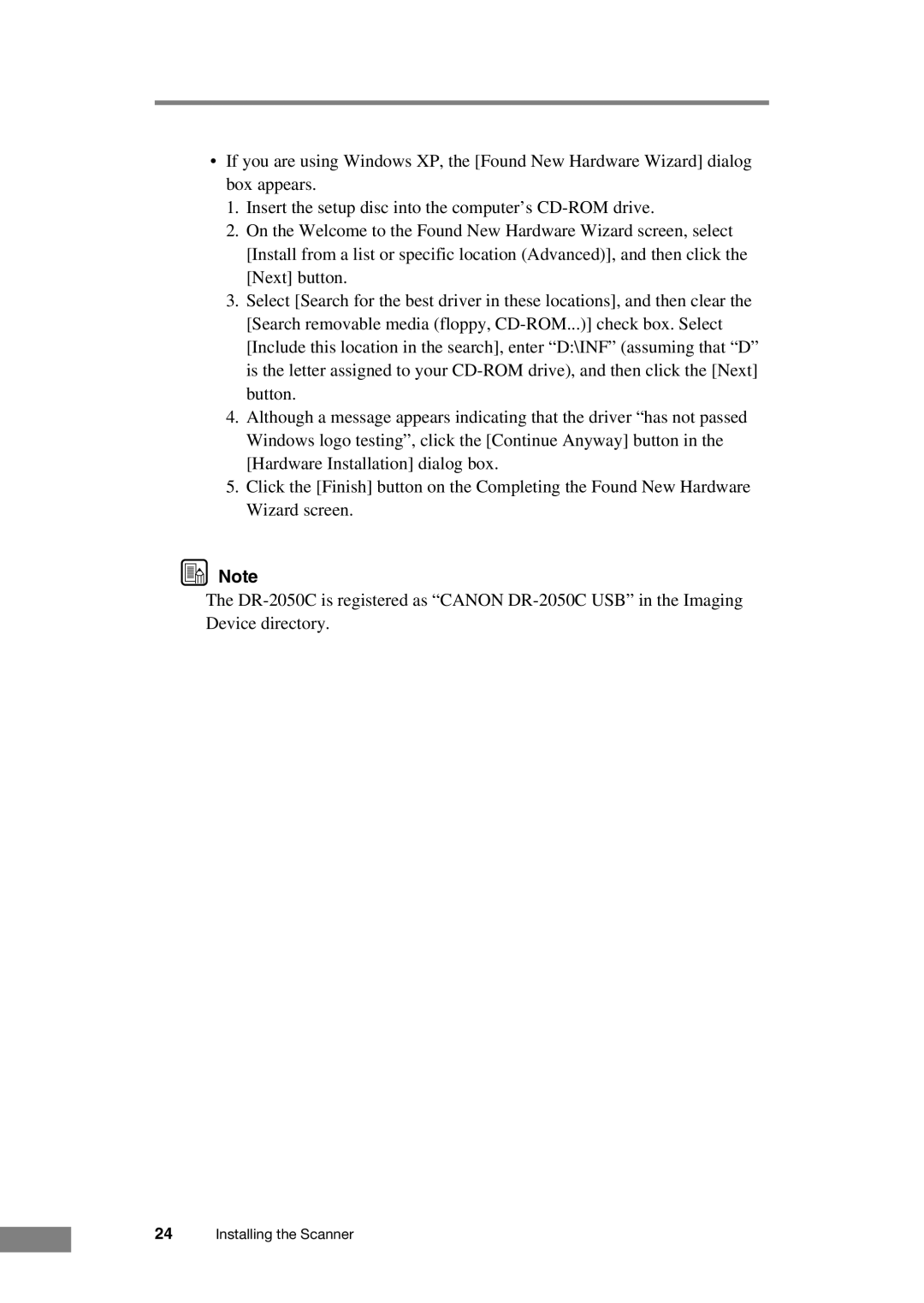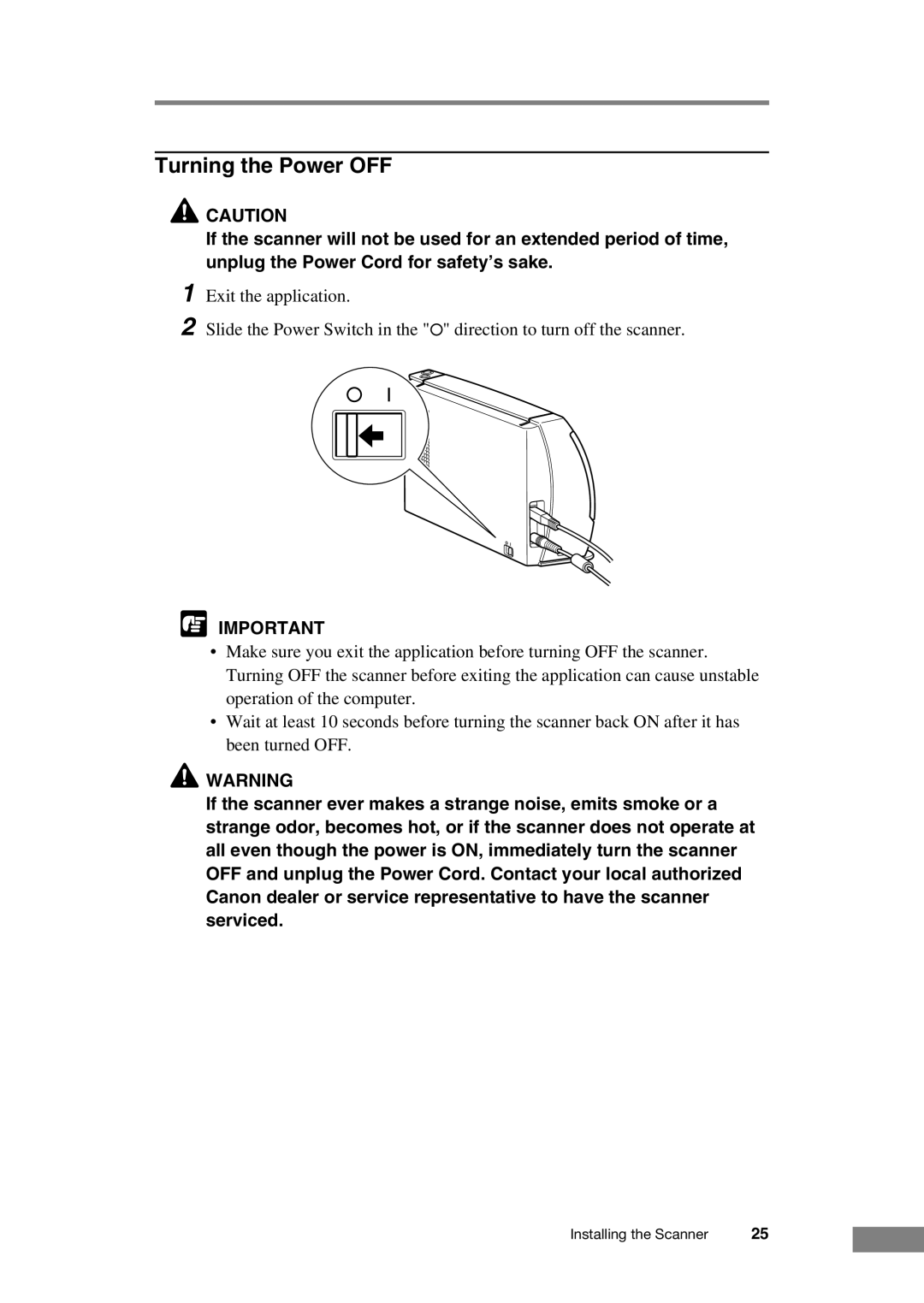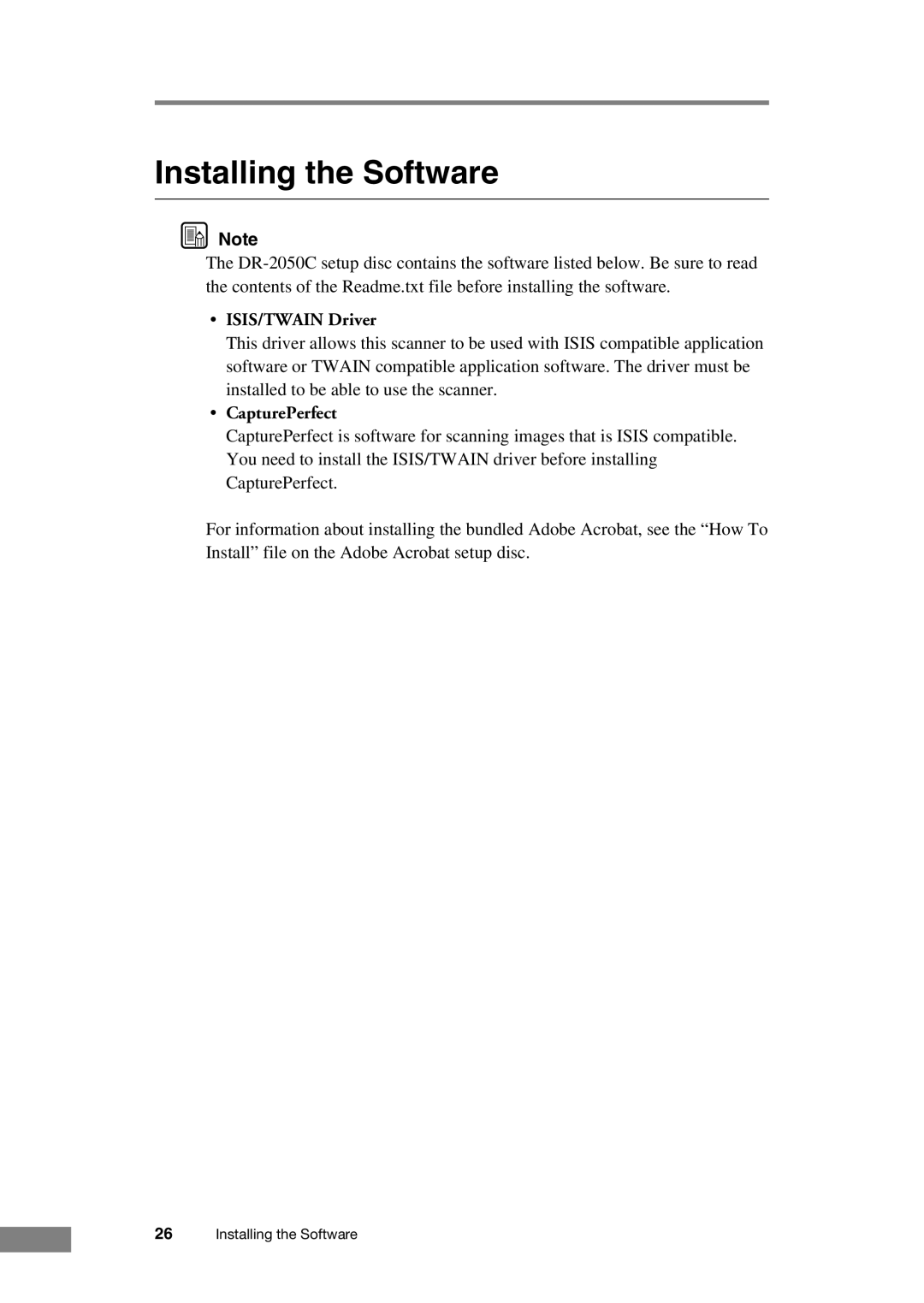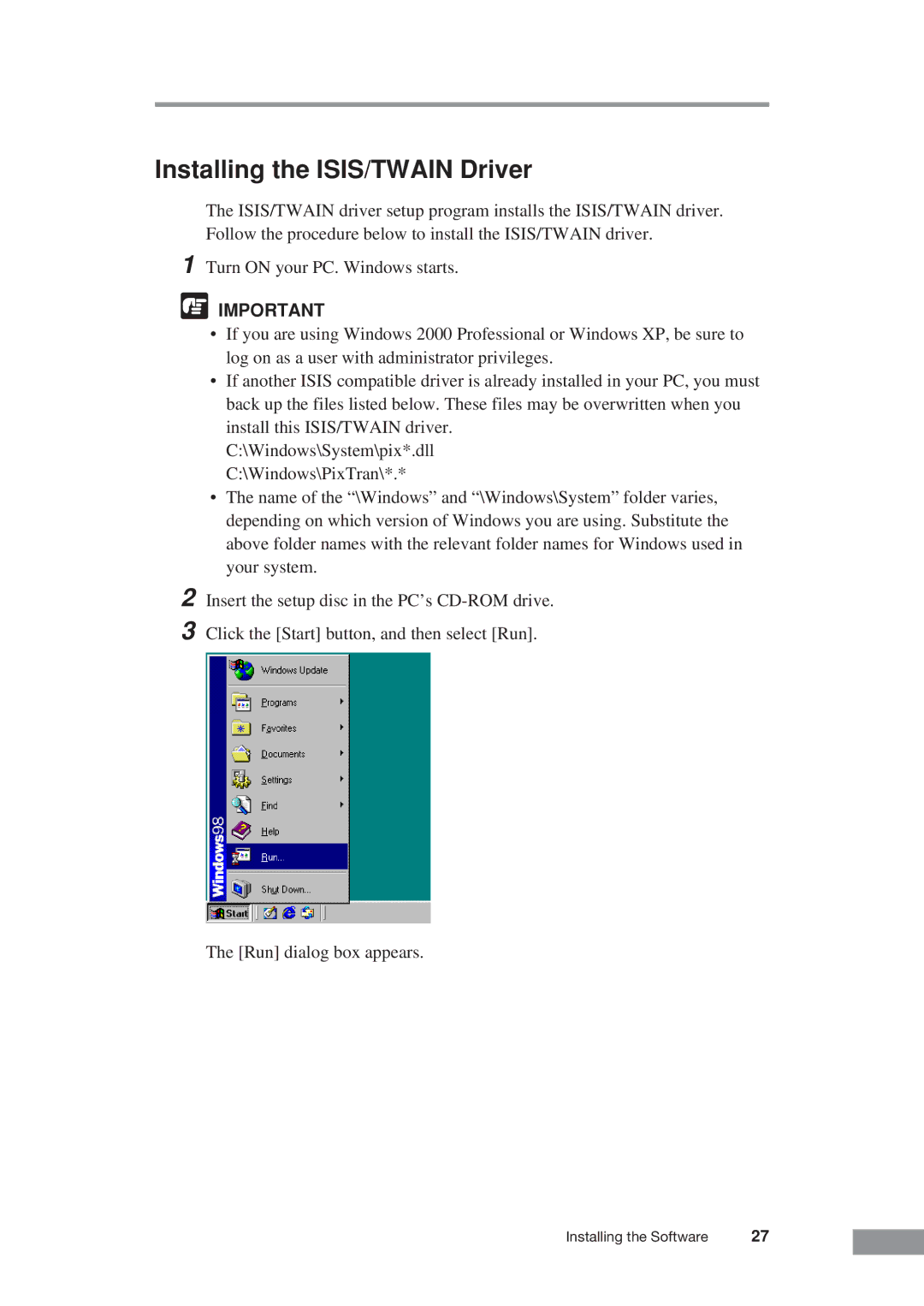Before Using the Scanner
Safe Operation
In order to ensure safe operation, be certain to read the cautions described below.
Installation Location
The performance of this scanner is affected by the environment in which it is installed. Make sure that the location where the scanner is installed meets the following environmental requirements:
| At least 3.9” (100 mm) |
At least 3.9” | At least 3.9” |
(100 mm) | (100 mm) |
|
•Provide adequate space around the scanner for operation and maintenance, and for ventilation.
•Provide adequate space behind the scanner in order to eject scanned documents to the back of the scanner.
•Avoid locations exposed to direct sunlight. If the scanner must be placed in such a spot, hang a heavy curtain, or similar object to shade the scanner.
•Avoid dusty locations. Dust can get inside of the scanner and cause problems.
•Avoid warm or humid locations, such as in the vicinity of a water faucet, water heater, or humidifier, and avoid locations where the fumes from ammonia, paint thinner, or other volatile chemicals may be present.
•Avoid unstable surfaces and locations subject to vibration.
•Avoid locations that are subject to rapid temperature changes. Condensation inside of the scanner can result in inferior image quality. Use
this scanner under the following environmental conditions:
Temperature: | 10˚C to 32.5˚C (50˚F to 90.5˚F) |
Humidity: | 20% to 80% RH |
•Avoid locating the scanner near equipment that generates electromagnetic fields, including speakers, televisions, and radios.
4Before Using the Scanner