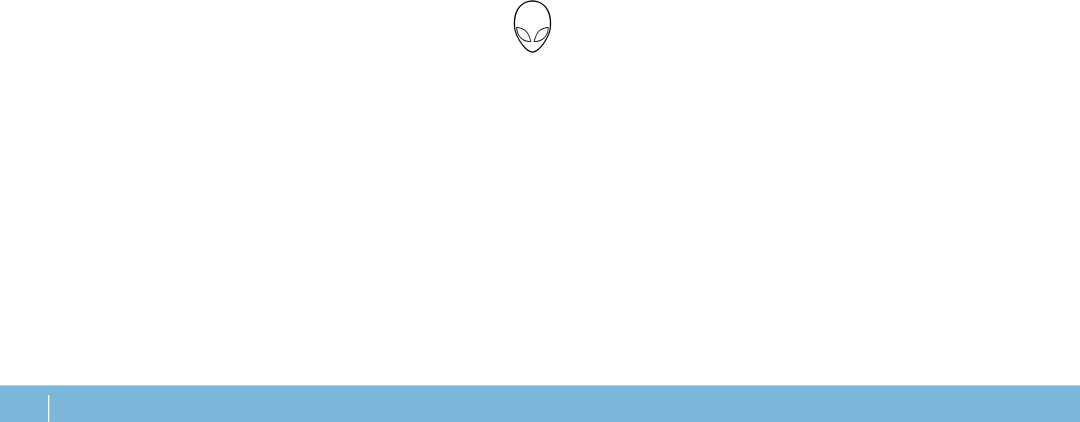
Power Button
You can program this button to perform actions like shutting down the operating system or entering the standby mode. For details on how to program this button, see Power Options in the control panel of Microsoft Windows operating system.
The power button is located in the center of the hinge cover. For the exact location, see “Computer Base and Keyboard Features” on page 20.
The color of the AlienHead rim indicates the power status. The color indicating the power status can be changed using the AlienFX software.
On AC adapter:
Blue or custom
Blue or custom
Blue or custom
On battery:
Amber or custom
Amber or custom
Blinking Amber or custom
The battery is fully charged.
The computer is turned off or on and the battery is charging.
The computer is in standby mode.
The battery is fully charged.
The computer is in standby mode.
The battery charge is low.
For more details on standby and hibernate mode, see Power Options in the control panel of your Microsoft Windows operating system.
22
CHAPTER 2: GETTING TO KNOW YOUR LAPTOP