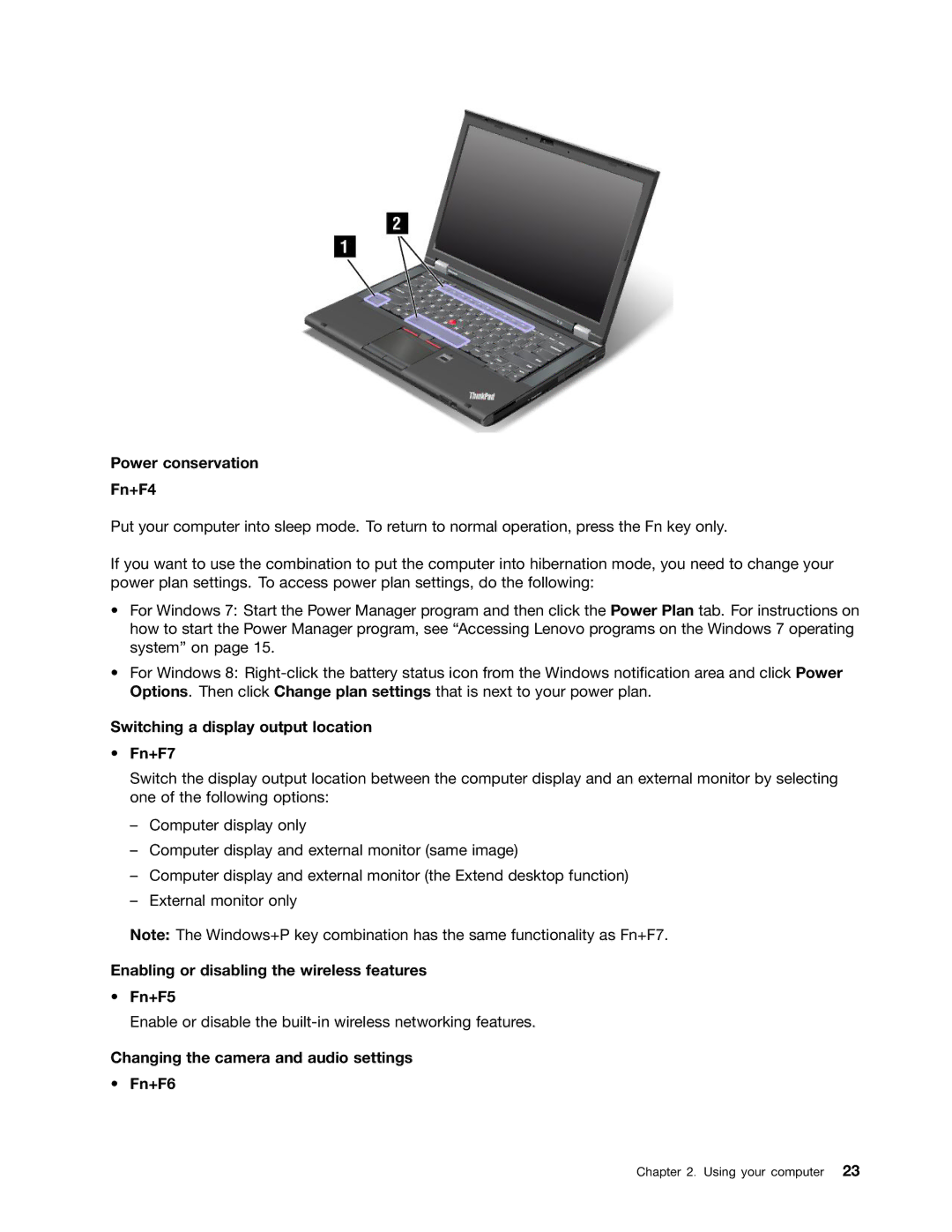Power conservation
Fn+F4
Put your computer into sleep mode. To return to normal operation, press the Fn key only.
If you want to use the combination to put the computer into hibernation mode, you need to change your power plan settings. To access power plan settings, do the following:
•For Windows 7: Start the Power Manager program and then click the Power Plan tab. For instructions on how to start the Power Manager program, see “Accessing Lenovo programs on the Windows 7 operating system” on page 15.
•For Windows 8:
Switching a display output location
•Fn+F7
Switch the display output location between the computer display and an external monitor by selecting one of the following options:
–Computer display only
–Computer display and external monitor (same image)
–Computer display and external monitor (the Extend desktop function)
–External monitor only
Note: The Windows+P key combination has the same functionality as Fn+F7.
Enabling or disabling the wireless features
•Fn+F5
Enable or disable the
Changing the camera and audio settings
•Fn+F6
Chapter 2. Using your computer 23