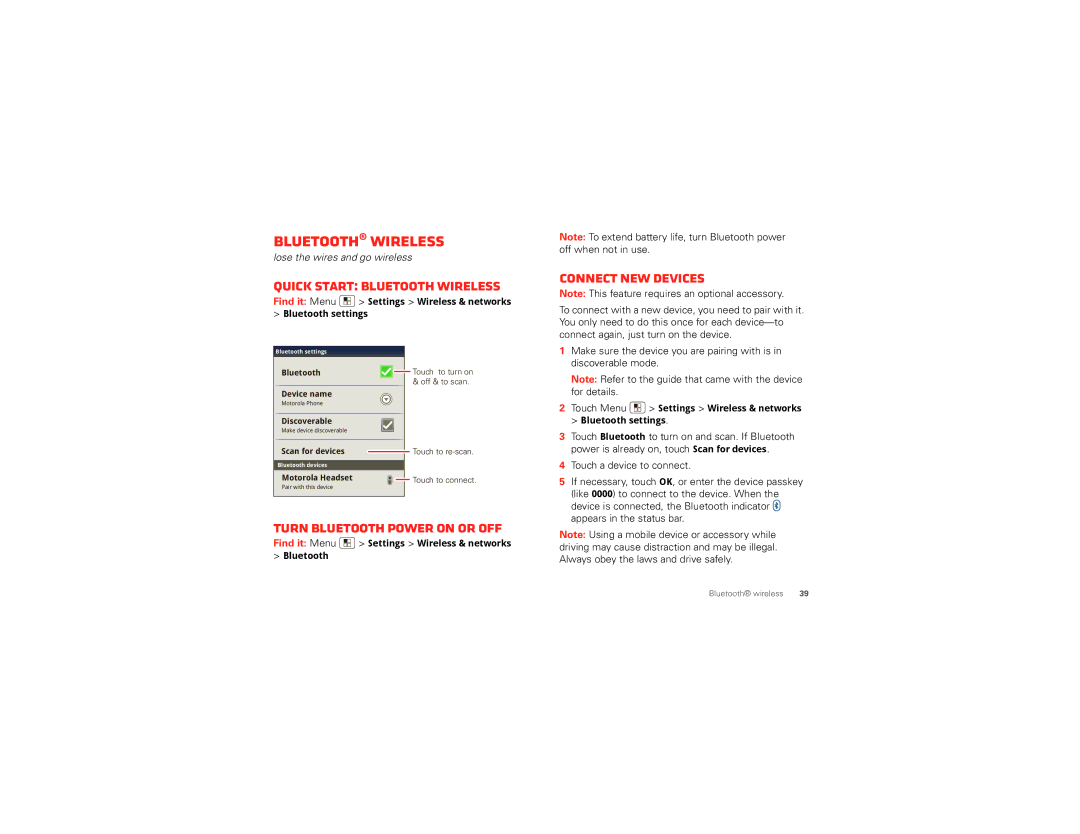Bluetooth® wireless
lose the wires and go wireless
Quick start: Bluetooth wireless
Find it: Menu ![]() > Settings > Wireless & networks
> Settings > Wireless & networks
>Bluetooth settings
Bluetooth settings
Note: To extend battery life, turn Bluetooth power off when not in use.
Connect new devices
Note: This feature requires an optional accessory.
To connect with a new device, you need to pair with it. You only need to do this once for each
1 Make sure the device you are pairing with is in |
discoverable mode. |
Bluetooth
Device name
Motorola Phone
Discoverable
Make device discoverable
Scan for devices
Bluetooth devices
Motorola Headset
Pair with this device
![]()
![]() Touch to turn on & off & to scan.
Touch to turn on & off & to scan.
![]() Touch to
Touch to
![]()
![]() Touch to connect.
Touch to connect.
| Note: Refer to the guide that came with the device | |
| for details. |
|
2 | Touch Menu | > Settings > Wireless & networks |
| > Bluetooth settings. | |
3 | Touch Bluetooth to turn on and scan. If Bluetooth | |
| power is already on, touch Scan for devices. | |
4 | Touch a device to connect. | |
5 | If necessary, touch OK, or enter the device passkey | |
| (like 0000) to connect to the device. When the | |
| device is connected, the Bluetooth indicator | |
| appears in the status bar. | |
Turn Bluetooth power on or off
Find it: Menu ![]() > Settings > Wireless & networks
> Settings > Wireless & networks
>Bluetooth
Note: Using a mobile device or accessory while driving may cause distraction and may be illegal. Always obey the laws and drive safely.
Bluetooth® wireless | 39 |