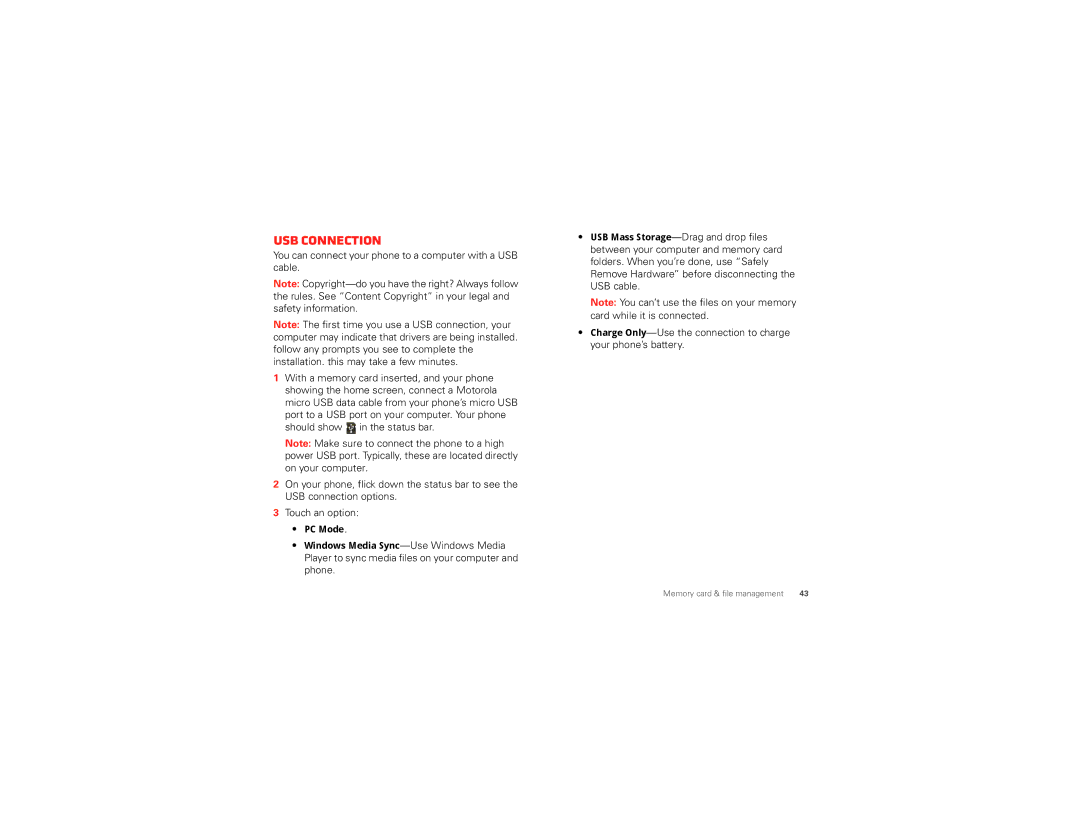USB connection
You can connect your phone to a computer with a USB cable.
Note:
Note: The first time you use a USB connection, your computer may indicate that drivers are being installed. follow any prompts you see to complete the installation. this may take a few minutes.
1With a memory card inserted, and your phone showing the home screen, connect a Motorola micro USB data cable from your phone’s micro USB port to a USB port on your computer. Your phone should show ![]() in the status bar.
in the status bar.
Note: Make sure to connect the phone to a high power USB port. Typically, these are located directly on your computer.
2On your phone, flick down the status bar to see the USB connection options.
3Touch an option:
•PC Mode.
•Windows Media
•USB Mass
Note: You can’t use the files on your memory card while it is connected.
•Charge
Memory card & file management | 43 |