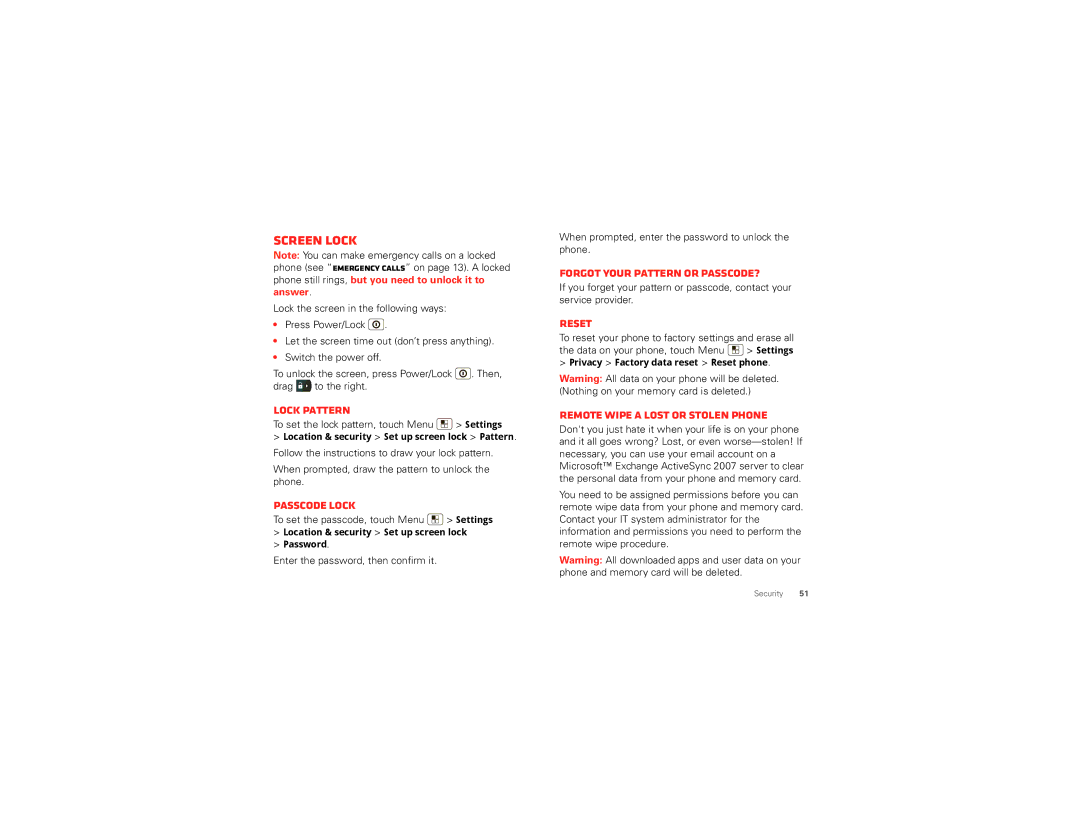Screen lock
Note: You can make emergency calls on a locked phone (see “Emergency calls” on page 13). A locked phone still rings, but you need to unlock it to answer.
Lock the screen in the following ways:
•Press Power/Lock ![]() .
.
•Let the screen time out (don’t press anything).
•Switch the power off.
To unlock the screen, press Power/Lock ![]() . Then, drag
. Then, drag ![]() to the right.
to the right.
Lock pattern
To set the lock pattern, touch Menu 
 > Settings
> Settings
>Location & security > Set up screen lock > Pattern. Follow the instructions to draw your lock pattern.
When prompted, draw the pattern to unlock the phone.
Passcode lock
To set the passcode, touch Menu ![]() > Settings
> Settings
>Location & security > Set up screen lock
>Password.
Enter the password, then confirm it.
When prompted, enter the password to unlock the phone.
Forgot your pattern or passcode?
If you forget your pattern or passcode, contact your service provider.
Reset
To reset your phone to factory settings and erase all
the data on your phone, touch Menu ![]() > Settings
> Settings
>Privacy > Factory data reset > Reset phone.
Warning: All data on your phone will be deleted. (Nothing on your memory card is deleted.)
Remote wipe a lost or stolen phone
Don't you just hate it when your life is on your phone and it all goes wrong? Lost, or even
You need to be assigned permissions before you can remote wipe data from your phone and memory card. Contact your IT system administrator for the information and permissions you need to perform the remote wipe procedure.
Warning: All downloaded apps and user data on your phone and memory card will be deleted.
Security 51