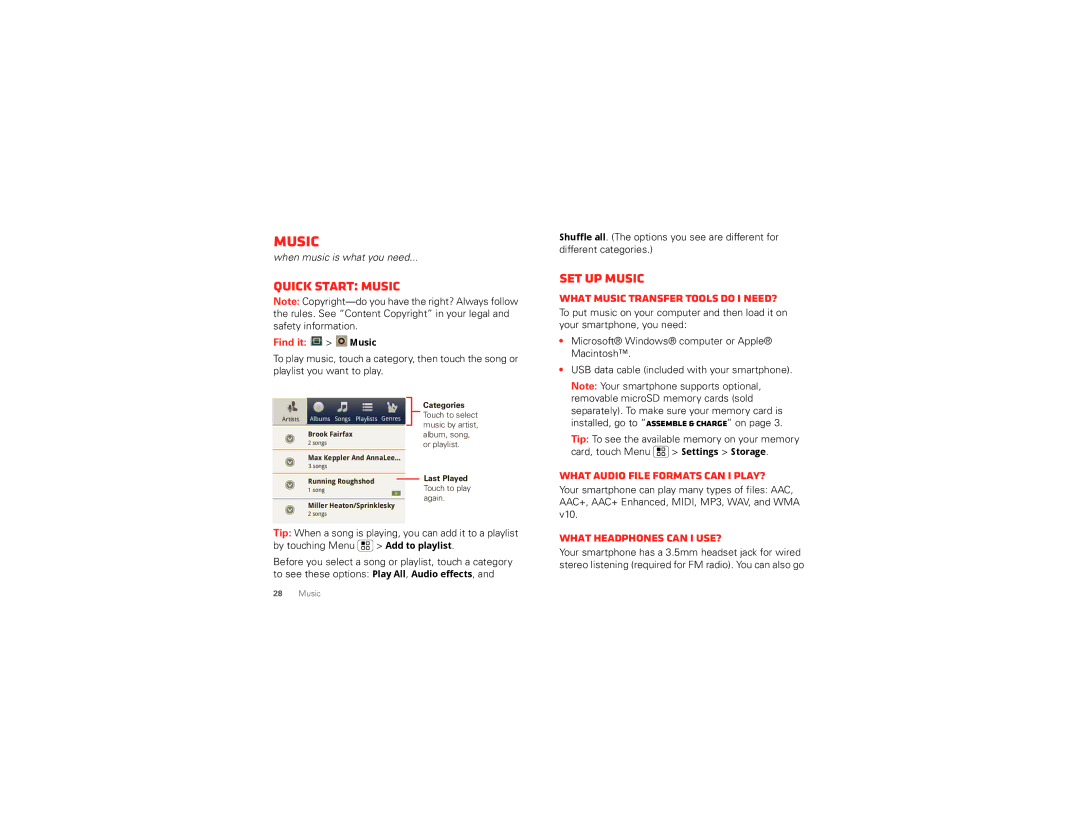Music
when music is what you need...
Quick start: Music
Note:
Find it:  >
>  Music
Music
To play music, touch a category, then touch the song or playlist you want to play.
Shuffle all. (The options you see are different for different categories.)
Set up music
What music transfer tools do I need?
To put music on your computer and then load it on your smartphone, you need:
• | Microsoft® Windows® computer or Apple® |
| Macintosh™. |
• | USB data cable (included with your smartphone). |
| Note: Your smartphone supports optional, |
| removable microSD memory cards (sold |
Artists | Albums Songs Playlists Genres |
Brook Fairfax
2 songs
Max Keppler And AnnaLee...
3 songs
Running Roughshod
1 song
Miller Heaton/Sprinklesky
2 songs
Categories Touch to select music by artist, album, song, or playlist.
Last Played
Touch to play again.
separately). To make sure your memory card is | |
installed, go to “Assemble & charge” on page 3. | |
Tip: To see the available memory on your memory | |
card, touch Menu | > Settings > Storage. |
What audio file formats can I play?
Your smartphone can play many types of files: AAC, AAC+, AAC+ Enhanced, MIDI, MP3, WAV, and WMA v10.
Tip: When a song is playing, you can add it to a playlist by touching Menu ![]() > Add to playlist.
> Add to playlist.
Before you select a song or playlist, touch a category to see these options: Play All, Audio effects, and
What headphones can I use?
Your smartphone has a 3.5mm headset jack for wired stereo listening (required for FM radio). You can also go
28Music