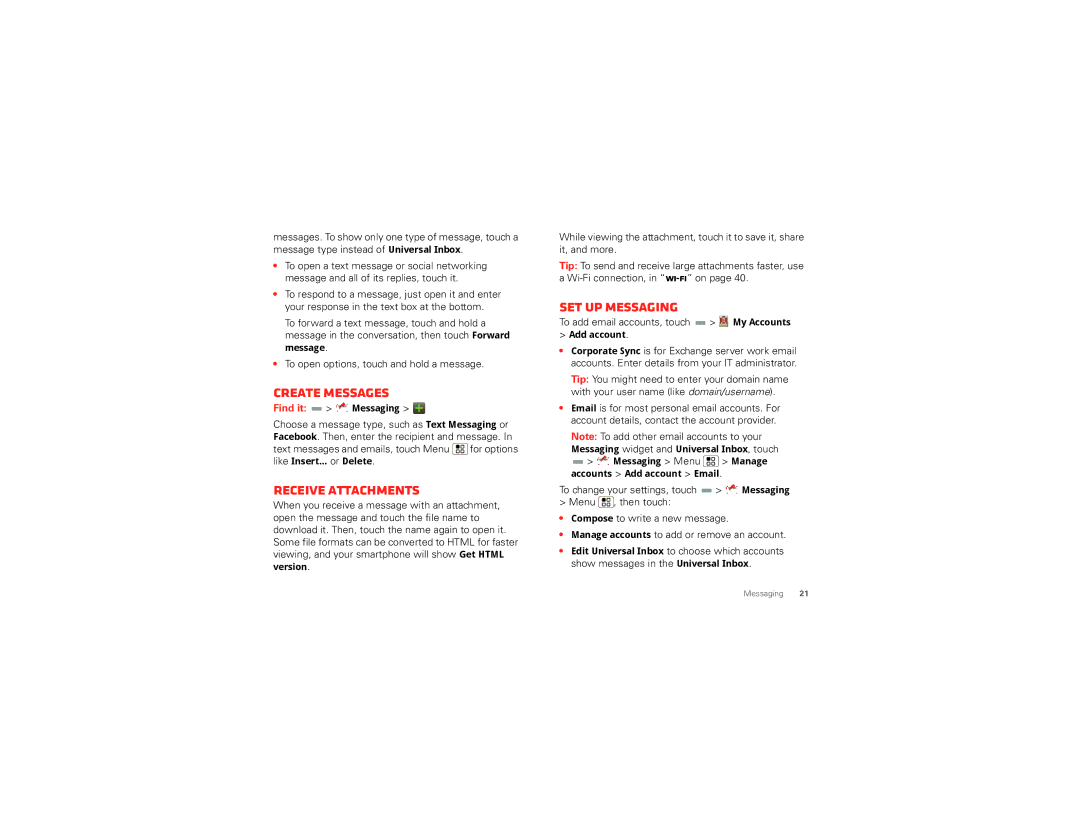messages. To show only one type of message, touch a message type instead of Universal Inbox.
•To open a text message or social networking message and all of its replies, touch it.
•To respond to a message, just open it and enter your response in the text box at the bottom.
To forward a text message, touch and hold a message in the conversation, then touch Forward message.
•To open options, touch and hold a message.
Create messages
Find it: ![]() >
> ![]()
![]() Messaging >
Messaging > ![]()
Choose a message type, such as Text Messaging or Facebook. Then, enter the recipient and message. In text messages and emails, touch Menu ![]() for options like Insert... or Delete.
for options like Insert... or Delete.
receive attachments
When you receive a message with an attachment, open the message and touch the file name to download it. Then, touch the name again to open it. Some file formats can be converted to HTML for faster viewing, and your smartphone will show Get HTML
version.
While viewing the attachment, touch it to save it, share it, and more.
Tip: To send and receive large attachments faster, use a
Set up messaging
To add email accounts, touch  >
>  My Accounts
My Accounts
>Add account.
•Corporate Sync is for Exchange server work email accounts. Enter details from your IT administrator.
Tip: You might need to enter your domain name with your user name (like domain/username).
•Email is for most personal email accounts. For account details, contact the account provider.
Note: To add other email accounts to your
Messaging widget and Universal Inbox, touch
![]() >
> ![]()
![]() Messaging > Menu
Messaging > Menu ![]() > Manage accounts > Add account > Email.
> Manage accounts > Add account > Email.
To change your settings, touch ![]() >
> ![]()
![]() Messaging > Menu
Messaging > Menu ![]() , then touch:
, then touch:
•Compose to write a new message.
•Manage accounts to add or remove an account.
•Edit Universal Inbox to choose which accounts show messages in the Universal Inbox.
Messaging 21