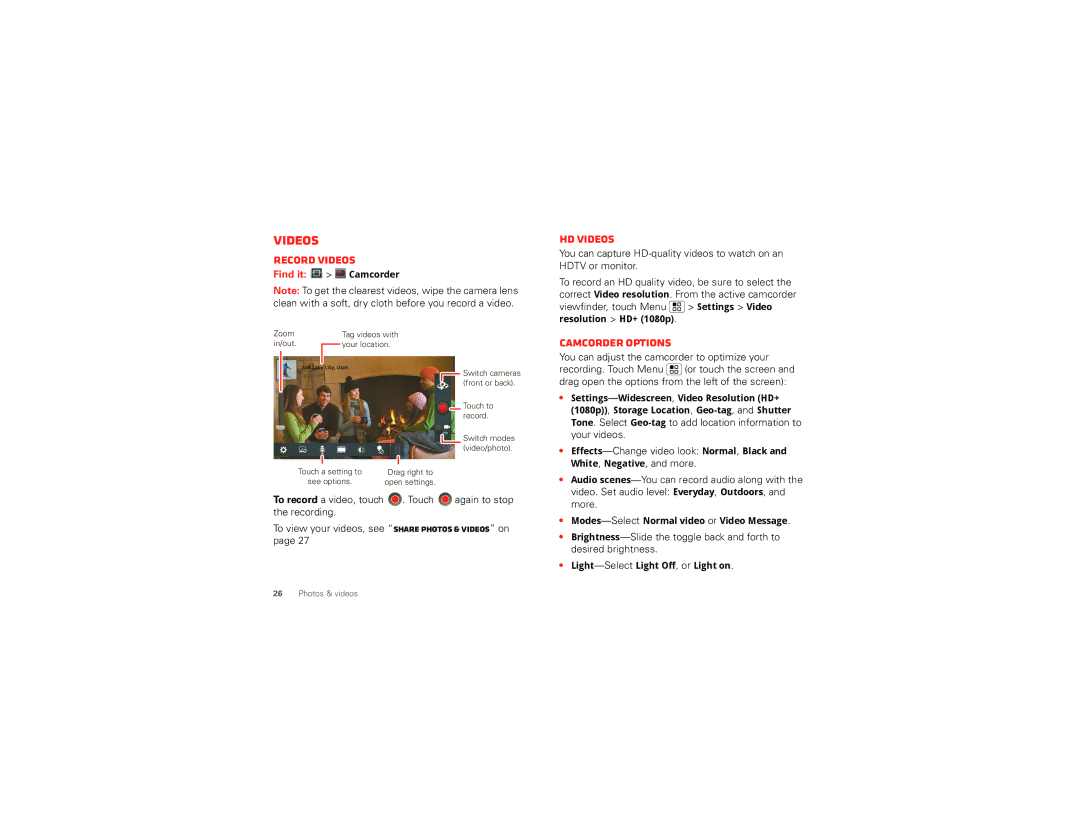Videos
Record videos
Find it:  >
>  Camcorder
Camcorder
Note: To get the clearest videos, wipe the camera lens clean with a soft, dry cloth before you record a video.
Zoom |
|
| Tag videos with |
in/out. |
|
| your location. |
|
| ||
|
|
| |
| Salt Lake City, Utah | ||
![]() Switch cameras (front or back).
Switch cameras (front or back).
Touch to record.
Switch modes (video/photo).
Touch a setting to | Drag right to |
see options. | open settings. |
To record a video, touch ![]() . Touch
. Touch ![]() again to stop the recording.
again to stop the recording.
To view your videos, see “Share photos & videos” on page 27
HD videos
You can capture
To record an HD quality video, be sure to select the correct Video resolution. From the active camcorder viewfinder, touch Menu ![]() > Settings > Video
> Settings > Video
resolution > HD+ (1080p).
Camcorder options
You can adjust the camcorder to optimize your recording. Touch Menu ![]() (or touch the screen and drag open the options from the left of the screen):
(or touch the screen and drag open the options from the left of the screen):
•
•
•Audio
•
•
•
26Photos & videos