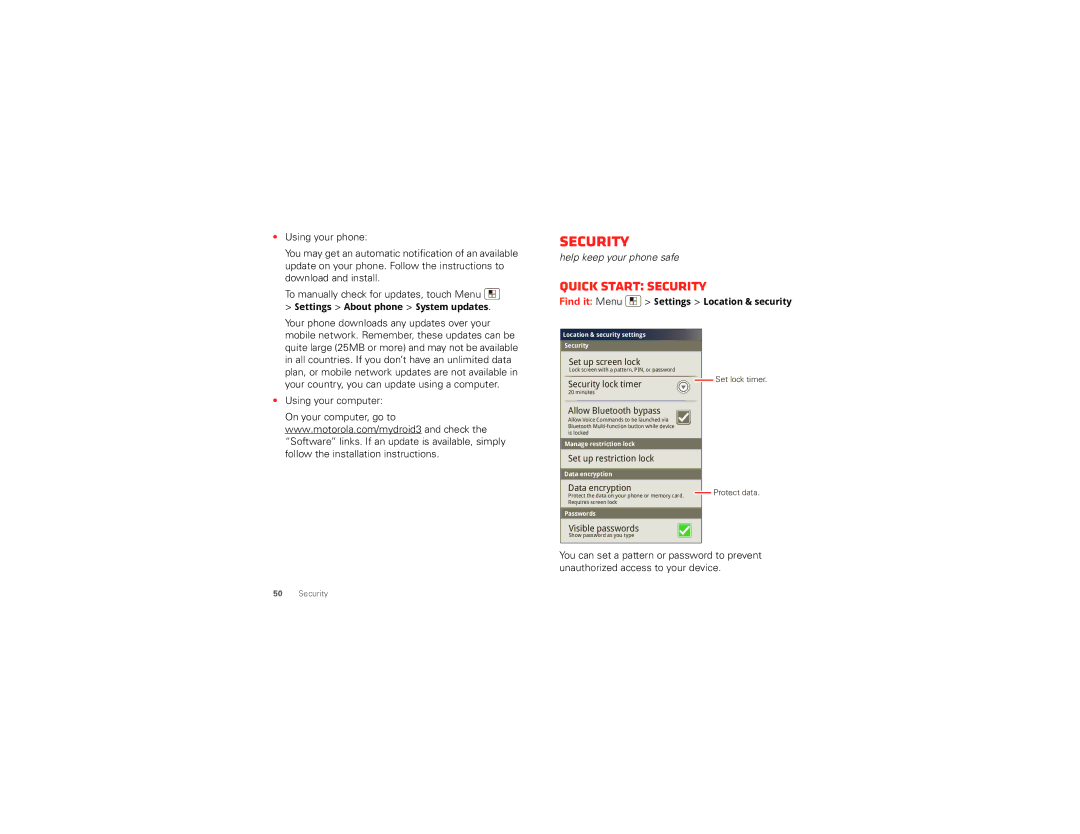•Using your phone:
You may get an automatic notification of an available update on your phone. Follow the instructions to download and install.
To manually check for updates, touch Menu ![]()
>Settings > About phone > System updates.
Security
help keep your phone safe
Quick start: Security
Find it: Menu  > Settings > Location & security
> Settings > Location & security
Your phone downloads any updates over your mobile network. Remember, these updates can be quite large (25MB or more) and may not be available in all countries. If you don’t have an unlimited data plan, or mobile network updates are not available in your country, you can update using a computer.
•Using your computer:
On your computer, go to www.motorola.com/mydroid3 and check the “Software” links. If an update is available, simply follow the installation instructions.
Location & security settings
Security
Set up screen lock
Lock screen with a pattern, PIN, or password
Security lock timer
20 minutes
Allow Bluetooth bypass
Allow Voice Commands to be launched via Bluetooth
Manage restriction lock
Set up restriction lock
Data encryption
Data encryption
Protect the data on your phone or memory card. Requires screen lock
Passwords
Visible passwords
Show password as you type
![]() Set lock timer.
Set lock timer.
![]() Protect data.
Protect data.
You can set a pattern or password to prevent unauthorized access to your device.
50Security