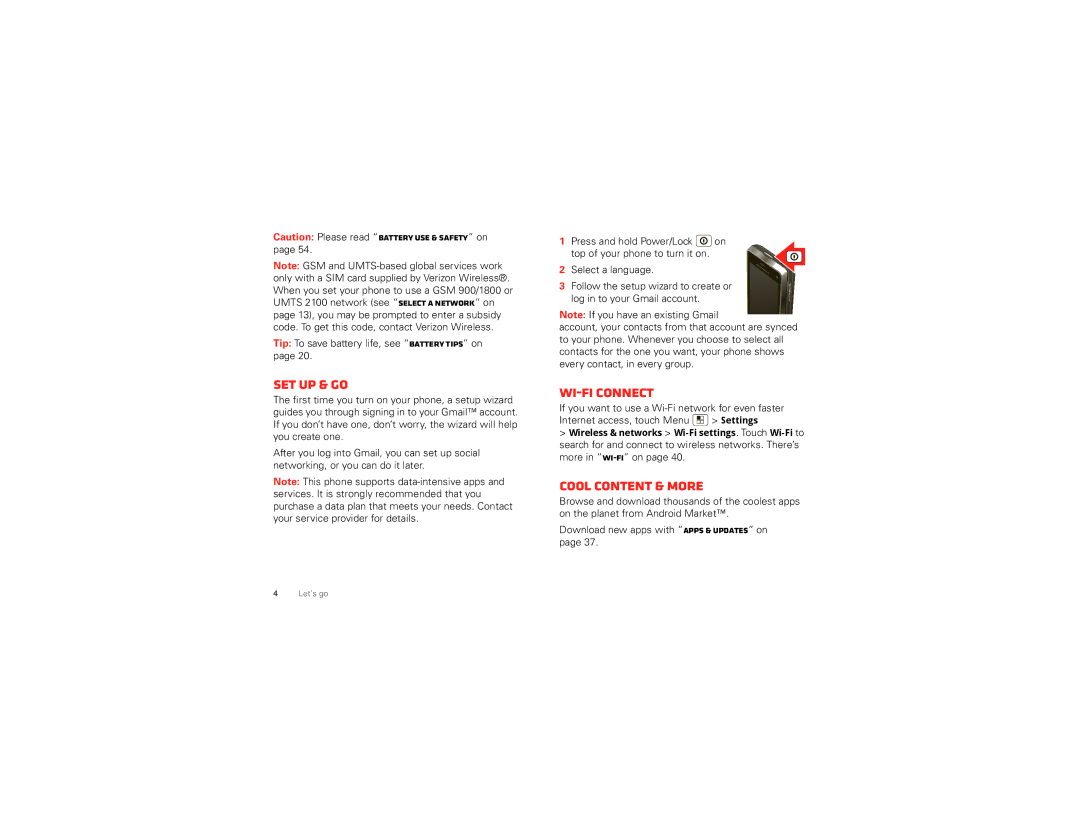Caution: Please read “Battery Use & Safety” on page 54.
Note: GSM and
Tip: To save battery life, see “Battery tips” on page 20.
Set up & go
The first time you turn on your phone, a setup wizard guides you through signing in to your Gmail™ account. If you don’t have one, don’t worry, the wizard will help you create one.
After you log into Gmail, you can set up social networking, or you can do it later.
Note: This phone supports
1Press and hold Power/Lock ![]() on
on
top of your phone to turn it on.
2 Select a language.
3Follow the setup wizard to create or log in to your Gmail account.
Note: If you have an existing Gmail
account, your contacts from that account are synced to your phone. Whenever you choose to select all contacts for the one you want, your phone shows every contact, in every group.
Wi-Fi connect
If you want to use a
Internet access, touch Menu ![]() > Settings
> Settings
>Wireless & networks >
Cool content & more
Browse and download thousands of the coolest apps on the planet from Android Market™.
Download new apps with “Apps & updates” on page 37.
4Let’s go