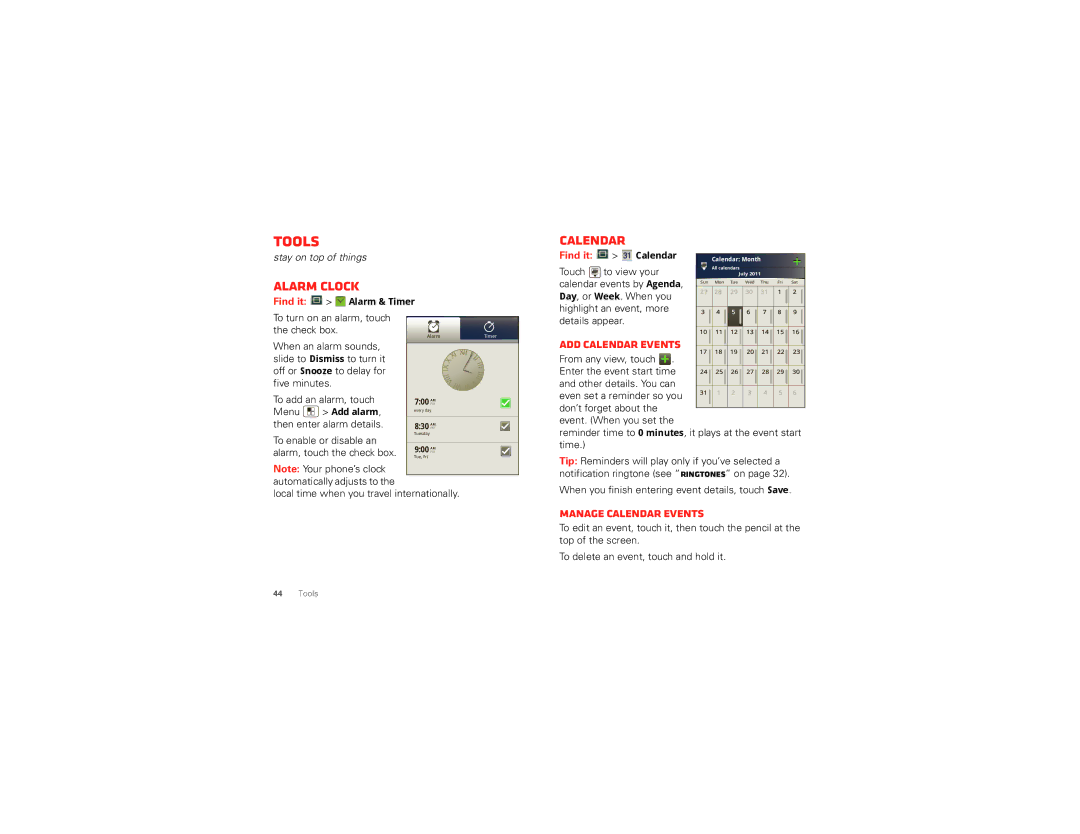Tools
stay on top of things
Alarm clock
Find it: ![]() >
> ![]() Alarm & Timer
Alarm & Timer
Calendar
Find it: | > | Calendar |
|
|
|
|
|
|
|
| Calendar: Month | ||||
|
|
|
|
|
|
|
|
Touch | to view your |
|
|
| All calendars |
| |
|
|
| July 2011 |
| |||
calendar events by Agenda, | Sun | Mon Tue Wed Thu Fri Sat | |||||
|
|
|
|
| |||
Day, or Week. When you |
|
|
|
|
| ||
highlight an event, more |
|
|
|
|
| ||
|
|
|
|
| |||
To turn on an alarm, touch the check box.
When an alarm sounds, slide to Dismiss to turn it off or Snooze to delay for five minutes.
AlarmTimer
details appear. |
Add calendar events
From any view, touch ![]() . Enter the event start time and other details. You can
. Enter the event start time and other details. You can
To add an alarm, touch
Menu ![]() > Add alarm, then enter alarm details.
> Add alarm, then enter alarm details.
To enable or disable an alarm, touch the check box.
7:00 AM
PM
every day
8:30 AM
PM
Tuesday
9:00 PMAM
Tue, Fri
even set a reminder so you don’t forget about the event. (When you set the
reminder time to 0 minutes, it plays at the event start time.)
Tip: Reminders will play only if you’ve selected a
Note: Your phone’s clock automatically adjusts to the
local time when you travel internationally.
notification ringtone (see “Ringtones” on page 32).
When you finish entering event details, touch Save.
Manage calendar events
To edit an event, touch it, then touch the pencil at the top of the screen.
To delete an event, touch and hold it.
44Tools