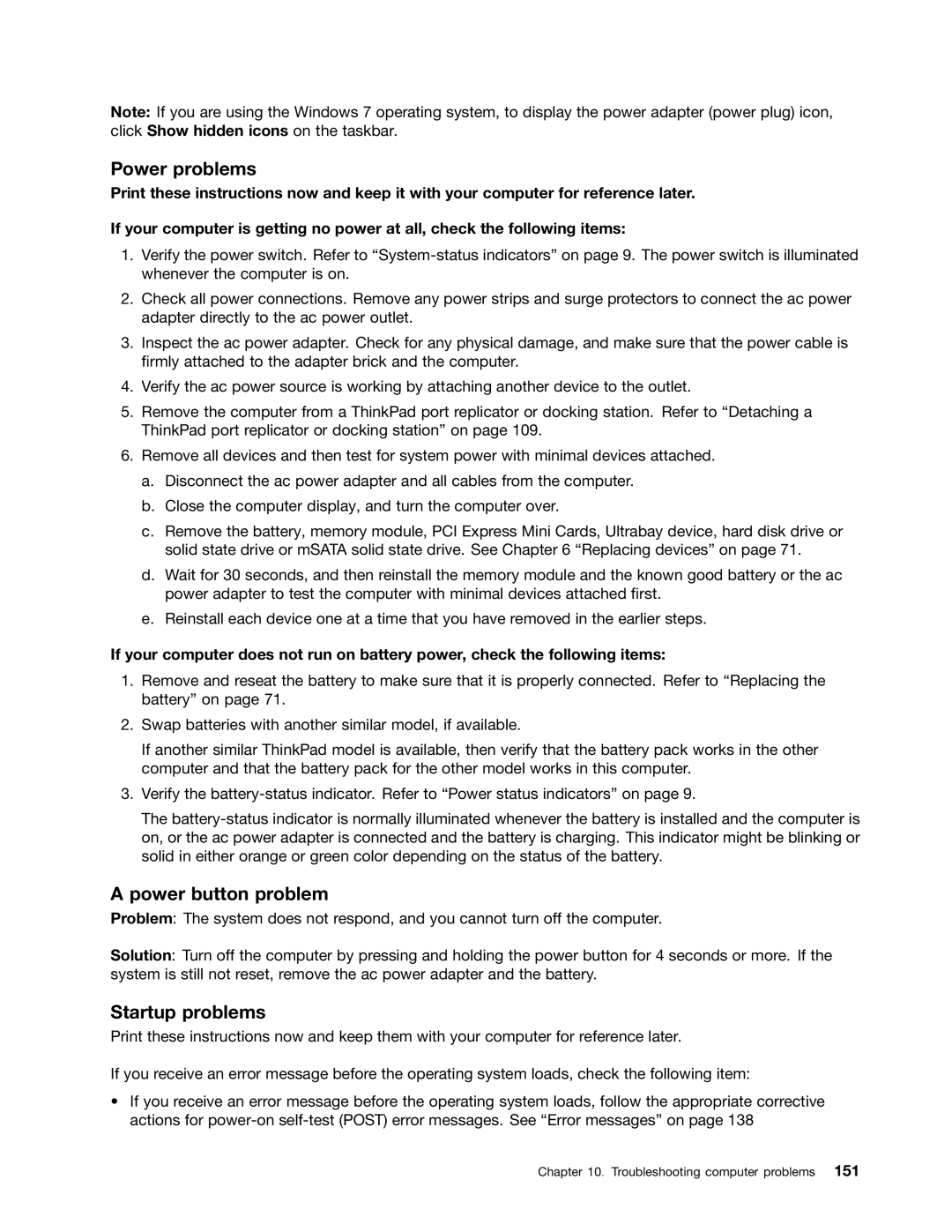Note: If you are using the Windows 7 operating system, to display the power adapter (power plug) icon, click Show hidden icons on the taskbar.
Power problems
Print these instructions now and keep it with your computer for reference later. If your computer is getting no power at all, check the following items:
1.Verify the power switch. Refer to
2.Check all power connections. Remove any power strips and surge protectors to connect the ac power adapter directly to the ac power outlet.
3.Inspect the ac power adapter. Check for any physical damage, and make sure that the power cable is firmly attached to the adapter brick and the computer.
4.Verify the ac power source is working by attaching another device to the outlet.
5.Remove the computer from a ThinkPad port replicator or docking station. Refer to “Detaching a ThinkPad port replicator or docking station” on page 109.
6.Remove all devices and then test for system power with minimal devices attached.
a.Disconnect the ac power adapter and all cables from the computer.
b.Close the computer display, and turn the computer over.
c.Remove the battery, memory module, PCI Express Mini Cards, Ultrabay device, hard disk drive or solid state drive or mSATA solid state drive. See Chapter 6 “Replacing devices” on page 71.
d.Wait for 30 seconds, and then reinstall the memory module and the known good battery or the ac power adapter to test the computer with minimal devices attached first.
e.Reinstall each device one at a time that you have removed in the earlier steps.
If your computer does not run on battery power, check the following items:
1.Remove and reseat the battery to make sure that it is properly connected. Refer to “Replacing the battery” on page 71.
2.Swap batteries with another similar model, if available.
If another similar ThinkPad model is available, then verify that the battery pack works in the other computer and that the battery pack for the other model works in this computer.
3.Verify the
The
A power button problem
Problem: The system does not respond, and you cannot turn off the computer.
Solution: Turn off the computer by pressing and holding the power button for 4 seconds or more. If the system is still not reset, remove the ac power adapter and the battery.
Startup problems
Print these instructions now and keep them with your computer for reference later.
If you receive an error message before the operating system loads, check the following item:
•If you receive an error message before the operating system loads, follow the appropriate corrective actions for