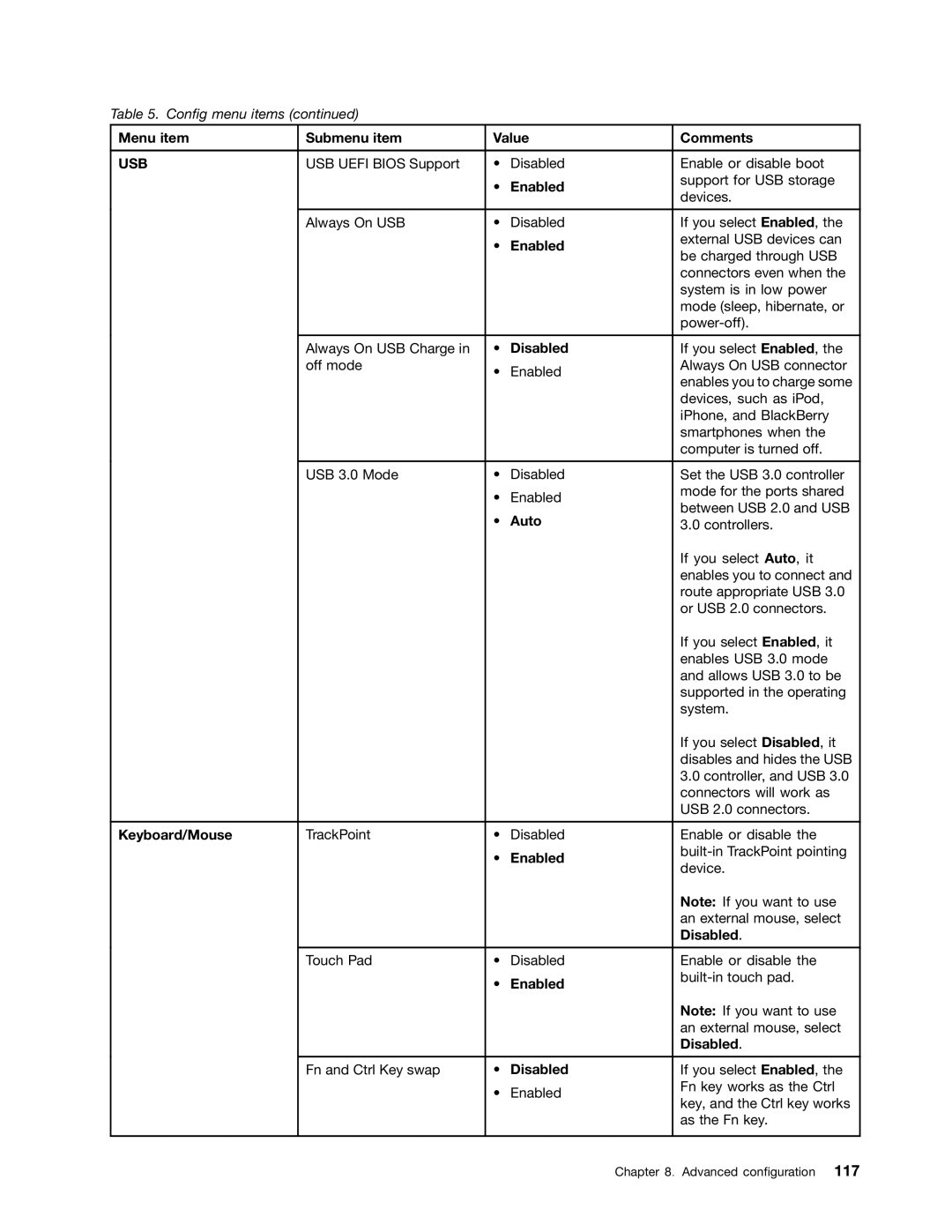Table 5. Config menu items (continued)
Menu item | Submenu item | Value | Comments | |
|
|
|
|
|
USB | USB UEFI BIOS Support | • | Disabled | Enable or disable boot |
|
| • | Enabled | support for USB storage |
|
| devices. | ||
|
|
|
| |
|
|
|
|
|
| Always On USB | • | Disabled | If you select Enabled, the |
|
| • | Enabled | external USB devices can |
|
| be charged through USB | ||
|
|
|
| |
|
|
|
| connectors even when the |
|
|
|
| system is in low power |
|
|
|
| mode (sleep, hibernate, or |
|
|
|
| |
|
|
|
|
|
| Always On USB Charge in | • | Disabled | If you select Enabled, the |
| off mode | • | Enabled | Always On USB connector |
|
| enables you to charge some | ||
|
|
|
| |
|
|
|
| devices, such as iPod, |
|
|
|
| iPhone, and BlackBerry |
|
|
|
| smartphones when the |
|
|
|
| computer is turned off. |
|
|
|
|
|
| USB 3.0 Mode | • | Disabled | Set the USB 3.0 controller |
|
| • | Enabled | mode for the ports shared |
|
| between USB 2.0 and USB | ||
|
| • | Auto | |
|
| 3.0 controllers. | ||
|
|
|
| If you select Auto, it |
|
|
|
| enables you to connect and |
|
|
|
| route appropriate USB 3.0 |
|
|
|
| or USB 2.0 connectors. |
|
|
|
| If you select Enabled, it |
|
|
|
| enables USB 3.0 mode |
|
|
|
| and allows USB 3.0 to be |
|
|
|
| supported in the operating |
|
|
|
| system. |
|
|
|
| If you select Disabled, it |
|
|
|
| disables and hides the USB |
|
|
|
| 3.0 controller, and USB 3.0 |
|
|
|
| connectors will work as |
|
|
|
| USB 2.0 connectors. |
|
|
|
|
|
Keyboard/Mouse | TrackPoint | • | Disabled | Enable or disable the |
|
| • | Enabled | |
|
| device. | ||
|
|
|
| |
|
|
|
| Note: If you want to use |
|
|
|
| an external mouse, select |
|
|
|
| Disabled. |
|
|
|
|
|
| Touch Pad | • | Disabled | Enable or disable the |
|
| • | Enabled | |
|
|
| ||
|
|
|
| Note: If you want to use |
|
|
|
| an external mouse, select |
|
|
|
| Disabled. |
|
|
|
|
|
| Fn and Ctrl Key swap | • | Disabled | If you select Enabled, the |
|
| • | Enabled | Fn key works as the Ctrl |
|
| key, and the Ctrl key works | ||
|
|
|
| |
|
|
|
| as the Fn key. |
|
|
|
|
|
Chapter 8. Advanced configuration 117