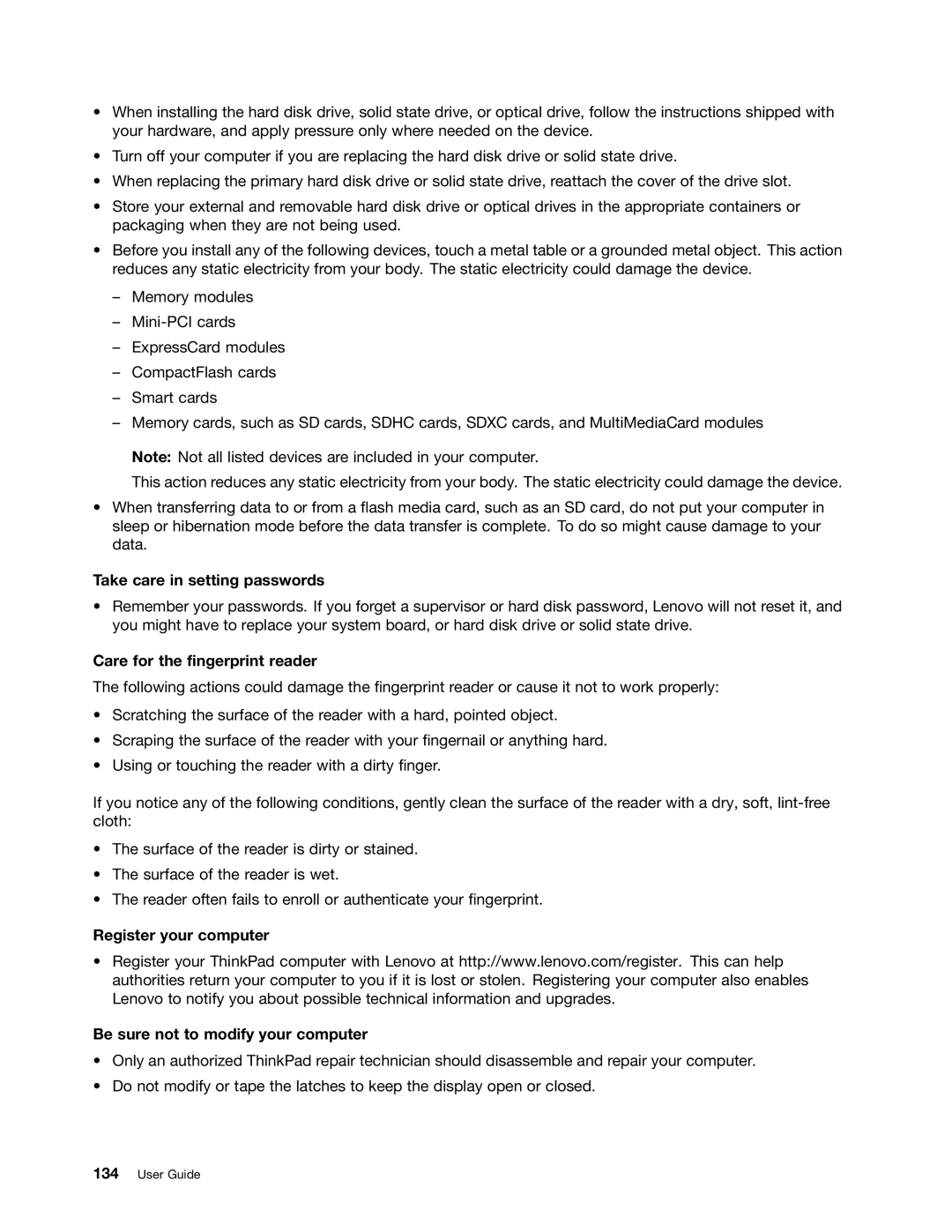•When installing the hard disk drive, solid state drive, or optical drive, follow the instructions shipped with your hardware, and apply pressure only where needed on the device.
•Turn off your computer if you are replacing the hard disk drive or solid state drive.
•When replacing the primary hard disk drive or solid state drive, reattach the cover of the drive slot.
•Store your external and removable hard disk drive or optical drives in the appropriate containers or packaging when they are not being used.
•Before you install any of the following devices, touch a metal table or a grounded metal object. This action reduces any static electricity from your body. The static electricity could damage the device.
–Memory modules
–
–ExpressCard modules
–CompactFlash cards
–Smart cards
–Memory cards, such as SD cards, SDHC cards, SDXC cards, and MultiMediaCard modules
Note: Not all listed devices are included in your computer.
This action reduces any static electricity from your body. The static electricity could damage the device.
•When transferring data to or from a flash media card, such as an SD card, do not put your computer in sleep or hibernation mode before the data transfer is complete. To do so might cause damage to your data.
Take care in setting passwords
•Remember your passwords. If you forget a supervisor or hard disk password, Lenovo will not reset it, and you might have to replace your system board, or hard disk drive or solid state drive.
Care for the fingerprint reader
The following actions could damage the fingerprint reader or cause it not to work properly:
•Scratching the surface of the reader with a hard, pointed object.
•Scraping the surface of the reader with your fingernail or anything hard.
•Using or touching the reader with a dirty finger.
If you notice any of the following conditions, gently clean the surface of the reader with a dry, soft,
•The surface of the reader is dirty or stained.
•The surface of the reader is wet.
•The reader often fails to enroll or authenticate your fingerprint.
Register your computer
•Register your ThinkPad computer with Lenovo at http://www.lenovo.com/register. This can help authorities return your computer to you if it is lost or stolen. Registering your computer also enables Lenovo to notify you about possible technical information and upgrades.
Be sure not to modify your computer
•Only an authorized ThinkPad repair technician should disassemble and repair your computer.
•Do not modify or tape the latches to keep the display open or closed.