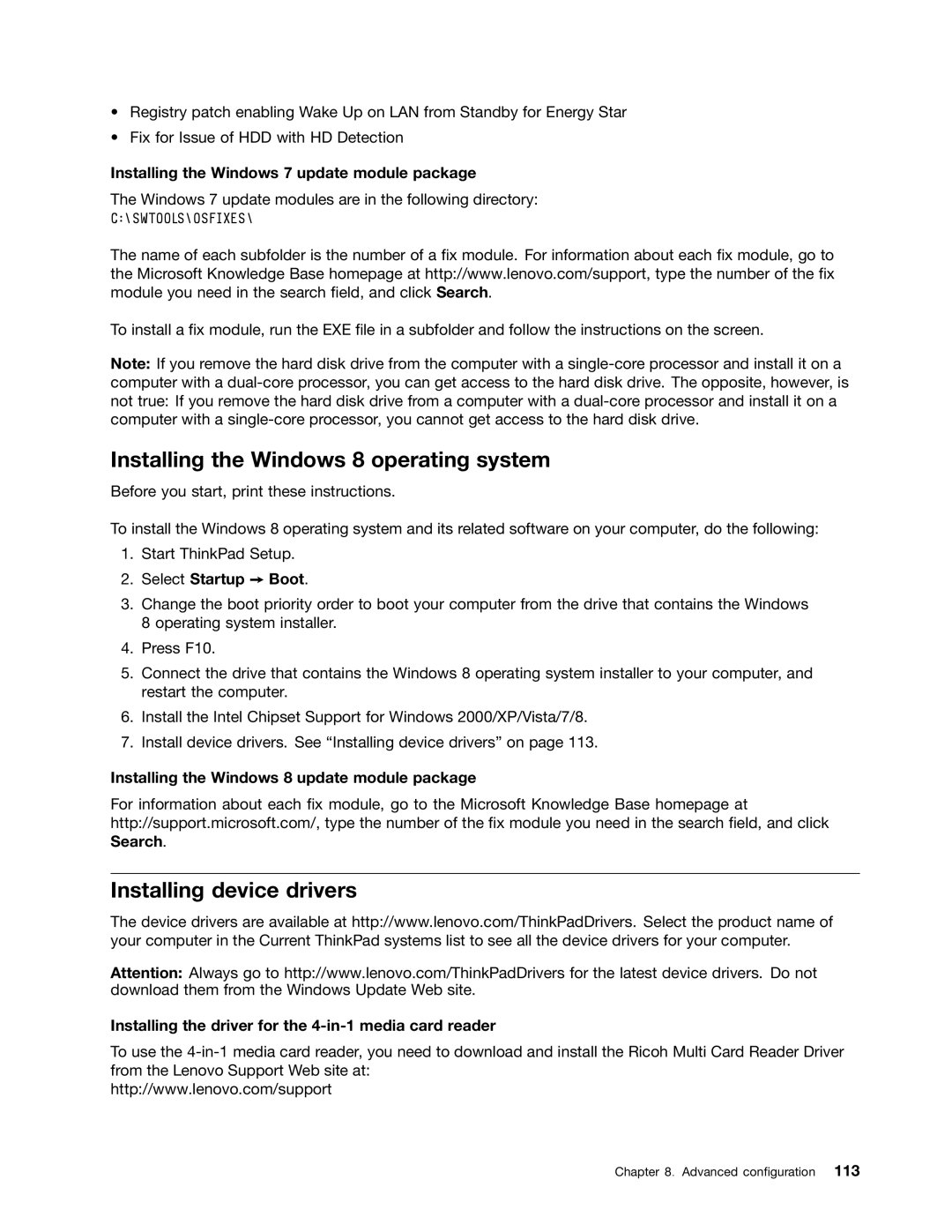•Registry patch enabling Wake Up on LAN from Standby for Energy Star
•Fix for Issue of HDD with HD Detection
Installing the Windows 7 update module package
The Windows 7 update modules are in the following directory:
C:\SWTOOLS\OSFIXES\
The name of each subfolder is the number of a fix module. For information about each fix module, go to the Microsoft Knowledge Base homepage at http://www.lenovo.com/support, type the number of the fix module you need in the search field, and click Search.
To install a fix module, run the EXE file in a subfolder and follow the instructions on the screen.
Note: If you remove the hard disk drive from the computer with a
Installing the Windows 8 operating system
Before you start, print these instructions.
To install the Windows 8 operating system and its related software on your computer, do the following:
1.Start ThinkPad Setup.
2.Select Startup ➙ Boot.
3.Change the boot priority order to boot your computer from the drive that contains the Windows 8 operating system installer.
4.Press F10.
5.Connect the drive that contains the Windows 8 operating system installer to your computer, and restart the computer.
6.Install the Intel Chipset Support for Windows 2000/XP/Vista/7/8.
7.Install device drivers. See “Installing device drivers” on page 113.
Installing the Windows 8 update module package
For information about each fix module, go to the Microsoft Knowledge Base homepage at http://support.microsoft.com/, type the number of the fix module you need in the search field, and click Search.
Installing device drivers
The device drivers are available at http://www.lenovo.com/ThinkPadDrivers. Select the product name of your computer in the Current ThinkPad systems list to see all the device drivers for your computer.
Attention: Always go to http://www.lenovo.com/ThinkPadDrivers for the latest device drivers. Do not download them from the Windows Update Web site.
Installing the driver for the 4-in-1 media card reader
To use the
http://www.lenovo.com/support
Chapter 8. Advanced configuration 113