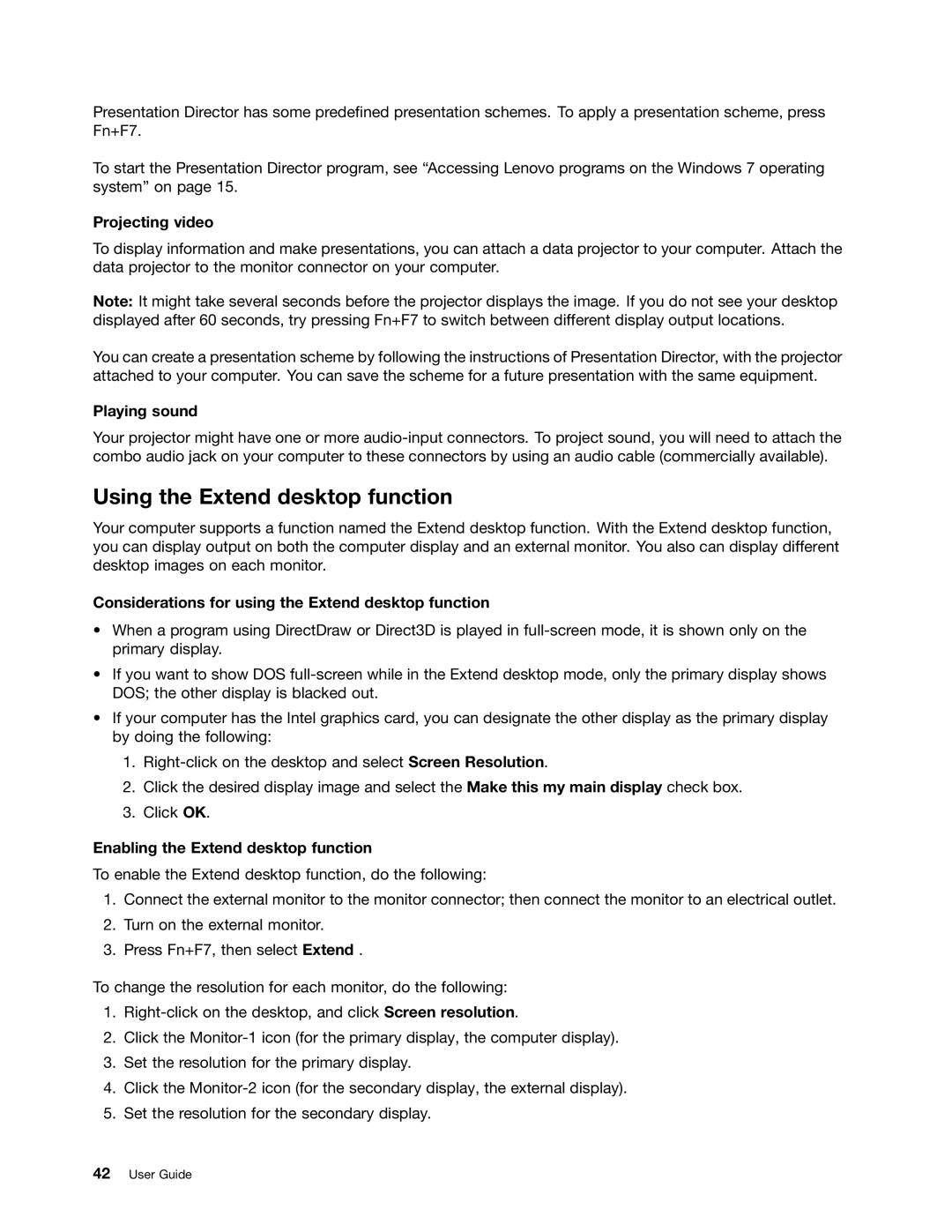Presentation Director has some predefined presentation schemes. To apply a presentation scheme, press Fn+F7.
To start the Presentation Director program, see “Accessing Lenovo programs on the Windows 7 operating system” on page 15.
Projecting video
To display information and make presentations, you can attach a data projector to your computer. Attach the data projector to the monitor connector on your computer.
Note: It might take several seconds before the projector displays the image. If you do not see your desktop displayed after 60 seconds, try pressing Fn+F7 to switch between different display output locations.
You can create a presentation scheme by following the instructions of Presentation Director, with the projector attached to your computer. You can save the scheme for a future presentation with the same equipment.
Playing sound
Your projector might have one or more
Using the Extend desktop function
Your computer supports a function named the Extend desktop function. With the Extend desktop function, you can display output on both the computer display and an external monitor. You also can display different desktop images on each monitor.
Considerations for using the Extend desktop function
•When a program using DirectDraw or Direct3D is played in
•If you want to show DOS
•If your computer has the Intel graphics card, you can designate the other display as the primary display by doing the following:
1.
2.Click the desired display image and select the Make this my main display check box.
3.Click OK.
Enabling the Extend desktop function
To enable the Extend desktop function, do the following:
1.Connect the external monitor to the monitor connector; then connect the monitor to an electrical outlet.
2.Turn on the external monitor.
3.Press Fn+F7, then select Extend .
To change the resolution for each monitor, do the following:
1.
2.Click the
3.Set the resolution for the primary display.
4.Click the
5.Set the resolution for the secondary display.