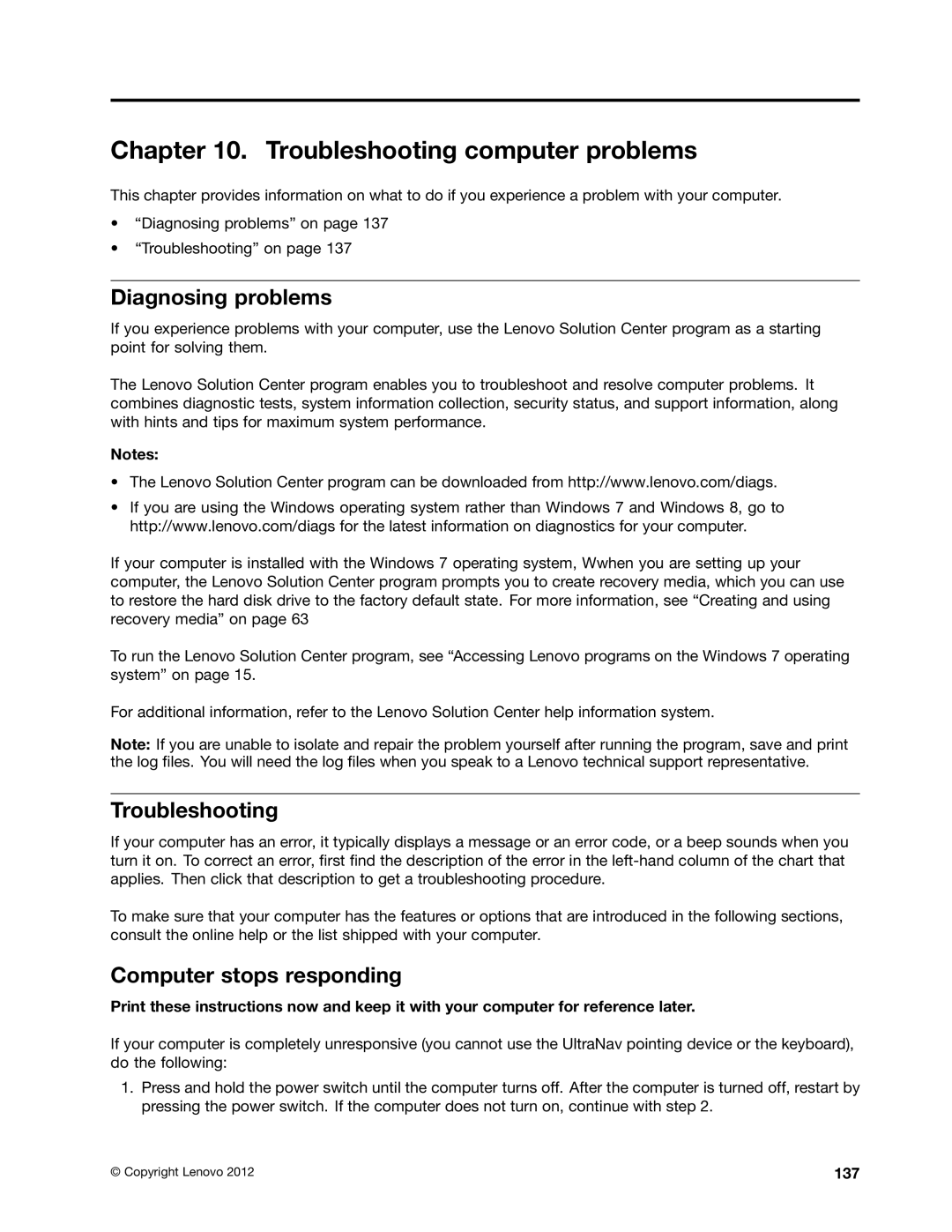Chapter 10. Troubleshooting computer problems
This chapter provides information on what to do if you experience a problem with your computer.
•“Diagnosing problems” on page 137
•“Troubleshooting” on page 137
Diagnosing problems
If you experience problems with your computer, use the Lenovo Solution Center program as a starting point for solving them.
The Lenovo Solution Center program enables you to troubleshoot and resolve computer problems. It combines diagnostic tests, system information collection, security status, and support information, along with hints and tips for maximum system performance.
Notes:
•The Lenovo Solution Center program can be downloaded from http://www.lenovo.com/diags.
•If you are using the Windows operating system rather than Windows 7 and Windows 8, go to http://www.lenovo.com/diags for the latest information on diagnostics for your computer.
If your computer is installed with the Windows 7 operating system, Wwhen you are setting up your computer, the Lenovo Solution Center program prompts you to create recovery media, which you can use to restore the hard disk drive to the factory default state. For more information, see “Creating and using recovery media” on page 63
To run the Lenovo Solution Center program, see “Accessing Lenovo programs on the Windows 7 operating system” on page 15.
For additional information, refer to the Lenovo Solution Center help information system.
Note: If you are unable to isolate and repair the problem yourself after running the program, save and print the log files. You will need the log files when you speak to a Lenovo technical support representative.
Troubleshooting
If your computer has an error, it typically displays a message or an error code, or a beep sounds when you turn it on. To correct an error, first find the description of the error in the
To make sure that your computer has the features or options that are introduced in the following sections, consult the online help or the list shipped with your computer.
Computer stops responding
Print these instructions now and keep it with your computer for reference later.
If your computer is completely unresponsive (you cannot use the UltraNav pointing device or the keyboard), do the following:
1.Press and hold the power switch until the computer turns off. After the computer is turned off, restart by pressing the power switch. If the computer does not turn on, continue with step 2.
© Copyright Lenovo 2012 | 137 |