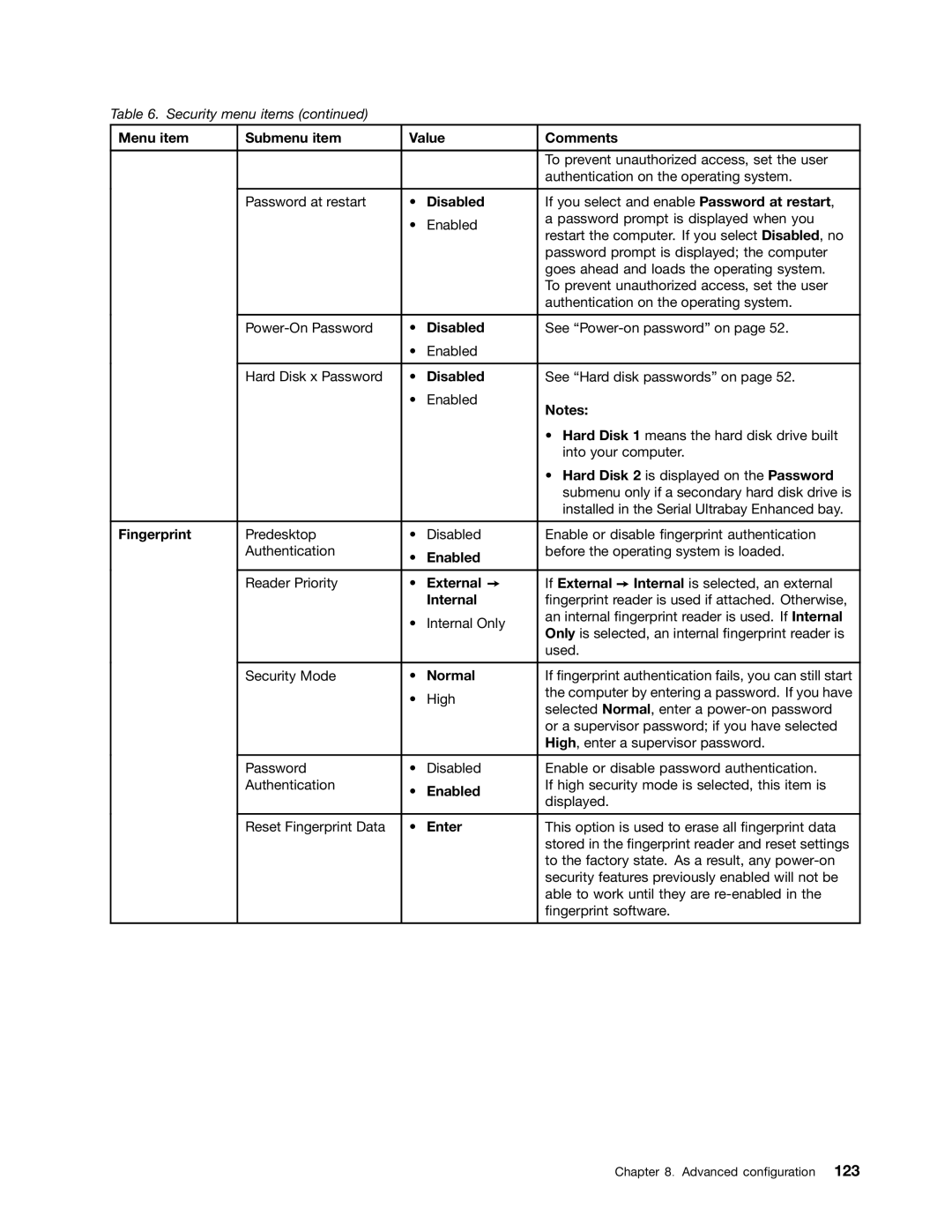Table 6. Security menu items (continued)
Menu item | Submenu item | Value | Comments | |
|
|
|
|
|
|
|
|
| To prevent unauthorized access, set the user |
|
|
|
| authentication on the operating system. |
|
|
|
|
|
| Password at restart | • | Disabled | If you select and enable Password at restart, |
|
| • | Enabled | a password prompt is displayed when you |
|
| restart the computer. If you select Disabled, no | ||
|
|
|
| |
|
|
|
| password prompt is displayed; the computer |
|
|
|
| goes ahead and loads the operating system. |
|
|
|
| To prevent unauthorized access, set the user |
|
|
|
| authentication on the operating system. |
|
|
|
|
|
| • | Disabled | See | |
|
| • | Enabled |
|
|
|
|
|
|
| Hard Disk x Password | • | Disabled | See “Hard disk passwords” on page 52. |
|
| • | Enabled | Notes: |
|
|
|
| |
|
|
|
| • Hard Disk 1 means the hard disk drive built |
|
|
|
| into your computer. |
|
|
|
| • Hard Disk 2 is displayed on the Password |
|
|
|
| submenu only if a secondary hard disk drive is |
|
|
|
| installed in the Serial Ultrabay Enhanced bay. |
|
|
|
|
|
Fingerprint | Predesktop | • | Disabled | Enable or disable fingerprint authentication |
| Authentication | • | Enabled | before the operating system is loaded. |
|
|
| ||
|
|
|
|
|
| Reader Priority | • | External ➙ | If External ➙ Internal is selected, an external |
|
|
| Internal | fingerprint reader is used if attached. Otherwise, |
|
| • | Internal Only | an internal fingerprint reader is used. If Internal |
|
| Only is selected, an internal fingerprint reader is | ||
|
|
|
| |
|
|
|
| used. |
|
|
|
|
|
| Security Mode | • | Normal | If fingerprint authentication fails, you can still start |
|
| • | High | the computer by entering a password. If you have |
|
| selected Normal, enter a | ||
|
|
|
| |
|
|
|
| or a supervisor password; if you have selected |
|
|
|
| High, enter a supervisor password. |
|
|
|
|
|
| Password | • | Disabled | Enable or disable password authentication. |
| Authentication | • | Enabled | If high security mode is selected, this item is |
|
| displayed. | ||
|
|
|
| |
|
|
|
|
|
| Reset Fingerprint Data | • | Enter | This option is used to erase all fingerprint data |
|
|
|
| stored in the fingerprint reader and reset settings |
|
|
|
| to the factory state. As a result, any |
|
|
|
| security features previously enabled will not be |
|
|
|
| able to work until they are |
|
|
|
| fingerprint software. |
|
|
|
|
|
Chapter 8. Advanced configuration 123