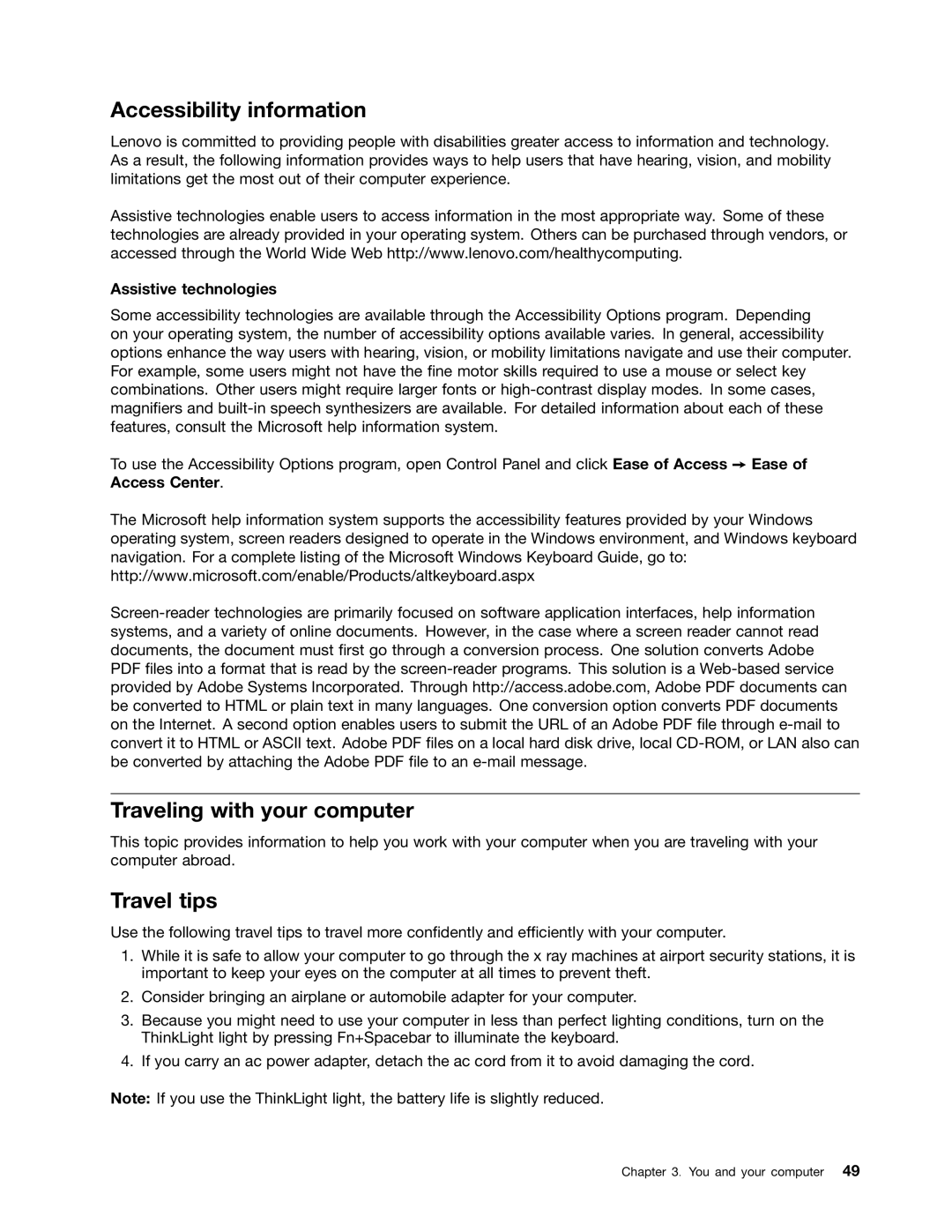Accessibility information
Lenovo is committed to providing people with disabilities greater access to information and technology. As a result, the following information provides ways to help users that have hearing, vision, and mobility limitations get the most out of their computer experience.
Assistive technologies enable users to access information in the most appropriate way. Some of these technologies are already provided in your operating system. Others can be purchased through vendors, or accessed through the World Wide Web http://www.lenovo.com/healthycomputing.
Assistive technologies
Some accessibility technologies are available through the Accessibility Options program. Depending on your operating system, the number of accessibility options available varies. In general, accessibility options enhance the way users with hearing, vision, or mobility limitations navigate and use their computer. For example, some users might not have the fine motor skills required to use a mouse or select key combinations. Other users might require larger fonts or
To use the Accessibility Options program, open Control Panel and click Ease of Access ➙ Ease of Access Center.
The Microsoft help information system supports the accessibility features provided by your Windows operating system, screen readers designed to operate in the Windows environment, and Windows keyboard navigation. For a complete listing of the Microsoft Windows Keyboard Guide, go to: http://www.microsoft.com/enable/Products/altkeyboard.aspx
Traveling with your computer
This topic provides information to help you work with your computer when you are traveling with your computer abroad.
Travel tips
Use the following travel tips to travel more confidently and efficiently with your computer.
1.While it is safe to allow your computer to go through the x ray machines at airport security stations, it is important to keep your eyes on the computer at all times to prevent theft.
2.Consider bringing an airplane or automobile adapter for your computer.
3.Because you might need to use your computer in less than perfect lighting conditions, turn on the ThinkLight light by pressing Fn+Spacebar to illuminate the keyboard.
4.If you carry an ac power adapter, detach the ac cord from it to avoid damaging the cord.
Note: If you use the ThinkLight light, the battery life is slightly reduced.
Chapter 3. You and your computer 49