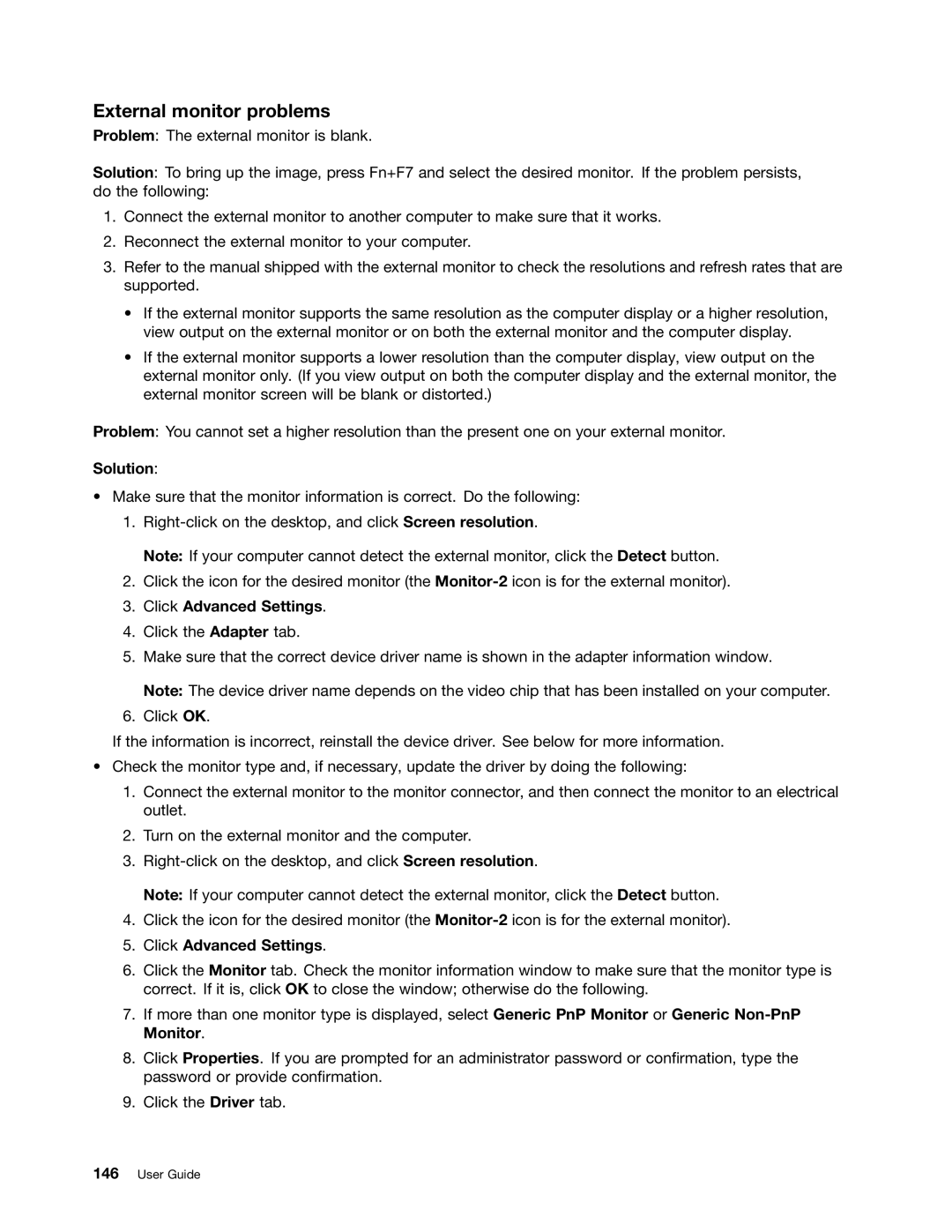External monitor problems
Problem: The external monitor is blank.
Solution: To bring up the image, press Fn+F7 and select the desired monitor. If the problem persists, do the following:
1.Connect the external monitor to another computer to make sure that it works.
2.Reconnect the external monitor to your computer.
3.Refer to the manual shipped with the external monitor to check the resolutions and refresh rates that are supported.
•If the external monitor supports the same resolution as the computer display or a higher resolution, view output on the external monitor or on both the external monitor and the computer display.
•If the external monitor supports a lower resolution than the computer display, view output on the external monitor only. (If you view output on both the computer display and the external monitor, the external monitor screen will be blank or distorted.)
Problem: You cannot set a higher resolution than the present one on your external monitor.
Solution:
•Make sure that the monitor information is correct. Do the following:
1.
Note: If your computer cannot detect the external monitor, click the Detect button.
2.Click the icon for the desired monitor (the
3.Click Advanced Settings.
4.Click the Adapter tab.
5.Make sure that the correct device driver name is shown in the adapter information window.
Note: The device driver name depends on the video chip that has been installed on your computer.
6.Click OK.
If the information is incorrect, reinstall the device driver. See below for more information.
•Check the monitor type and, if necessary, update the driver by doing the following:
1.Connect the external monitor to the monitor connector, and then connect the monitor to an electrical outlet.
2.Turn on the external monitor and the computer.
3.
Note: If your computer cannot detect the external monitor, click the Detect button.
4.Click the icon for the desired monitor (the
5.Click Advanced Settings.
6.Click the Monitor tab. Check the monitor information window to make sure that the monitor type is correct. If it is, click OK to close the window; otherwise do the following.
7.If more than one monitor type is displayed, select Generic PnP Monitor or Generic
8.Click Properties. If you are prompted for an administrator password or confirmation, type the password or provide confirmation.
9.Click the Driver tab.