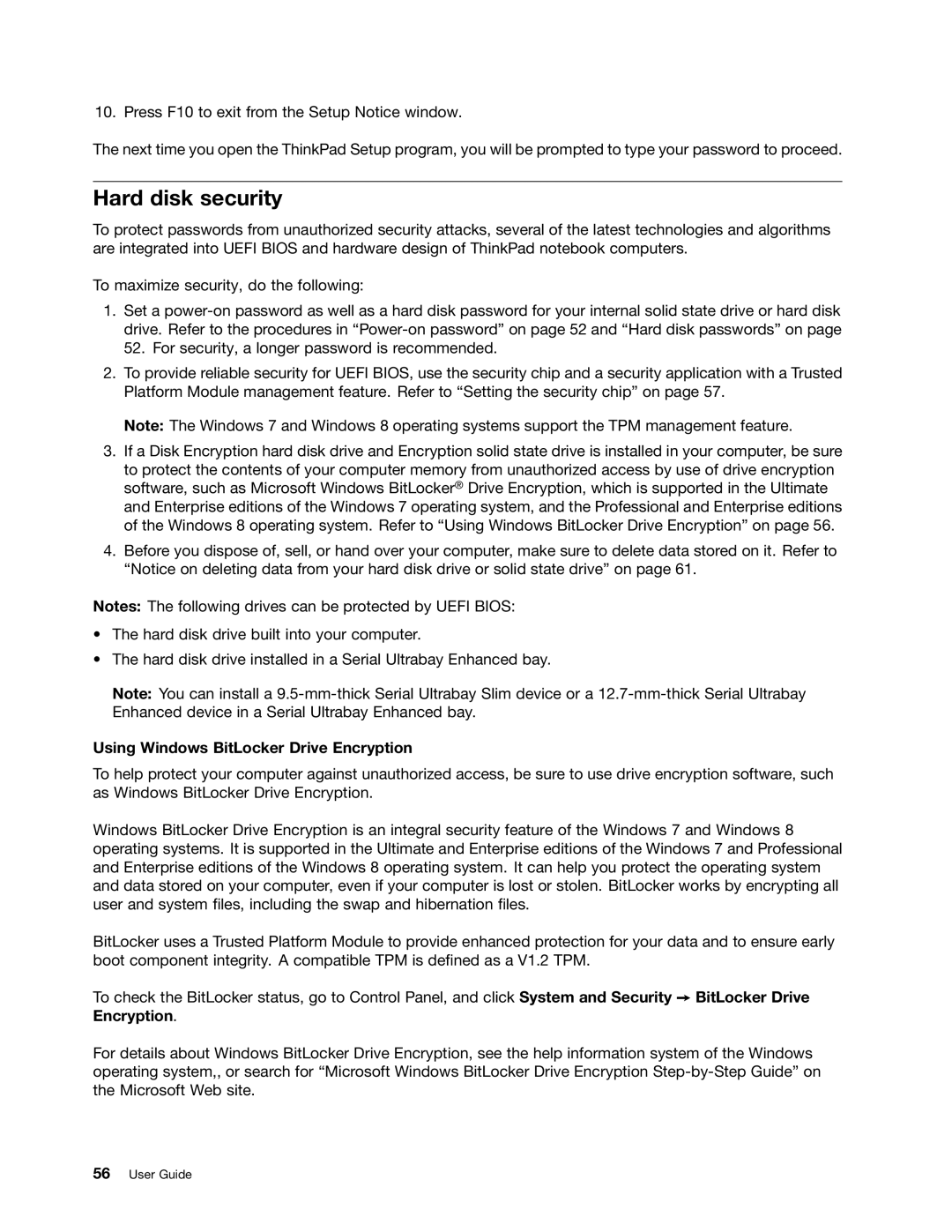10. Press F10 to exit from the Setup Notice window.
The next time you open the ThinkPad Setup program, you will be prompted to type your password to proceed.
Hard disk security
To protect passwords from unauthorized security attacks, several of the latest technologies and algorithms are integrated into UEFI BIOS and hardware design of ThinkPad notebook computers.
To maximize security, do the following:
1.Set a
2.To provide reliable security for UEFI BIOS, use the security chip and a security application with a Trusted Platform Module management feature. Refer to “Setting the security chip” on page 57.
Note: The Windows 7 and Windows 8 operating systems support the TPM management feature.
3.If a Disk Encryption hard disk drive and Encryption solid state drive is installed in your computer, be sure to protect the contents of your computer memory from unauthorized access by use of drive encryption software, such as Microsoft Windows BitLocker® Drive Encryption, which is supported in the Ultimate and Enterprise editions of the Windows 7 operating system, and the Professional and Enterprise editions of the Windows 8 operating system. Refer to “Using Windows BitLocker Drive Encryption” on page 56.
4.Before you dispose of, sell, or hand over your computer, make sure to delete data stored on it. Refer to “Notice on deleting data from your hard disk drive or solid state drive” on page 61.
Notes: The following drives can be protected by UEFI BIOS:
•The hard disk drive built into your computer.
•The hard disk drive installed in a Serial Ultrabay Enhanced bay.
Note: You can install a
Using Windows BitLocker Drive Encryption
To help protect your computer against unauthorized access, be sure to use drive encryption software, such as Windows BitLocker Drive Encryption.
Windows BitLocker Drive Encryption is an integral security feature of the Windows 7 and Windows 8 operating systems. It is supported in the Ultimate and Enterprise editions of the Windows 7 and Professional and Enterprise editions of the Windows 8 operating system. It can help you protect the operating system and data stored on your computer, even if your computer is lost or stolen. BitLocker works by encrypting all user and system files, including the swap and hibernation files.
BitLocker uses a Trusted Platform Module to provide enhanced protection for your data and to ensure early boot component integrity. A compatible TPM is defined as a V1.2 TPM.
To check the BitLocker status, go to Control Panel, and click System and Security ➙ BitLocker Drive Encryption.
For details about Windows BitLocker Drive Encryption, see the help information system of the Windows operating system,, or search for “Microsoft Windows BitLocker Drive Encryption