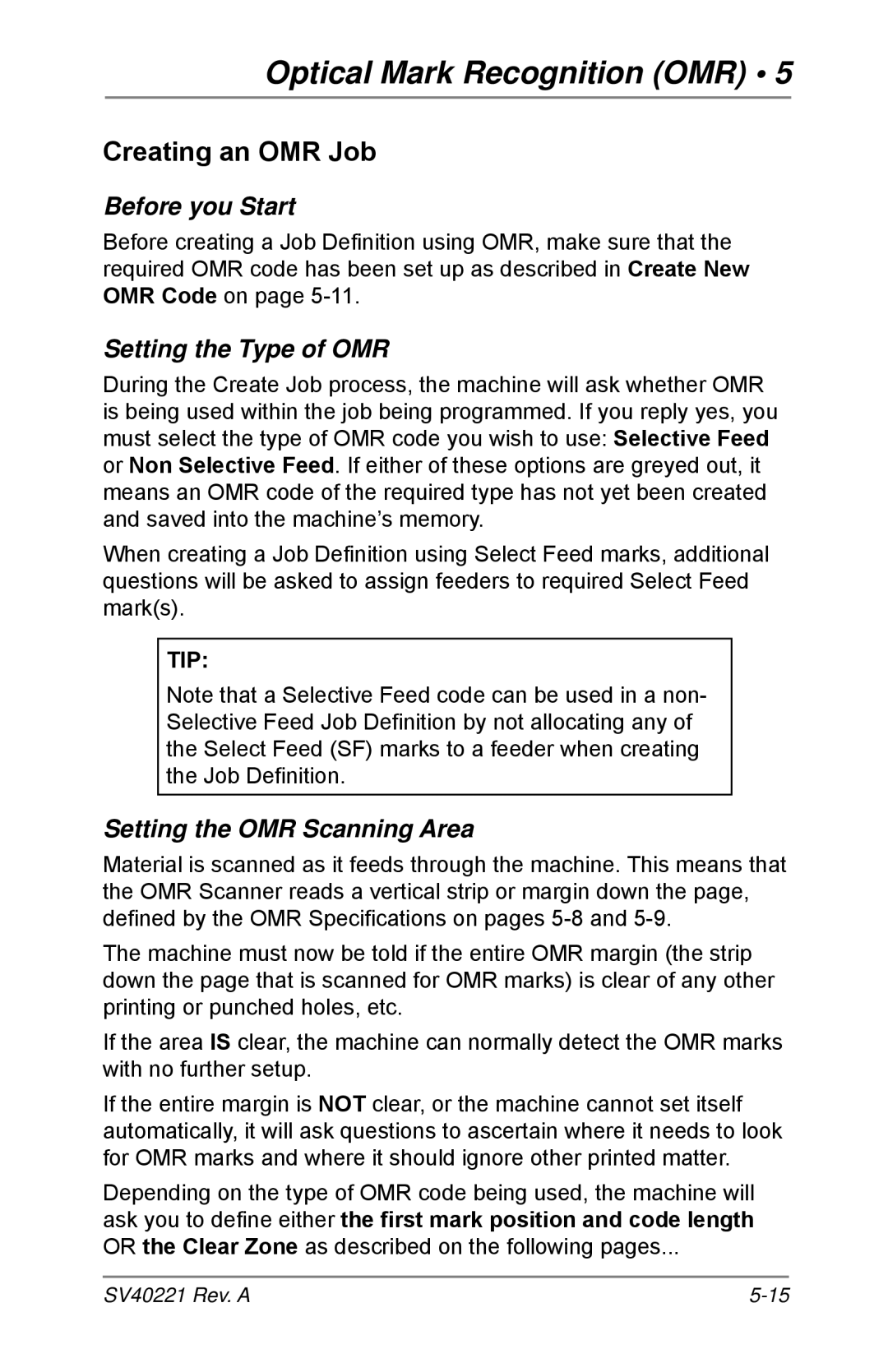Optical Mark Recognition (OMR) • 5
Creating an OMR Job
Before you Start
Before creating a Job Definition using OMR, make sure that the required OMR code has been set up as described in Create New OMR Code on page
Setting the Type of OMR
During the Create Job process, the machine will ask whether OMR is being used within the job being programmed. If you reply yes, you must select the type of OMR code you wish to use: Selective Feed or Non Selective Feed. If either of these options are greyed out, it means an OMR code of the required type has not yet been created and saved into the machine’s memory.
When creating a Job Definition using Select Feed marks, additional questions will be asked to assign feeders to required Select Feed mark(s).
TIP:
Note that a Selective Feed code can be used in a non- Selective Feed Job Definition by not allocating any of the Select Feed (SF) marks to a feeder when creating the Job Definition.
Setting the OMR Scanning Area
Material is scanned as it feeds through the machine. This means that the OMR Scanner reads a vertical strip or margin down the page, defined by the OMR Specifications on pages
The machine must now be told if the entire OMR margin (the strip down the page that is scanned for OMR marks) is clear of any other printing or punched holes, etc.
If the area IS clear, the machine can normally detect the OMR marks with no further setup.
If the entire margin is NOT clear, or the machine cannot set itself automatically, it will ask questions to ascertain where it needs to look for OMR marks and where it should ignore other printed matter.
Depending on the type of OMR code being used, the machine will ask you to define either the first mark position and code length OR the Clear Zone as described on the following pages...
SV40221 Rev. A |