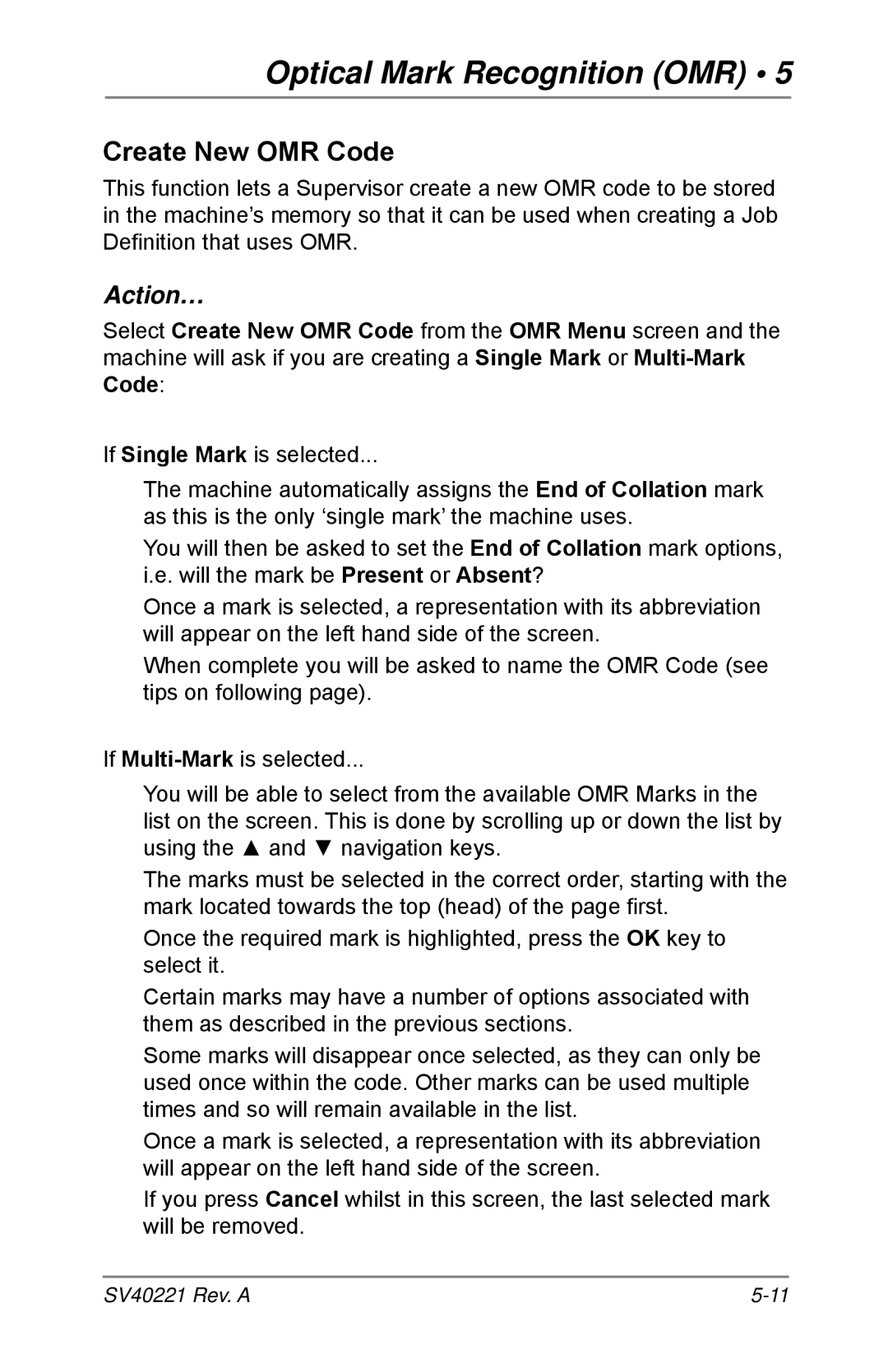Optical Mark Recognition (OMR) • 5
Create New OMR Code
This function lets a Supervisor create a new OMR code to be stored in the machine’s memory so that it can be used when creating a Job Definition that uses OMR.
Action…
Select Create New OMR Code from the OMR Menu screen and the machine will ask if you are creating a Single Mark or
If Single Mark is selected...
The machine automatically assigns the End of Collation mark as this is the only ‘single mark’ the machine uses.
You will then be asked to set the End of Collation mark options, i.e. will the mark be Present or Absent?
Once a mark is selected, a representation with its abbreviation will appear on the left hand side of the screen.
When complete you will be asked to name the OMR Code (see tips on following page).
If
You will be able to select from the available OMR Marks in the list on the screen. This is done by scrolling up or down the list by using the ▲ and ▼ navigation keys.
The marks must be selected in the correct order, starting with the mark located towards the top (head) of the page first.
Once the required mark is highlighted, press the OK key to select it.
Certain marks may have a number of options associated with them as described in the previous sections.
Some marks will disappear once selected, as they can only be used once within the code. Other marks can be used multiple times and so will remain available in the list.
Once a mark is selected, a representation with its abbreviation will appear on the left hand side of the screen.
If you press Cancel whilst in this screen, the last selected mark will be removed.
SV40221 Rev. A |