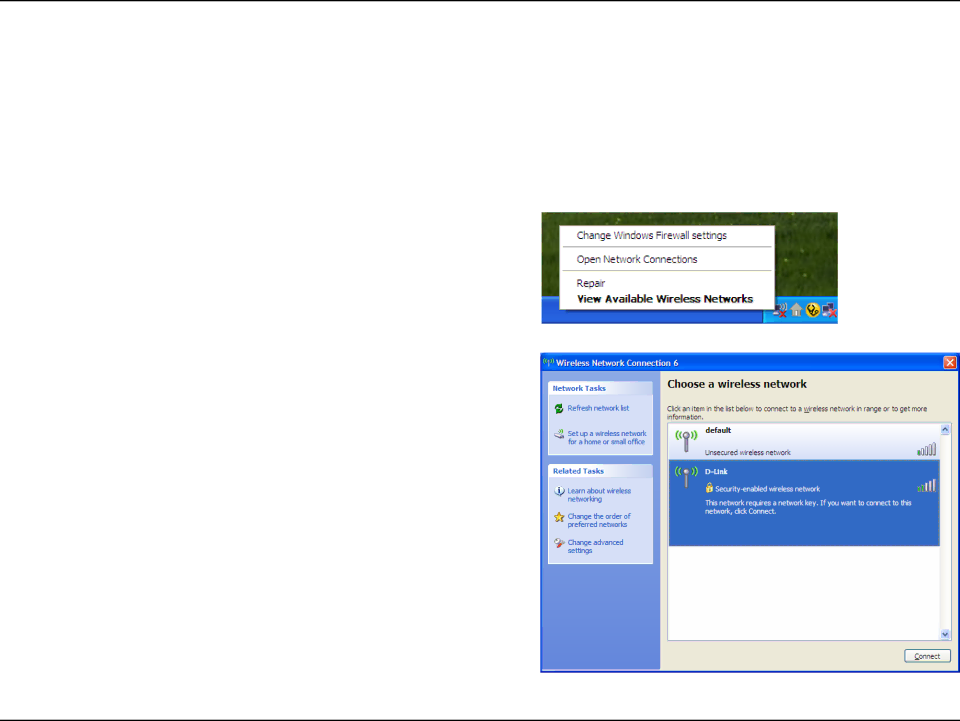
Section 4 - Wireless Security
Configure WPA/WPA2 Passphrase
Using the Windows® XP Utility
It is recommended to enable WEP on your wireless router or access point before configuring your wireless adapter. If you are joining an existing network, you will need to know the WEP key being used.
1.Open the Windows® XP Wireless Utility by
2.Highlight the wireless network (SSID) you would like to connect to and click Connect.
33 |