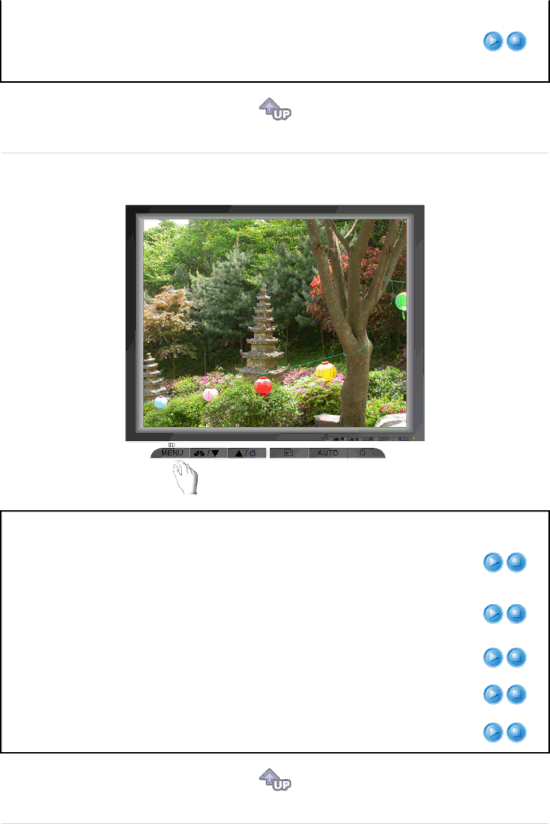
| Select one of three | ||
Gamma | z | Mode 1 | : Shows normal gamma |
| z | Mode 2 | : Shows higher gamma(brighter) |
| z | Mode 3 | : Shows lower gamma(darker) |
 Image
Image 
Menu
Coarse
Fine
Sharpness
H-Position
DescriptionPlay/Stop
Removes noise such as vertical stripes. Coarse adjustment may move the screen image area. You may relocate it to the center using the Horizontal Control menu.
Removes noise such as horizontal stripes. If the noise persists even after Fine tuning, repeat it after adjusting the frequency (clock speed).
Changes the clearance of image.
Changes the horizontal position of the monitor's entire display.
Changes the vertical position of the monitor's entire display.