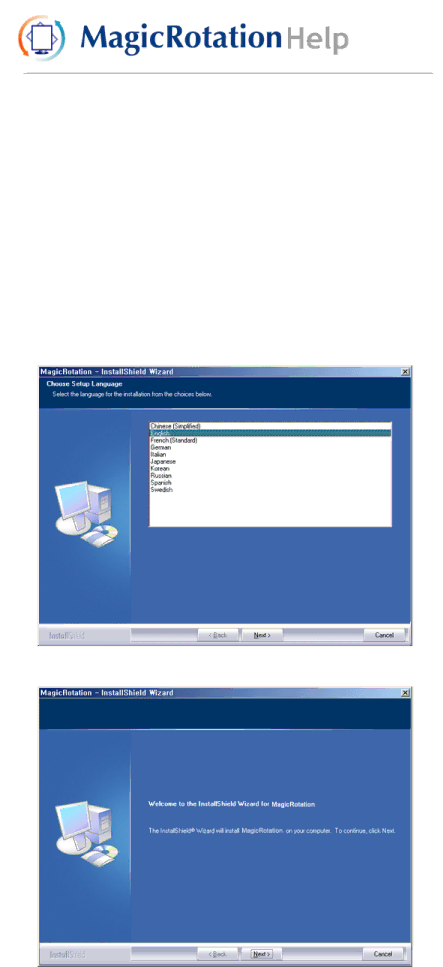
Overview | Installation | Interface | Uninstall | Troubleshooting |
 Installation
Installation
1.Insert the installation CD into the
2.Click the MagicRotation installation file.
3.Select installation Language, Click "Next".
4.When the InstallShield Wizard window appears, click "Next."
5.Select "I agree to the terms of the license agreement" to accept the terms of use.