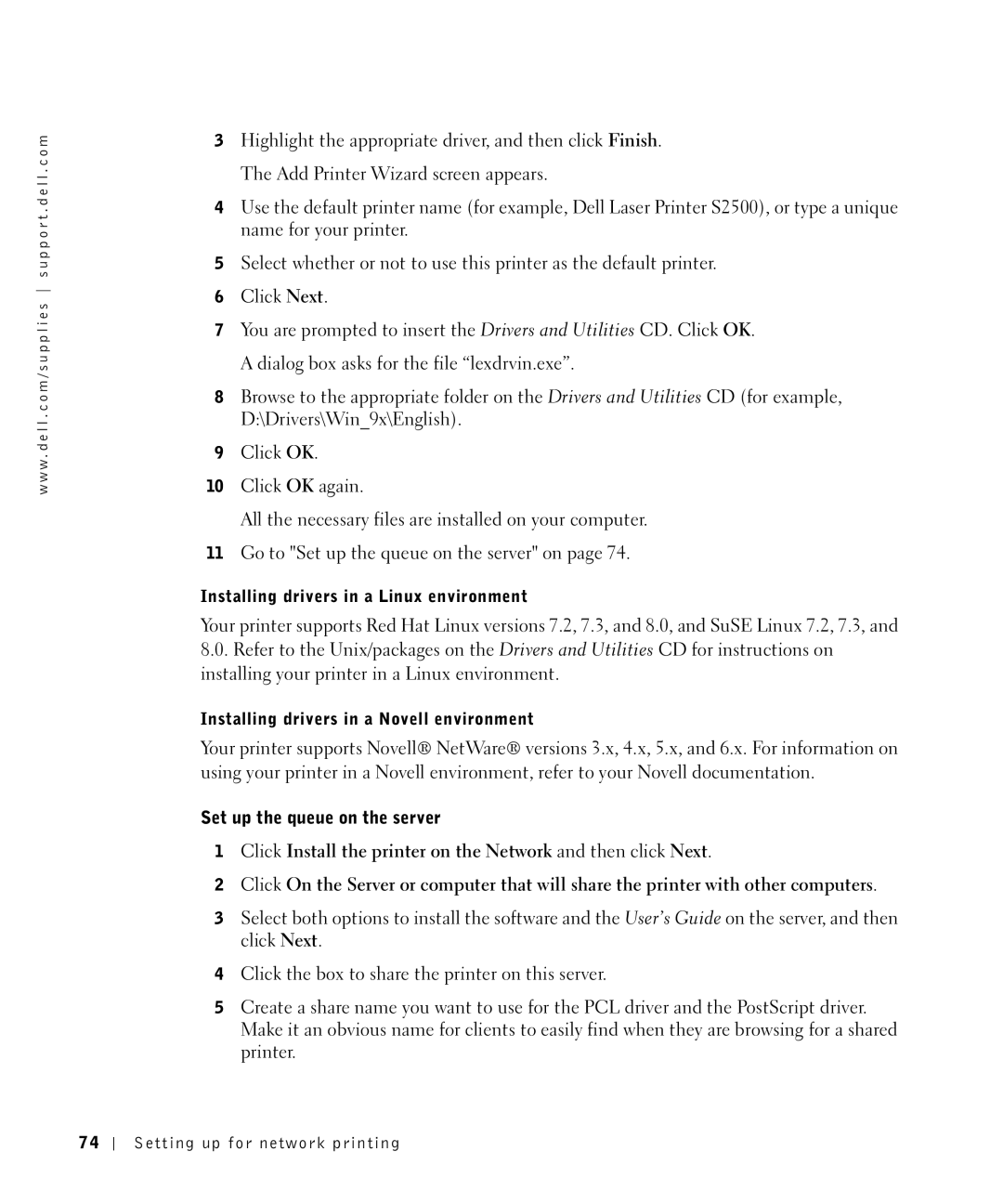w w w . d e l l . c o m / s u p p l i e s s u p p o r t . d e l l . c o m
3Highlight the appropriate driver, and then click Finish. The Add Printer Wizard screen appears.
4Use the default printer name (for example, Dell Laser Printer S2500), or type a unique name for your printer.
5Select whether or not to use this printer as the default printer.
6Click Next.
7You are prompted to insert the Drivers and Utilities CD. Click OK. A dialog box asks for the file “lexdrvin.exe”.
8Browse to the appropriate folder on the Drivers and Utilities CD (for example, D:\Drivers\Win_9x\English).
9Click OK.
10Click OK again.
All the necessary files are installed on your computer.
11Go to "Set up the queue on the server" on page 74.
Installing drivers in a Linux environment
Your printer supports Red Hat Linux versions 7.2, 7.3, and 8.0, and SuSE Linux 7.2, 7.3, and
8.0.Refer to the Unix/packages on the Drivers and Utilities CD for instructions on installing your printer in a Linux environment.
Installing drivers in a Novell environment
Your printer supports Novell® NetWare® versions 3.x, 4.x, 5.x, and 6.x. For information on using your printer in a Novell environment, refer to your Novell documentation.
Set up the queue on the server
1Click Install the printer on the Network and then click Next.
2Click On the Server or computer that will share the printer with other computers.
3Select both options to install the software and the User’s Guide on the server, and then click Next.
4Click the box to share the printer on this server.
5Create a share name you want to use for the PCL driver and the PostScript driver. Make it an obvious name for clients to easily find when they are browsing for a shared printer.
74
Setting up for network printing