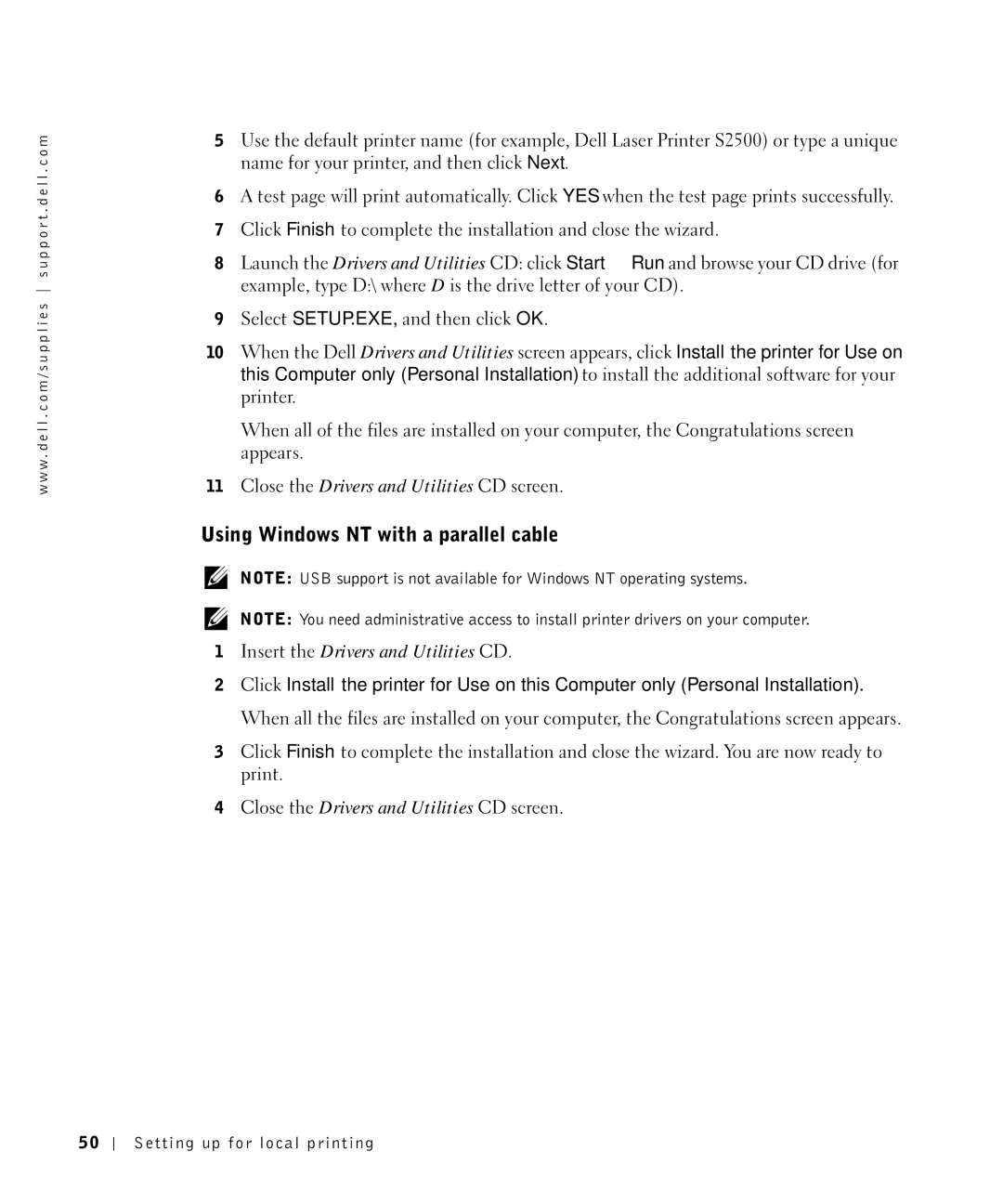w w w . d e l l . c o m / s u p p l i e s s u p p o r t . d e l l . c o m
5Use the default printer name (for example, Dell Laser Printer S2500) or type a unique name for your printer, and then click Next.
6A test page will print automatically. Click YES when the test page prints successfully.
7Click Finish to complete the installation and close the wizard.
8Launch the Drivers and Utilities CD: click Start → Run and browse your CD drive (for example, type D:\ where D is the drive letter of your CD).
9Select SETUP.EXE, and then click OK.
10When the Dell Drivers and Utilities screen appears, click Install the printer for Use on this Computer only (Personal Installation) to install the additional software for your printer.
When all of the files are installed on your computer, the Congratulations screen appears.
11Close the Drivers and Utilities CD screen.
Using Windows NT with a parallel cable
NOTE: USB support is not available for Windows NT operating systems.
NOTE: You need administrative access to install printer drivers on your computer.
1Insert the Drivers and Utilities CD.
2Click Install the printer for Use on this Computer only (Personal Installation). When all the files are installed on your computer, the Congratulations screen appears.
3Click Finish to complete the installation and close the wizard. You are now ready to print.
4Close the Drivers and Utilities CD screen.
50
Setting up for local printing