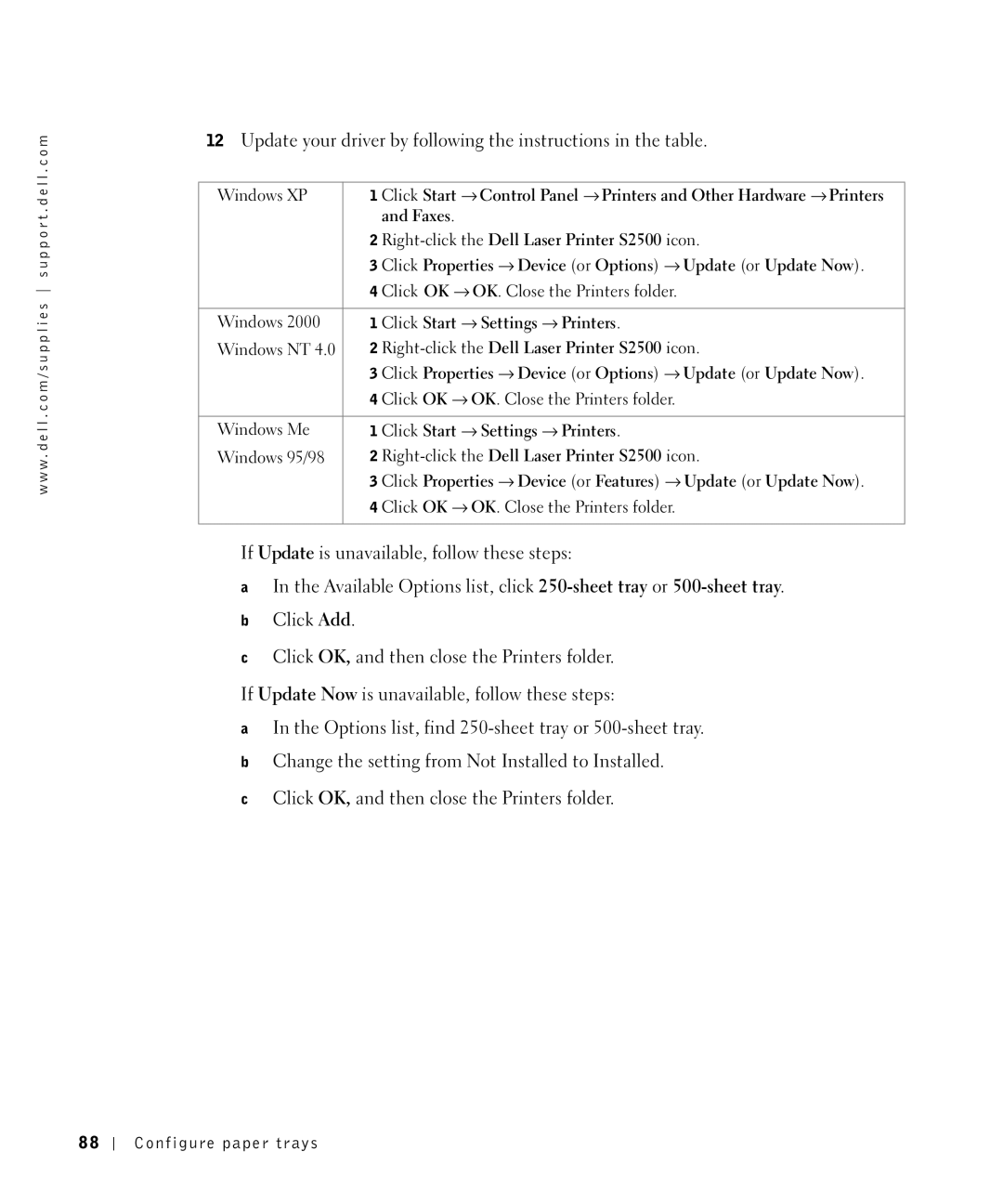w w w . d e l l . c o m / s u p p l i e s s u p p o r t . d e l l . c o m
12Update your driver by following the instructions in the table.
Windows XP | 1 Click Start → Control Panel → Printers and Other Hardware → Printers |
| and Faxes. |
| 2 |
| 3 Click Properties → Device (or Options) → Update (or Update Now). |
| 4 Click OK → OK. Close the Printers folder. |
|
|
Windows 2000 | 1 Click Start → Settings → Printers. |
Windows NT 4.0 | 2 |
| 3 Click Properties → Device (or Options) → Update (or Update Now). |
| 4 Click OK → OK. Close the Printers folder. |
|
|
Windows Me | 1 Click Start → Settings → Printers. |
Windows 95/98 | 2 |
| 3 Click Properties → Device (or Features) → Update (or Update Now). |
| 4 Click OK → OK. Close the Printers folder. |
|
|
If Update is unavailable, follow these steps:
aIn the Available Options list, click
bClick Add.
cClick OK, and then close the Printers folder.
If Update Now is unavailable, follow these steps:
aIn the Options list, find
bChange the setting from Not Installed to Installed.
cClick OK, and then close the Printers folder.
88
Configure paper trays