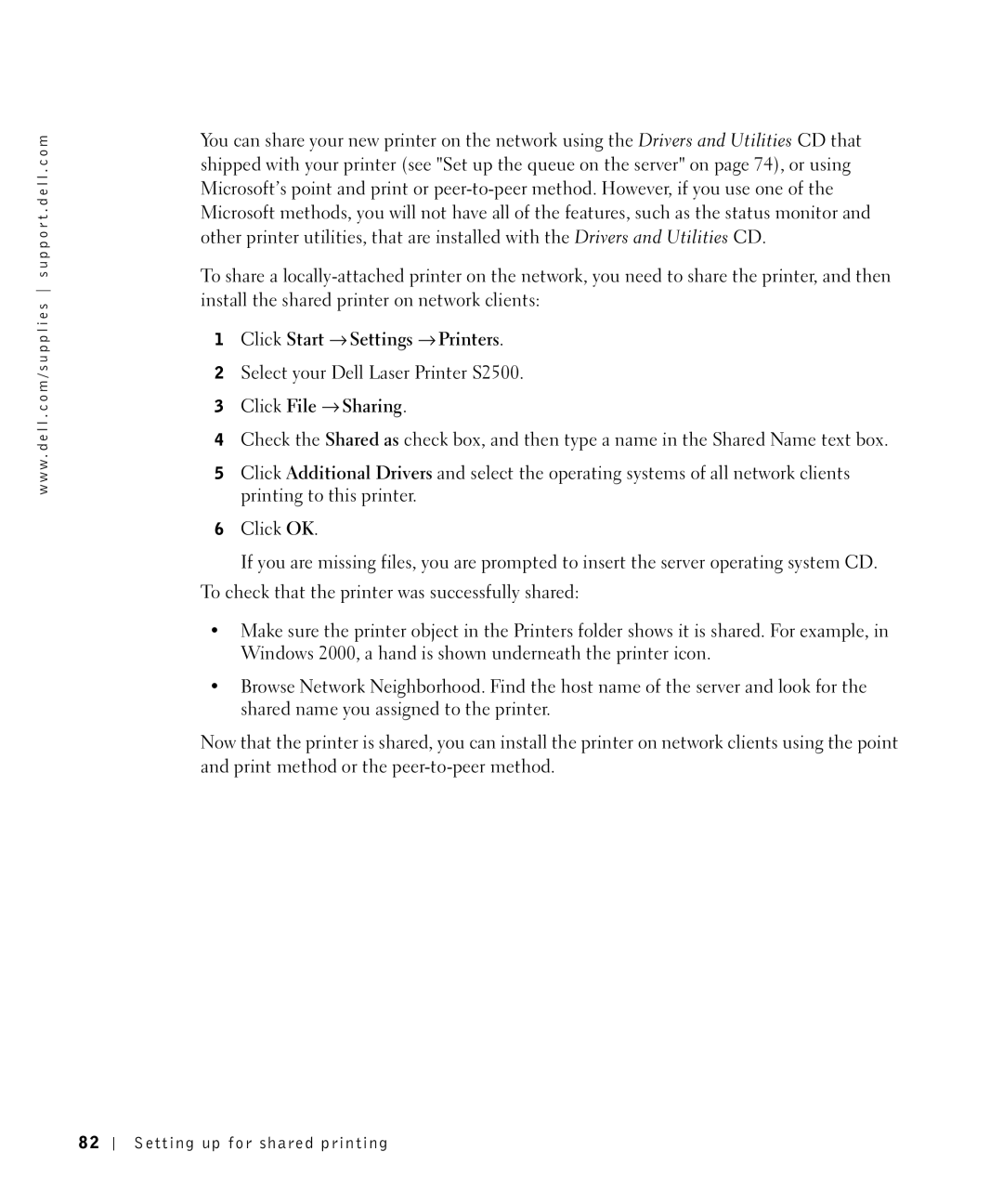w w w . d e l l . c o m / s u p p l i e s s u p p o r t . d e l l . c o m
You can share your new printer on the network using the Drivers and Utilities CD that shipped with your printer (see "Set up the queue on the server" on page 74), or using Microsoft’s point and print or
To share a
1Click Start → Settings → Printers.
2Select your Dell Laser Printer S2500.
3Click File → Sharing.
4Check the Shared as check box, and then type a name in the Shared Name text box.
5Click Additional Drivers and select the operating systems of all network clients printing to this printer.
6Click OK.
If you are missing files, you are prompted to insert the server operating system CD.
To check that the printer was successfully shared:
•Make sure the printer object in the Printers folder shows it is shared. For example, in Windows 2000, a hand is shown underneath the printer icon.
•Browse Network Neighborhood. Find the host name of the server and look for the shared name you assigned to the printer.
Now that the printer is shared, you can install the printer on network clients using the point and print method or the
82
Setting up for shared printing