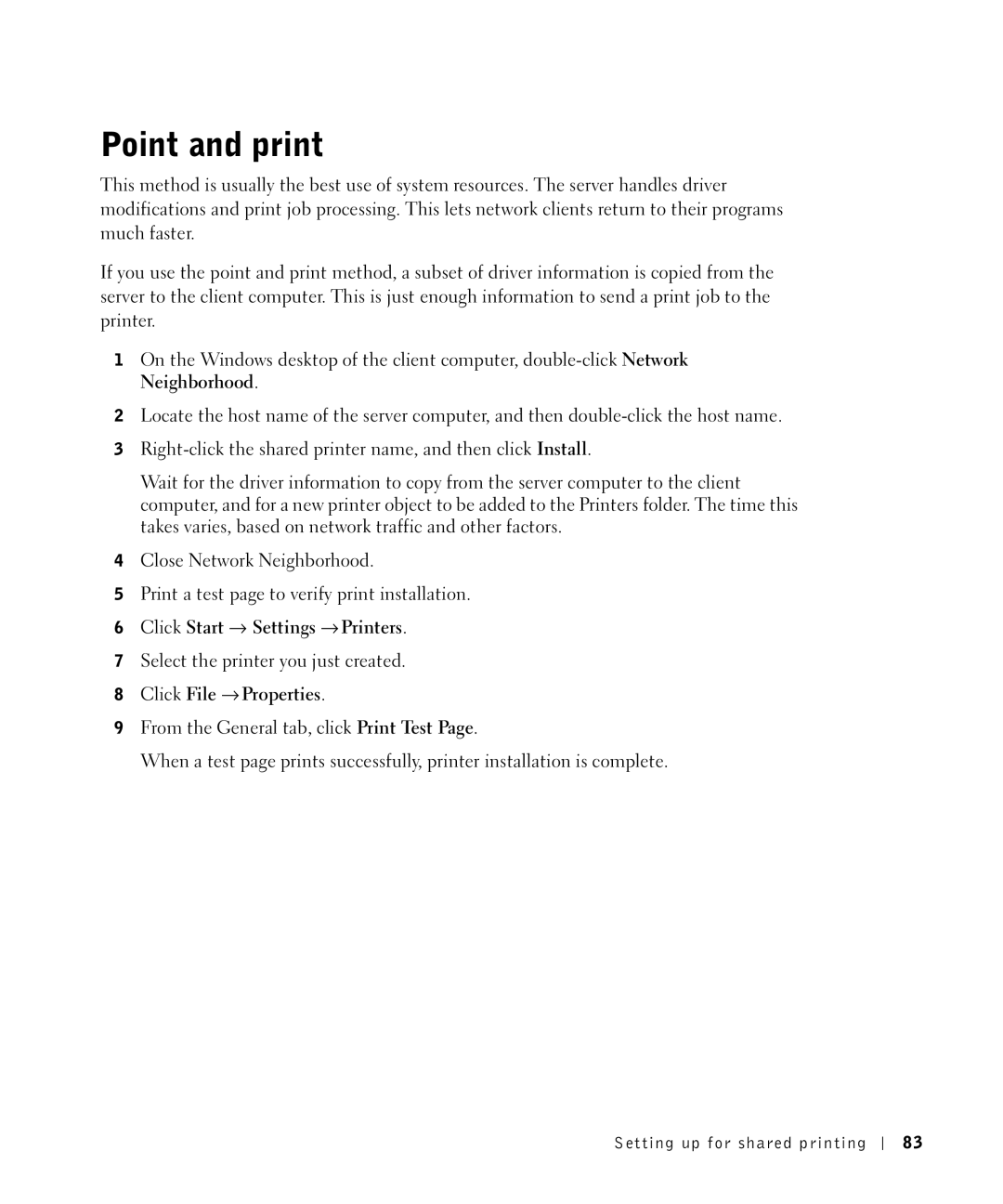Point and print
This method is usually the best use of system resources. The server handles driver modifications and print job processing. This lets network clients return to their programs much faster.
If you use the point and print method, a subset of driver information is copied from the server to the client computer. This is just enough information to send a print job to the printer.
1On the Windows desktop of the client computer,
2Locate the host name of the server computer, and then
3
Wait for the driver information to copy from the server computer to the client computer, and for a new printer object to be added to the Printers folder. The time this takes varies, based on network traffic and other factors.
4Close Network Neighborhood.
5Print a test page to verify print installation.
6Click Start → Settings → Printers.
7Select the printer you just created.
8Click File → Properties.
9From the General tab, click Print Test Page.
When a test page prints successfully, printer installation is complete.
Setting up for shared printing
83