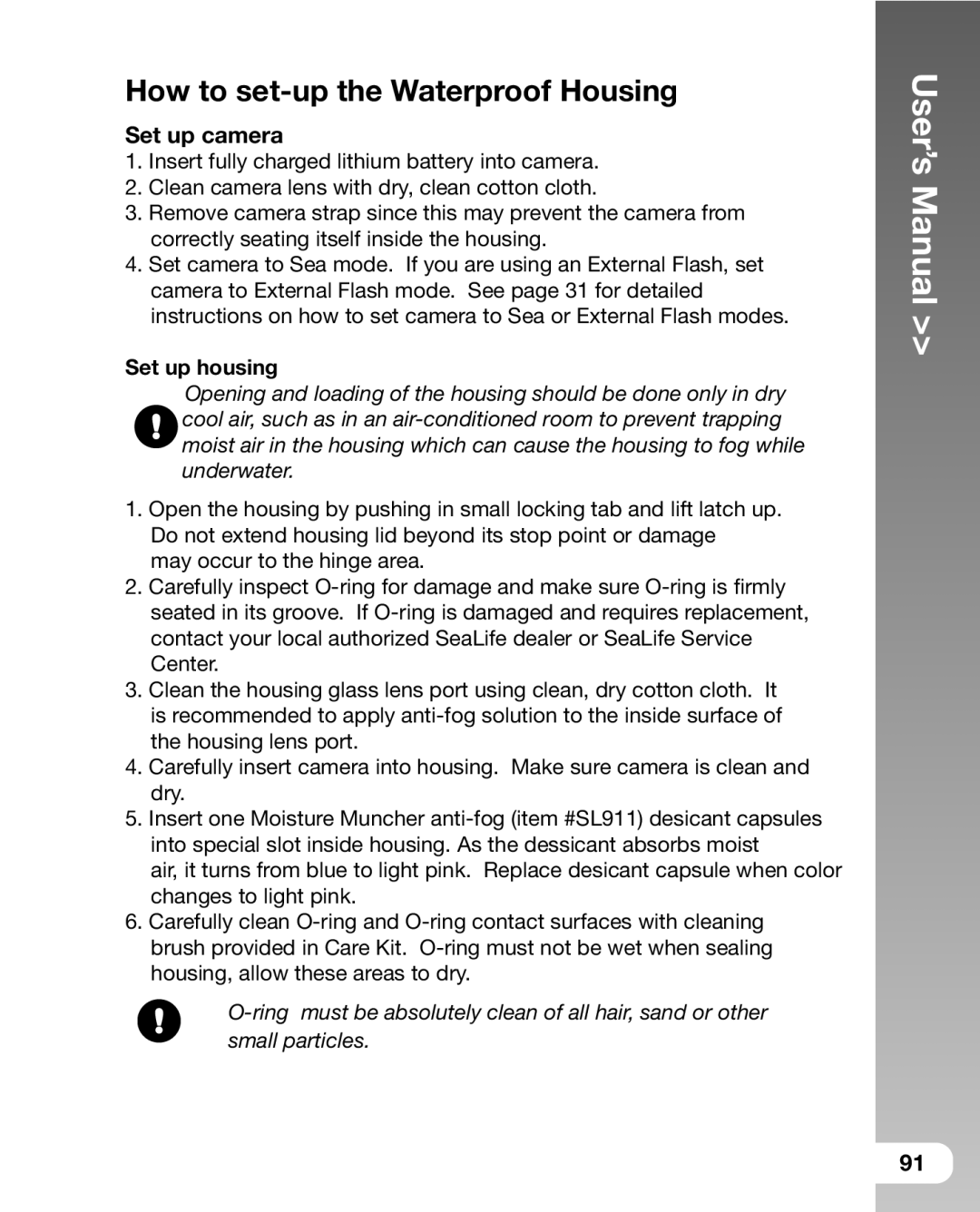How to set-up the Waterproof Housing
Set up camera
1.Insert fully charged lithium battery into camera.
2.Clean camera lens with dry, clean cotton cloth.
3.Remove camera strap since this may prevent the camera from correctly seating itself inside the housing.
4.Set camera to Sea mode. If you are using an External Flash, set camera to External Flash mode. See page 31 for detailed instructions on how to set camera to Sea or External Flash modes.
Set up housing
Opening and loading of the housing should be done only in dry cool air, such as in an
1.Open the housing by pushing in small locking tab and lift latch up. Do not extend housing lid beyond its stop point or damage
may occur to the hinge area.
2.Carefully inspect
3.Clean the housing glass lens port using clean, dry cotton cloth. It is recommended to apply
4.Carefully insert camera into housing. Make sure camera is clean and dry.
5.Insert one Moisture Muncher
air, it turns from blue to light pink. Replace desicant capsule when color changes to light pink.
6.Carefully clean
User’s Manual >>
91