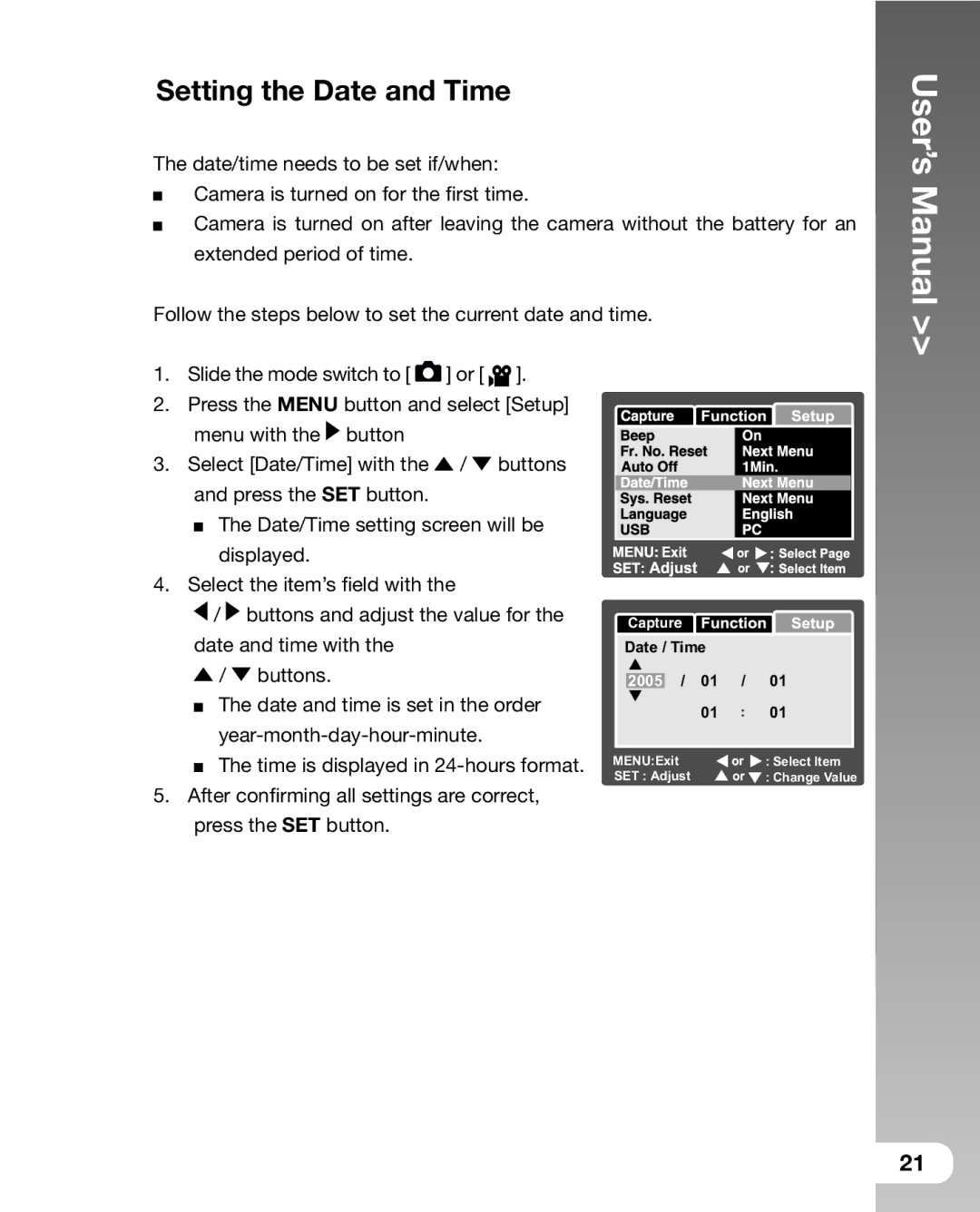Setting the Date and Time
The date/time needs to be set if/when:
Camera is turned on for the first time.
Camera is turned on after leaving the camera without the battery for an extended period of time.
Follow the steps below to set the current date and time.
1.Slide the mode switch to [ ![]() ] or [
] or [ ![]() ].
].
2.Press the MENU button and select [Setup]
| menu with the | button |
|
|
|
|
|
|
| |
3. | Select [Date/Time] with the | / | buttons |
|
|
|
|
| ||
| and press the SET button. |
|
|
|
|
|
|
| ||
| The Date/Time setting screen will be |
|
|
|
|
| ||||
| displayed. |
|
|
|
|
|
|
|
| |
4. Select the item’s field with the |
|
|
|
|
|
|
| |||
| / buttons and adjust the value for the | Capture |
|
|
| |||||
| date and time with the |
|
|
|
|
| ||||
|
|
| Date / Time |
|
| |||||
| / | buttons. |
|
|
| 2005 | / | 01 | / | 01 |
| The date and time is set in the order |
|
| 01 | : | 01 | ||||
|
|
|
|
|
|
|
| |||
|
|
|
|
|
|
| ||||
| The time is displayed in | MENU:Exit |
|
|
| : Select Item | ||||
5. After confirming all settings are correct, | SET : Adjust |
|
| : Change Value | ||||||
|
|
|
|
| ||||||
| press the SET button. |
|
|
|
|
|
|
| ||
User’s Manual >>
21