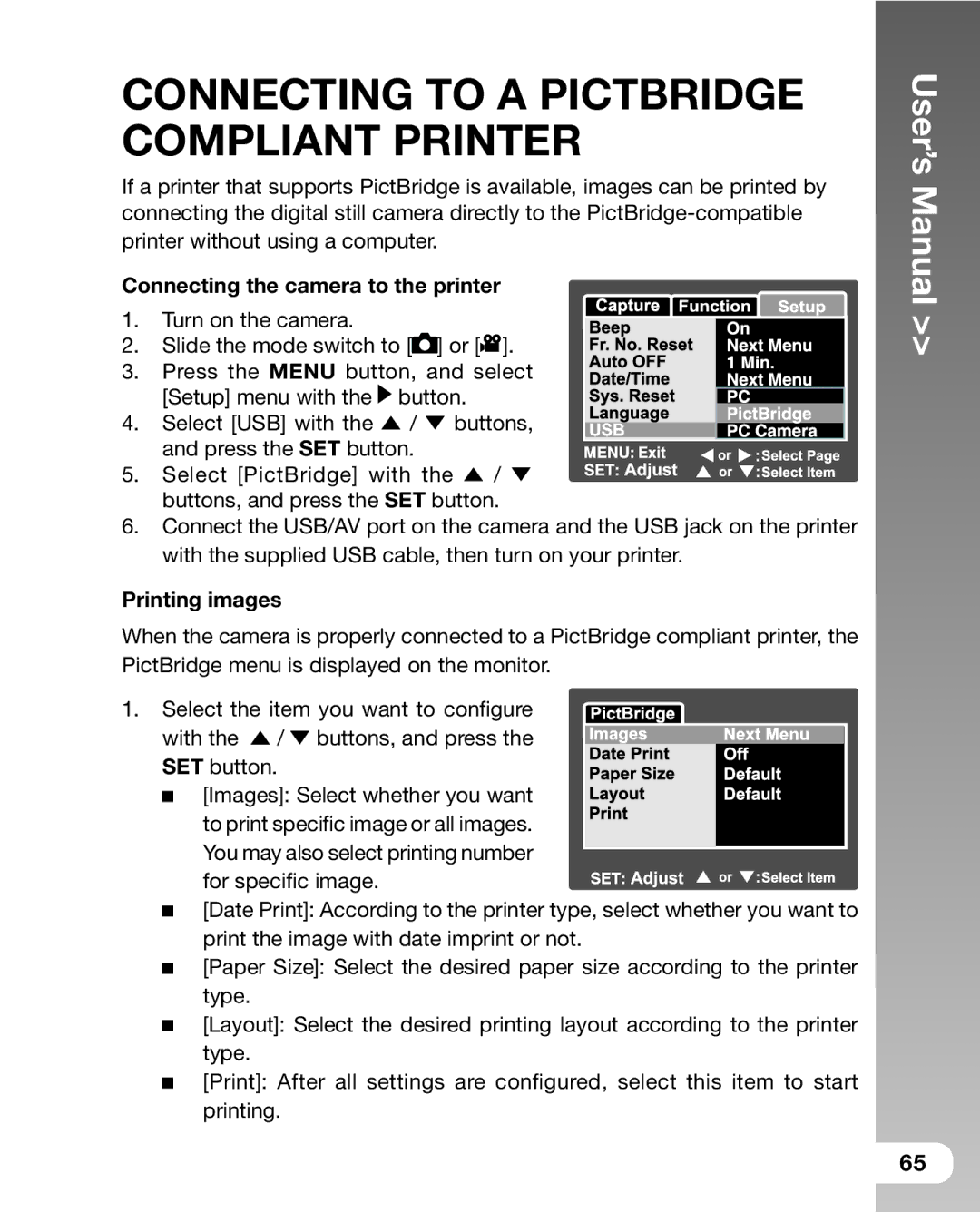CONNECTING TO A PICTBRIDGE COMPLIANT PRINTER
If a printer that supports PictBridge is available, images can be printed by connecting the digital still camera directly to the
printer without using a computer.
Connecting the camera to the printer
1. | Turn on the camera. |
|
|
|
2. | Slide the mode switch to [ | ] or [ | ]. | |
3. | Press the MENU button, and select | |||
| [Setup] menu with the | button. |
| |
4. | Select [USB] with the | / | buttons, | |
| and press the SET button. |
|
| |
5. | Select [PictBridge] with the | / | ||
| buttons, and press the SET button. | |||
6.Connect the USB/AV port on the camera and the USB jack on the printer with the supplied USB cable, then turn on your printer.
Printing images
When the camera is properly connected to a PictBridge compliant printer, the PictBridge menu is displayed on the monitor.
1. Select the item you want to configure
with the ![]() /
/ ![]() buttons, and press the SET button.
buttons, and press the SET button.
[Images]: Select whether you want to print specific image or all images.
You may also select printing number
for specific image.![]()
![]()
![]()
![]()
![]()
![]()
![]()
![]()
![]()
![]()
![]()
![]()
![]() [Date Print]: According to the printer type, select whether you want to
[Date Print]: According to the printer type, select whether you want to
print the image with date imprint or not.
[Paper Size]: Select the desired paper size according to the printer type.
[Layout]: Select the desired printing layout according to the printer type.
[Print]: After all settings are configured, select this item to start printing.
User’s Manual >>
65